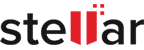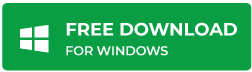How to Recover Lost Partition with Stellar Data Recovery Professional?
| Summary: This blog post describes situations that may result in partition loss. It also emphasizes how using Stellar Data Recovery Professional software can help you recover data from the lost partition in the most efficient way. Before you start reading the blog, download the free trial of stellar data recovery professional software to evaluate the features of the software. |
|---|
If you’re reading this blog post, you’re probably interested in how Stellar Data Recovery Professional software can be used to recover a lost partition; you might also be interested in learning about the reasons behind the lost partition, and how it can be recovered.
Before you proceed to understand how the software helps in partition recovery, having an awareness of the factors responsible for partition loss is essential for preventing such a situation from emerging.
NOTE: A reader only interested in understanding how Stellar Data Recovery Professional performs lost partition recovery can refer to this link: ‘Can’t Find Drive’ option.
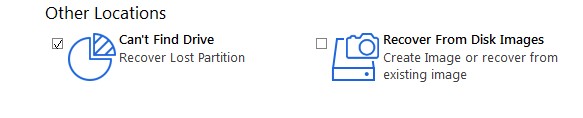
Figure 1-Recover Lost Partition by using Can’t Find Drive option
Factors Responsible for Lost Partition
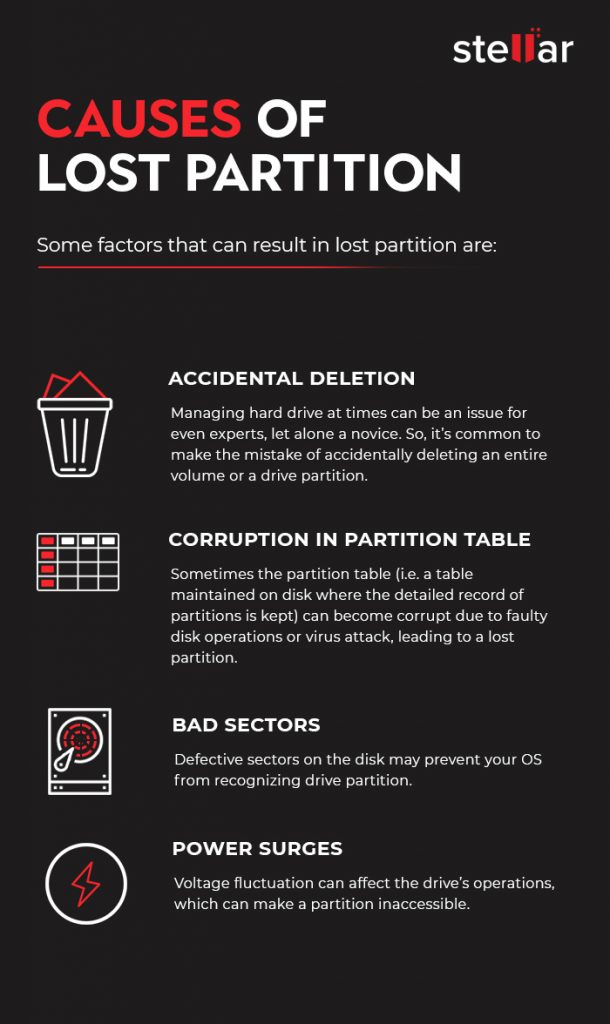
Best Partition Recovery Software to Recover Lost Partition
Stellar Data Recovery Professional, hands down, is the best partition recovery software, and here’s why:
- Supports recovery of partitions that are lost due to severe corruption or accidental deletion
- Supports data recovery from FAT, FAT16, FAT32, ex-FAT, and NTFS file systems for drives and partitions
- Provides Deep Scan utility in case you have failed to recover the desired partition with Quick Scan
- Option to create an image of an entire hard drive or volume/partition on the drive for a speedy recovery of lost data
Additional benefits of the software are:
- Provides drive monitoring and cloning add-ons
- Recovers ANY file format by using a file signature
- Recovers photos, videos, and other critical files
- Free enhanced preview of recoverable or lost files, helping you to select the data you need before beginning the recovery process
How Stellar Data Recovery Professional Works?
Download and install Stellar Data Recovery Professional software.
NOTE: You can download the TRIAL version of the Stellar Data Recovery Professional software to ascertain its capabilities. However, to save the recovered files, you’ll need to purchase the software license. 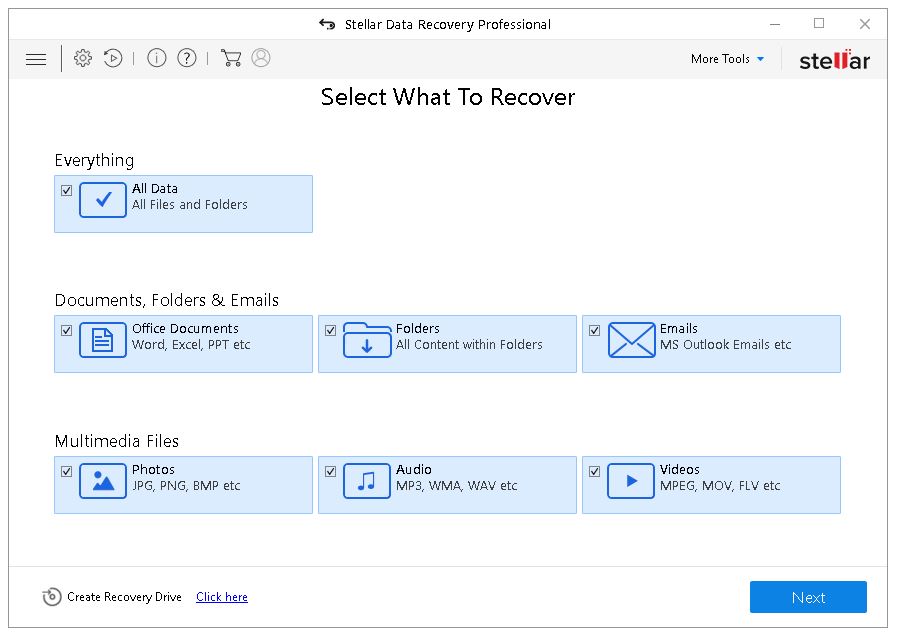
Perhaps, you won’t have an idea of the data you may have lost due to partition loss. So, choose the All Data option from the Everything section, and click Next.
Now, let’s have a look at the steps you need to follow to perform recovery of lost partition by using Stellar Data Recovery Professional:
Step 1 – In the Select Location dialog box, select the checkbox ‘Can’t Find Drive’ from Other Locations
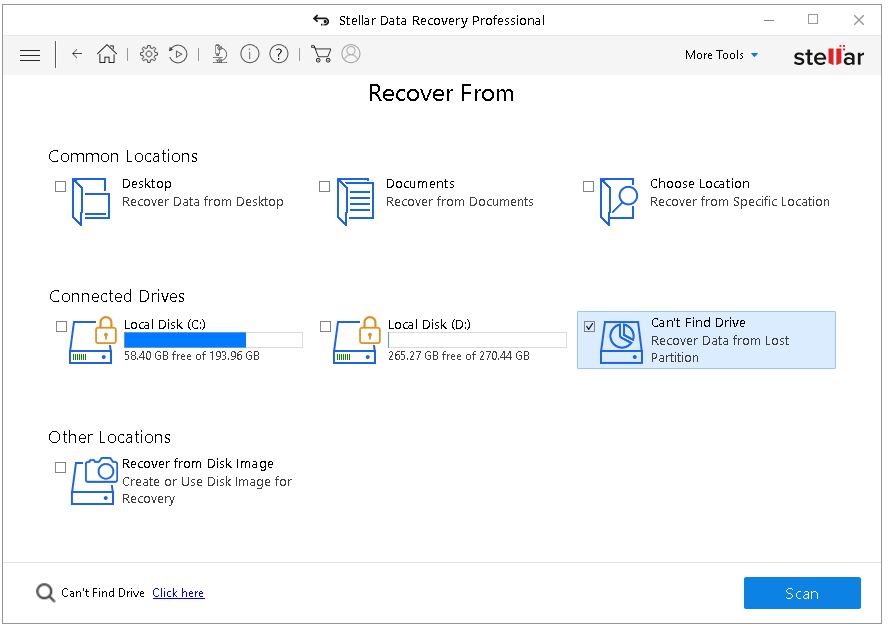 Figure 2-Locate Lost Partition by using Can’t Find Drive
Figure 2-Locate Lost Partition by using Can’t Find Drive
Step 2 – Click the Scan button, and the following screen will appear:
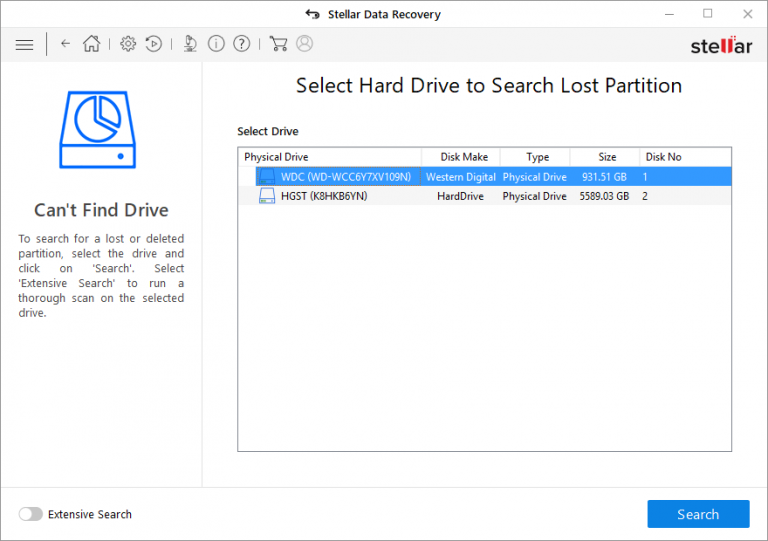
Figure 3-Selection of Hard Drive
Step 3 – In the Select Drive section, all the hard drives connected to your PC will be listed with their details. From this section, select a drive you want to scan for lost partitions, and then click Search
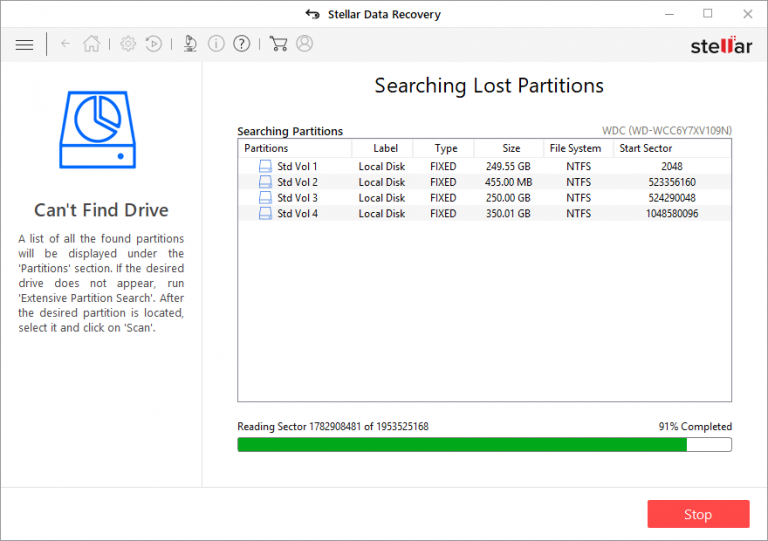
Figure 4-Searching Lost Partitions
Step 4 – Any ‘lost partition’ detected, will be displayed in the Partition Found section as shown in the screenshot below:
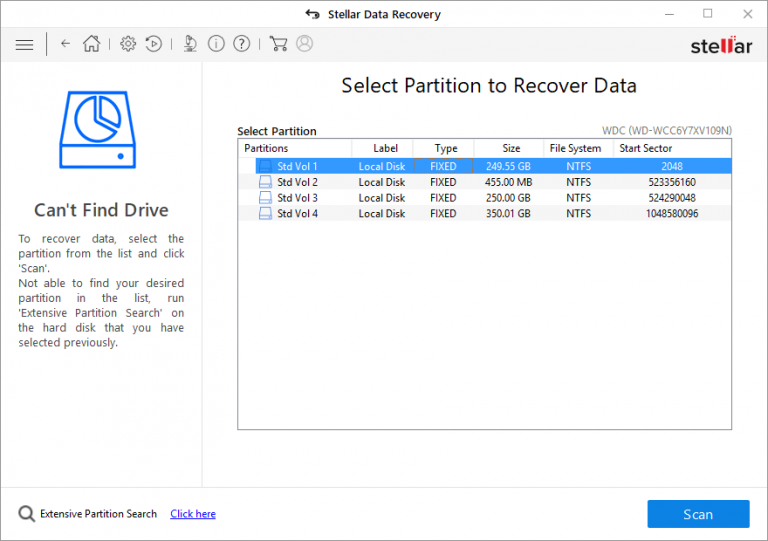
Figure 5-List of Partitions Found
Step 5 – From the list of Partitions Found, choose any desired partition, and then click Scan to continue with the recovery process
NOTE: If you still can’t find your desired partition in the Partition Found section, choose the ‘Deep Scan’ option to perform a comprehensive scan of the selected drive for the lost partition.
Step 6 – Once the recovery process is complete, save the recovered data from the lost partitions in a selected location
Check how stellar data recovery for windows software, helps to recover deleted files from your window PC.
Watch the video on “How to recover deleted files for Windows?” with the help of Stellar Recovery Software
An EndNote!
Hopefully, reading this post will help provide you with substantial information necessary for performing lost partition recovery, by using Stellar Data Recovery Professional software. But, keep in mind, what happened once can happen again.
Put it simply, you may encounter the problem of lost partition in the future. Here are a few key considerations that can help prevent partition loss:
- Backup your data regularly. If you have your data backed up, it is much easier to perform partition recovery
- Run malware checks periodically and monitor your disk health to avoid corruption in the partition table
- Use a surge protector for optimal power supply to your devices
- Monitor your hard drive to track its performance and health, and prevent any problem arising from bad sectors by cloning your hard drive with the right drive monitoring and cloning utility such as Stellar Drive Monitor The tool helps monitor a hard drive and creates a replica of the weak drive to avoid data loss.
Regular practice of these preventive measures can help reduce the chances of partition loss.
You can also read about – Complete working of Stellar Data Recovery Professional Software