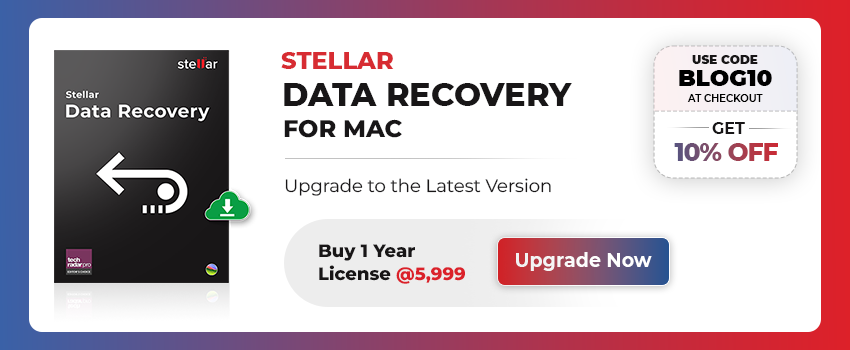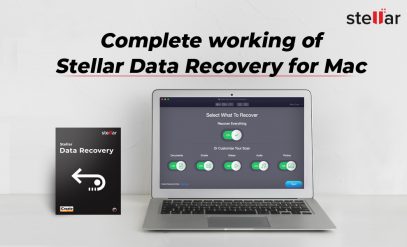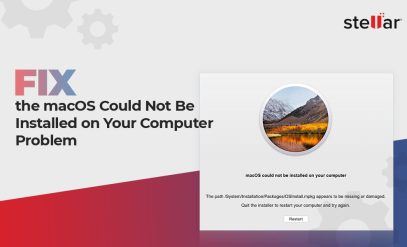Mac OS X is capable of running Windows operating system on them using the built-in Boot Camp feature. Before you initiate Windows installation on your Mac machine, you must be aware of how to create a Windows partition using the Disk utility. In order to initiate the steps to install Windows on your Mac, you need to set up a Windows partition first.
Set up a Windows partition on your Mac using Boot Camp Assistant
Mac OS X’s Boot Camp Assistant built-in utility not only lets you add a new partition on your Mac hard drive but also helps to install and run Windows in a fully native environment. This advanced utility takes care of all the necessary drivers required by Windows to run in Apple hardware like networking, keyboard, mouse, camera, audio, trackpad, and video.
Steps to partitioning your Mac drive for Windows
- Go to Applications -> Utilities and run Boot Camp Assistant.
- An introduction screen displays, click ‘Continue’ button.
- The next screen shows a ‘Select Tasks’ option that includes the three different functions that Boot Camp Assistant can perform. Here select ‘Install or remove Windows 8.’ option and click Continue.
Note: Here you can also place check marks next to ‘multiple tasks’ and ‘Boot Camp Assistant’ will automatically perform each task in a sequence.
- If you have connected multiple drives to your Mac system, then all of them will be listed. Select the desired drive you are willing to install Windows. In the case of a single drive, skip this step and click Continue.
- After the successful selection of the targeted hard drive, you will be able to see one section listed as Mac OS X and the new section listed as Windows. Till this time, no partitioning has been performed. To initiate a partition, you need to decide the size of the Windows partition first.
- To increase or decrease the size of your created partitions, you can click and drag with your mouse. Drag until the desired size of the Windows partition.
- Once you are done with the Windows partition size, you can begin the process of creating the partition and installing Windows 7. Make sure, you have a Windows 8 drive or DVD and the version of Windows support software you have created in an earlier step. Insert your Windows 8 Install disk, and click Install.
- Now, ‘Boot Camp Assistant; will automatically create a Windows partition and name it BOOTCAMP. After the successful process, it will restart your Mac and initiate the Windows installation process.
Tips to keep in mind while creating a Windows partition:
- Open ‘Boot Camp Assistant’ in the utilities of Applications folder and do as per the instruction.
- Note: In case you have used any application to partition the drive instead of ‘Boot Camp Assistant’, then this process could erase the partition as ‘Boot Camp Assistant’ creates the partition only if the targeted Mac drive is formatted as Mac OS supported format and doesn’t include a partition created using Boot Camp Assistant.
- In order to decide the best size of Mac partitions, you can use the manual of your version Windows you want to install. For Windows 8, 30 GB space is required to create a partition.
- If while creating Windows partition, the Boot Camp Assistant shows the message ‘verification failed’ then try to repair the drive using Disk Utility’. If it doesn’t work, take back up of your drive and reinstall OS X.
- Make sure the drive you are targeting to partition should be an internal drive.
Capabilities of Boot Camp Assistant utility
- Creates partitions on your Mac hard drive without any data loss
- Avail all the required drivers for Windows to run all Mac’s hardware.
- Provides a Windows control panel for selecting the environment the Mac will boot into.
- Capable of removing the created Windows partition and add the free space to your Mac drive.
Change the size of the partition
You cannot change the size of created Boot camp partition after installing Windows, but if you want to increase or decrease the size of your Windows partition on your Mac, user can remove the partition and create a new one of the size the user wants to have. An additional feature that the users enjoy is that they can rename the Window partition from within Windows. The users can refer to Windows documentation for instructions.
In case you have the process gets failed and you have lost your complete data on your Mac drive then it is better to take your drive to a Data recovery service experts as they are highly qualified and can treat your data in a better than any existing software service.