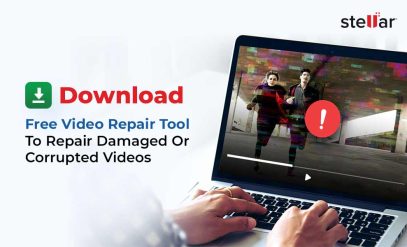Stellar Repair for Video, Video File Repair
Best Ways to Fix and Repair Corrupt Video Files
Picture this—you hit play on that important video of your friend’s wedding, only to see a black screen, broken audio, or a jumbled mess of pixels. Whether it’s travel footage or video memories of your first pet, video corruption can hit you unexpectedly and leave you clueless.
The good news? You don’t always need to be a technical guru or send your drive to a professional data recovery service to repair corrupted video files. In 2025, with so many offline and online video repair tools, you can restore corrupted files directly from the comfort of your home.
In this guide, we’re going to walk you through the best methods to repair corrupt videos. We’ll also show you how to use them safely, when to avoid them, and how to prevent video corruption in the future. Whether you’re dealing with a broken MP4, MOV, or AVI file, this article will help you get it working again, fast!
What Causes Video Corruption?
Video corruption happens for many reasons, and it usually strikes when you least expect it. If you’re trying to recover a video file that suddenly won’t play, it can be due to:
- Sudden interruptions during recording (such as your battery dying mid-shot)
- Improper ejection of memory cards or storage devices
- File transfer errors or incomplete downloads
- System crashes or power outages while editing or saving
- Malware or virus attacks that damage the file structure
In many cases, your videos could be corrupted because of poor storage handling or any other software issues. That’s when you need an efficient Video Recovery Software with Repair features.
Also, some devices and formats are at more risk of video corruption than others:
- ? Smartphones and Action Cameras (prone to abrupt shutdowns)
- ? Dashcams (can suffer from SD card wear)
- ? Drones (exposed to vibrations and physical shocks, which can cause corruption)
- ? Video Editing Software (large file exports can fail and cause corruption)
Specific file formats like MP4, MOV, AVI, and MKV are commonly affected since we use them across multiple devices. Here are some signs that your video file might be corrupt and need video data recovery.
- Your file won’t open or crashes your media player.
- The audio is missing or distorted.
- Your screen goes black or shows pixelated visuals.
- The playback stops abruptly or freezes midway.
- The file size looks abnormally small or shows up as zero bytes.
If you notice any of these signs, we strongly recommend that you avoid re-saving or re-editing the file (since these actions can make video repair and data recovery even harder). Instead, let’s look at your best video repair options next, including Video Recovery Software (free as well as premium options for corrupt video repair online as well as offline).
Why “Free Online Video Repair” Tools Rarely Work
If you’ve ever searched “free video repair online” or “repair corrupted video online free,” you’re not alone. These search terms have exploded in popularity because, let’s face it, nobody wants to install software or pay upfront when their video suddenly stops playing.
But here’s the truth: most online video repair tools are either too limited or unreliable to actually help in critical scenarios—not to mention the grave risk of your personal videos getting leaked. Free online tools might work for small, lightly damaged files, but if your video is important, private, or heavily corrupted, you could be setting yourself up for disappointment by relying only on online tools. Here are some reasons why free browser-based repair tools often fall short:
- ⚠️ Limited Success Rates
Most online tools can’t handle videos with structural damage, broken headers, or codec issues. If your video file is even mildly damaged, these tools typically fail or return an incomplete result. - ⚠️ Privacy Risks
Uploading personal videos—whether it’s wedding footage, legal documentation, or private moments—to third-party websites can be risky. Once the file is online, you have little control over how it’s handled and what untrusted websites might do with it. Moreover, most of these websites have poor security protocols and can be breached by hackers easily. - ⚠️ File Size Restrictions
Many so-called “free video data recovery” tools cap your uploads at 100–500 MB. That’s hardly enough for HD or 4K content, which most of our smartphones shoot by default today. - ⚠️ Hidden Costs
Tools advertised as “free” will often lock the actual download of your repaired video behind a paywall or watermark. In short: it’s free until it isn’t.
That’s not to say all online tools are scams, but for reliable, secure, and effective video data recovery, desktop software is always the smarter choice. If your case is more complex, your best option is a professional video data recovery solution.
What Actually Works: Stellar Video Repair for Windows & Mac
Stellar Repair for Video is a powerful and user-friendly video recovery software that can fix corrupted video, including broken or unplayable video files. It supports a wide range of formats, including MP4, MOV, AVI, MKV, MTS, and many more, and works across Windows and macOS.
This downloadable desktop solution gives you greater control and higher success rates than any online method, while also ensuring that your data never leaves your system. Our R&D team has created the software with advanced algorithms to restore corrupt video files, including cases with header corruption, sync issues, and frozen or black screens. It also allows you to preview your repaired files before you save them, and it outperforms all free or online options in terms of reliability, privacy, and depth of repair.
| ✅ Pros | ❌ Cons |
|---|---|
| High success rate with severely corrupted videos | Paid license required for saving complete repaired files |
| Supports all major video formats | |
| Batch repair and preview functionality | |
| Available for both Windows and Mac |
You might still ask yourself, why choose desktop video repair software over online tools? Unlike free online video repair tools that limit your file size or compromise your privacy, Stellar’s software works offline, right on your system. That means your private videos never leave your machine, and you’re not bound by upload caps or basic repair functionality.
It’s built by Stellar—a brand with 30+ years of experience in data recovery software and services, and trusted by millions of users worldwide.
[?Tip: You can try Stellar Repair for Video with a free demo version first. It lets you scan and preview your recoverable video files, so you know what you can possibly repair and recover before purchasing.]
How to Repair a Corrupt Video File: Step-by-Step Directions for Using Stellar Repair for Video
Stellar Repair for Video is a trusted desktop solution that makes repairing videos straightforward and quick, even for non-technical users. Here’s how to go about it.
- Download and install the Stellar Repair for Video from the official page on your Windows (or Mac) device. For this demo, we’ll be using Windows.
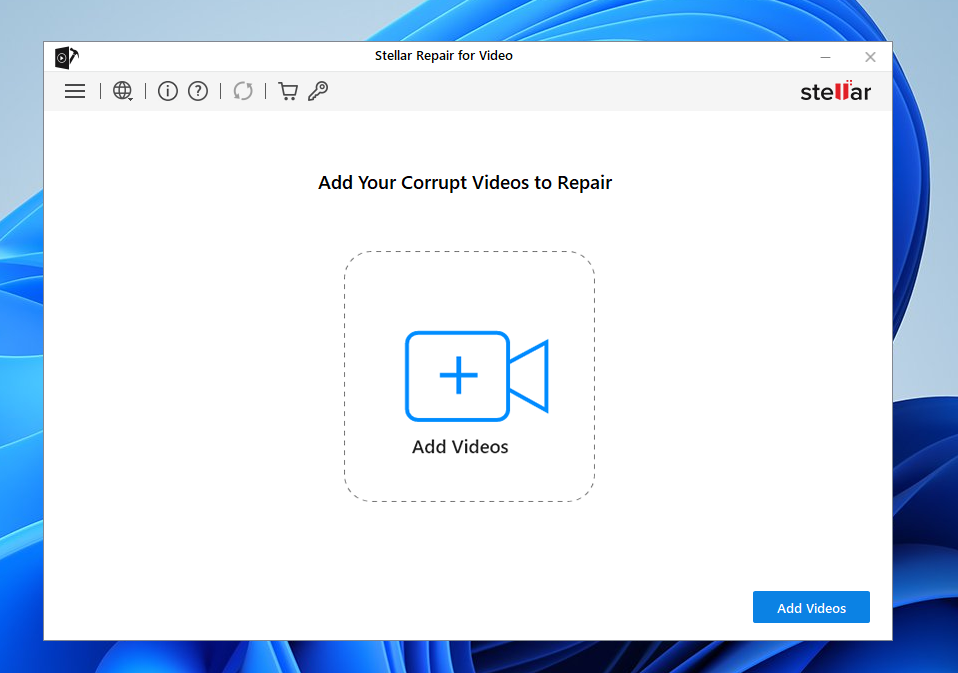
- Launch the application and click on “Add Videos.” From the pop-up that opens, you can add one or multiple video files here for batch repair.
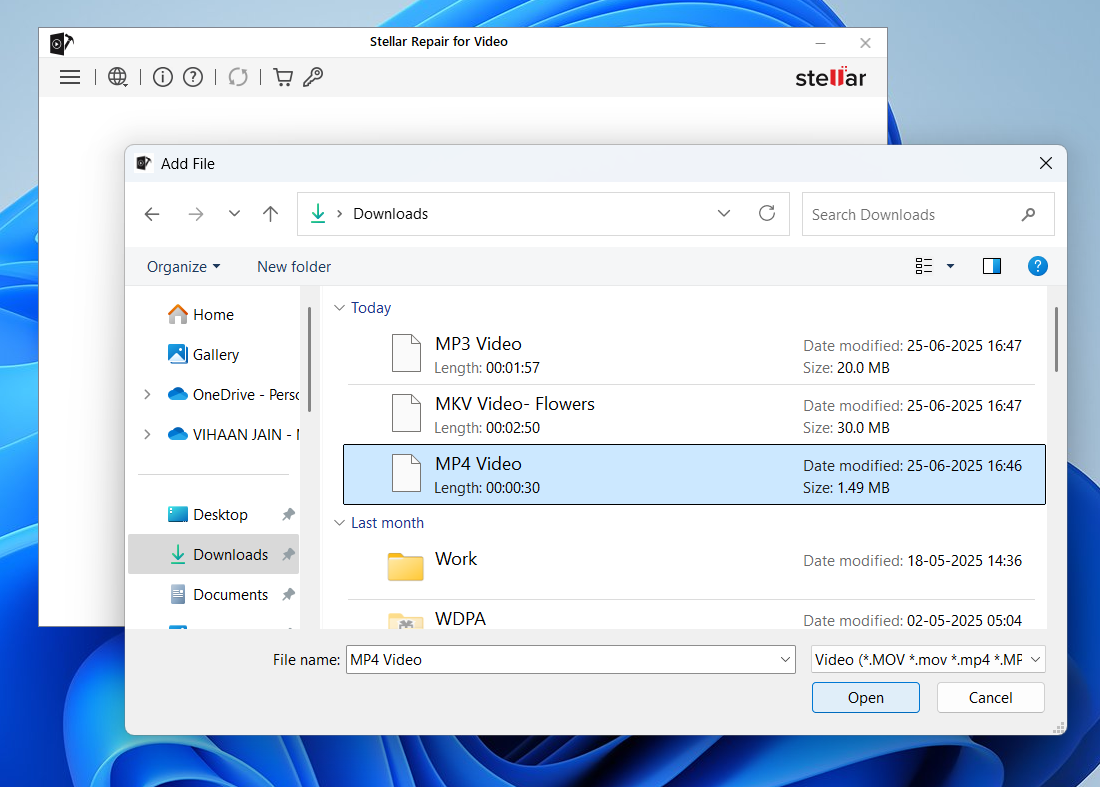
- Now start the repair process by clicking on “” The software will scan each file and attempt to fix issues like header damage, syncing problems, or pixelation using Stellar’s advanced algorithms.
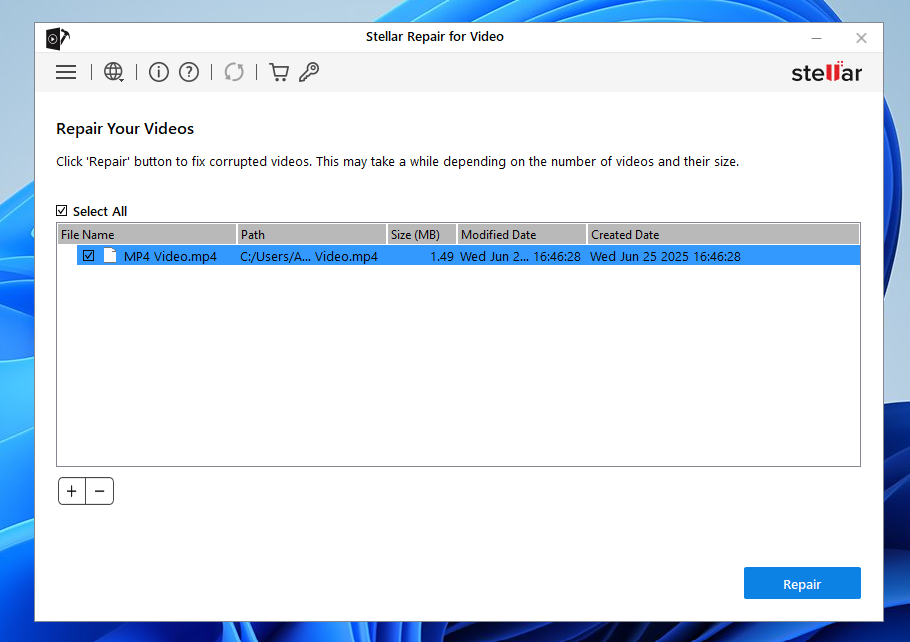
- Once repaired, you’ll see a blue preview option. This allows you to verify the quality of your repaired video before saving. If you have a licensed copy of the software, you can click on Save Repaired Files and choose your desired output location.
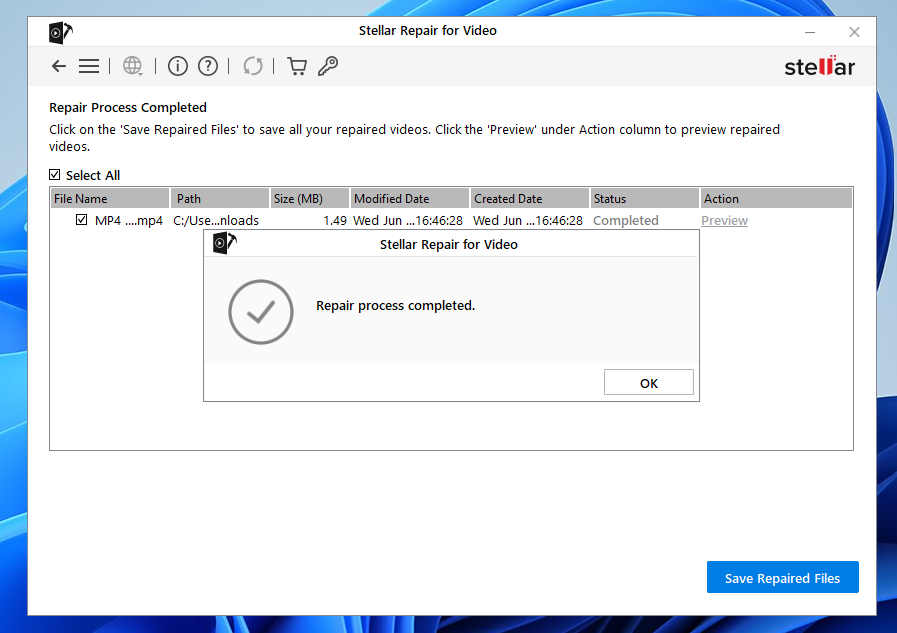
- Else, the app redirects you to Stellar’s secure site for purchasing the software. Here, you can buy the software’s license and then input it into the app to complete the repair and save your repaired video files!
Video Repair Software vs Free Online Tools: A Quick Comparison
After trying out Stellar Repair for Video yourself, we’re sure you’ll be convinced that while free video repair online tools may seem appealing at first, they fall short when it comes to reliability and data security. Here’s a quick comparison between a desktop video repair software like Stellar Repair for Video and a browser-based free online tool for corrupt video repair.
| ✅ Feature | ❌ Stellar Repair for Video (Desktop) | Free Online Video Repair Tools |
|---|---|---|
| ✅ Repair Success Rate | High (even with severe corruption) | Very Low |
| ✅ File Size Limit | No limit | Usually capped at 100–500MB |
| ✅ Resolution | SD, HD, UHD, 4k, 8k, 360°, and VR video | Mostly just SD |
| ✅ Format Compatibility | MP4, MOV, AVI, MKV, MTS, etc. | Mostly MP4/MOV |
| ✅ Privacy & Security | 100% offline (no uploads required) | Uploaded to external servers |
| ✅ Batch Repair & Preview | Yes | Rarely |
| ❌ Technical Skill Needed | None; user-friendly UI | Some tools require re-upload/format conversion before you can repair your video |
Preventing Future Video Corruption
While repair tools can help you recover corrupted videos, it’s always better to avoid corruption in the first place. Here are some tips to protect your video files from becoming unusable in the first place.
- ? Back Up Regularly: Always have at least one backup copy of important videos, either on cloud storage or an external hard drive. Remember the old rule for copies of your data—two is one, one is none!
- ⛔ Avoid Forced Shutdowns: Don’t abruptly power off or remove memory cards while recording or transferring your videos (it’s one of the most common causes of corruption).
- ? Use Reliable Storage Devices: Low-quality SD cards or aging hard drives and SSDs can fail without warning. Invest in trusted brands and replace them periodically.
- ⬇️ Complete Your Downloads: Never play or transfer video files that haven’t finished downloading fully. Partial files are prone to glitches.
- ??? Safely Eject Devices: Always use the “Eject” or “Safely Remove Hardware” option before you unplug your drives or SD cards from your computer.
Final Verdict: Best Way to Fix a Corrupt Video File
Repairing corrupt videos may appear simpler with free online video repair tools. They may be a convenient first step if your file isn’t too large, you aren’t concerned about privacy, and you suspect it only has light corruption.
But for better control, offline access, and the ability to repair even severely damaged video files, desktop software like Stellar Video Repair is your best bet. It supports a wide range of formats, works without needing an internet connection, and ensures your data never leaves your system, making it ideal for both casual and professional use.
When in doubt, you can start with a free scan using Stellar’s software (thanks to this video repair software’s free download option). If it detects recoverable video data, you’ll know the file can be repaired and can proceed with a licensed version.
FAQs
- Can I repair severely damaged video files using Stellar Repair for Video?
Yes. Stellar Repair for Video is designed to fix complex issues like header corruption, sync errors, frozen frames, or black screens, even in large, high-resolution video files.
- Which formats are supported by Stellar Repair for Video?
It supports popular formats like MP4, MOV, AVI, MKV, MTS, WMV, and several others across Windows and Mac systems.
- Which video formats can be repaired online?
Most tools support popular formats like MP4, MOV, AVI, and M4V. Advanced tools like Stellar Repair for Video support broader compatibility.
- What causes video corruption in the first place?
Common reasons for video corruption include sudden power loss, incomplete downloads, faulty storage devices, or abrupt removal of memory cards.
- How do I know if my video file is corrupted?
Signs of corrupted or damaged video files include a black screen, missing audio, pixelated frames, playback errors, or the file refusing to open at all.