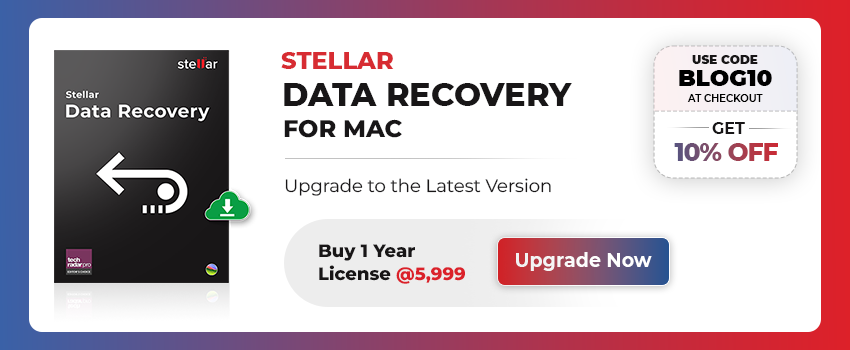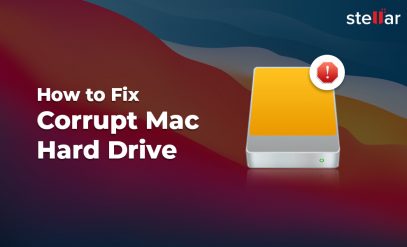Methods to Recover Deleted Videos from Mac
| [IMPORTANT]: If you don’t have Time Machine backup and deleted the video files by pressing Command + Option + Delete keys or by choosing the “Delete immediately” option, these files can only be recovered by using a data recovery tool such as Stellar Data Recovery Software for Mac. |
|---|
-
Recover Deleted Videos from Mac Trash Folder
[NOTE]: When you delete videos or other files (without using Command + Option + Delete keys, or “Delete immediately” option) on Mac, these deleted files are retained in the “Trash” folder for a default period of 30 days. If you’ve removed the videos from Trash or the 30-day period has passed, you’d not be able to recover the files by using this method. The same applies to Method 2 which uses Terminal to recover deleted videos that are retained in Trash.
Steps to recover deleted videos from Trash:
- Open Trash, find and select the deleted video files
- Right-click the selected files and choose Put Back
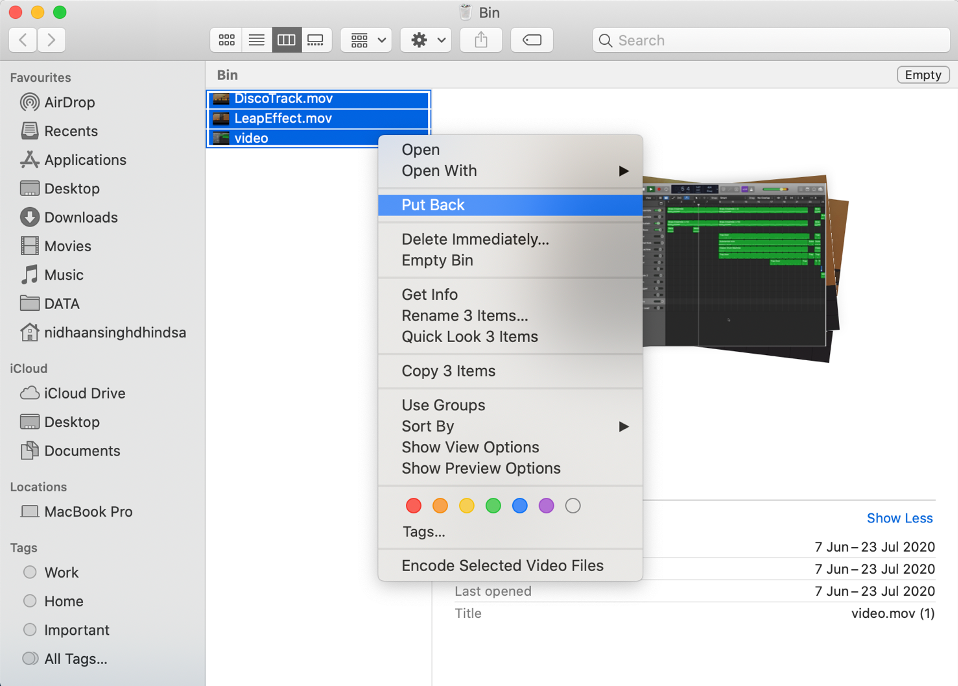
The deleted videos will be restored at their original locations.
[IMPORTANT]: If you don’t see the Put-Back option, it means the selected videos were located at different locations on your Mac or MacBook, prior to deletion. In such a case, you can restore the videos individually. Alternatively, you can select the set of videos whose original locations are the same, and restore them.
-
Use Mac Terminal for Recovery of Deleted Videos
You can use Terminal to restore deleted videos from Mac. To do so, follow the given steps:
- In the Finder, open the /Applications/Utility folder, and then double-click Terminal to launch Terminal on your Mac
- Type Trash and press Return
- Type mv Video_File.avi ../ and press Return
Where, Video_File.avi is the name of the video file, with its file extension. Replace the file name with the name of the deleted video file you want to restore.
Running this command would move your video to the desktop.
-
Restore Deleted Files from Time Machine Backup
If you use Time Machine Backup, you can restore the deleted videos from this backup, if the below conditions are true:
- Time Machine backup was enabled when deletion happened
- The backup of deleted videos is not replaced by lately backed up files
Follow the steps given below to restore deleted videos from Time Machine Backup:
[NOTE]: Before trying to restore videos, make sure that the Time Machine backup drive is connected to your Mac.
- From the menu bar on you Mac, click Time Machine > Enter Time Machine
- Select the original location of deleted videos
- Use the arrow to navigate to the time before the deletion of video and find the deleted video
- Once you’ve found the deleted video files in Time Machine, select the videos
- You can press Space Bar to preview the selected video
- Click the Restore button at the bottom
- Check if you’re able to see the restored video
If you don’t have a Time Machine Backup or you’re unable to recover the deleted videos by using any of the above methods, you’d need to use a data recovery tool to recover them.
-
Recover Deleted Files by Using Mac Data Recovery Tool
A data recovery tool such as Stellar Data Recovery Software for Mac can easily recover permanently deleted videos and other types of files. It can also recover videos lost due to malware attacks, file system corruption, or any other reason.
You just need to download and install this trusted and safe data recovery tool on your Mac and then recover the deleted videos in just three simple steps:
Step 1. Select the type of files (Videos in your case)
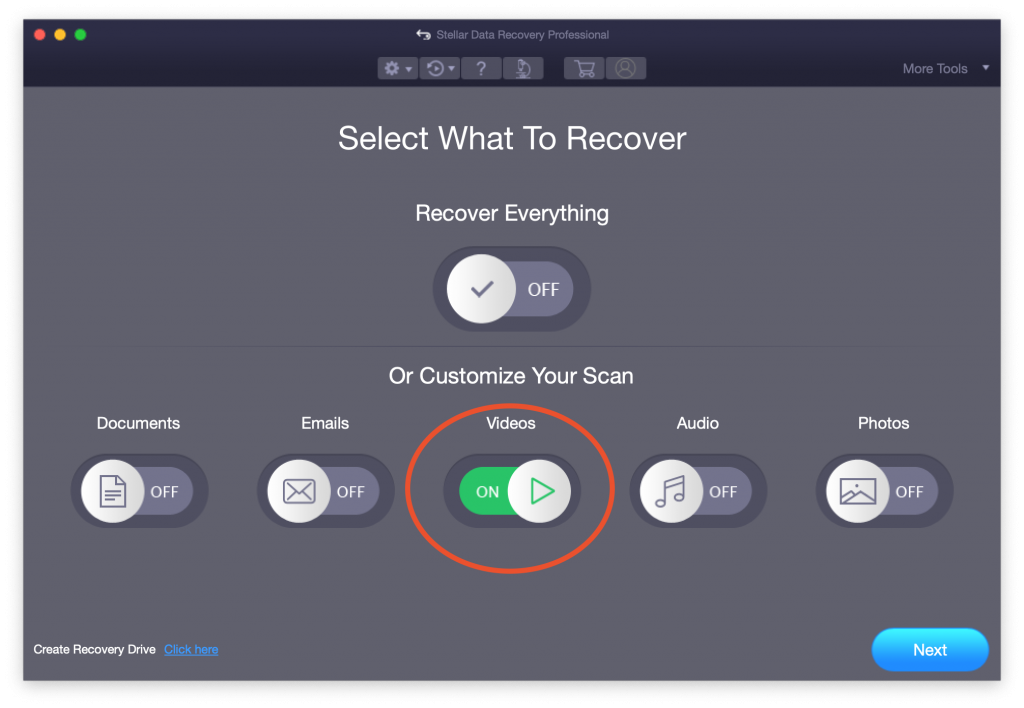
Step 2. Scan the location from where you’d deleted the videos
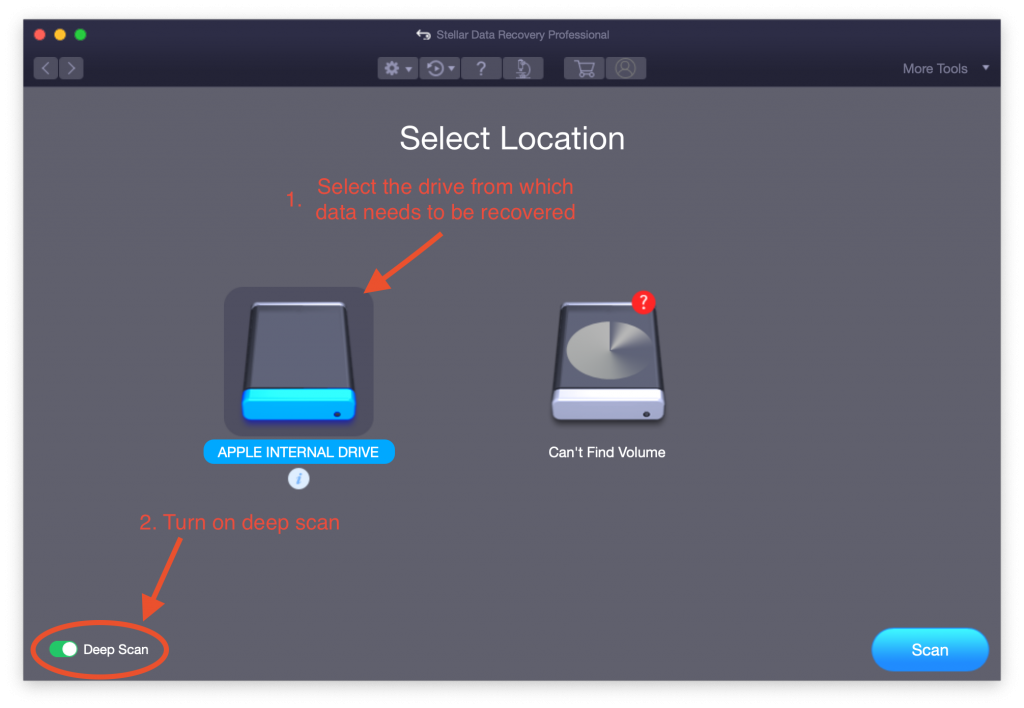
Step 3. Recover the deleted videos and save them at the desired location

Conclusion
You may end up deleting your important videos on Mac, while trying to free up some space, editing the videos, copying them to some other location, and so on. If you’re in such a situation, you can try to recover the deleted videos from Mac Trash or Time Machine Backup. If these methods don’t help, you can use a safe and trusted data recovery tool such as Stellar Data Recovery Software for Mac.
It’s an effective DIY mac recovery tool that can recover lost or deleted videos of all file formats. Apart from videos, it recovers other types of files such as documents, audio, photos, etc. Its powerful scan engine can effectively recover files lost due to permanent deletion, disk formatting, etc.