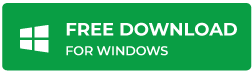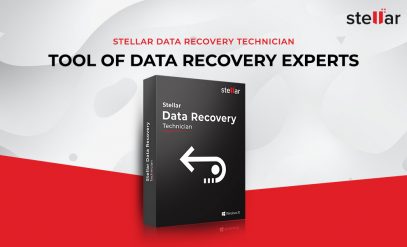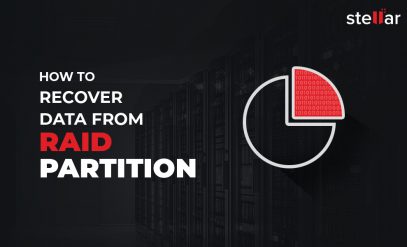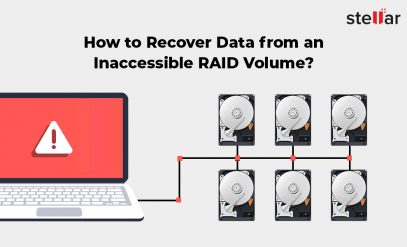| Summary: You may lose data from RAID 0 due to various reasons. This article explains the common causes that may lead to data loss in RAID 0. It also mentions a reliable RAID data recovery tool that can help you recover data from RAID lost due to any logical reason. We recommend the use of the Raid Data Recovery Tool from Stellar. Download the demo version to recover raid 0 data from the drive.
|
|---|
RAID 0 is a combination of multiple hard disk drives connected to form an array. In RAID 0, data is divided into blocks and spread across multiple drives, known as data striping. As a result, it offers fast read/write speed and high performance. However, there is no data redundancy in RAID 0. If a single drive fails in the array, you may lose your data. Apart from this, you may lose data from RAID 0 due to various other reasons.
Common Causes of Data Loss in RAID 0
Here are some common causes that may result in data loss from RAID:
- RAID Volume gets Corrupted or Deleted: You may accidentally delete a RAID volume, or the RAID volume gets corrupted, resulting in data loss.
- Lost Partition: Sometimes, a partition becomes inaccessible or goes missing due to RAID controller failure, software issues, or other reasons.
- Deleting Data from RAID Drives: You’ve accidentally deleted some critical file(s) from the RAID drives.
- Bad Sectors: The RAID hard drives have developed bad sectors, making the data inaccessible.
- Configuration Issues: Sometimes, a configuration error may cause data loss when you try to rebuild the RAID.
- Virus Attack: A virus or malware attack can cause irreparable damage to the data stored on your RAID 0 server.
- Physical Damage: Your RAID server may get damaged physically due to sudden power surges, natural disasters, etc., resulting in data loss.
How to Recover Data from RAID 0?
If you’ve lost data from RAID 0 due to any logical data loss scenario, then you can use a RAID data recovery software, such as Stellar Data Recovery Technician, to recover the data. Opt for professional data recovery services if the RAID drives are physically damaged, or you want expert intervention in recovering data. Let’s look at both of them in detail.
Recover Data from RAID 0 using RAID Data Recovery Tool
Stellar Data Recovery Technician is purpose-built to recover data from failed RAID 0, RAID 5, and RAID 6. The software supports RAID arrays with diverse file systems, such as FAT, exFAT, and NTFS. It can recover data from software and hardware-based RAID and NAS without a hardware controller. The RAID recovery software also allows recovering data from a non-booting Windows system.
Steps to Recover Data from RAID 0 by using the Software:
- Remove all the drives in the RAID 0 array and mark their sequence.
- Connect the drives to your PC.
- Download and install Stellar Data Recovery Technician on your system
-
- Run the software. Select the type of data you want to recover from the home screen or choose All Data to recover every type of data. Then click on the ‘Next button.
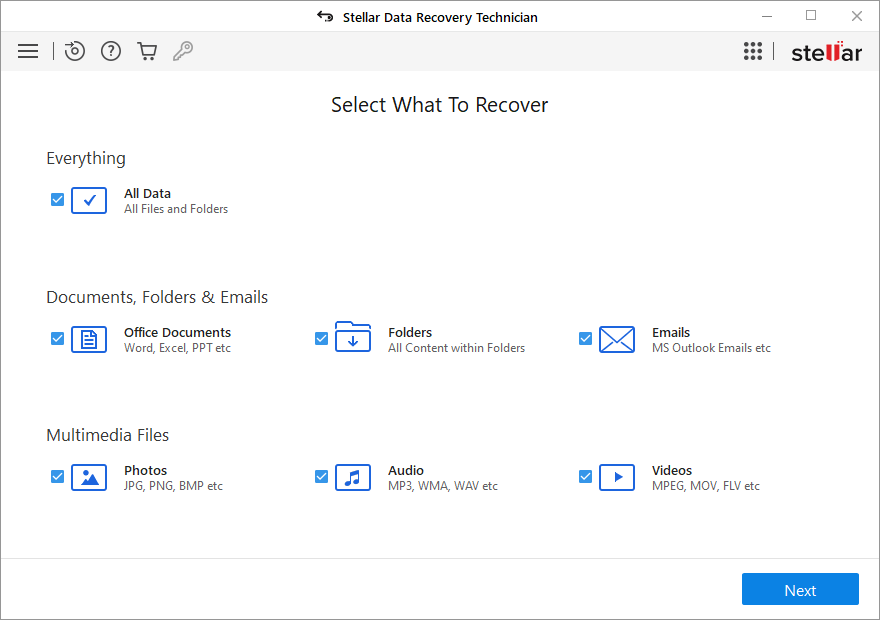
- Select the ‘RAID Recovery’ option and click on the ‘Scan’ button in the window that opens. The ‘RAID Reconstruction’ window is displayed.
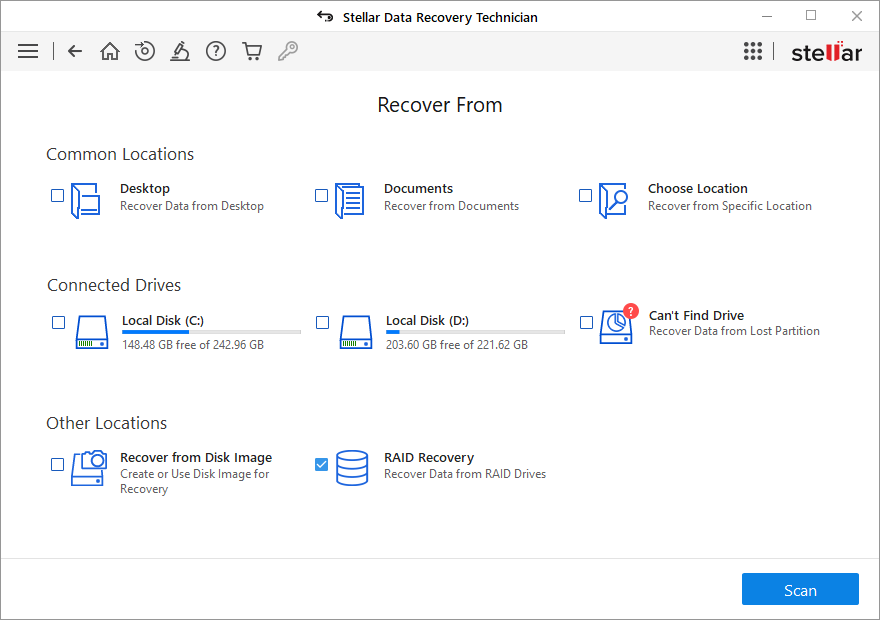
- Run the software. Select the type of data you want to recover from the home screen or choose All Data to recover every type of data. Then click on the ‘Next button.
-
- The ‘RAID Reconstruction’ window contains three tabs – RAID 0, RAID 5, and RAID 6. Select the RAID 0 option for recovery.
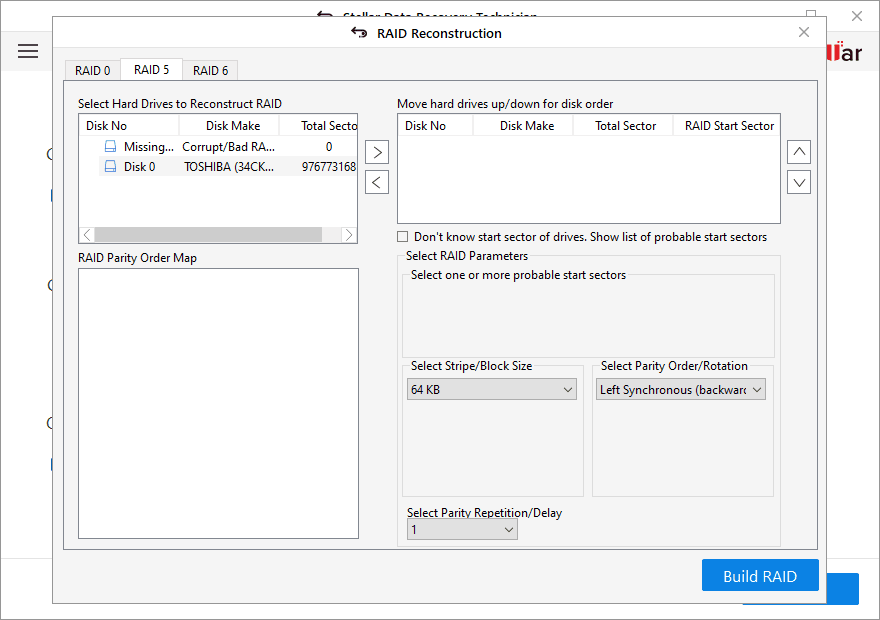
- The ‘RAID Reconstruction’ window contains three tabs – RAID 0, RAID 5, and RAID 6. Select the RAID 0 option for recovery.
- The ‘Select Hard Drives to Reconstruct RAID’ box contains all the available RAID drives and missing hard drives.
- Select one of the drives from the ‘Select Hard Drives to Reconstruct RAID’ box and move it to the ‘Move hard drives up/down for disk order’ box using the left/right arrow keys. Repeat this step for every hard drive displayed in the box.
- Once you have moved the hard drives to the ‘Move hard drives up/down for disk order’ box, use the up/down arrows to place the hard drives in the correct order. It would be best to double-click on the ‘RAID Start Sector’ to type the starting sector.
- However, if you don’t know the starting sector, click on the ‘Don’t know start sector of drives. Show list of probable start sectors’ checkbox. A list of probable start sectors will be opened.
- You can either choose from the list of probable start sectors or enter the start sector in the adjacent box.
- Next, select a block size from the ‘Select Stripe/Block Size’ box. You can also select the option of ‘Don’t know’ to select multiple probable block sizes from the list.
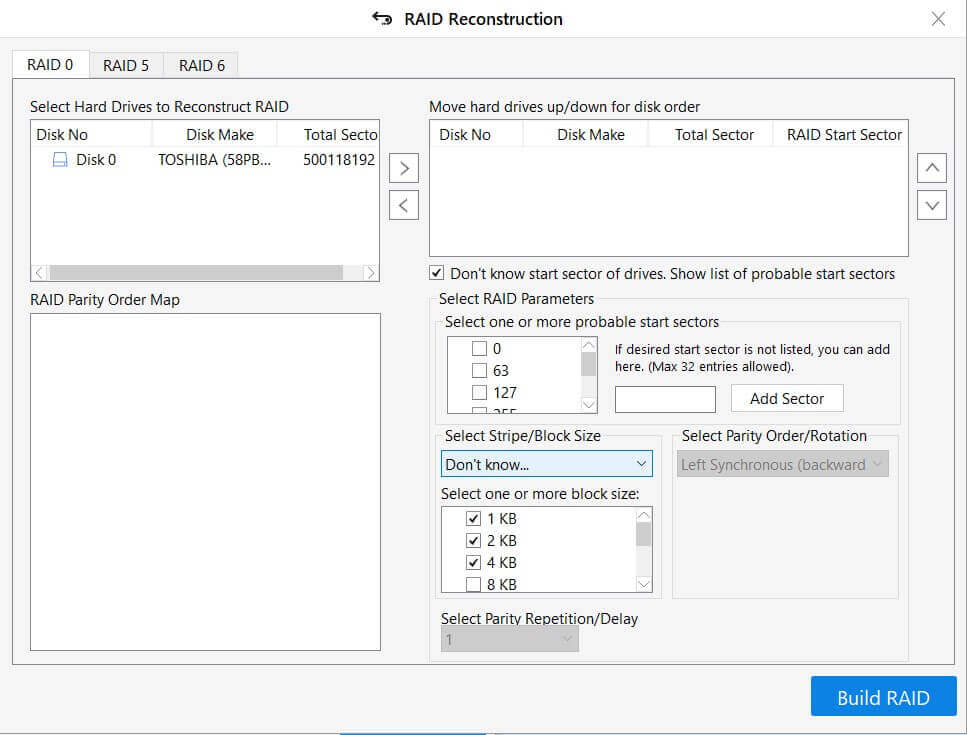
- Next, from the ‘Select Parity Order/Rotation’ dropdown menu, select any of the following:
- Left Synchronous (backward dynamic)
- Left Asynchronous (backward)
- Right Synchronous (forward dynamic)
- Right Asynchronous (forward)
- Don’t Know
- By choosing the ‘Don’t Know’ option, you can select multiple probable parity orders.
- Now, select the parity delay amount from the ‘Parity Repetition/Delay’ dropdown menu.
- Click on the ‘Build RAID’ button.
- You can see the recovered RAID on the screen with all the parameters.
- The RAID Volumes will be displayed on the main screen. Select the desired RAID 0 volume and click on the ‘Scan’ button to start the data recovery process.
Note: You can click on the ‘Reconstruct RAID’ button to start construction again. Moreover, there is also a ‘Load Reconstructed RAID’ button that helps you recover data from other probable RAIDs.
Also, read – Complete working of Stellar Data Recovery Technician
Seek the Help of Stellar RAID Data Recovery Services
If your RAID server is failed or physically damaged, it is highly recommended to consult a RAID recovery expert, such as Stellar. With over 27 years of experience in the data recovery domain, Stellar has gained expertise in handling every type of data loss situation. The company has a state-of-the-art Class 100 Clean Room Lab that is required to recover data from physically damaged drives. By choosing Stellar’s RAID recovery services, you will get:
- Complete data confidentiality and protection
- 24×6 Customer Support through the mail, call, or branch visit
- A team of skilled professionals well-equipped to handle diverse RAID 0 issues
- ‘No Recovery – No Charge’ policy
Final Note
RAID 0 is the best RAID level if you are looking for fast operations. However, RAID 0 does not offer data redundancy, making it vulnerable to data loss due to the failure of a single drive. Various other factors may result in data loss from RAID 0. There is no manual way to recover lost data from RAID. The only solution to recover data from RAID is using a powerful RAID data recovery tool, such as Stellar Data Recovery Technician. The tool helps you recover all types of files, such as important docs, photos, emails, and more from RAID. It has a user-friendly interface and offers advanced recovery options. It helps rebuild RAID even when you do not know the parameters.
However, if your RAID is physically damaged, you can seek the help of Stellar RAID recovery services. They can help you recover data from a damaged or failed RAID server.