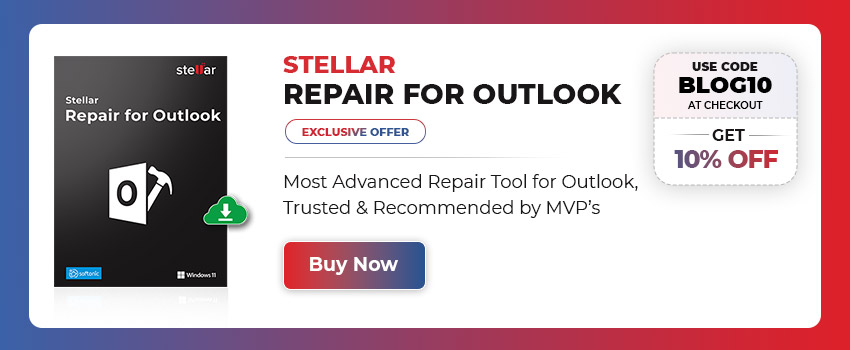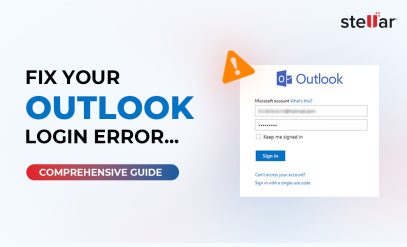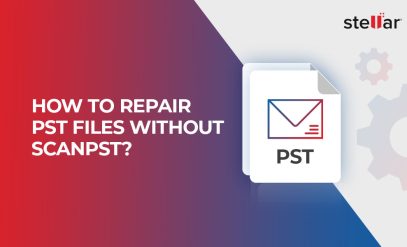| Summary: Microsoft Outlook users sometimes encounter various errors, while working with the application. One such error is the Outlook PST error 0X80040116. It pops up with the following error message: |
|---|
Error Message: Outlook.pst file cannot be accessed
The error indicates that the Outlook PST is corrupt or the Outlook is unable to access the file. However, the reasons for the error isn’t limited to this. The next section covers other possible reasons behind the error.
इस पोस्ट को हिंदी में पढ़ने के लिए यहां क्लिक करें
What are the Causes of Outlook Error 0X80040116?
Below we have listed some common reasons behind the PST error 0X80040116:
- Corrupt Header File
- Bulky Outlook mailbox
- Abrupt Outlook shutdown
- Damaged or Corrupt Outlook PST
- Oversized PST File
Also Read: How to Fix Outlook Error 0x80040610 in Windows?
Methods to Fix Outlook PST Error 0X80040116
Proceed with the below-listed methods to resolve the Outlook PST error 0X80040116:
Method 1: Create New Outlook Account and Outlook PST File
You can create a new Outlook account and PST file to resolve the error. Follow these steps:
- Click on the Windows icon and select Control Panel > Mail.
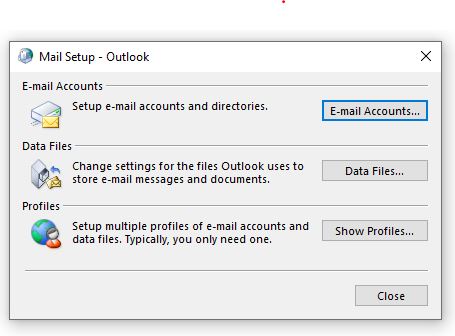
- Then, on the Mail Setup wizard, click on Show Profiles > Properties > Data Files.
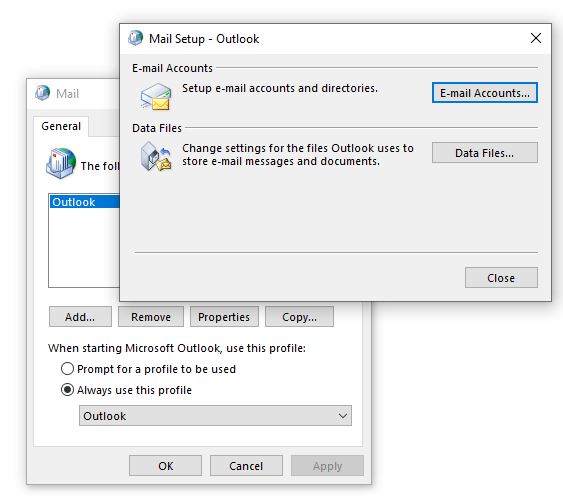
- Further, click on the Set as Default option under Account Settings.
This will help you find the Outlook data file. Now, let’s create a new Outlook account:
- In the Account Settings window, go to the Email tab and click on New.
- In the “Add New Account” wizard, select the Email Account option and enter the required details.
- A new Outlook profile is created. Now, select the Always use this profile option.
Method 2: Repair PST File using Scanpst.exe Utility
Microsoft offers an inbuilt utility, Inbox Repair Tool or ScanPST.exe, to repair corrupt PST files. Proceed with the below-given steps to repair the .PST file by using the Inbox Repair tool (SCANPST.exe):
Step 1: Locate SCANPST.EXE
SCANPST.exe is located in the MS Outlook installation directory. However, the location may vary depending on the Outlook version installed on your system.
SCANPST.exe location:
In Outlook 2016 and 2019
- 32-bit Outlook: C:\Program Files (x86)\Microsoft Office\Office16\
- 64-bit Outlook: C:\Program Files\Microsoft Office\Office16\
In Outlook 2013
- 32-bit Outlook: C:\Program Files (x86)\Microsoft Office\Office15\
- 64-bit Outlook: C:\Program Files\Microsoft Office\Office15\
Outlook 2010
- 32-bit Outlook: C:\Program Files (x86)\Microsoft Office\Office14\
- 64-bit Outlook: C:\Program Files\Microsoft Office\Office14\
Other Locations where SCANPST.exe can be found:
- C:\Program Files\Common Files\System\Mapi\1033\
- C:\Program Files\Common Files\System\MSMAPI\1033
Also Read: How to Repair PST Files Without SCANPST?
Step 2: Run SCANPST.exe
Once you locate the Inbox Repair tool, double-click on it. Then, repair the corrupt .PST file by following the below-listed steps:
- Click Browse to select the corrupt PST file and click on Start. The SCANPST will begin scanning the corrupt PST file.
- If the utility displays a message ‘errors were found’, then click on ‘Make backup of scanned file before repairing’, followed by ‘Repair.’
- Once repaired, try accessing the repaired PST file from its original location.
Despite being Microsoft’s proprietary tool, ScanPST.exe has some limitations, such as:
- 2 GB file size limit for older Outlook versions.
- Unable to repair directory structure and headers of PST file.
- Not able to repair deleted items/lost and found folder.
- May throw Run-Time error while trying to repair PST file.
To overcome such limitations, you must look for a more reliable Outlook repair tool that can fix PST file corruption and errors.
Also read, How to Repair PST when ScanPST is not responding?
Watch Video to repair Corrupt Outlook PST File – Stellar Repair for Outlook
Best Alternative to SCANPST.exe
When it comes to choosing an alternative to ScanPST.exe, Stellar Repair for Outlook is a name that you can trust. The software can repair severely damaged or corrupt PST files and recover all the mailbox items. In addition, it has an interactive GUI that helps repair PST files easily and quickly. It also provides mail items preview after repair and the option to save the repaired PST at the desired location.

Conclusion
As mentioned, you can try fixing the Outlook PST error 0X80040116 by creating a new Outlook profile or repairing the corrupt PST file using the SCANPST.exe. Sometimes, due to various reasons, the SCANPST.exe fails to work. In that case, you need to look for a reliable PST repair tool, like Stellar Repair for Outlook to fix PST file corruption and errors. It comes with some impressive features that help you salvage all your seemingly lost mailbox data from damaged PST in just a few clicks.
Also Read: How to Import Repaired PST files in Outlook?