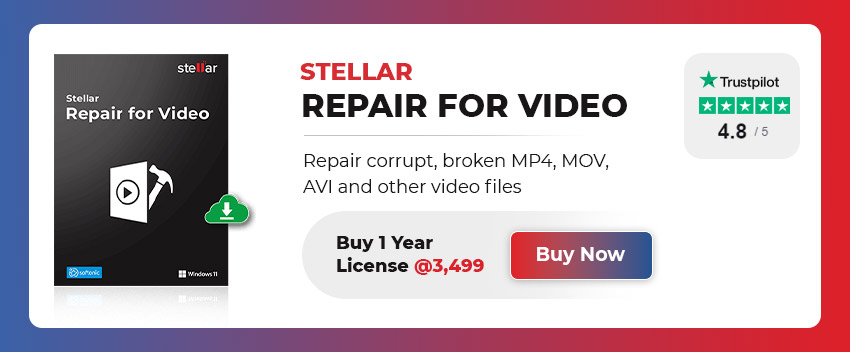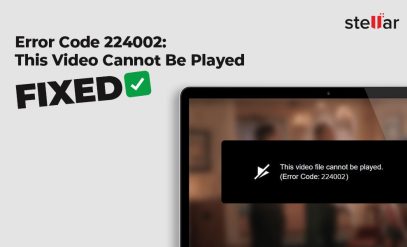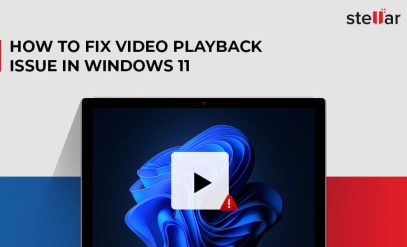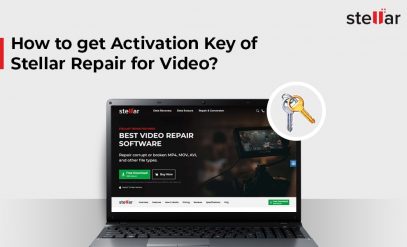| Summary: If you’re unable to open or play a video on your Mac, try opening it on another device, or use an alternate media player. But if the problem persists, it could be a corrupt video file. This blog looks at various reasons that could lead to a corrupt video file and the methods that can be used to fix it. A corrupt/damaged video file can be fixed by using VLC Media Player. And, if that doesn’t work, the post recommends Stellar Repair for Video tool Repair Corrupt Video. |
|---|
Table of Content
- What Causes Video File Corruption?
- Can A Media Player Repair Corrupt Videos on Mac?
- How to Repair Video Files on Mac with VLC Media Player?
- Use Stellar Repair for Video to Repair Corrupt Videos
| [NOTE]: The best method to repair a corrupt and damaged video is to use an effective video repair tool such as Stellar Repair for Video. It’s safe and efficient in fixing damaged videos. |
What Causes Video File Corruption?
A video file gets corrupted when it lacks information during parsing (the process of detecting scene changes or the boundaries between camera shots in a video stream), or has tampered metadata (technical data about the video file which helps the file play). The reasons for corruption of Video files could be any of the following:
- The Video header is broken.
- The Video was downloaded from the internet and the download was incomplete.
- During editing or transferring of Videos.
- Power outage leading to shutting down of computer while the video is running or being transferred.
- During the conversion of the format of the Video file.
- Powering off the device to/from which the video was still being transferred.
- Videos are prone to damage when a virus infects your computer or the storage devices.
- Bad sectors or any other issues with the storage device.
- Files downloaded via unreliable internet sources.
- There are compression related problems with the Video.
- Incomplete download of the Videos.
- Loss of internet connectivity while the Video file is downloading.
Also Read: Free Video Repair Tool to Repair Damaged Videos
Can A Media Player Repair Corrupt Videos on Mac?
Mac systems have a built-in media player, QuickTime. It can play video and audio files, record and capture the screen and edit videos. It can’t, however, repair a damaged video.
However, VLC – a third party media player, primarily used for playing audio and video files, and accessing photos, can help in repairing damaged/corrupt videos. VLC media player can be downloaded and installed on a Mac (it runs on any 64bit Intel-based Mac).
Also Read: Download Free Video Repair Tool To Repair Damaged/ Corrupted Videos
How to Repair Video Files on Mac with VLC Media Player?
The VLC media player, developed by the Video LAN project, is a free and open-source, portable, cross-platform media player and hence easy to install. It supports a wide range of file formats and codecs and can easily repair minor corruption in video files.
Let’s discuss ways to repair a corrupt video using the VLC media player:
- Download, install and launch VLC media player on your Mac system.
- Click File >> Convert/Stream. A Convert and Stream Window will open.
- Drag and drop the media file in the Drop media here Choose a profile (file type) from the dropdown. Click Save as File in the Choose Destination section.
- Select an output location.
- Name the file and select a required extension for the file. Select a destination. For instance, if you’re trying to convert your video to WMA, add the suffix .wma the file with. Select Desktop as the “save” destination. Click Save.
This will start the process of converting the corrupt video file and saving the converted file to the specified location.
- Once the conversion is over, close VLC. Navigate to the specified location of the converted video and open it. If you’re unable to open the video, use a video repair tool such as Stellar Repair for Video.
Also, read: The complete working of Stellar Repair for Video
How to use Stellar Video Repair Software for Mac to Repair Corrupt/Damaged Videos?
Stellar Repair for Video, is one of the trusted DIY video recovery services providers that can help you repair your damaged videos. Offering multiple features, Stellar Repair for Video is used by millions of Mac users around the world.
Why Stellar Video Repair Tool?
-
- Supports macOS Ventura, macOS Big Sur, macOS Catalina, Mojave and older versions.
- Supports and repairs all popular video file formats such as AVI, ASF, WMV, MKV, FLV, etc.
- Repairs multiple videos simultaneously with its feature, Batch repair.
- No limitation on the size of video files to be repaired.
- Advance repair option for severely damaged videos.
- Repairs out-of-sync, grainy, pixilated, distorted, discolored, choppy, blurry or frozen MKV videos.
- Allows to preview the repaired files.
- Repairs corrupted header and other components of video files.
To repair the video by using Stellar video repair tool, download and install it on your Mac and follow the steps below:
Launch the Software
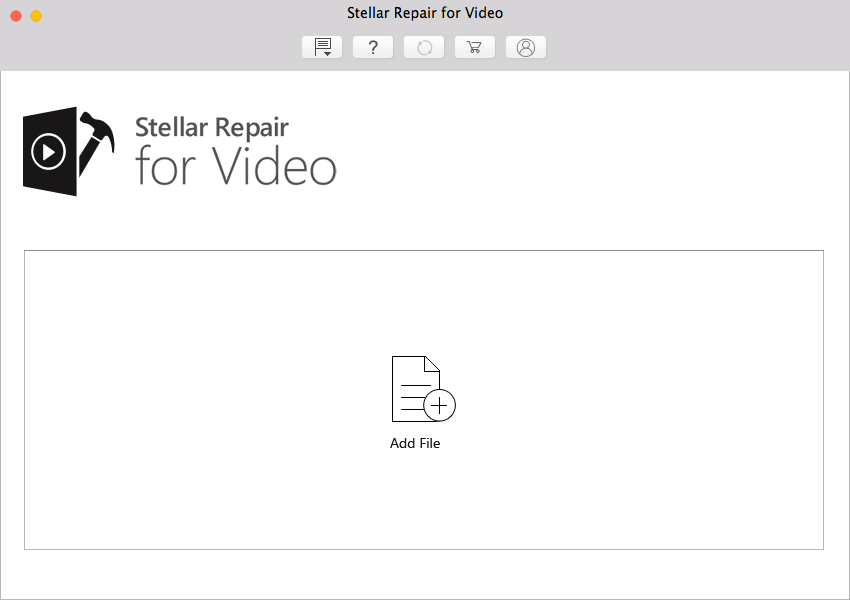 Add Corrupted Video
Add Corrupted Video
From the main interface, click Add File to select the corrupted video file
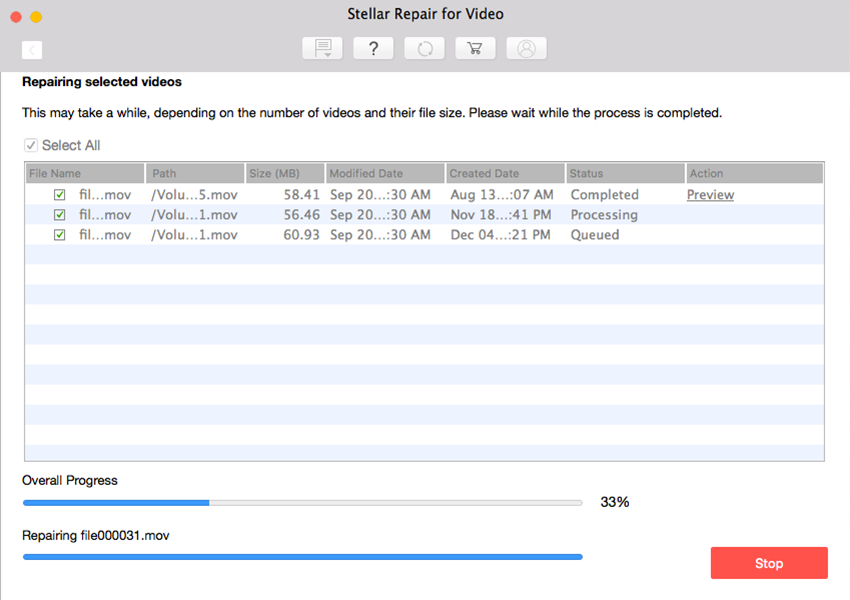
Repair the Video
Click the Repair button to start repairing the video
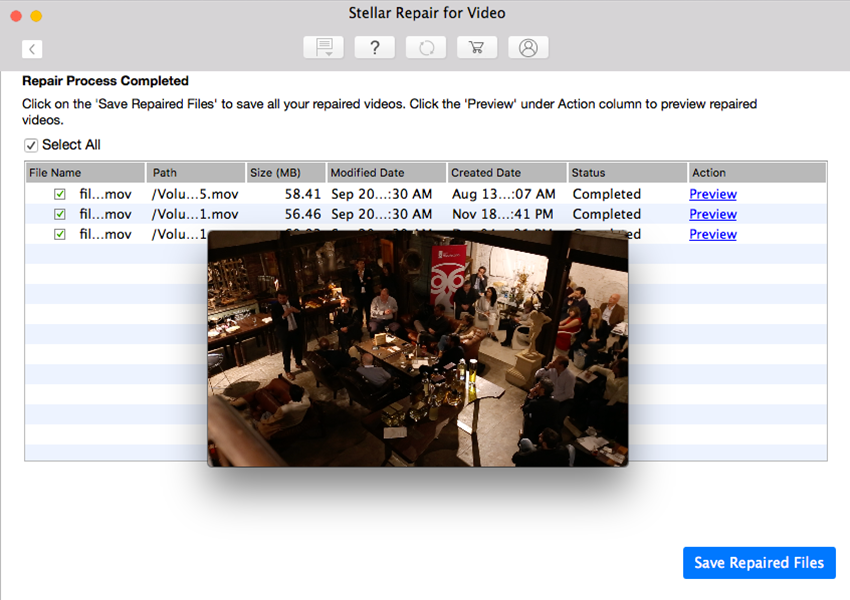
After the completion of ‘repair’, you’d be prompt to save the repaired video
[NOTE]: If you see the status as Awaiting Action, run advance repair by clicking Advance Repair under Action column.
Preview the Repaired Video
(Optional). Click Preview under Action column to see the preview of the repaired video before saving it
Save the Repaired Video
Save the repaired video at the desired location by clicking Save Repaired Files. You would now be able to open the repaired video without any problem.
Note: Free demo version of Stellar Repair for Video is only for evaluation. In order to save the repaired videos you need to have activation key of stellar repair for video, which can be easily purchased either from the buy now page or from the get it now option from the software.
Conclusion
Multiple reasons such as virus infection, power cut, incomplete download, video compression, etc, could lead to a corrupt or damaged video on your MAC. VLC media player can be used to repair damaged files. But if that doesn’t work, the best bet is to download a trusted video repair tool like Stellar video repair to repair damaged videos of Mac.
Also Read: How to Fix Black Screen When Playing Videos on Windows 10/11?