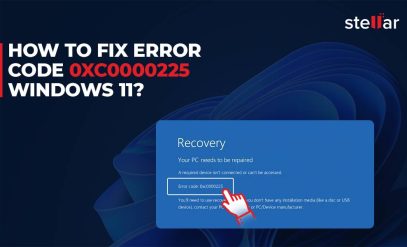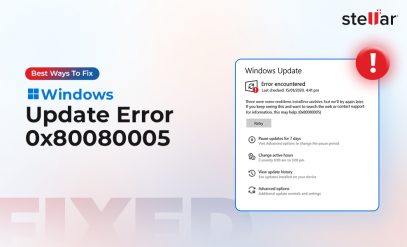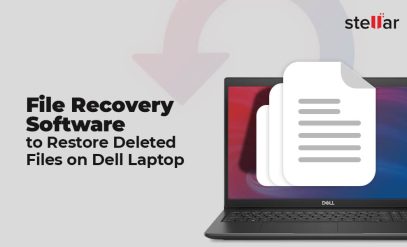Stellar Data Recovery Software
ERROR FIXED: “Micro SD card is not formatted. Do you want to format it now?”
| Summary: Formatting a corrupted SD card or even a Raw SD card may fix issues with it but results in data loss. In this blog, we will know how to recover data from a formatted SD card by using Stellar Data Recovery Software.
Formatted SD card results in loss of important data. If you have faced such a situation then you can download the free trial version of the data recovery software and can see a preview of deleted data from the SD card. To recover files from formatted SD cards, use professional data recovery software like Stellar. |
|---|
Case: Until yesterday my SD Card was working fine. But now when I connected it to my PC, it throws an error message which says “Micro SD card is not formatted. Do you want to format it now?” I am afraid that I will lose all my data if I format SD Card in order to fix the error. Is there a way to get rid of the situation without losing data?
You may get such an error in case your SD card gets corrupted or turns RAW. In such a situation, the only solution that seems to solve the problem is to format SD card. But you need to remember that you will lose all your data if you have a formatted SD Card. If you’re in such a situation and want to fix SD card issues without losing data, read this blog further.
Fix SD Card Corruption with CHK DSK Command
If you want to fix issues with your SD card without formatting, you can run CHK DSK command. It’s a Windows built-in command-line utility that fixes errors and minor corruption in storage devices.
Follow the steps given below:
- Connect the affected SD card to a Windows system
- Launch Command Prompt as an Administrator
- On Command Prompt window, type the below given command, and hit Enter
chkdsk /f /r x:
Where, x is the drive letter of the SD Card
/f fixes errors
/r locates bad sectors and recovers readable information
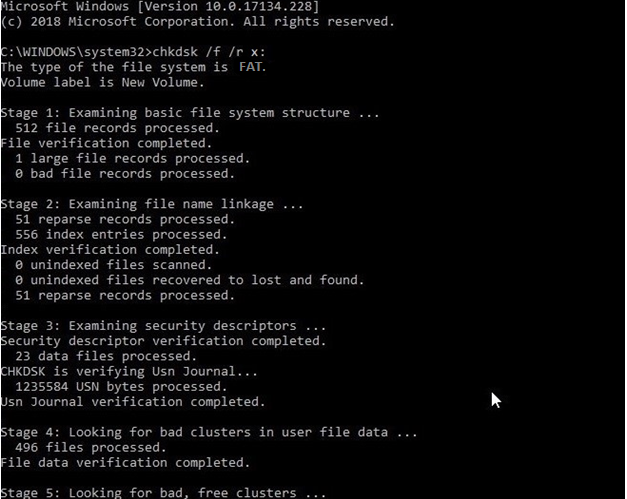
- When the process completes, close the Command Prompt
- Disconnect the SD Card and connect again, and see if the problem is fixed
If you’re still facing issues such as getting prompts to format the SD card, recover deleted files from a formatted SD Card, by using a data recovery software. Thereafter, you can format the card to fix corruption and other issues.
Recover Data from Formatted SD Card
By any chance if you’ve already formatted the SD card and have lost the data stored on it then in this case Use Stellar Data Recovery software in the first place you can follow the steps for formatted SD Card recovery.
Also, to fix corrupted SD card without losing data then also you can approach Stellar Data Recovery software and once you’ve saved your SD card data on another drive by using this software, you can format it to fix corruption and get rid of the “Micro SD card is not formatted. Do you want to format it now?” error?
Watch the video on “How to Recover Deleted Photos From SD Card with the help of Stellar Recovery Software”
To recover data from Formatted SD card by using the software, follow the given steps:
- Download and install Stellar Data Recovery software on your Windows system
- Connect the affected SD card to the system
- Launch the software and select Everything on “Select What To Recover” screen
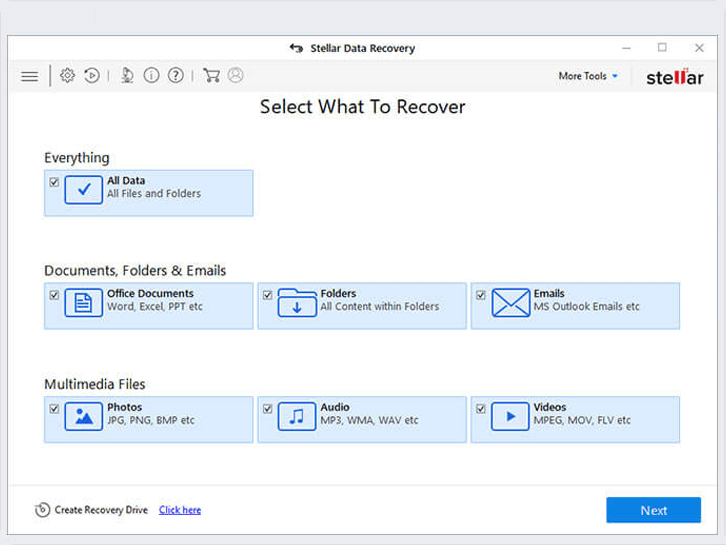
Main Interface of the Stellar Data Recovery Software
- On “Select Location” screen select your SD card and click Scan button
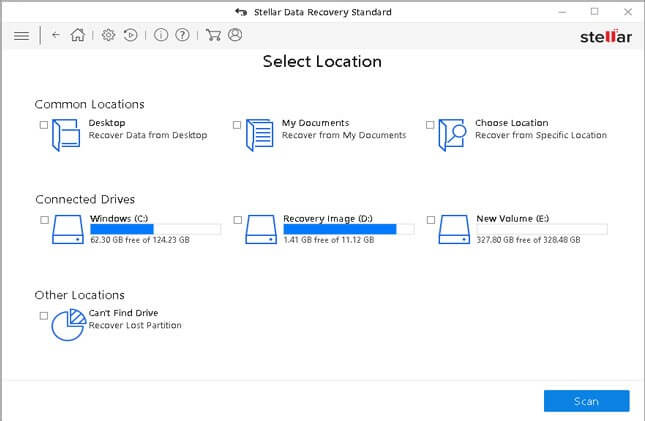
Main screen to select the location
- You’d see a list of all the files and folders that are recoverable from your format memory card.
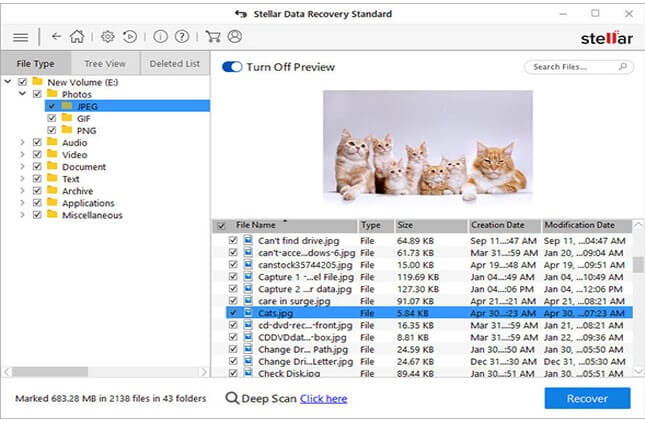
Preview of the recovered files
- Preview the files by selecting a folder and clicking on files at the right-hand pane
- If you don’t see a file(s) in the scanned results, click Deep Scan at the bottom to do a thorough scanning of the SD Card
- – Click Recover
Note: You’ll be prompted to browse a location where you want to save the recovered data.
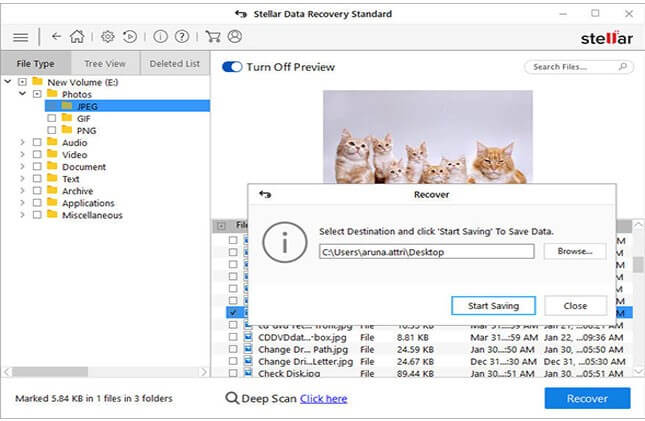
Save Recovered files
- On the Recover dialog box, click Browse and select a location on a storage device other than your SD Card to save the recovered files
- – Once you’ve chosen the location, click “Start Saving”
- – The recovered data will be saved at the chosen location
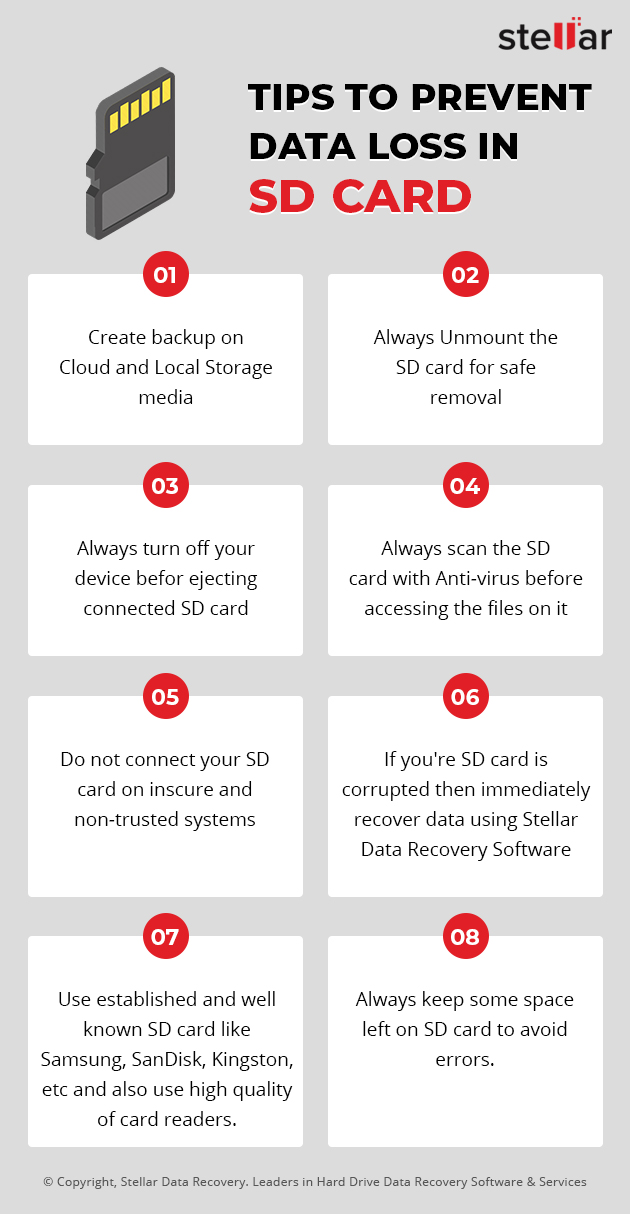
However, Stellar also offers free data recovery software to recover free data to 1 GB. Free Data Recovery from any formatted SD card or from any other media device can be done up to 1GB.
Conclusion
You lose all the data stored on an SD card when you format it. If you want to fix minor issues with your SD card, you can use CHK DSK command. If the issue persists, you’d need to recover the data from the SD card by using a specialized data recovery tool such as Stellar Data Recovery. Once you’ve fetched the data from the SD card, you can format the SD card and fix the problem.