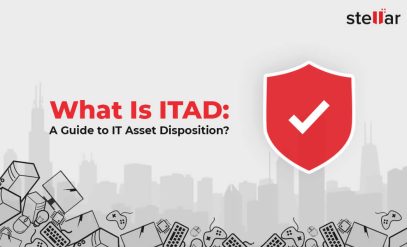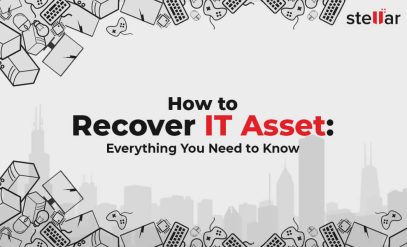| Summary: The best way to erase data from a rented laptop is to use professional data eraser software that follows international set protocols for data erasure. In this guide, we explain how you can erase data permanently from your rented/leased laptops, using BitRaser. |
|---|
Table of Contents
- Formatting vs wiping a rented laptop
- Erase rented laptop
- How to wipe data from a leased laptop?
- Ending note
There are differences between formatting a rented laptop and when you erase data from a rented laptop.
| Point/ Basis Of Distinction | Formatting | Erasing or Wiping |
|---|---|---|
| What happens to your data? | It is removed from the on-device storage media. | The data is removed from the on-device storage media, and then the blank space left behind is overwritten. |
| Can I recover my data afterwards? | Yes, you can use some DiY methods as well as dedicated software to recover most of your data after a format. | There is an extremely low chance of any data being recoverable if the wiping or erasing was done correctly, and needs specialized knowledge and equipment. |
| What happens to the drive? | The storage media registry will free up the space equivalent to the deleted data. | The storage media will free up space like with formatting, but will also overwrite the space to ensure purging of the data. |
| What happens to any partitions that I may have created on the drive? | Formatting storage media devices has no effect on partitions. | Since wiping a drive is a complete sanitization of the storage media device(s), wiping overwrites all created partitions and restores the drive to factory standards. |
Erase Rented Laptop Data
The capability to rent out technology and devices such as laptops and other devices always comes in handy when we only need to use the devices for a short period of time or when we do not have the funds to purchase the tech outright.
However, unless you are in the rare position where you have undertaken a “rental to own” agreement for your rented laptop(s), the inevitable conclusion is that you will need to give the laptop back to wherever you have rented it from to begin with.
The best way to erase data from a rented laptop is, as was said at the outset, to use dedicated software, such as the BitRaser Tool offered by Stellar Data Recovery.
If you want to remove data from a rented laptop, here are the steps:
- Cloud Backups:
Create cloud backups of any data that you might need in the future. Cloud backups have the advantage of being free (up to a certain storage limit), and they are also available from any device that has an internet connection available. Cloud backups are necessary for the security and ease of access that they bring. You can also create cloud backups of whole computers (like the downloads, pictures, documents, etc) folders on windows with cloud utilities like DropBox and Google Drive, among others. This can come in handy when you frequently rent different devices, where you can download the entire computer from the cloud to your local rented machine after you erase data from a rented laptop and pick up where you left off.
- Offline Backups:
Store large files offline, because files that are on the larger side of things tend to take a long time to get uploaded to the cloud. In this case (like with video projects with large data-driven documents, it is a better idea to back these up to external portable storage solutions like SSDs (Solid State Drives) or HDDs (Hard Disk Drives).
- Log out of all accounts:
It goes without saying that you need to log out of all personal accounts that you may have on the device, such as e-mail, Microsoft accounts, iCloud, Facebook, etc.
- Cleanse the laptop(s):
Empty the recycle bin and delete the browser histories. When clearing the browser histories, make sure that you have the time period set to “all time” or “forever”, and also choose to delete autofill data, cookies, saved credentials, and other such things.
- Remove any personal programs and files that you may have installed:
This would include things like Netflix, Facebook, Hulu, Amazon Prime, and basically anything that did not come with the leased laptop.
- Delete the files that you want gone:
You can do this via the Windows file explorer or through the Finder on macOS devices.
- Erase data from a rented laptop:
Run your file shredder or data sanitization tool(s) of choice, and let them work their magic to make sure that all your personal data is irrecoverable by anyone.
However, these steps (1 to 7) do not make the data inaccessible — Indeed, it is quite easy to retrieve the information.
If we’re being honest, these steps are only a cursory removal of data from the laptop, and constitute neither data erasure, nor data sanitization.
If you want to erase data from a rented laptop (and not just remove/ hide it), you need professional software. To erase data from a rented laptop, here are the steps:
- Same as step 1 above
- Same as step 2 above
- Use the BitRaser tool
Note: Yes, using BitRaser will eliminate the need for the user to perform steps 3 to 7, as the tool will do this for you.
When you are trying to erase data from a rented laptop, remember that the only foolproof way (unless you have industry knowledge) is to use dedicated software to get the task done.
You will notice that most companies that offer file deletion software will also offer file recovery software, which just goes to show that using professional, bonafide tools to delete files is the safest option if you want personal information gone forever from a laptop that will very soon (likely) be in the hands of another person.
How to Wipe Data From A Leased Laptop?
And now we come to the process of using the tool mentioned earlier to erase data from a rented laptop: BitRaser.
For the most part, the process is as simple as point, click, and execute.
Step One: Download the BitRaser ISO file.
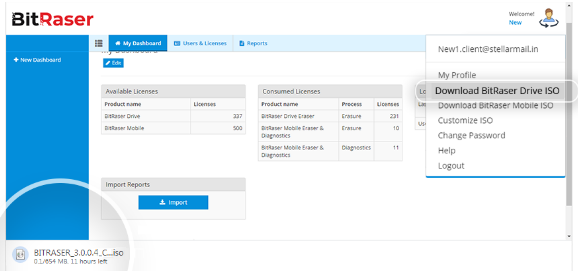
Step Two: Use the free Rufus tool to create a bootable ISO drive out of a USB stick.
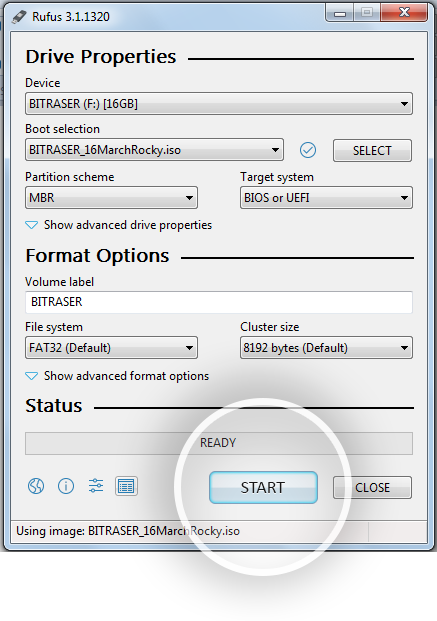
Step Three: Select the downloaded BitRaser ISO file
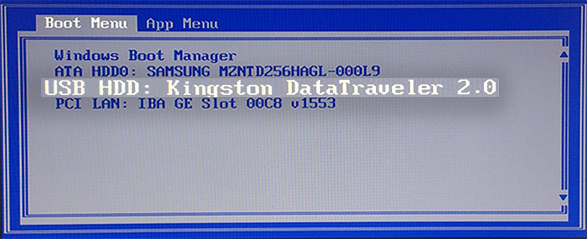
Step Four: Connect the USB to the rented laptop, go to the boot menu, and select the USB drive from the list.
And there you have it, and the BitRaser application will start running. All your connected drives will show up in this directory.
Note: Before proceeding further, you will need to connect to the internet (so that you can download your licenses to the local machine). You can connect to the internet both wirelessly, and well as through a wired connection.
To connect, click the gear icon in the top right corner.
Now, Navigate to “Network”, select “wireless” (or ethernet, if that is what you have), and enter your details. Afterwards, click the “connect” button in the bottom left.
Now, you will need to navigate to the tab labeled “BitRaser Server” and login to your BitRaser account.
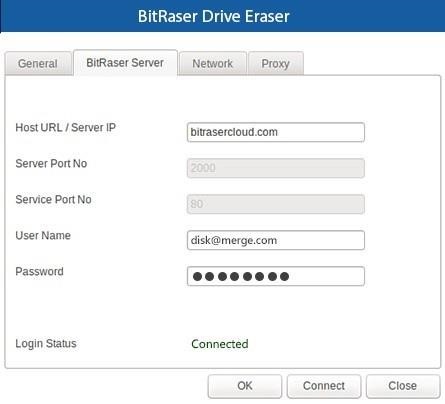
Once your BitRaser Account has been connected, your licenses will be downloaded to the computer, and you will see your “Licence Left” number increase.
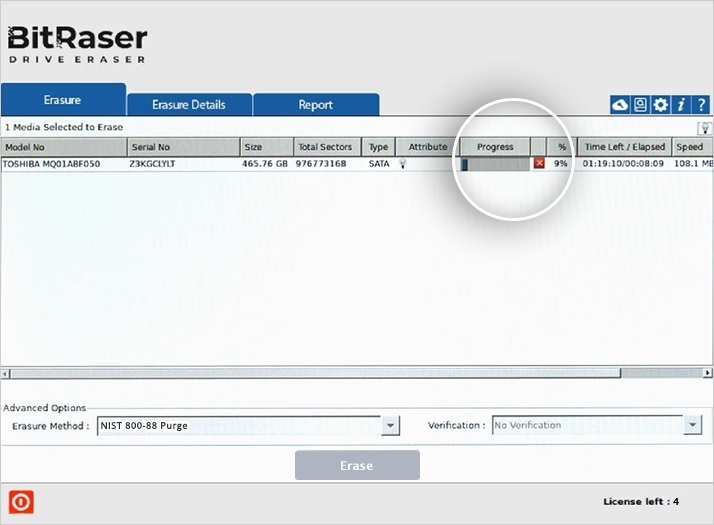
You are now ready to use BitRaser.
To use BitRaser, first select the drives that you want to be wiped by clicking the checkbox to the left margin of their names in the list.
Next, you will be able to select the erasure standard that you want the drives to be sanitized to, (there are 20+ available), or you can just go with the default DOD standard if you do not know what we are talking about.
Once you have finished your erasure setup prep, click on the “Erase” button at the bottom of the screen. In the popup that appears afterward, click “Yes”.
BitRaser will not start wiping your laptop hard drives beyond all recovery — all you have to do is sit back and relax.
Once the wiping of the drives is complete, BitRaser will generate digitally signed certificates with all relevant information about the wipe.
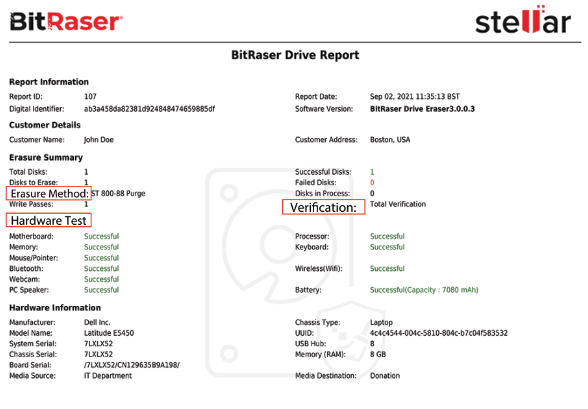
You have now learned how to successfully erase data from a rented laptop (Or any sort of storage media, for that matter).
Two of the main advantages of BitRaser are outlined below:
- BitRaser complies with numerous (24) data destruction protocols such as the US DoD 5220.22-M, the NIST 800-88 purge, the Canadian, various versions of the British HMG data erasure standard, and a whole lot more.
- The tool uses several “passes” to overwrite your hard drive with things like zeroes and ones (as is the case with the Department of Defence 5220.22-M 7-pass erasure standard, for example).
More information about BitRaser is available by navigating to this factsheet.
Endnotes
When it comes to something that concerns your personal information, it is best not to muck around and try DIY solutions, but to play it safe and tread the tested path.
That is why we will once again remind you that the best way to erase data from a rented laptop permanently is to use tools that have been specifically designed for that very purpose, as you cannot go wrong with that.