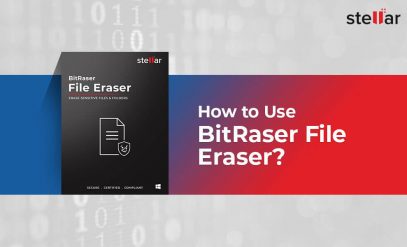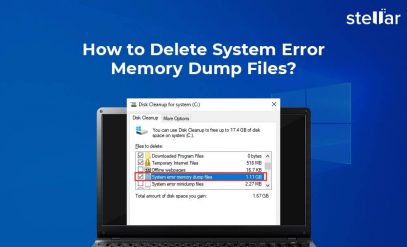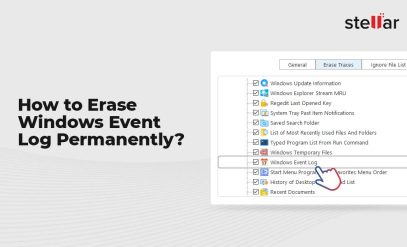| Summary: This blog outlines some effective ways to delete temporary internet files from your Windows system. For secure erasure of files, you must choose file eraser software with advanced erasure standards. |
|---|
Whenever you visit a website, your device stores data in the form of cache files from that specific site so that its pages display faster when you visit it next time. These files are called “Temporary Internet Files.” Though these files are tiny in size, over a period of time, they may fill up your hard drive. Therefore, you must regularly remove the temporary files from your Windows PC/laptop. This blog mentions some effective methods following which you will be able to erase the temporary internet files on Windows.
इस पोस्ट को हिंदी में पढ़ने के लिए यहां क्लिक करें
Methods to Erase Temporary Internet Files on Windows
Proceed with the below-given methods to delete the temporary internet files on Windows:
Method 1: Using Disk Cleanup
You can use the Windows Disk Cleanup utility to delete temporary internet files. Here are the steps:
- Type Disk Cleanup in the search bar.
- Select the drive you want to clean.
- Then, mark the Temporary Internet Files checkbox from the Disk Cleanup window and click OK.
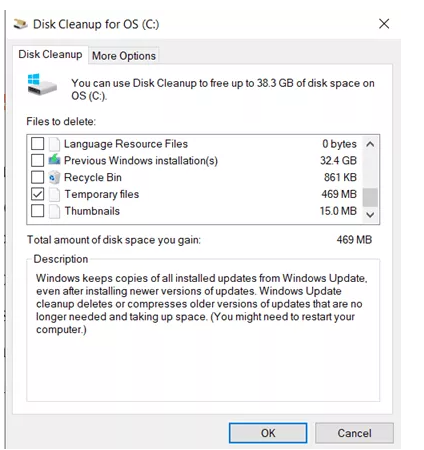
- A dialog box will appear on your screen asking to confirm the action. Once you confirm, the Disk Cleanup utility will delete the temporary files.
Method 2: Using Windows Settings
You can also delete the temporary internet files via Windows Settings. Follow these steps:
- Type Settings in the Search bar.
- Then, select the System icon from the list of icons displayed.
- It will open a new window. Select Storage from the Settings menu.
- From the Storage window, double-click on the Temporary files option.
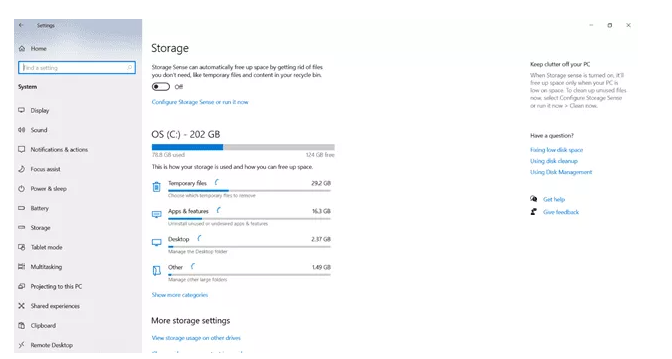
- Windows will scan the temporary files available for deletion.
- Further, select the files you want to delete and click on Remove files. It will remove all the selected temporary files from the system.
Method 3: Manually Delete the Temporary Files
To manually delete temporary files, follow the given steps:
- Simultaneously press Windows and R keys to open the Run dialog box.
- Type %temp% in the text field and press the Enter key.
- A Window will appear displaying a folder containing all the temporary files.
- Select the files that you want to delete.
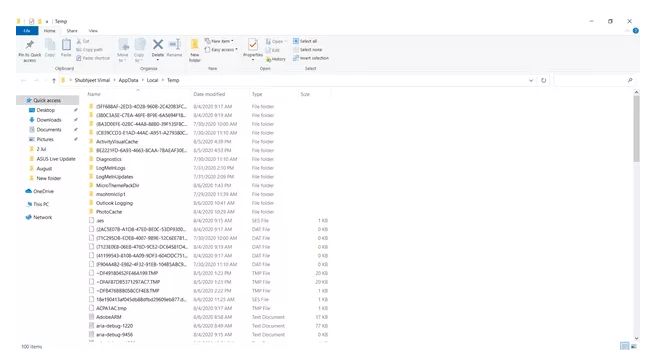
- Right-click anywhere on the screen and select the Delete option.
By following the above methods, you’ll be able to delete the temporary files from your system. However, it is to be noted that this deletion won’t be a permanent one. The deleted files move to a hidden folder but remain present on the system that can be recovered by using data recovery software. For deleting the temporary files, you need to use file eraser software.
Method 4: Use File Eraser Software
If you’re looking for a sure-shot way to erase the temporary files on the system permanently, then you must opt for file eraser software. It works by overwriting the files multiple times making them unreadable. BitRaser File Eraser is one such file eraser software that permanently and securely erases all temporary files from your system. It has an easy-to-use interface and uses advanced erasure technology that assures the user that no data recovery software can recover the data. If required, you can schedule the erasure tasks to delete the temporary internet files automatically at regular intervals. This frees up a significant amount of space in your drive and optimizes the system’s performance.
Proceed with the below-given steps to delete temporary files using the BitRaser File Eraser software:
- Firstly, you need to buy the BitRaser File Eraser software.
- Then, install and run the software.
- Click on the Erase Traces option, followed by Scan.
- The software will scan through your PC and look for traces. Once completed, a dialog box will appear. Click OK.
- On the next screen, click on the remove Application Traces option, followed by Erase Now.
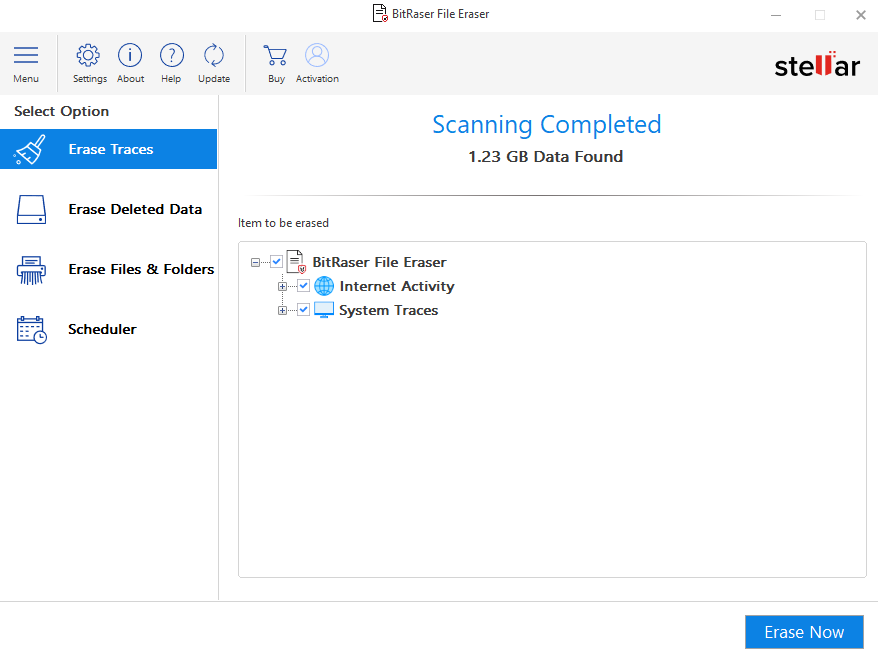
- The software will erase the selected items.
Summing It Up
Temporary internet files are automatically created on your Windows system. These files, stored over time, can occupy a lot of space in your computer’s hard drive. Thus, you’re advised to delete them on a regular basis. Above, we have listed some manual methods to delete the temporary internet files. As mentioned, the files deleted using manual methods can be recovered by using data recovery software. To avoid this, you must choose a reliable file eraser software, like BitRaser that can permanently erase the temporary files from your system.
Also Read: How to Erase Browser Cookies on Windows?