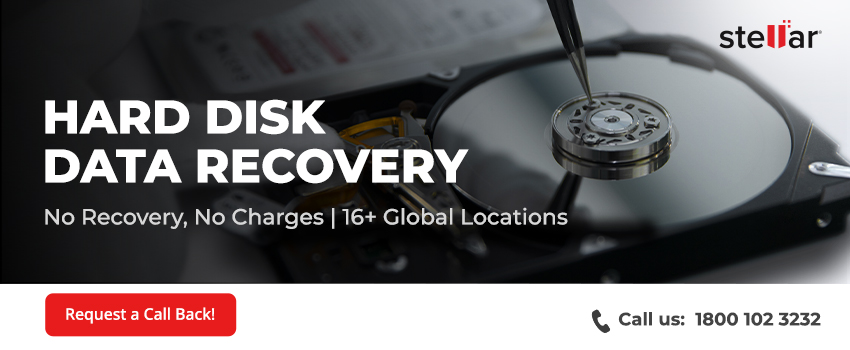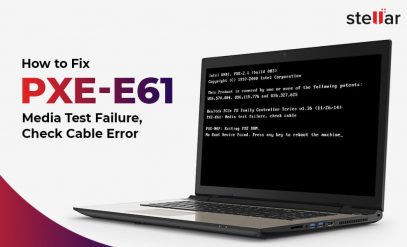Are you unable to access your drive? Is the Windows returning messages like “Drive is not accessible,” or do you see strange, garbled file names? This could very well mean that your drive is corrupted. But you needn’t worry, there are several ways to fix the hard drive and recover your data.
For both internal and external hard drives, corruption may happen abruptly (physical damage, malware attack, etc.) or gradually (bad sector formation, wear & tear, etc.). But for users, it always strikes without warning—you suddenly find that your files are inaccessible, unreadable, or even outright missing!
This doesn’t necessarily mean that your data is gone for good. In fact, in many cases, it’s still possible to recover data from a corrupted hard drive. In this guide, we will walk you through the causes of hard disk corruption, then figure out how to fix that corrupted hard drive, and most importantly, tell you how to recover data from a corrupted hard disk without making things worse.
What Causes Hard Disk Corruption?
Your hard drive is surprisingly fragile, especially when it comes to maintaining data integrity over time. While some instances of corruption are software-related and fixable, others will point to deeper hardware issues. Let’s look at some of the most common culprits of hard disk corruption.
| Cause | Description |
|---|---|
| ⚡ Power failures & unsafe shutdowns | Sudden loss of power or forced shutdowns can interrupt read/write operations on your hard drive, leaving file systems in an inconsistent state, which causes corruption. |
| 🦠 Virus or malware infections | Malicious software like ransomware and viruses can corrupt your system files or overwrite critical data structures, making your drive unreadable. |
| 💽 Bad sectors or physical damage | When parts of the disk platter (the internal components of your drive) degrade or get scratched, any data stored there will become inaccessible or lost. |
| 🔌 Improper ejection or removal | Yanking out your external drive without safely ejecting it can break file allocation tables or even corrupt partitions, leading to errors. Always ensure proper ejection to avoid this. |
| ⏳ Aging or failing hardware | Over time, the mechanical components (like the read/write heads or controllers inside your drive) undergo wear and tear, and may even fail, thus increasing the risk of data loss and logical errors. |
| 🧩 Damaged MBR (Master Boot Record) | If the MBR of your drive gets corrupted, your system may fail to boot (if it is a system drive) or detect the hard drive improperly, even if the data inside it is still intact. |
As you can see, many of these issues lead to logical corruption (which is often recoverable from), but others, especially those involving physical damage, require specialized intervention by a professional data recovery service. The key is to act fast and avoid overwriting the affected drive before recovery. Now that we understand the causes better, let’s get to fixing the problem.
How to Recover Data from a Corrupted Hard Disk?
Before you attempt any repairs on your corrupted hard drive, you should first try and recover all the data on it and make a backup. Remember, in many cases of hard disk corruption, it’s better to consult a data recovery professional. But if you want to try a few DIY methods yourself, we’ll guide you through them step by step. Here are few ways to recover files from a corrupted hard disk.
1. Recover Your Data Using “Windows File History”
The simplest way to recover files from a corrupted hard drive is to use Windows File History— Windows’ built-in backup tool that automatically saves versions of your files.
Note: This method will only work if File History was turned on prior to the corruption.
If your system drive is intact and File History was set up, you might be able to recover older versions of your files with minimal effort. Follow these steps.
- Open the Start menu and go to Control Panel > System and Security > File History.
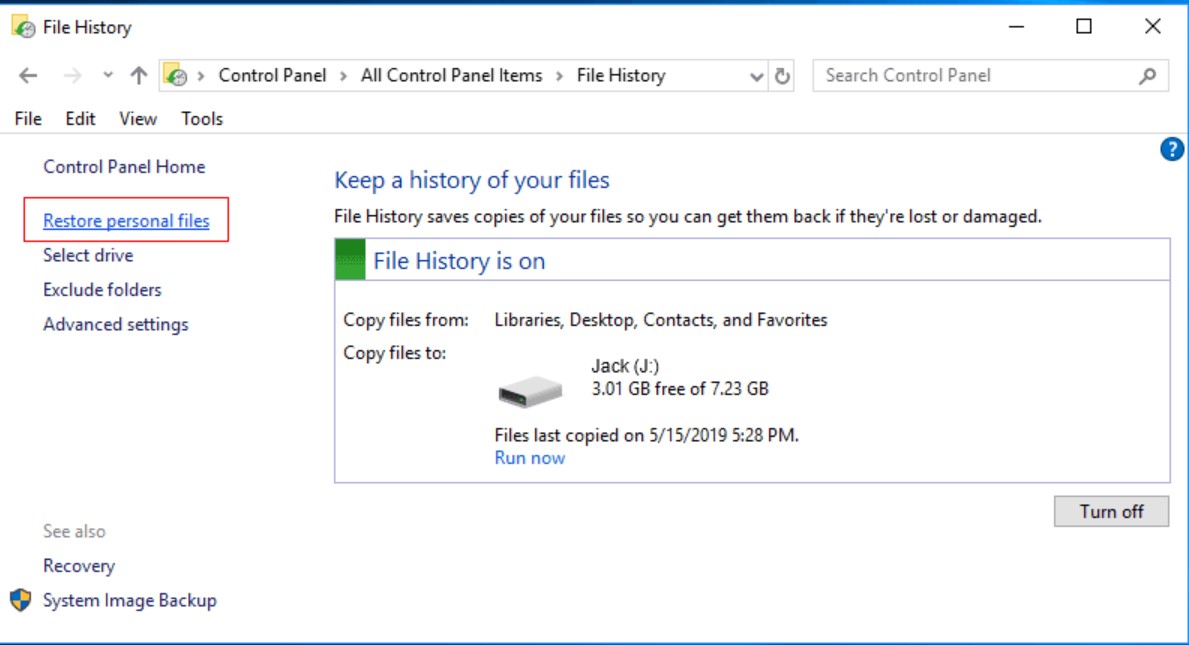
- If File History is enabled, click “More options” and then select “Restore files from a current backup.”
- Use the navigation interface that pops up to browse through backed-up folders and locate the file or folder you want to recover.
- Once you’ve found it, select the version and click the green Restore button to copy it back to its original location.
This method is handy for retrieving personal files that were lost or damaged due to corruption, but it won’t help with entire system or disk-level failures. It also requires that your backup drive (often external) is connected to the system.
2. Restore Previous Versions
Windows also stores shadow copies or restore points of your files and folders, provided System Protection or File History was enabled on your drive before it became corrupted. This feature allows you to access earlier saved states of specific items and restore them without needing any third-party tools. To restore to a previous version, follow these steps.
- Navigate to the folder or file you want to restore.
- Right-click on it and select Properties.
- Switch to the “Previous Versions” tab. If earlier versions are available, you’ll see a list of restore points with their corresponding dates.
- Choose the most appropriate version from before the corruption occurred on your drive.
- Now click on “Restore” to replace the current item, or “Copy” to save it to a new location without overwriting anything.
This method works well if you want to recover accidentally deleted or altered files in case of corruption. However, if the entire drive is inaccessible due to file system corruption, this option may not work. In that case, you should try using Stellar Data Recovery software or seek advice from a data recovery professional.
Before we move on to fixing the corrupted HDD, it’s important to realize that DIY attempts to fix your hard drive may cause irreparable harm and significantly reduce the chances of a successful data recovery. Hence, you have to make sure that your data is backed up safely before attempting the methods given below.
How to Fix a Corrupted Hard Drive?
Now that you’ve safely recovered all your important data, we can move on to trying some fixes and repairs. If your hard drive is still physically functional but shows signs of logical corruption (like inaccessible partitions, slow performance, or unreadable files), there are several built-in tools in Windows that you can use to help repair the file system.
⚠️ Note: These fixes are most useful when your data loss isn’t severe AND if you’ve already backed up all your important files. Attempting repairs on a corrupted hard drive can lead to data loss, so proceed with caution.
1. Use System File Checker (SFC) and DISM
The SFC and DISM commands are built-in repair tools on your Windows system that can scan and repair corrupted or missing system files, which in many cases will resolve issues with your attached drives as well. To use them, follow these steps.
- Open the Start menu, and then open the Command Prompt as Administrator (you can do this by right-clicking and selecting Run as administrator).

- Type sfc /scannow and press Enter. Wait for the scan to complete.
- If SFC doesn’t resolve the issue, run this command:
DISM /Online /Cleanup-Image /RestoreHealth.
These utilities are especially effective if the corruption on your drive is tied to system-level files and not just the drive’s contents.
Note: Do not close the Command Prompt window until the verification is 100% complete. You can see your scan results after this process completes.
If you’re using an external hard disk, this method may not work for you. To fix an external hard disk, connect the corrupted HDD to another working Windows system and use the methods that follow.
Also, if the corrupted hard disk is internal, you can use a USB enclosure to convert it to an external hard disk.
3. Run CHKDSK Utility
CHKDSK is one of the most common tools for scanning a disk for file system errors and bad sectors. Follow these steps to utilize CHKDSK.
- Open Command Prompt as Administrator.
- Type chkdsk X: /f /r /x (replace X with the drive letter of the corrupted disk).
/f fixes errors on the disk.
/r locates bad sectors and recovers readable data.
/x forces the drive to dismount before scanning.
Note: CHKDSK can take a long time, especially on larger drives, but it’s often effective at restoring access to otherwise unreadable volumes.
3. Try the Error Checking Tool (GUI)
If you’re not comfortable using command-line tools via the command prompt like CHKDSK or SFC, Windows offers a GUI-based alternative. To use this graphical interface:
- Open File Explorer and right-click your corrupted drive.
- Select Properties > Tools > Error Checking.
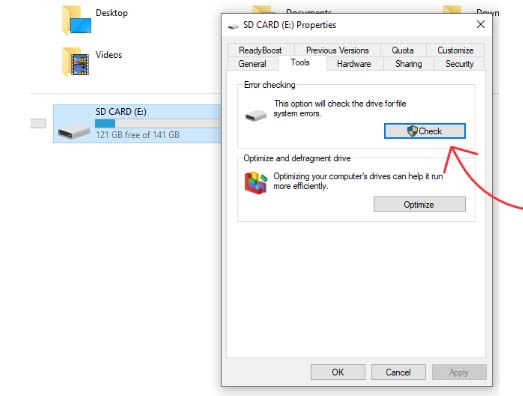
- Click Check, and then choose Scan and repair drive.
This tool is essentially a front-end graphical interface that runs CHKDSK in the background for you and is useful for less technically inclined users.
4. Format the Drive (⚠️ Only If Recovery Is Complete or Not Needed)
If your recovery attempts were successful and your data is safely backed up, or if you don’t need the data on your corrupted drive anymore, formatting it is a simple way to restore the drive to a usable state. Here’s how.
- Open Disk Management (Right-click Start > Disk Management).
- Right-click your corrupted volume and choose Format.
- Select the file system (NTFS or exFAT), choose a name, and proceed.
Do not format the drive unless you’re certain that all important data has been backed up or recovered. Formatting erases all existing content and reinitializes the file system.
When to Use a Professional Data Recovery Service
If none of these work and the drive is clicking, not showing up at all, or getting unusually hot, you’re likely dealing with not just corruption but also complex logical and physical damage. In that case, Windows utilities like CHKDSK or professional third-party software won’t really help—you’ll need a professional data recovery service.
Trying recovery and repairs at home might just endanger your data further, so professional recovery is your safest option. These data recovery centers have trained professionals with advanced tools, and can take apart your RAW drive inside a cleanroom environment to try and fix it and recover the data.
These services vary in cost depending on your device, the problem, and the exact amount of data that needs to be recovered. If you want reliable service from some of the best professionals in the industry, seek the expertise of Stellar HDD Recovery Service.
Fill in all your details, explain the problem briefly, and hit the “Request a Call Back” button. A data recovery professional will get back to you within minutes!
Tips to Prevent Hard Disk Corruption
Okay, to be honest, it’s impossible to guarantee that your hard drive will never experience corruption, but following these tips can help minimize that risk and ensure that your data lasts as long as possible.
- 📦Take Regular Backups: The best way to safeguard against data loss is to back up your files regularly. This ensures that even if your hard drive does become corrupted, you won’t lose all your important documents, photos, or projects. Consider using cloud services or a physical external hard drive for taking periodic backups. Setting up automatic backups is an easy way to help you stay consistent without manual effort.
- 💻 Safely Eject Your External Devices: Whenever you connect external hard drives, USB drives, or other storage devices, always make sure to eject them safely using the “Eject” option from the quick access menu icon on Windows, or by right-clicking the drive in File Explorer. Incorrect and abrupt ejections very often lead to data loss scenarios and corruption.
- 💡 Monitor Your Disk’s Health Regularly: Regularly check your hard drive’s health using built-in tools like Windows’ Check Disk (CHKDSK) or third-party disk monitoring software (CrystalDiskInfo is a trusted tool for the same). Monitoring the health of your drive can help you spot issues like bad sectors before they become a problem and allow you to back up all your critical files before any significant failure or corruption occurs.
Final Thoughts
Hard drive corruption always strikes unexpectedly, but by using the methods we showed you in this article, recovery is often possible. Whether you’re dealing with minor file system issues or serious hardware faults, the most important thing is to act fast and carefully. Tools like Stellar Data Recovery for Windows and Stellar Data Recovery for Mac can help retrieve lost data from your corrupted or damaged drives without any complicated steps. For severe cases, Stellar’s professional services can help rescue your data as they offer expert assistance with Class 100 cleanroom recovery.
And most importantly: Don’t wait for a disaster; set up backups for your data, monitor your drives regularly, and use professional tools like Stellar if something does go wrong. After all, your data deserves the best level of protection!
FAQs
1. Can I recover data without formatting the corrupted drive?
Yes, using data recovery software like Stellar Data Recovery, you can often retrieve files without formatting the drive.
2. Is it safe to use free tools for recovering data?
Some free tools are safe but may have limitations in features or success rates. Professional software like Stellar Data Recovery Pro for Windows offers more reliable results.
3. What’s the difference between logical and physical corruption?
Logical corruption involves software issues like file system errors or bad sectors, while physical corruption refers to actual hardware or mechanical damage to your drive’s sensitive moving parts or memory cells.
4. Should I fix the drive before trying to recover data?
No. Attempt recovery first to avoid overwriting data, and backup your recovered files. Repair attempts can cause further data loss and make recovery more difficult.