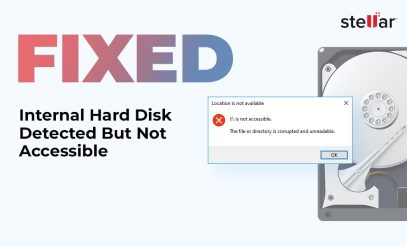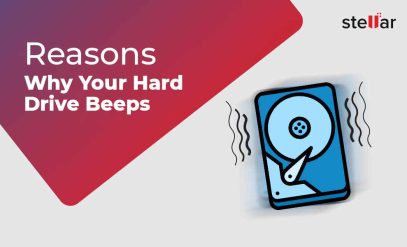| Summary: Losing data due to an overwrite can be costly. Particularly for professionals, it’s good to know how to recover overwritten Excel files or any other file type. This guide explores various methods, including using file recovery software, utilizing previous versions, and seeking assistance from professional data recovery services. |
|---|
Losing your all-important Excel files, or any kind of digital files, due to accidental overwriting can be a distressing experience. Fortunately, with the right tools, it’s possible to recover overwritten Excel files from your hard drive. In this article, we’ll take the example of Excel files. Note that the same methods that are relevant for how to recover overwritten Excel files, also work for other file types.
We shall cover:
How To Recover Overwritten Excel Files From Hard Drive?
Why Is Stellar Data Recovery The Best?
Case Study – Demonstrating How To Recover Overwritten Excel Files From Hard Drive
FAQs
Read on if you are asking, how can I retrieve overwritten files? Remember, we’re taking an Excel file as an example, though these methods work for any file type.
How To Recover Overwritten Excel Files From Hard Drive?
Using Windows Internal Tools And Services To Recover Overwritten Excel Files From Hard Drive
1) With Previous Versions
- Right-click on the folder containing the overwritten file.
- Select “Restore previous versions.”
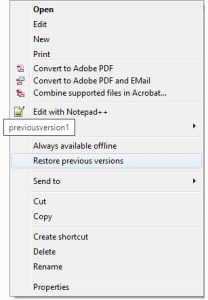
- A list of previous versions of the folder will appear.
- Select a version that predates the overwriting incident.
- Browse through the selected version to locate the overwritten file.
Additional Reading: File Recovery Service
2) With System Restore
System Restore works by creating a snapshot of your computer’s system files and registry settings at regular intervals. These snapshots are called restore points.
If you experience a problem with your computer, you can use System Restore to restore your computer to a previous restore point.
To use System Restore, follow these steps:
- Open the Control Panel.
- In the Control Panel search bar, type “System Restore” and click on it.
- In the System Restore window, click on the “Next” button.
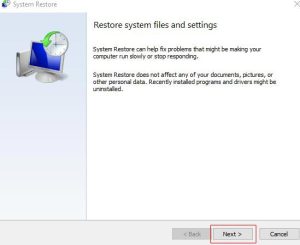
- In the “Choose a restore point” window, you will see a list of available restore points. The list will include restore points created automatically.
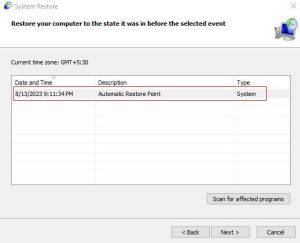
- Select a restore point from the list and click on the “Next” button.
- Click on the “Yes” button to restore your computer.
System Restore will try to restore the computer to the previous date. However, depending on various factors a deleted or overwritten file may or may not reappear.
Remember that System Restore is not a replacement for backing up your data. It is the last option.
With External Assistance To Recover Overwritten Files From Hard Drive
1) With Data Recovery Software
Data recovery software is a specialized software tool designed to retrieve lost, deleted, or corrupted files. They work on storage devices like hard drives, SSDs, and memory cards.
The program scans the storage medium for traces of inaccessible or damaged data. Using powerful algorithms it then reconstructs and restores these files.
Stellar Data Recovery Software is a robust and practical tool for data recovery. It has been designed and developed by us from over 30 years of experience with storage media.
These are some of the key features of Stellar Data Recovery software:
- Stellar Data Recovery can recover all data types, including documents, photos, videos, audio files, emails, and more.
- Our data recovery software supports all types of storage devices, including hard drives, SSDs, USB drives, memory cards, and more.
- Stellar Data Recovery can recover data from formatted drives, even if the drive has been overwritten.
- It can recover data from damaged drives, even if the drive is not accessible.
- The recovery tool is easy to use, even for beginners. Simply select the drive or folder you want to recover data from and the software will scan the drive and display all the recoverable files.
Stellar Data Recovery also offers a number of advanced features, such as:
- Recover data from lost or deleted partitions
- Recover data from encrypted drives
- Restore lost data from damaged RAID arrays.
2) With Data Recovery Services
If the above methods haven’t given satisfactory results, consider seeking help from professional data recovery services.
Data recovery experts have specialized tools and techniques to recover even the most challenging cases of overwritten files.
If you have lost data from your hard drive, Stellar Data Recovery Services can help you recover it. Contact us today to learn more about our services and to get a free evaluation of your hard drive.
Why Is Stellar Data Recovery The Best?
- Our engineers have decades of experience in data recovery and are trusted by some of the biggest global brands.
- We have India’s only Class 100 cleanroom. Your disk is taken apart and examined by thorough professionals in a highly sanitized environment.
- Our team not only works with laptop and desktop hard drives but also damaged RAID arrays, encrypted drives and NAS.
- Stellar Data Recovery offers a 100% satisfaction guarantee on all data recovery services. If we don’t recover, you don’t pay.
- We are committed to protecting your privacy. All data recovery services are performed in a secure environment.
Case Study – Desktop Hard Drive Formatted And Partially Overwritten
Client: A prominent financial services conglomerate in India.
Client Location: Kolkata
Goal: To perform data recovery.
Challenge: Recovering data from a Formatted and Partially Overwritten desktop hard drive.
Stellar Data Recovery’s Process:
- Initial Analysis: During the initial analysis, it was determined that the hard drive was functional.
- Deep Analysis: After analysis, it was discovered that a portion of the data on the hard drive was still intact.
- Recovery Process: The recovery was done by Stellar Data Recovery – Kolkata and the recovered data was organized and presented in a directory format.
Client Feedback: The client expressed great satisfaction and happiness with Stellar Data Recovery’s services. The successful retrieval of valuable data from the formatted and partially overwritten hard drive helped them immensely.
The key to successful recovery is to stop further overwriting once you realize that files are missing. You have to remove the hard disk and store it safely.
FAQs
1. What is the TRIM command?
The TRIM command is a feature in modern solid-state drives (SSDs). It helps maintain the performance and longevity of the drive by managing the storage of data. It’s part of the SSD’s internal garbage collection process.
The TRIM command allows the operating system to inform the SSD about which blocks of data are no longer in use. When a file is deleted or a data block is marked as unused by the operating system. The TRIM command communicates this information to the SSD controller. The controller can then reset the marked cells.
In simple English, unlike a traditional HDD, in an SSD overwrite can happen as soon as a file is deleted. Therefore, it is critical to unplug the SSD. Otherwise, even if you don’t use it, the SSD can carry on overwriting.
2. How to monitor the health of my drive?
Modern hard drives and SSDs support Self-Monitoring, Analysis, and Reporting Technology (SMART).
SMART attributes provide information about the drive’s health, temperature, bad sectors, and more. If any attribute values are outside the acceptable range, it could indicate a problem.
Stellar Drive Monitor is the perfect tool for this purpose. Moreover, it is free for checking Disk Status.
The software continuously monitors the SMART attributes of your drives in real-time. It provides insights into critical parameters such as temperature, performance, and error rates.
Additional Reading: Recover Deleted Excel Files in Windows/Mac OS