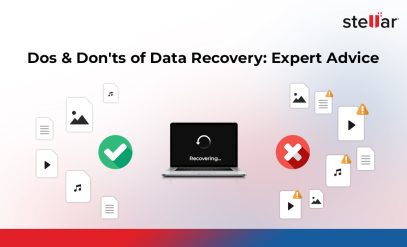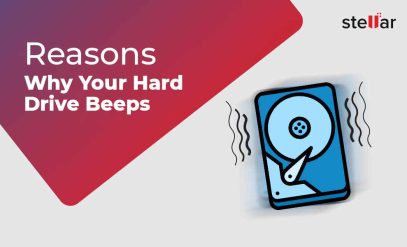How to Transfer Data From Dead Hard Drive: Step-by-Step Recovery Guide
Summary
|
|---|
You’ve probably used the term “dead hard drive” to describe a drive that simply won’t work.
When you call a hard drive “dead,” it usually means you are experiencing one of the following critical issues—each of which requires careful dead hard drive data recovery or efforts to transfer data from dead hard drive:
- The drive is completely silent and Windows/macOS is unable to detect it. It does not appear in BIOS/UEFI settings or the Disk Management utility.
- The drive makes unusual noises (a repeated clicking, grinding, or whirring sound).
- The drive is detected by Windows/macOS, but the data is inaccessible.
- The drive causes the system to freeze. Your computer works until you try to access the problematic drive, at which point, everything hangs.
Now, when you want to transfer data from a dead hard drive or learn how to fix a dead hard drive, the first step is to understand why the drive stopped responding.
Dead Hard Drives: Determining the Cause
Before you can fix or recover data from a dead hard drive, it’s crucial to understand whether the failure is logical or physical.
Logical Failures
Logical failures happen when the hard drive’s data becomes inaccessible due to software or file system problems.
Common logical failures that may lead to a dead hard drive include:
- Corrupted file system or partition table
- Virus or malware attacks
- Crashed operating system or failed updates
- Bad sectors or minor firmware errors that make data unreadable
- Accidental system file deletion or formatting
Physical Failures
Physical failures involve damage to the hardware components of the hard drive. Typically, you need professional hard drive data recovery in such cases.
Common physical problems in a dead HDD are:
- Hard drive not spinning at all
- Clicking or grinding noises (head crash or motor failure)
- PCB (printed circuit board) damage
- Head stack assembly or actuator arm failure
- Platter damage caused by shocks, water, or heat
Determining which failure type you’re facing helps you choose the right steps for retrieving files from a dead HDD or SSD.
Immediate Checks to Perform Before You Transfer Data From a Dead Hard Drive
When your data is at risk, your two main goals are:
- Get your files back safely.
- If possible, get the drive working again without causing more damage.
To achieve these goals, you should begin with these immediate checks.
Check 1: Inspect Power and Data Cables
Unplug and firmly reconnect both the data cable (USB or SATA) and the power cable of your hard drive. If you have a spare cable, swap it in.
If this solves the problem, great—you’re done! If not, move on to the next check.
Check 2: Listen to the Drive
- A normal, faint whirring means the drive is most likely working fine mechanically.
- Loud clicking, grinding, or scraping sounds indicate severe physical damage—turn off the drive immediately.
- Complete silence could mean the motor or controller board has failed.
Next Steps: If you hear clicking or silence, avoid DIY fixes and proceed to the section on transferring data from dead hard drive with physical damage.
If the drive sounds normal, proceed to the third check.
Check 3: Try Another Computer
- For external drives, connect to another laptop or PC.
- For internal drives, use a USB-to-SATA adapter and connect to a different computer.
Next Steps: If the drive works on another computer, your original machine likely has software or driver issues. However, if it doesn’t work on the other computer, the problem is with the drive itself.
Check 4: See If the Drive Shows Up in BIOS and Disk Management
Restart your computer and enter BIOS/UEFI settings to check if the drive is listed. If it appears there, boot into Windows and open Disk Management.
Next Steps:
- If the drive can be detected but is marked as RAW, unallocated, or corrupted, this points to logical failure—proceed to the next section.
- If the drive does not appear in Disk Management, it’s quite likely that the drive is physically damaged—go to the section on transferring data from dead hard drive with physical damage.
How to Transfer Data From a Dead Hard Drive With Logical Errors?
If your diagnostic checks suggest a logical failure—meaning the drive powers on and is recognized by your computer, but you can’t access your files—you are in a good position to attempt DIY recovery. The methods below address the most common logical issues.
Important: Only attempt these fixes if you are confident the drive is not physically damaged. Running software on a physically failing drive can cause irreversible data loss.
Fix 1: Access Data From a Drive With a Corrupted OS
- Take the damaged drive out of your computer.
- Put it into an external USB enclosure or use a SATA-to-USB adapter. These devices let you connect an internal hard drive to a computer via a USB port.
- Plug this setup into a working computer.
- The drive should appear like a regular USB stick. You can then open its folders and copy your important files to a safe place (like another hard drive or cloud storage).
Fix 2: Use Data Recovery Software to Recover Files From a Formatted or Deleted Partition
When you format a drive or delete files, the data isn’t immediately gone. It stays on the drive until new data is written over it. This is where data recovery software for dead hard drive recovery comes in handy.
- Use a reliable data recovery tool, such as Stellar Data Recovery Software.
- Install the software on a working computer (not on the damaged drive itself).
- Connect the damaged drive to the working computer (you might need a USB enclosure or SATA-to-USB adapter as mentioned above).
- Use the data recovery software to scan the damaged drive.
- The software will help you find and retrieve your “lost” files.
Fix 3: Repair File System Corruption with CHKDSK (Check Disk)
If your drive is showing up as RAW or giving you errors, Windows’ built-in Check Disk utility can sometimes repair the file system.
- Open the Start Menu, type cmd in the search box, right-click on Command Prompt, and select Run as administrator.
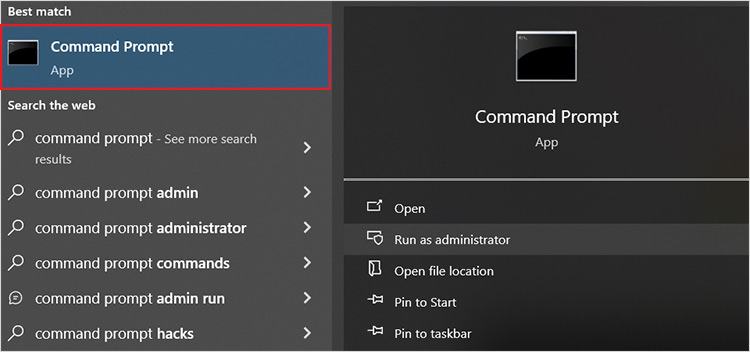
- In the black Command Prompt window, type chkdsk E: /r and press Enter.
(Replace “E:” with the letter of your dead drive.)
- Let the process run without interruption. It may take a long time.
If you’ve tried these fixes and are still unable to access your data—or if your initial checks pointed to a hardware-related issue—then the risk of permanent data loss is high, and you should seek professional assistance.
How to Transfer Data From a Dead Hard Drive With Physical Damage
When a hard drive exhibits clear signs of physical damage, do-it-yourself methods are highly risky and can lead to irreversible data loss.
Attempting DIY recovery on physically damaged drives is risky because:
- Opening a hard drive outside a Class 100 cleanroom can expose it to dust and destroy recoverable data.
- Attempting repairs like swapping circuit boards or heads requires exact firmware matches and customized tools.
- Even minor mistakes can cause permanent data loss.
Dead Hard Drive Data Recovery: When to Seek Professional Help
While some experienced technicians in India’s large computer markets (like Nehru Place in Delhi, Ritchie Street in Chennai, and Lamington Road in Mumbai) might offer PCB swaps or head replacements, in the case of dead hard drives, they can at best offer very slim chances of successful data recovery.
Data recovery from a physically dead hard drive requires specialized equipment, expertise, and a controlled environment—usually a Class 100 cleanroom.
You should:
- Stop trying DIY fixes if you suspect physical damage.
- Contact a professional data recovery service like Stellar, that has Class 100 cleanroom facilities.
Technicians at Stellar Data Recovery will replace malfunctioning parts, clone your dead hard drive, and recover data from the clone.
At Stellar data recovery labs across all major Indian cities, we recover data from thousands of dead hard drives every month at unmatched success rates.
Call our experts for a free consultation today and find out what you should do next to get your data back from your dead hard drive.
Common Mistakes That Can Destroy Your Data
Many people who try to recover data from a dead hard drive end up worsening the problem.
Here are some common mistakes you should avoid.
- Mistake 1: Opening the Hard Drive Casing
A single speck of dust can crash the read/write heads and scratch the platters, destroying your data forever. Never open a drive. - Mistake 2: Continuing to Run a Drive That Makes Clicking or Grinding Noises
Every second you let such a hard disk run, you are actively grinding your files into dust. If you hear unusual noises, power off the drive immediately and do not turn it on again. - Mistake 3: Formatting the Drive When Prompted
When Windows can’t read a corrupted drive, it often displays a prompt like, “You need to format the disk before you can use it.” Clicking “Format” will erase the file system’s address table and will make recovery much more complex and, in some cases, impossible. - Mistake 4: Installing or Copying Files to the Damaged Drive
New data can overwrite the “deleted” or lost files you are trying to get back, which makes them permanently unrecoverable.
Data Recovered? Secure It Immediately With a Proper Backup
Successfully recovering data is only half the battle; protecting it from future loss is paramount.
The recovered drive should not be trusted for long-term storage.
So, immediately copy all recovered files to a new, reliable storage device. Keep 3 copies of your data on 2 different media types, with 1 copy offsite (e.g., cloud storage, external drives, built-in OS backup tools).
Also, regularly test your backups.
Practical Steps to Prevent Future Hard Drive Failures
After going through the stress of data recovery, the last thing you want is a repeat experience. While all drives eventually fail, you can significantly extend their lifespan by adopting a few beneficial habits.
- Use a cooling pad for laptops and ensure good airflow around desktops to avoid overheating.
- Handle drives carefully. Even small shocks can damage sensitive internal parts.
- Use free SMART monitoring tools like CrystalDiskInfo every few months to spot early warnings.
- Power cuts and voltage fluctuations can damage drives, especially in desktops. Protect them with an uninterruptible power supply (UPS).
- Avoid running drives 24/7 if not necessary.
If you’d like to learn more about the symptoms of hard drive failure in detail, read our detailed guide on: Symptoms of Hard Disk Failure.
Frequently Asked Questions
1. How do I recover data from a completely dead hard drive?
If your hard drive is completely dead—making no sound, not spinning, and undetectable by your system—it likely has a physical failure such as a damaged read/write head, PCB, or internal motor. In these cases, standard DIY solutions won’t work and may worsen the damage.
Your safest option is to seek help from professional data recovery experts who have the tools and cleanroom environment needed to handle physically damaged drives. To understand the steps involved, read our full guide on how to recover data from a dead hard drive.
2. How do I perform data recovery from an unreadable drive?
If your drive does not power on, it likely has a physical issue. Avoid DIY fixes, as they can worsen the damage. Dead hard drive recovery experts can open the drive in controlled environments to replace faulty parts and clone it for safe data retrieval.
3. Can I fix a dead hard drive myself?
You can fix a dead hard drive if the failure is logical (software or file system errors) using data recovery software. But for physical damage, DIY fixes are very risky. Always seek the help of professionals if the data is valuable.