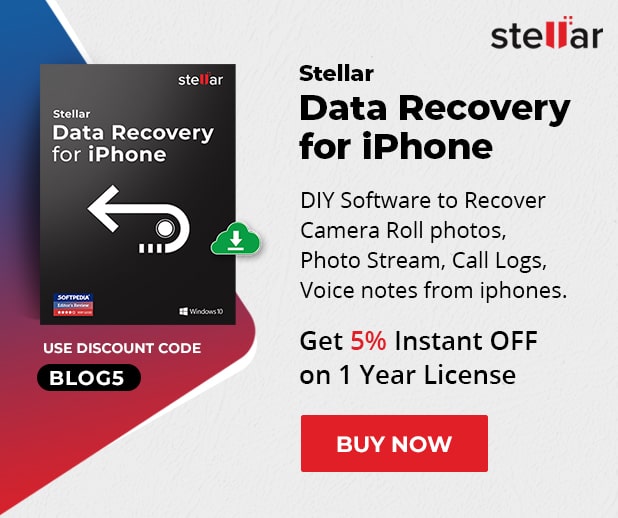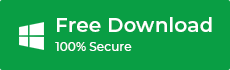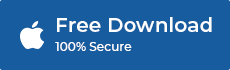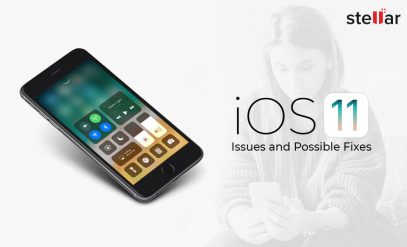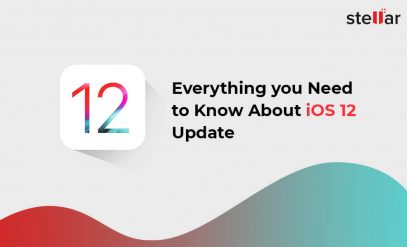iOS is one of the most-selling mobile operating systems in the world and is known for being the most secure and reliable storage system. It utilizes many security features in both hardware and software and has its own applications and features for different purposes, iTunes being one of them.
iTunes is a media player, media library, Internet radio broadcaster and mobile device management application launched by Apple in 2001. Initially, its main focus was on music. Now, the latest version of iTunes has turned into a multimedia content manager, hardware synchronization manager, and e-commerce platform. It allows the user to manage media contents, create playlists and synchronize media content within devices.
What is Error 0xE8000065 in iPhone?
When the iPhone fails to connect to iTunes during restore, it shows an error known as ‘error 0xe8000065’ that displays:
“iTunes could not connect to this iPhone because an unknown error occurred (0xE8000065)”
iPhone displays the error on the phone’s screen while restoring the iPhone with iTunes on computer.
The error does not mean that there is some issue with your iPhone. This type of error can occur when you connect your iPhone to a computer that has Windows OS. It can cause a communication error between the device and the computer due to the difference in operating systems. The issue is solvable and there could be a few possible solutions for this. When the error occurs, the first thing that you should try is to use another USB cable to connect your device to the computer. If that doesn’t help, you can try using the other helpful steps mentioned in the next section.
Restoring iPhone to factory settings through iTunes
You can restore your iPhone to factory settings and install the latest version of iOS software through iTunes by following the below-listed steps:
- Open iTunes on your computer.
- Connect your iPhone to your computer through a cable.
- If it asks for your device passcode or asks you to trust this device, follow the steps shown on the screen to allow access.
- Select your phone from iTunes after establishing a successful connection
- In the Summary pane, click on Restore [device].
- Click Restore again in the confirmation pop up.
- It will erase the previous data and settings and install the latest software on your device. After the process finishes and device restores to factory settings, it restarts the device.
How to fix iPhone error 0xE8000065?
If you face ‘error 0xe8000065’, you can try the following solutions to successfully connect your device to iTunes:
-
Restart and Update your Device and OS
When a device runs for too long, bugs and issue are expected. Restarting the device solves many issues. So the first thing you should try is to restart your iOS device and the computer. Additionally, your computer’s Windows OS should be updated regularly. If there are new updates, always make sure to download them, while connecting to iTunes for smooth usage. While you’re at it, check if any new update for iTunes is available. If yes, always have the updated version installed in your device.
Once you’ve updated everything, pull out all the USB peripherals, except mouse and keyboard, from your computer. After that, reboot your computer, restart iTunes and re-plug the iOS device to a different USB port on your computer.
-
Quit Apple Services in Task Manager
Open Windows Task Manager by pressing ‘Ctrl+Alt+Delete’ together. Search for Apple services such as iTunesHelper.exe, iPodServices.exe, or AppleMobileDevcieService.exe. Click on any service, choose End Process. This will close those services. Then reboot your computer and try again.
-
Verify that the Apple Mobile Device USB driver is working
Verify that the Apple Mobile Device USB driver is working in Device Manager. To do so, follow the steps below:
- Hold down the “Windows” key, press “R”> type devmgmt.msc in the Run box and press “Enter”> Look in the “Universal serial bus controllers” section by clicking on the + next to it.
- If this driver has an error symbol next to it. Right-click it and choose “Uninstall” option> Click the “Action” menu tab at the top of the screen and select “Scan” button for hardware changes.
4. Stop your Antivirus
An antivirus or antimalware software on your computer can also cause the error 0xE8000065. You can fix it by updating or temporarily disabling the security software on your computer. Also, you can try connecting your iOS device to a different computer to verify if the issue is specific to your computer.
-
Use DIY iPhone Data Recovery Software
If none of the above-mentioned fixes works, avoid any more hit-and-trials and trust the experts. Download the free trial of Stellar Data Recovery for iPhone, powerful, DIY software for quick and easy iPhone data recovery. This software lets you access the iPhone data on Windows PC, and thereby overcomes the error 0xE8000065. Further, the software can also recover missing or deleted information like Contacts, Calendar, Photos, Call History, and more from iPhone XS, XS Max, XR, X, 8, 7, 7s, 6s, 6 Plus, 6, 5s and older iPhones.
To wrap it up
This article shared various methods to resolve iPhone error 0xE8000065. All these methods provide easy and convenient ways to resolve the error, provided you execute them correctly. In case these methods don’t work, try out Stellar Data Recovery for iPhone, a specialized DIY software utility for recovering lost or deleted data from iPhone.
As a general measure against error 0xE8000065 and such, it’s recommended to keep your device updated with the latest versions of apps. Using an outdated app can cause several issues.