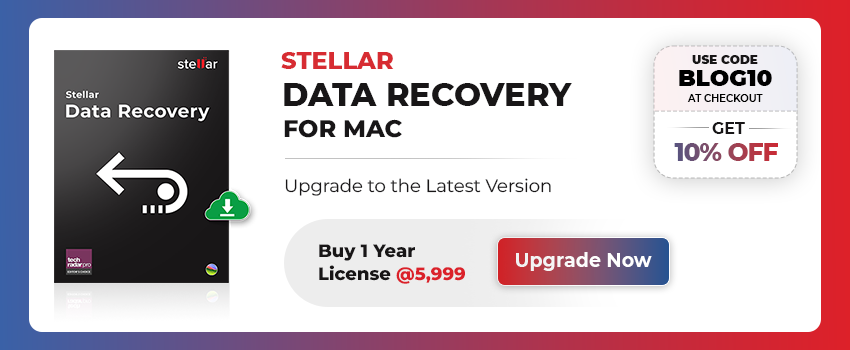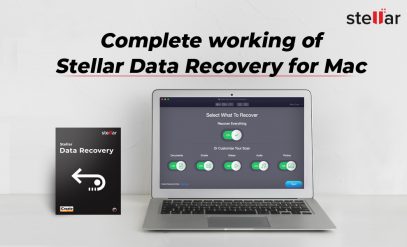Summary: In this post, we’ve discussed the most effective and easiest way to recover data from a non-bootable Mac system, by using a powerful Mac data recovery software. In addition, we’ve outlined some built-in utilities of the Mac system that you can use to restore data from a non-bootable Mac system. |
|---|
How to Recover Data from a Non-Bootable Mac System?
The easiest and best way to recover data from a non-bootable mac system is by using a powerful Mac data recovery tool, like Stellar Data Recovery Software.
Stellar’s Mac data recovery software lets you create a bootable media which can be used to boot the crashed Mac system in recovery mode and recover data. Regardless of the cause of Mac’s crash (virus attack, bad sectors, or disk corruption), the powerful scan engine of the software can parse the drive and get back all the data from it.
Key Benefits of Using Stellar Mac Data Recovery Software
- Recovers data from Mac hard drives with HFS+, HFSX, FAT16, FAT32, APFS file systems
- Supports macOS 10.11 and higher versions, including macOS Ventura 13, Monterey 12, macOS Big Sur 11
- 30-days money-back guarantee, in case you’re unable to save the recoverable files
- Free of cost technical support for one year
- Regular software updates
Recover Data from Non-Bootable Mac Drive by Using Mac’s Built-In Utilities
If your Mac system has crashed or is unable to boot, you can try to fix it by using built-in utilities of the Mac system and then restore the data.
[NOTE]: Repairing a crashed Mac system may result in permanent data loss.
1. Use Disk Utility
Mac Disk Utility can find and repair Mac disk formatting and directory structure-related issues. This may help you boot your Mac and recover data.
Follow the steps below to run the utility on an unbootable Mac:
- Turn on your Mac, and while it starts, press and hold Command (⌘) + R keys simultaneously.
- When the startup screen appears, release the keys.
- If you receive a password prompt, enter the password and click Continue.
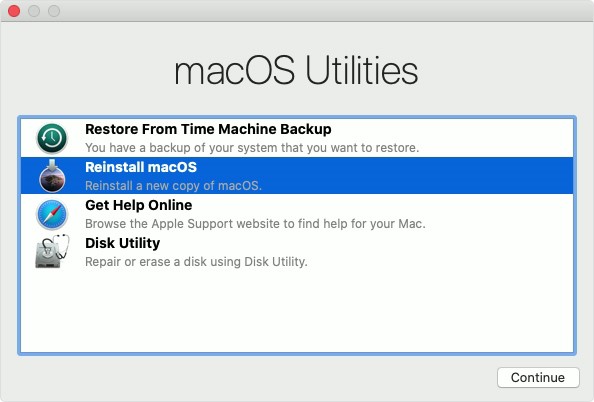
- From the macOS Utilities window, choose Disk Utility and click Continue to open the Disk Utility window.
- Click the dropdown icon at the top-left corner in the Disk Utility window and choose View > Show All Devices.
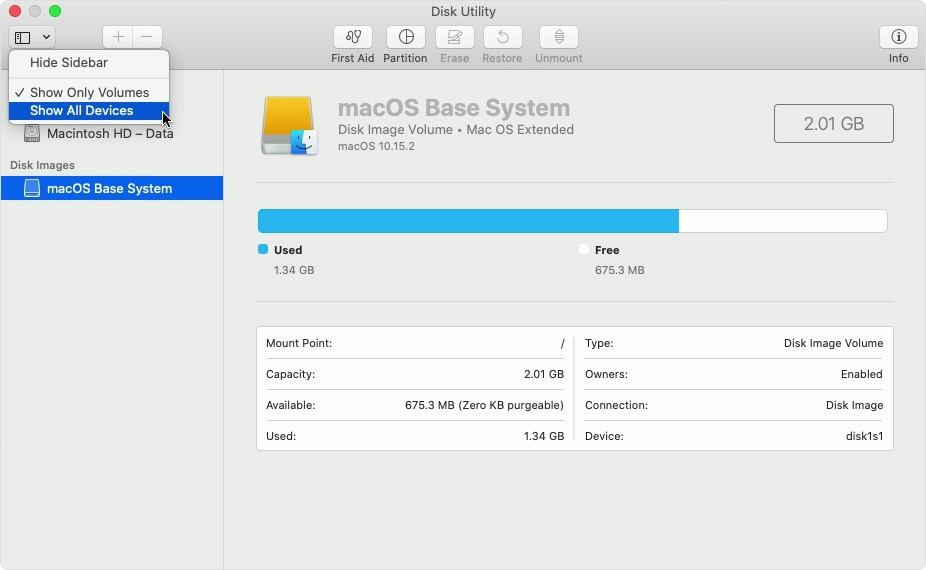
- From the list of connected drives visible on the sidebar, locate and choose the Mac’s hard drive.
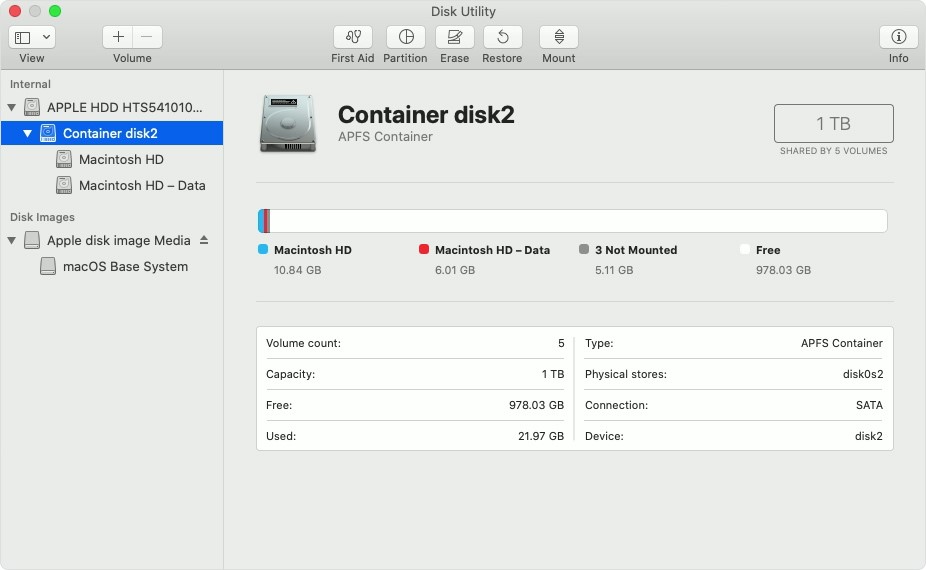
- Repair the non-bootable or crashed Mac system by choosing First Aid, followed by hitting the Run button.
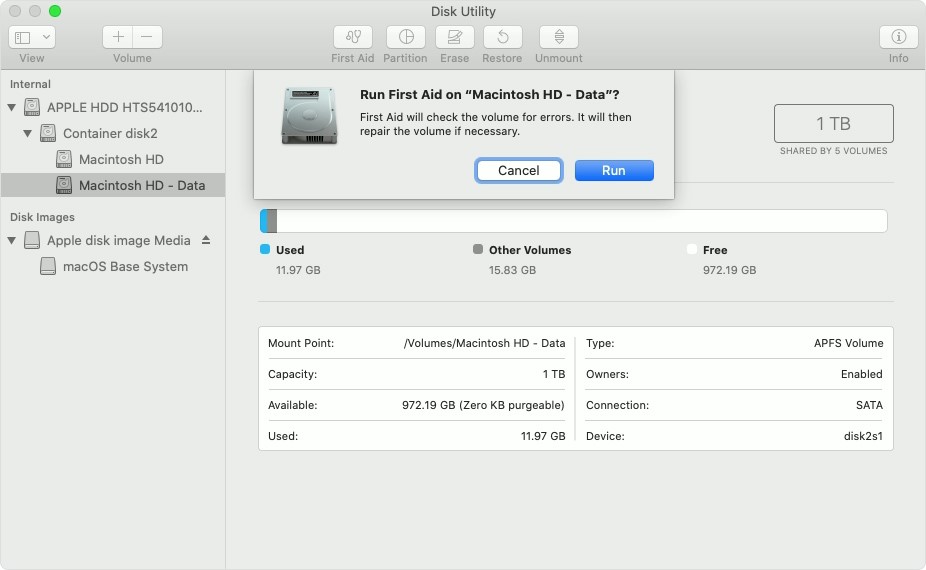
- Once the repairing process is complete, click Done. Restart your Mac and see if the issue is resolved.
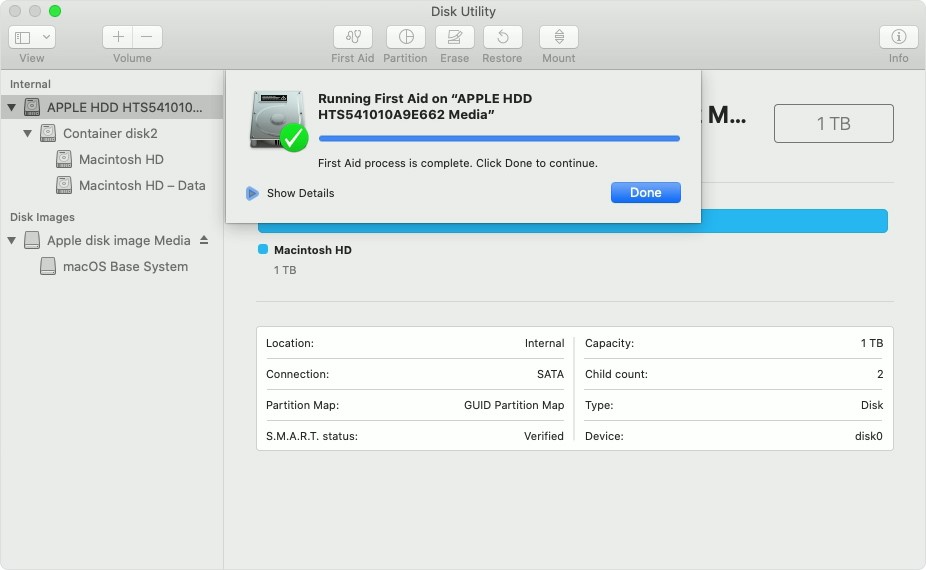
If you’re able to access the data, save it immediately another disk.
Watch How to Recover Data From Unbootable Mac Systems?
2. Run FSCK Command
FSCK is another Mac disk repair utility that you can use to fix a non-bootable Mac system and restore the data.
Steps to restore data by running FSCK command:
- Start your Mac and while it restarts press Command + S keys.
This will load a command prompt screen.
- Release the keys when command prompt screen appears.
- Find root# at the bottom of the screen.
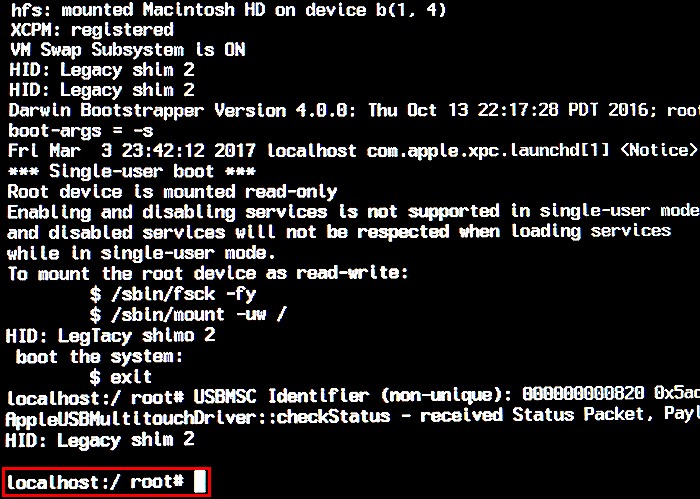
- Type the command /sbin/fsck –fy and then press Return
Where, -fy denotes force (f) check file system on the disk and say yes (y) to any prompt.
The Mac system tries to repair its unbootable disk after you run this command.
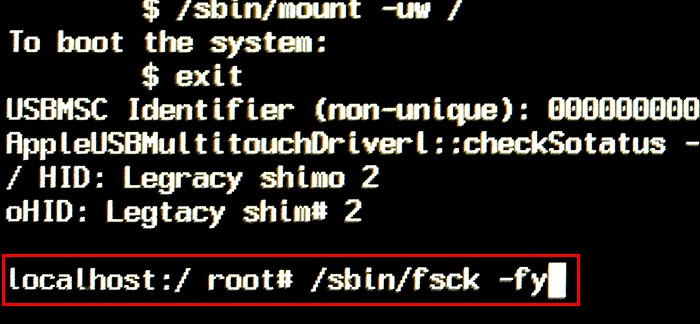
- When the repair process is complete, check if you’re able to reboot your Mac normally.
If this helps, transfer the data to another drive as soon as possible.
Final Words
A crashed or unbootable Mac system results in loss of data, such as documents, photos, videos, and other types of files, stored on it. In such a case, you can use the Mac system’s built-in utilities to try to repair the crashed Mac disk and restore data. However, using such utilities involves the risk of permanent data loss. Thus, the best way is to use a trusted Mac recovery software, like Stellar Data Recovery for Mac. The software can recover data from a crashed or unbootable Mac with utmost safety and efficiency.