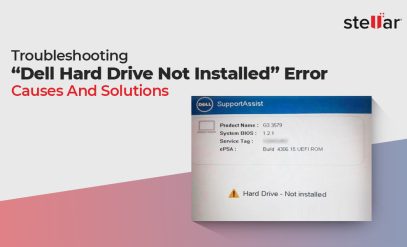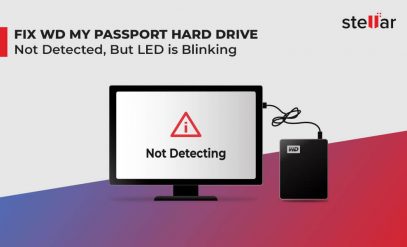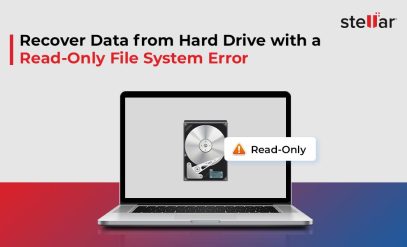Seagate Hard Drive Data Recovery: Critical Business Data Recovered by Stellar
Imagine losing years of important work- client presentations, spreadsheets, important emails, and project reports are all gone in the blink of an eye. That’s exactly what happened with one of our clients when his Seagate hard disk drive became non-detecting, prompting the need for Seagate Hard Drive Data Recovery.
A non-recognized HDD can indicate physical damage or severe logical corruption. The longer it remains uncovered, the higher the risk of losing data permanently. Hence, if the drive is not recognized by the system, it is impossible to recover data without a professional hard disk data recovery service.
Client’s Hard Drive Challenge
The client owned a 250 GB Seagate hard drive specifically designed for a laptop and it was completely non-detecting. No sounds, no activity, and above all no access to his files. When this happens, it is not just a hardware problem- it is a data emergency.
For the client, this might have caused operational disruption- missed deadline or halted project.
Realizing the gravity of the situation, he reached out to Stellar Data Recovery, hoping for a second chance to retrieve lost data.
How did He Discover Us?
The client came to us through an organization he has been associated with for a long period of time. A week before the project presentation disaster struck- his laptop failed to boot sending him into a state of panic. The IT department advised him to contact Stellar since we have already handled several successful data recovery cases of their colleagues.
Situation Overview
As part of this Seagate Hard Drive Data Recovery case, experts at Stellar Data Recovery conducted an analysis in order to learn about what exactly went wrong with the HDD. It turned out that the internal structure was corrupted, which explained the issue it was having. A hard drive’s internal structure is corrupted, which means the organization of the data on the hard drive has been damaged in a way that makes it difficult for the operating system to read it.
The internal structure typically includes:
- File system (NTFS, FAT32, exFAT)
- Partition table
- Master Boot Record (MBR) or GUID Partition Table (GPT)
- Directory structures and metadata
If any of the above elements are corrupted, the hard drive either will fail to boot, or the files will appear RAW, or the BIOS will not recognize the drive.
During the inspection, our experts also found out that the hard drive was unknowingly formatted. However, since there was no attempt made to overwrite data, retrieving it was much easier for us.
Solution and Approach
Considering the urgency of the situation, the service manager adopted a personalized client-engaged approach. In a one-on-one approach, our representative explained the condition of the HDD and the necessary procedure to retrieve data and provided a timeline.
Step 1: S.M.A.R.T. Monitoring
In the physical health check-up, our expert found out that the current End-to-End error rate is 100, and the worst is 100, while the threshold is 99. No signs of issues were detected on the life of the drive. However, the drive may start having data transfer problems. In Spin Retry Count, the threshold is 97, which denotes a sign of failure. Learn how to Fix SMART Hard Disk Error if your drive shows early warning signs like these.
Step 2: Data Cloning
To understand how much data can be recovered, our experts use proprietary software to clone data to a donor drive.
Step 3: Outcome
As a result of the successful Seagate HDD Data Recovery, our experts were able to recover 101 GB of data that covered MS Office files in directory format.
In a Nutshell
It was a challenging week for both the client and Stellar Data Recovery. What seemed like a loss of crucial MS files before the end of the same week, the client received a call from our customer representative regarding the final delivery of the recovered data.
Before You Go
The one last nugget of advice from our experts: Use S.M.A.R.T. monitoring tools to check drive health. It gives you a glimpse of potential drive failure. A periodic check of CHKDSK in Windows will help to detect bad sectors.