|
Summary: This blog discusses methods that can help in fixing the error: “Unable to recover your PC. The system drive is too small.” If the methods don’t work, reach out to a data recovery service provider to restore the lost data. |
|---|
If a system has crashed or is crashing, System Image Recovery proves to be a savior. System image takes a complete backup of everything on the computer’s hard drive, including the operating system, system settings, programs, and other files. By simply running the Windows System Image Recovery utility, you can recover Windows and all your data.
What if the recovery action fails, prompting the error: “Unable to recover your PC. The system drive is too small”?

There is no need to worry. We are here to help.
Table of Content
- Causes of “Unable to recover your PC. The system drive is too small Error”
- How to Fix “The System Drive Is Too Small” Error?
- Conclusion
Causes of “Unable to recover your PC. The system drive is too small Error”
The error “Drive is too small” may occur due to the following reasons:
● The disk (target disk) on which you are trying to restore the system image may have inadequate size.
● Restoring to an external (target) disk, without removing the original (source) disk.
● Pre-existing issues with the system image.
How to Fix “The System Drive Is Too Small” Error?
1) Check the size of the target disk
Make sure that the size of the target disk is at least equal to or larger than the source disk. The size of the data stored on the source disk or on the image doesn’t matter.
For instance, if the system image is created from a 500 GB disk containing only 100 GB of data, the required target disk’s size must still be at least equal to or greater than 500 GB.
If the size of the target disk is equal to or greater than the source disk and you’re still getting the error, follow the next method.
2) Change the minimum required size
When you create a system image, the minimum required size of the target drive is automatically stamped in the file, $PBR_ResetConfig.xml. When you open this file, you’ll see something like this:
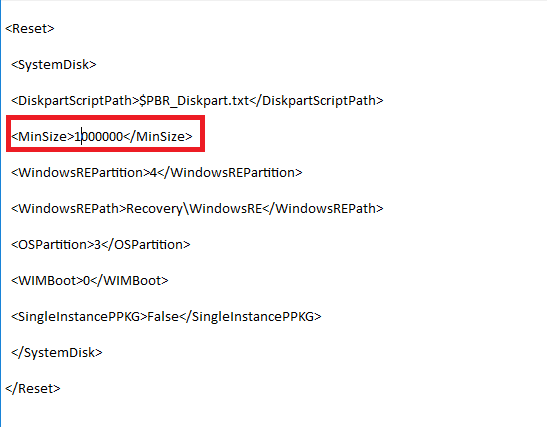
Note: The value of <MinSize> in the sample file is 1000000, where the system reads 1000000 as 1000000 Megabytes.
The <MinSize> that you see in this file is the required minimum size of the target drive in Megabytes. It shows that even if the actual size of your target drive is greater than or equal to the source disk, but lesser than the <MinSize> value, you may encounter this error.
If this is the case, edit the value of the <MinSize> attribute. For this, open the system image file >> sources >> open the $PBR_ResetConfig.xml file on a notepad, look for <MinSize> attribute, and change the value.
3) Remove the source disk if restoring to an external disk
Remove the source disk before the system recovery if the target disk is connected to the source system to prevent any conflict.
When you do a system restore, the external disk is assigned the same ID as that of the source disk. If both disks are connected to the same system, a conflict may occur and hamper the restoration process, prompting the error: “Unable to recover your PC. The System drive is too small”.
4) Delete volumes and format the target drive
At times, you restore the system image to a used disk that already has partitions. If you’re getting the error while trying to do so, delete the existing partitions and format the drive.
[CAUTION]: Doing this will delete all the data stored on the used disk.
Follow the steps below:
a) Connect the used disk to a system.
b) Press Windows+R and type diskmgmt.msc in the dialog box that opens. Click OK.
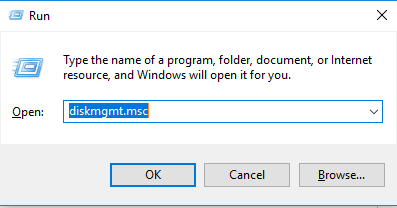
c) Right Click and delete the volumes on the used disk

d) Once all the volumes are deleted, right-click and format
Note: As your used disk is an external disk, its name will be visible as Disk 1 or something similar under the Disk Management utility.
5) Recreate the system image
If you’ve created the system image by using a third-party tool, try to create one by using the Windows in-built utility and then try to restore from this newly created image. Follow these steps:
a) Type Control Panel in Windows Search box at the bottom left corner of the screen and click to launch it.
b) Click Backup and Restore.
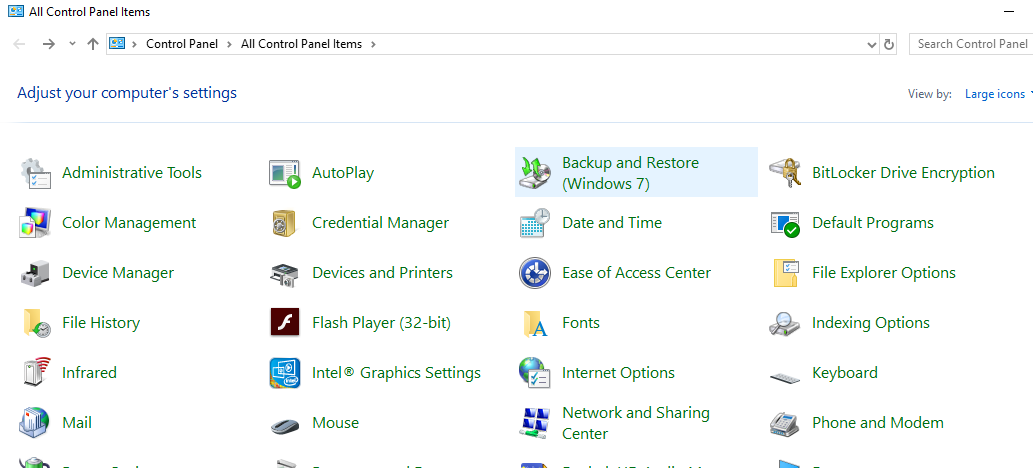
c) c. Click Create a System Image.
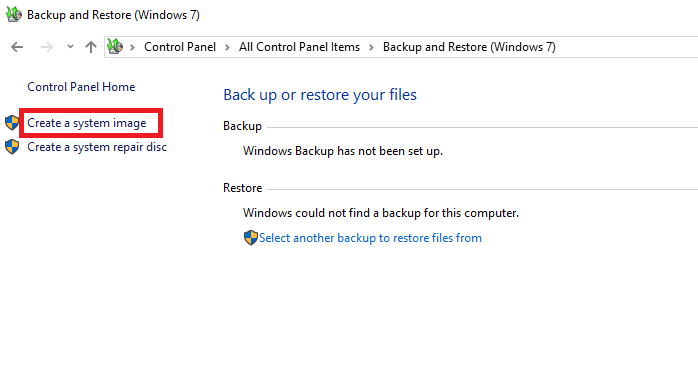
d) Follow the prompts to create the system image.
If none of the above methods works, contact a Professional Data Recovery Service Provider. The data recovery experts can fix the error and recover your data.
Conclusion
The error “Unable to recover your PC. The system drive is too small” doesn’t allow you to restore data from a system image. But there are ways to fix the error and retrieve your data. If the methods discussed in this post don’t work, contact a Professional Data Recovery Service Provider for secure retrieval of your data.








Thank you for your support it was helpful the solution works perfectly keep going