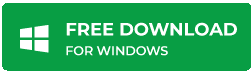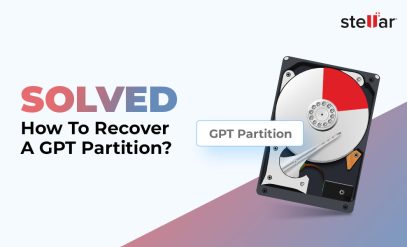In today’s digital era, internal and external hard drives are an integral part of our life. Everyone wants to digitize the documents to make sure they are safe. So, we keep a backup of all our data on an external hard drive assuming we can access them anytime we want. However, think for a moment…Can we?
Many users reported that when they tried connecting the external hard drive to the system, they are getting the error message – “You need to format the disk in the drive before you can use it”
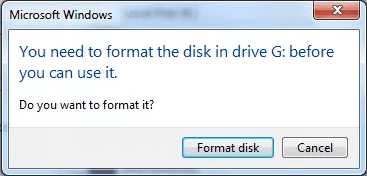
What would you do? Your first instinct would be to go ahead and follow what the Windows is asking you to do. However, if you format the disk as asked, you will end up losing all your data on the drive. Then what should you do?
Let us first understand what causes hard disk formatting error
Reasons for ‘you need to format the disk’ error
There can be many reasons for the error you need to format the disk in the drive before you can use it. Some of the possible causes are below –
- The hard drive suffered from sudden power failure while in use.
- The hard drive is improperly pulled out or forced to pull out instead of safely removed from the PC.
- A virus infects the hard drive, or due to the corrupted file system.
- There are bad sectors on the hard drive.
Solutions to fix ‘format the disk in the drive’ error
Now let us see how to fix the error you need to format the disk in the drive before you can use it. Formatting will help you regain access to the hard drive, but it will wipe out entire data from the drive. But, first, try the following options to fix the error.
1) Restart the computer and try again
Sometimes this error resolves just by rebooting your computer. So before trying anything else, restart your laptop/PC to check if the problem persists or not?
2) Connect the drive to another port
The next thing to do will be to rule out a faulty or corrupted port. Connect the drive to another port and see if you can access it without the error.
3) Connect the drive to another computer
To confirm that the computer is not causing it, try plugging the drive to another PC. If the drive is working on the other computer, then you need to fix the computer and instead of the hard drive.
4) Use CHKDSK utility to resolve logical issues
If none of the above solutions resolved the issue, then you can check disk utility. Follow these steps to run the built-in utility CHKDSK to scan and fix the hard drive for any logical issues it might have.
- Press ‘Windows+Q’ and type CMD.
- Right-click on Command Prompt and choose ‘Run as Administrator.’ Click ‘YES’ when prompted.
- In the Command Prompt window, type chkdsk E: /r /f where ‘E’ is the external hard drive letter and /r & /f are the CHKDSK parameters.
- The CHKDSK command will start the scan, and repair process. When finished, reconnect the external hard drive and check if you can access it.
5) Run anti-virus and anti-malware program
It is possible that the hard drive is infected by some virus which is causing the error. To fix this, run an anti-virus and anti-malware program to scan the drive for any such issues. If detected, scan and try to connect the hard drive again.
6) Use a Data Recovery Software and Services
If the above steps did not resolve the error, you would have to format the drive. However, before formatting the drive, you can recover the data using data recovery software.
Using an unknown or free data recovery software can put your data as well as the device at risk. It might end up doing more harm than good by overwriting on the drive. Hence make sure you check the reviews and then select recovery software from a reputed company.
Stellar Data Recovery software is a top-rated data recovery software recommended by many software magazines. It is fast to install, efficient to scan and easy to use. In 2 easy steps, you can install the software and recover all your lost data. This one software can recover data from many storage devices.
However, any Data Recovery Software will only work if the data storage device is accessible and does not have any physical damages. For all physical damages and when the hard drive is not accessible, then you can use a data recovery service.
Stellar Data Recovery service has been recovering data from physically damaged and undetected devices for last 28 years. We have a team of experienced data recovery experts who take care while handling your device, follow the strict process and ensure the highest recovery.
Conclusion
Losing personal or business data can be a costly and troublesome affair. Always use safely remove hardware option to eject your hard drive or any other data storage device. If you get a warning message‘This device is currently in use,’ then close any program that might be using the storage device.
Hard drives must be handled carefully to avoid the “You need to format the disk in the drive before you can use it” error and resulting data loss scenario. However, if you do encounter such error, remember Stellar Data Recovery is the destination for all your data recovery needs.