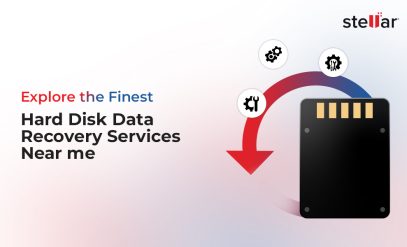SMART Failure Predicted on Hard Disk: What It Means & How to Recover Your Data
Summary:
|
|---|
What Does “SMART Failure Predicted on Hard Disk” Mean?
SMART, which stands for Self-Monitoring, Analysis, and Reporting Technology, is a health monitor built into your hard disk drive or SSD.
When you turn on your computer and see the error message “SMART failure predicted on hard disk,” it’s a warning from your hard drive itself.
Your computer’s BIOS or operating system will show messages like:
- SMART hard disk error
- SMART Failure Predicted on Hard Disk 0
- SMART Failure Predicted on Hard Disk 0/1/2/3/4
- SMART Failure Predicted On [Drive Identifier]
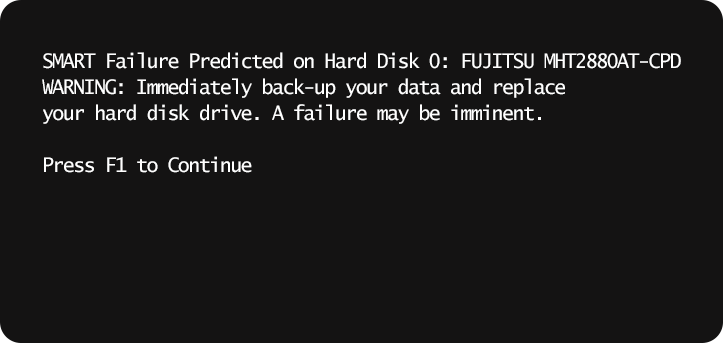
When it comes to hard drives, this is as serious a warning as you can get. It means that complete drive failure is imminent and you are at risk of permanent data loss. The whole point of SMART attributes is to give you a heads-up so you can save your important files before it’s too late.
What Triggers a SMART Failure Warning?
Your drive’s SMART system tracks lots of attributes, but some problems cause warnings more often than others. Here are the main culprits.
1. Bad or Reallocated Sectors
When a part of your drive’s storage gets damaged, the drive tries to fix things by moving data to spare sectors. This is called “reallocation,” and if it happens a lot, your drive is wearing out. The SMART attribute called “reallocated sector count” keeps track of this.
2. Unreadable Data Areas
Sometimes, the drive can’t read or write data in certain spots, even after trying multiple times. Errors like “reported uncorrectable errors” imply that your drive has permanent bad spots.
3. Connection Issues
If communication between your drive and the computer system breaks down—perhaps because of a bad cable or port—you’ll see errors called UDMA CRC errors. You can try fixing such SMART hard disk errors by checking the connection or replacing the cables.
4. Heat or Power Issues
High temperatures or insufficient power can stress your drive, resulting in SMART warnings. Drives that get too hot or have unstable power can start failing faster.
Can You Still Access the Drive (and Temporarily Bypass the Warning)?
You can disable SMART errors in BIOS to stop the warning and boot normally.
Here’s how you can do that on many systems (this example is based on an Asus motherboard, but the steps are similar on most PCs).
- Restart your computer and press the key to enter BIOS or UEFI setup (commonly F1, F2, Del, or F10).
- If available, switch to Advanced Mode (for Asus boards, press F7).
- Navigate to the Advanced tab and select SATA Configuration. (You can also look for options like “Hardware” or “Storage.”)
- Find the option named SMART Self-Test or SMART Monitoring.
- Disable this option (it’s usually enabled by default).
- Go to the Exit section, choose Save Changes, and Restart.
- After this, your system should boot without showing the SMART warning message.
Important: This only hides the message—it does not fix the problem.
How to Confirm the SMART Failure Yourself
Now that you’ve seen the hard drive SMART warning, you might want to confirm it yourself.
Once you’ve booted, you can use one of the many third-party tools that help you check your drive’s health and find the exact problem.
- CrystalDiskInfo (Windows): CrystalDiskInfo is a popular, free program that shows your drive’s SMART status. It lists dozens of SMART attributes like temperature and reallocated sectors.
- Disk Utility (macOS): Mac users can open Disk Utility, select the drive, and see the “SMART Status.” It will say “Verified” if the drive is okay or “Failing” if it detects trouble.
- Manufacturer Tools: Hard drive manufacturers offer diagnostic apps, such as Seagate’s “SeaTools” or Western Digital’s “WD Data Lifeguard Diagnostic.” Run a full test using the relevant app to get specific info about your drive’s health.
Immediate Steps to Take After Seeing SMART Error on Startup
The most important thing at this point is to back up your files immediately.
Why? Because every time the drive spins, it risks getting damaged further and losing more data.
Here’s a quick checklist of immediate steps after SMART failure.
- Stop what you’re doing! Save open files and do not install new software or run heavy tasks on the failing drive.
- Use an external drive or cloud storage to copy your most important photos, documents, and files.
- Contact a data recovery expert and seek their advice.
Remember the order: Backup > Recover > Fix > Replace > Prevent.
Recover Data From a SMART-Failed Drive
When you need to recover data from a SMART failed hard drive, it’s important to act fast. First, stop using the drive as your main storage device.
If possible, turn off your computer and connect the failing drive as a secondary disk to another healthy computer. You can do this with a USB enclosure or adapter. This way, the working computer won’t constantly stress the unstable drive.
Next, try using Stellar Data Recovery Software. It digs deep, bypasses read errors, and can find files even when normal copying fails.
Here’s how it works.
- Install the data recovery software on a healthy drive—not the failing one.
- Scan the failing disk with the software to locate recoverable files.
- Save recovered files to a different healthy device, like an external drive or cloud storage. Never save them back to the failing drive.
In most cases, however, the issue is because your drive has suffered physical damage. This could include head crashes, spindle motor failure, or PCB damage—all common causes of SMART errors.
In these situations, you should immediately reach out to a professional data recovery lab.
You can call Stellar Data Recovery Service and explain the situation to get a free consultation on whether your data can be recovered. If data recovery is possible, we will provide information on how you can safely send your drive to our lab.
Every year, we recover data from over 40,000 drives in our labs across India—even those suffering from physical issues like head crashes, bad sectors, or severe mechanical failures—common causes behind SMART failure warnings.
How to Fix a SMART Failure Warning?
Once you have safely recovered all data, you need not give up on the drive. You can use built-in Windows utilities to scan for and potentially fix logical errors and bad sectors. In some cases, these tools can sometimes resolve minor issues, but they cannot fix the physical damage that a SMART error signifies.
A. Run Check Disk (CHKDSK)
- Open Command Prompt as administrator.
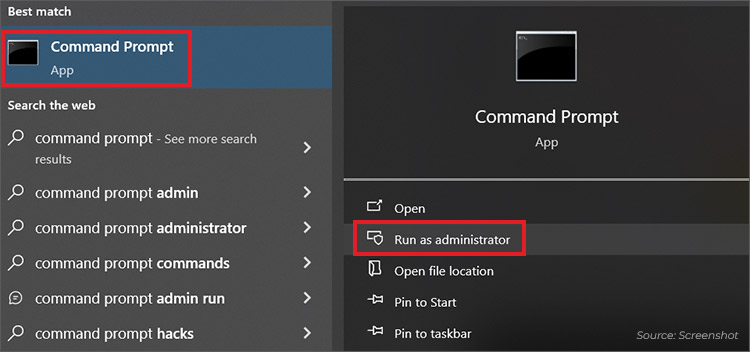
- Type chkdsk /f /r C: (replace C: with your drive letter).
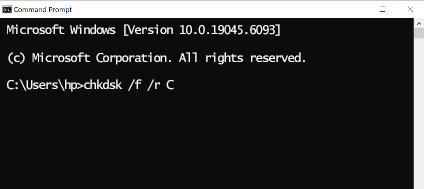
- This will check and repair file system errors and mark bad sectors. Restart your computer once the repairs are finished.
B. Scan the Drive for Errors
- Right-click the drive in File Explorer and select Properties.
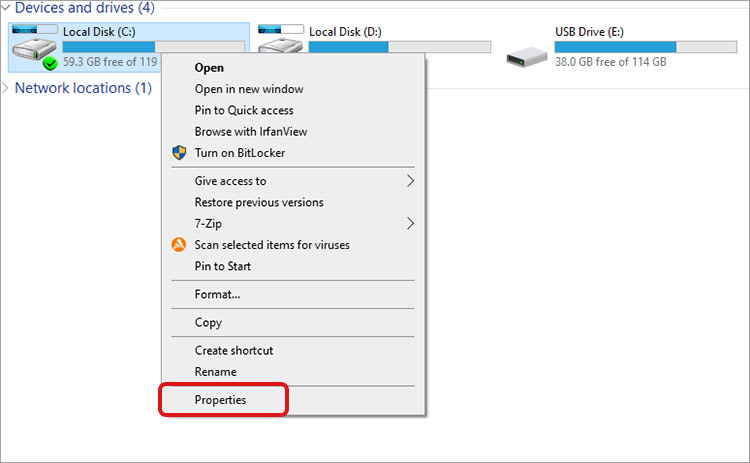
- Go to the Tools tab and click Check under Error Checking.
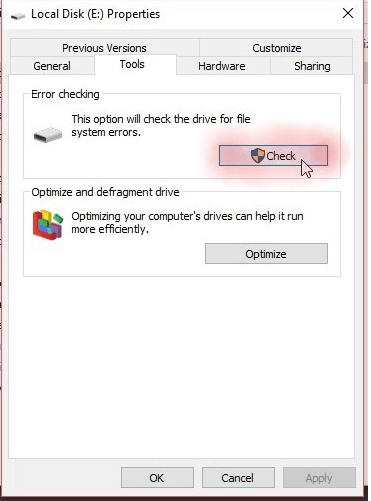
- Follow the prompts to scan and fix detected problems.
C. Defragment the Drive
Fragmented files can slow your drive.
- Search for Defragment and Optimize Drives in the Windows search bar.
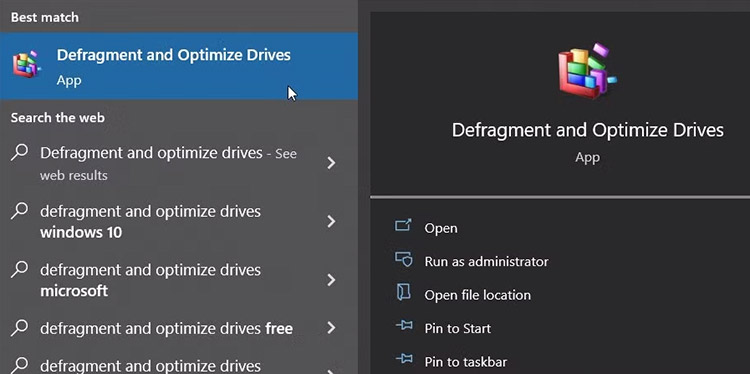
- Select your drive, and click Optimize.
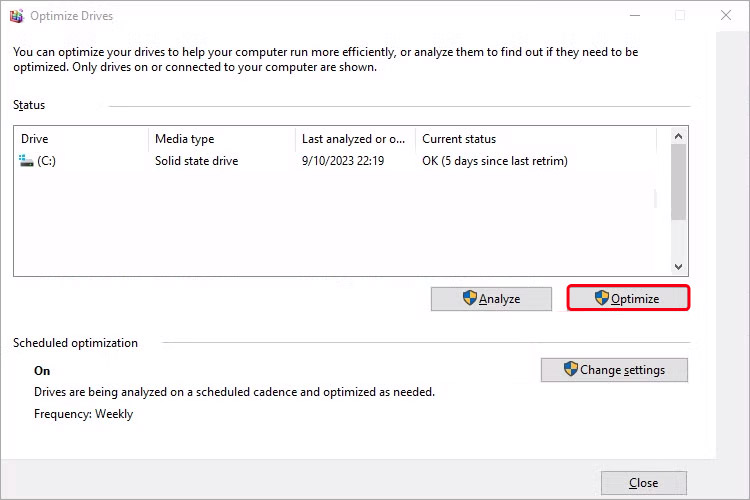
- In a select few cases, the above actions may resolve the SMART error.
However, in most cases, a SMART hard disk error pops up because your drive is failing physically. In such cases, while you can get your data recovered by a trusted data recovery service provider like Stellar HDD Data Recovery, you need to be prepared to replace your hard drive.
When to Replace the Hard Drive That Shows SMART Failure
So, when should you replace a hard drive after a SMART failure? Simply put—as soon as possible after you’ve rescued your precious data.
Many hard drives are still under warranty when they start showing SMART warnings. Most vendors will swap a drive that fails SMART tests and is still under warranty.
However, we still recommend you recover your data first, as none of the three HDD manufacturers (Western Digital, Seagate, and Toshiba) offer data recovery service along with the drive replacement.
Preventing Future SMART Failures
To prevent symptoms of hard disk failure and extend your drive’s life, here are some recommendations.
- Regular Backups: Ensure your data is backed up to external drives or cloud storage.
- Monitor SMART Stats: Use tools like CrystalDiskInfo to keep an eye on key metrics such as reallocated sectors and temperature.
- Maintain Optimal Temperature: Keep your system cool by ensuring proper ventilation and cleaning dust from fans.
- Update Firmware: Regularly check for and apply firmware updates released by your drive’s manufacturer.
- Avoid Power Surges: Use surge protectors or uninterruptible power supplies (UPS) to protect against electrical issues.
Implementing these practices can help maintain your drive’s health and prevent unexpected failures.
Check Out More Errors That can Occur on your Hard Disk:
FAQs
1. Can you fix a SMART error on a hard disk?
Fixing a SMART error depends on the underlying issue. If it’s due to a simple problem like a loose cable, reconnecting it might help. However, most SMART errors indicate hardware degradation, which typically results in permanent data loss. To fix this, seek the expertise of a data recovery service like Stellar before replacing the drive.
2. What does SMART failure predicted on hard drive mean?
This message indicates that the hard drive in your system has reported an imminent failure. It’s crucial to back up your data and plan for a replacement.
3. How to fix the error, “SMART failure predicted on hard disk”?
If your drive shows a SMART failure prediction, the best course of action is to back up your data immediately. Then, consider replacing the drive, as continued use can lead to data loss.
4. How accurate is SMART data?
SMART data provides valuable insights into drive health. However, not all failures trigger SMART warnings, so it’s essential to maintain regular backups and monitor drive performance.