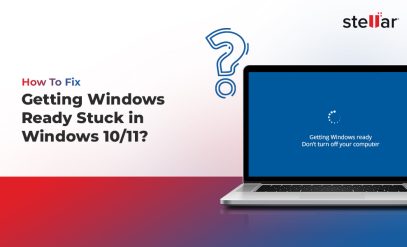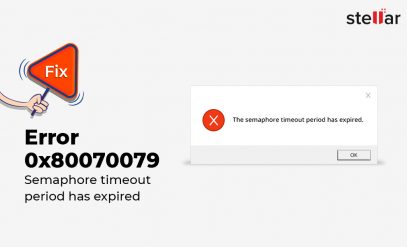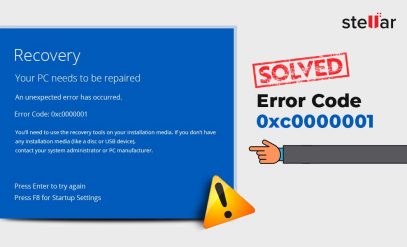How to Fix the “Drive Is Not Accessible Access Is Denied” Error and Recover Your Data
“Drive is not accessible. Access is denied” is easily one of the most frustrating Windows errors. Worse still, it tends to appear out of nowhere, and no matter how many times you reconnect the drive, it keeps popping up.
Other variations of the message are:
- “[Drive Letter]: is not accessible. Access is denied.”
- “Location is not available. [Drive Letter]: is not accessible. Access is denied.”
- “Error: Access is denied.”
- “[Folder/File Path] is not accessible. Error: Access is denied.” (for folders or files inside a drive)
This error usually shows up when you’re trying to access internal drives (like your C or D drive), external USB drives, SD cards, network or virtual drives (including Google Drive), and CD/DVDs, essentially indicating that Windows is blocking your access to the drive.
At Stellar Data Recovery, we see thousands of such cases every year where Windows denies the user access to their drive.
The purpose of this in-depth guide is to explain why this error occurs and what you can do to fix it.
Common Causes of the “Drive Is Not Accessible, Access Is Denied” Error
Here are the most common causes why you’re denied access to the connected drive(s).
- Permission or Ownership Issues: If your external drive has been used on multiple other PCs, or if you’ve recently reinstalled your Windows or restored files from a backup, then Windows may not recognize your account as the “owner” of the drive or files. NTFS permissions are like security passes: if your user isn’t on the list, Windows can prevent access to a drive.
- File System Corruption: Sometimes, the problem is not related to drive permissions but linked to the underlying structure of the drive. The file system can get corrupted when you, for instance, pull out a USB without ejecting while it’s running an application. Even power cuts and regular wear-and-tear can corrupt the file system. If Windows is unable to recognize the user because of such corruption, it responds by blocking their access to the relevant drive.
- Bad Sectors: You might also see the “access is denied” error if physical bad sectors have developed on the system area (the physical location on the HDD platters where critical information is stored).
- Encryption: BitLocker or EFS: If a volume is encrypted by BitLocker or a similar tool, you can only access it using the correct password or recovery key. Similarly, you can’t open files that are encrypted with Windows EFS (Encrypting File System) if you don’t have the original encryption certificate.
- Physical Device or Driver Issues: Sometimes, the “drive is not accessible, access is denied” error is a result of physical issues (for instance, a failing USB stick, damaged hard drive, or loose cables).
Even faulty or outdated device drivers cause access issues, because of which Windows may not be able to communicate with the drive properly. - Malware and Ransomware: Some malware and ransomware deliberately change permissions or encrypt files and block access to a drive or files on it. Some might even damage the file system.
- Credential or Network Issues: Are you seeing the “access is denied” error when accessing a network or cloud drive? Chances are there are no stored credentials in Windows Credential Manager, or they are outdated or incorrect.
Methods to Fix the “Drive Is Not Accessible, Access Is Denied” Error
Now that you understand why you might be seeing the “drive is not accessible, access is denied” error, we will explain how you can systematically fix this issue. This section contains five general solutions (which will work for all types of devices), three solutions meant specifically for USB & flash drives, two for your C drive/System drive, and three for CD/DVD drives.
A. General Fixes (For All Drives)
1. Check Permissions and Take Ownership
If you’re seeing the error after connecting a drive from another PC, reinstalling Windows, or after a Windows update, then most likely, your user account no longer has the required permissions.
How to Fix:
- Right-click the problematic drive in File Explorer and select Properties.
- Go to the Security tab.
- If you don’t see your user account, click Edit → Add, enter your Windows username, and grant Full Control.

-
- If you see your account but don’t have permissions, select it and check Full Control.
Command Line Alternative:
If you prefer commands over GUI, open Command Prompt as Administrator.
- In the Windows Search box, type cmd.
- Right-click on the Command Prompt icon and select Run as administrator.
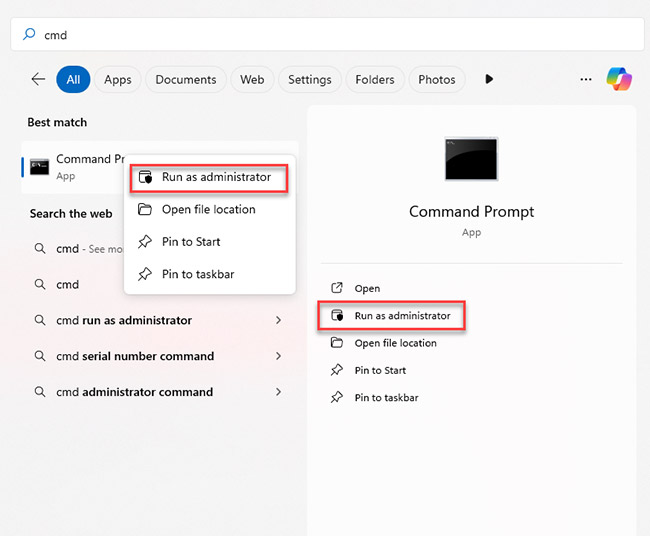
- Run these commands in the Command Prompt:
takeown /F X: /R /D Y
icacls X: /grant Administrators:F /T
[Replace X: with your drive letter.]
This makes you the owner of the drive and gives you full access.
2. Run CHKDSK (Check Disk)
If the problem is actually corruption (not just permissions), you need to fix the drive to unlock your files.
Caution: If the data is valuable, try to recover or copy it before running CHKDSK. The /r command attempts to repair bad sectors. And in doing so, it may move or remove damaged files and reassign sectors that could be recovered by professionals. It’s better to contact a trusted data recovery service like Stellar and seek their advice before using CHKDSK.
How to Fix:
- Open Command Prompt as Administrator (as shown earlier).
- Type this command and press enter: chkdsk X: /f /r /x
[Replace X: with the correct drive letter.]
- /f attempts to fix file system information.
- /r finds and tries to repair bad sectors.
- /x forces the drive to dismount first.
Important: The disk check may take anywhere between a few seconds to a few minutes depending on the state of your drive. Do not interrupt the disk check.
3. Scan for Malware or Viruses
The “access is denied” error might be triggered by malware or ransomware that changes permissions or encrypts your files.
How to Fix:
- Run a full system scan with Windows Defender or any trusted third-party antivirus software.
- If something is found and cleaned, retry accessing the drive.
4. Check for Encryption (BitLocker/EFS)
Drives protected with BitLocker or encrypted with EFS can’t be opened without the right password, recovery key, or certificate.
How to Fix:
- If your drive shows a lock icon or mentions BitLocker, try unlocking it from Control Panel → BitLocker Drive Encryption.

- When prompted, enter your password or recovery key.
- For EFS, check drive/folder properties and look for “Encrypt contents to secure data.” You’ll need the original encryption certificate to open files.
5. Use the Built-in Administrator Account (if Stuck)
Sometimes, even as an “Administrator,” your regular account can’t access some drives. The hidden built-in administrator account has broader powers.
How to Fix:
- Open Command Prompt as Administrator (as shown earlier).
- Type: net user administrator /active:yes
- Log out and log back in as the Administrator user.
- Now, try the steps given under 1. Check Permissions and Take Ownership from the administrator account.
- After you’re done with it, disable the account using this command in the Command Prompt:
net user administrator /active:no
B. USB Drives & Flash Drives
If the error “drive is not accessible, access is denied” pops up only when you’re trying to access a USB device like a pen drive or an external SSD, you should try the following fixes.
1. Try a Different USB Port or Computer
- Connect the drive to another USB port or a different PC. If it works elsewhere, the issue could be with your system’s USB controller or USB settings.
2. Update or Reinstall Device Drivers
- Open Device Manager (by pressing Windows + X or right-clicking the Start menu).
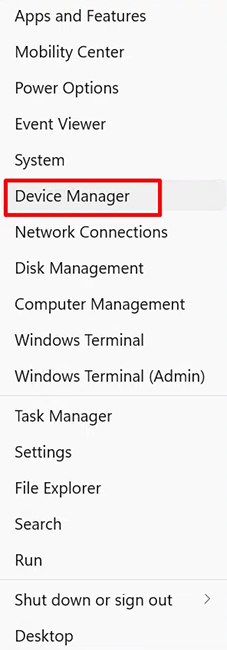
- Find your USB drive under Disk drives or Universal Serial Bus controllers.

- Right-click on your drive and select Update driver.
- Restart your computer and check if the error persists.
- Try the steps above again, but this time, click Uninstall device instead of Update driver (then unplug and reconnect the drive).

- If the error recurs, move on to the next solution.
3. Check the Cable and Adapter
- Swap the USB cable with a new one.
- Do not use a USB hub.
C. Drive / System Drive
1. Boot Into Safe Mode
- Go to Settings → Update & Security → Recovery → Advanced Startup → Restart Now.

- After restart, choose Troubleshoot → Advanced options → Startup Settings → Restart → Safe Mode.
- Now, try the solution given in 1. Check Permissions and Take Ownership from Safe Mode.
2. Use Built-in Administrator to Reset Permissions
- Enable the hidden Administrator (as described in 5. Use the Built-in Administrator Account).
- After you have logged back in as the Administrator, run this command in the Command Prompt: icacls C:\\ /reset /T /C /Q
- Check if you can access the C drive now.
D. CD/DVD Drives
1. Check for Physical Issues
- Try another disc or check for scratches/dust on the disc and lens.
2. Update or Reinstall CD/DVD Driver
- In Device Manager, expand DVD/CD-ROM drives.
- Right-click your drive and choose Update driver or Uninstall device (then reboot).
3. Group Policy Check (Advanced)
- Press Win+R to open the Run dialog box. Type gpedit.msc and press Enter. This will open the Local Group Policy Editor.
- Go to Computer Configuration → Administrative Templates → System → Removable Storage Access.

- No policies should be set to “Deny read access” for CD/DVD devices. If it is, then click on policy setting, check Enabled, and click on OK.


If none of the solutions above work, it is very likely that Windows is returning this error because of a complex logical or physical issue. Keep reading to gauge your options.
Can Data Recovery Software Help?
If the “drive is not accessible access is denied” error still doesn’t go away after you’ve tried all the above fixes, you may be tempted to use a data recovery software to regain access to your data. It could work for you if:
- Your drive is healthy (no clicking, beeping, or buzzing sounds).
- The problem is a logical error: severe file system corruption or deleted system files.
- The drive is visible in Disk Management (even if not accessible in File Explorer).
In these cases, you can try Stellar Data Recovery for Windows to deep scan your drive and recover inaccessible data.
However, in many cases, data recovery software won’t help. For example, if:
- The drive is physically damaged.
- The drive is encrypted by BitLocker or EFS, and you don’t have the key.
- The drive is not recognized at all in Disk Management.
When Should You Contact an In-Lab Data Recovery Professional?
We have seen thousands of cases where our clients tried to recover data from a drive showing symptoms of failure and made things worse.
The rule of thumb is—when the data is irreplaceable, you should seek the help of professional hard disk recovery service like Stellar.
How Stellar Data Recovery Helps Get Your Data Back
Over the past 30+ years, our experts have handled every possible variant of the “drive is not accessible access denied” error, as well as other common hard drive errors. We’ve seen cases where the root causes were linked to permissions issues and some where the error was because of complete hardware failure.
Our ISO-certified processes and state-of-the-art infrastructure ensure that you get the best chances of recovering your data, irrespective of the underlying issue.
Facing similar hard drive problems? Check out these articles for tips on how to diagnose and fix them.
FAQs
1. How do I fix “drive is not accessible, access is denied” on Windows 10?
The first step is to check the drive’s permissions. Does your user account have full control? If not, add it or take ownership under Advanced options. You can also run CHKDSK from Command Prompt to try to fix file system errors.
2. Why does my USB or flash drive say “access is denied”?
This error message pops up if your USB drive was used on another computer, or the file system is corrupted. You can update the USB drivers via Device Manager. If the problem doesn’t go away, check for physical damage.
3. What should I do if my CD drive is not accessible and access is denied?
Check Device Manager for any driver issues. You can try to uninstall and reinstall the CD/DVD driver. You can also modify the policy headings and enable CD/DVD read access in the Local Group Policy Editor.
4. Can antivirus or Windows updates cause the “access is denied” error?
Yes, antivirus settings can block programs from accessing drives.