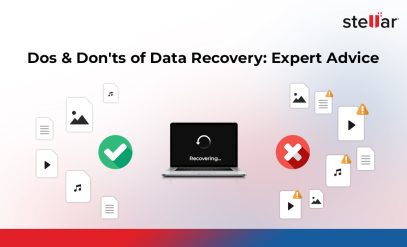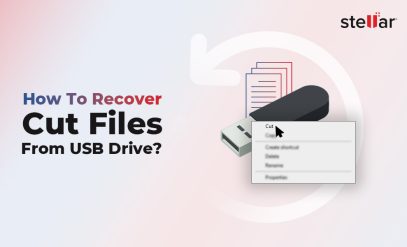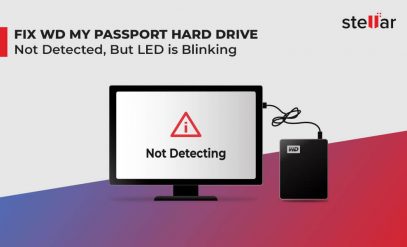| Summary: Losing all your WD My Cloud data can be an unnerving experience. Avoid that by learning how to successfully back your WD My Cloud to an external hard drive. And if you’ve lost your data, explore Stellar’s Data Recovery services to get all your precious and valuable data back. |
|---|
Imagine this: You wake up one day and find that all your photos, videos, and important documents have vanished into thin air. Your WD My Cloud drive isn’t working anymore. Or it got stolen. Maybe hacked by cybercriminals.
Panic sets in. You realize that you don’t have a backup.
Years of precious memories. Financial and legal documents. Critical work files are all gone. Just like that. Horrific, right?
To prevent that nightmare from coming true, make sure you always keep backups.
- But how do I back up my WD My Cloud drive?
- How do I transfer files from WD My Cloud to an external drive?
- Are there any WD My Cloud backup services available?
Well, you’ll find answers to all these questions right here. Read on.
Table of Content:
- Can You Take A Backup Of WD My Cloud Drive?
- How Do I Back Up My WD My Cloud Drive?
- Transfer Files From WD My Cloud To An External Drive
- Other WD My Cloud Backup Options
- Stellar Data Recovery Service – Your Ultimate Saviour
- FAQs
Can You Take A Backup Of The WD My Cloud Drive?
WD My Cloud is a device that people usually prefer for keeping accessible backups of their vital data. So can you really take a backup of this backup device?
Well, yes, you can.
You can create a complete backup or snapshot of your My Cloud device.
And you can save it to either another device or on a server outside your home network. You can also take USB backups and backups at storage locations within your My Cloud system.
Creating such backups ensures that data recovery from WD Hard Drive is possible if your WD My Cloud device fails. Though that’s an unlikely event, it is better to be safe than sorry.
How Do I Back Up My WD My Cloud Drive?
The best way to back up your WD MY Cloud drive is to transfer files from WD My Cloud to an external drive.
This keeps your data if the drive fails, gets physically damaged, stolen, or attacked by cybercriminals.
Here’s how you can do it.
Transfer Files From WD My Cloud To An External Drive – The Process
Step 1: Connect the external hard drive to your Windows PC and ensure that it’s detected.
Step 2: Access WD My Cloud Home and select the files or folders that you want to back up.
To access WD My Cloud Home you can either type the IP address of the NAS server and enter the username and password.
Or you can also map the network drive locally and enter the IP address.
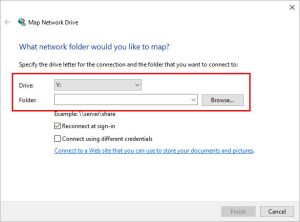
Step 3: After you access the files, copy and paste them into the connected external hard drive.
Note: If you have large amounts of data that need to be backed up, the process can become very time-consuming. Also, you have to manually back up WD My Cloud to an external hard drive every time.
Instead, you can use software that offers WD My Cloud backup services. This will automate the process and make the process faster.
Other WD My Cloud Backup Options
Other than transferring files from WD My Cloud to an external drive, you can create WD My Cloud backups on a USB drive, at a remote location, or internally.
Here’s how to do that.
- Click on “Backups” in the navigation menu.
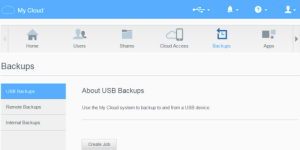
- Select “USB Backups”, “Remote Backups”, or “Internal Backups” from the list of backup options based on the type of backup you wish to create.
- Click “Create Job”
- Fill in the job details.
- Click Create to start the backup process.
Important Note:
The time taken to complete the backup depends on your network speed, the size and number of files you have on your My Cloud device, and the speed and availability of your USB device.
Ongoing processes on the My Cloud device can also affect how long it takes to complete the backup.
What If Things Still Go Wrong?
No matter how many backups you create, things can still go wrong. You could lose your backup. And your backup’s backup too.
And if that happens, here’s what you can do – Get Stellar’s Data Recovery Services.
Additional Reading: Why choose Stellar Data Recovery to recover lost data
Stellar Data Recovery Service – Your Ultimate Saviour
Stellar Data Recovery Service can be an ultimate saviour for individuals and businesses who have lost their important data.
It could be due to any reason. And it could be from any type of device.
And our team of highly skilled engineers will help you get your lost data back.

But why should you trust Stellar’s data recovery services instead of trying out free online tools?
Moreover, we offer 24/7 customer support. So no matter when you want our help, we are at your service. And with our No Data, No Charge policy, you don’t have to pay us if you don’t get your data back.
Also, with our state-of-the-art clean room labs for physical data recovery, you can rest assured that you are getting the best data recovery service in India.
Stellar Data Recovery has 14 Branches in India, that provides data recovery service in Kolkata, Hyderabad, Kochi, Coimbatore, Vashi, Noida, Pune, Gurgaon, Mumbai, Ahmedabad, Bangalore, Chandigarh, Chennai, and Delhi.
Request a free quote for our affordable pricing options and flexible payment plans today.
FAQs
1. Can I automate backups for my WD My Cloud Device?
Yes, you can. However, you will need to use backup software for that. With backup software, you can also choose to go for incremental or differential backups. This means only changes made since the last backup will be backed up. This helps save time and storage space.
2. How can I ensure the security of my backup data?
To ensure that your WD My Cloud backup is secure use a reliable and secure external hard drive. Keep it in a safe location. You can also encrypt your external hard drive to prevent unauthorized access.
3. How often should I back up my WD My Cloud device to an external hard drive?
The frequency of backups depends on how frequently you change the data on your WD My Cloud. Usually, weekly backups are good enough to ensure that your data is always protected.
4. What is the turnaround time for Stellar Data Recovery Service?
The turnaround time for Stellar Data Recovery Service depends on
- The type of recovery required
- The amount of data to be recovered.
Usually, it takes 2-5 business days to recover the data.
Additional Reading: How to recover data from WD My Cloud Hard Drive