Have you found yourself staring at a pop-up window on your computer screen like the ones shown below?
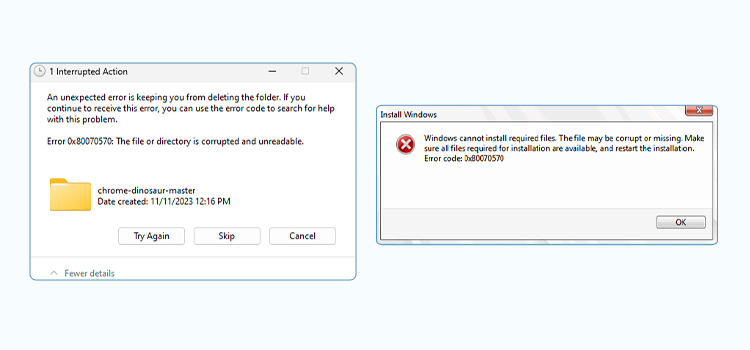
You are not alone, because it’s one of those errors that pops up even if you are doing a routine task like transferring a large file to an external drive or deleting a folder. It’s even more worrisome when this pop-up appears while installing or updating Windows 11/10/8/7.
And even though it keeps popping up every time you look to do something productive on your laptop/PC, Error 0x80070570 is certainly not the dead end it appears to be.
You might find dozens of “fixes” on the internet listed for error code 0x80070570 and other common hard disk errors, but be very cautious—some of these fixes can do more harm than good. So, in this blog, we will guide you on which fixes to attempt and which to ignore. And if you are unfortunate enough to be at risk of losing precious data because of this recurring error, you will find a section devoted to data recovery options later on in the article.
What Is Error 0x80070570? What Causes It?
Error pop-ups like 0x80070570, 0x8007025D, and 0x8007045D are Windows’ way of saying that it is unable to read or process data. You will most likely see it in these situations.
- When you copy, move, or delete files/folders: This usually happens with large files/folders or the ones on external devices. It points towards corruption, file fragmentation, or a broken directory.
- When you update Windows or restore your system: This happens when the required files are missing or corrupt, or they weren’t downloaded properly.
- While installing or upgrading Windows: This indicates that the USB stick, external disk, or other media you’re using to install/upgrade Windows is corrupt.
In each of these scenarios, Windows is unable to process the files in question. In order to fix the issue, you need to identify which situation fits you and follow the stepwise solutions given below. But first, a disclaimer.
Caution: If your drive is failing or showing symptoms of HDD failure, you should not try the fixes given below as they may cause stress and lead to complete failure and data loss. It’s better to seek the advice of a professional HDD data recovery service in such cases.
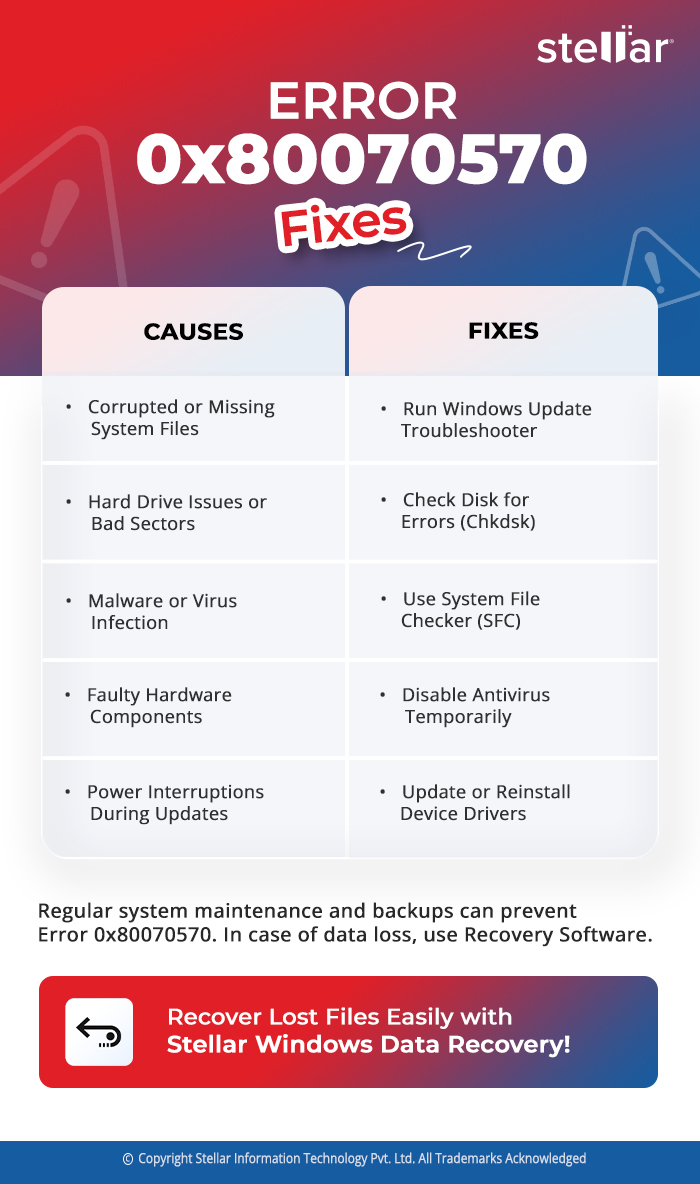
How to Fix Windows Error Code 0x80070570
You might not have to try them all; start by booting into safe mode and continue with the subsequent fixes till the error is resolved.
1. Quick Fix: Restart and Boot Into Safe Mode
If the error appears while you’re updating Windows or transferring large files, you might be able to resolve it by using Safe Mode. When you boot into Safe Mode, Windows loads only the essential applications. The following steps will guide you through this quick fix.
- On the keyboard, press the Windows key + X.
- Click Restart from the Shut down or sign out menu while holding down the Shift key.
- Choose Troubleshoot > Advanced options > Startup Settings.
- A list of options appears when the computer restarts. To start the computer in Safe Mode, select 4 or F4 or Fn+F4 (as directed by the on-screen instructions). Alternatively, choose 5 or F5 or Fn+F5 for Safe Mode with Networking to access the Internet.
Note: If it works, the problem could be caused by third-party software, such as antivirus software or drivers.
If Safe Mode works, you might want to permanently turn off your antivirus or other background apps. But if the error still appears, try the next solution given below.
2. Run CHKDSK to Repair Disk Errors
You can try carrying out a disk check using the CHKDSK utility to resolve Error 0x80070570, as this error often indicates file system issues or damaged hard disk sectors.
- Type cmd in the search bar and hit Enter to open the Command Prompt (a black screen will appear).
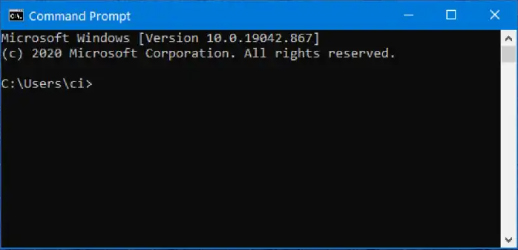
2.1 For Internal System Drive
- Type the following command and press enter: chkdsk C: /f /r /x
(Replace C with the drive letter.) - If you run CHKDSK on system drive (C:), Windows will ask to set up a scan at reboot. Press Y and then restart.
2.2 For External Drives
- Run right away: chkdsk E: /f /r
(Replace E with the drive letter.)
Read the report after you’re done. If you see a lot of faulty sectors, take your drive to a professional data recovery service provider.
3. Fix Windows System Files (DISM + SFC)
If the problem happens when Windows is updating, it could be because of corrupted system files. DISM (Deployment Image Servicing and Management) and SFC (System File Checker) are two built-in Windows utilities for fixing these files. By running them, the error can be fixed and the system files repaired.
3.1 Open Command Prompt as Administrator
- Type cmd in the search bar after pressing Windows Key + S.
- Right-click on the Command Prompt icon and select Run as administrator.
- Click Yes if User Account Control asks you to.
3.2 Run the DISM Tool
DISM repairs the Windows image, which includes the essential files for Windows to operate.
- Enter the following command in the Command Prompt window and hit Enter:
DISM /Online /Cleanup-Image /RestoreHealth
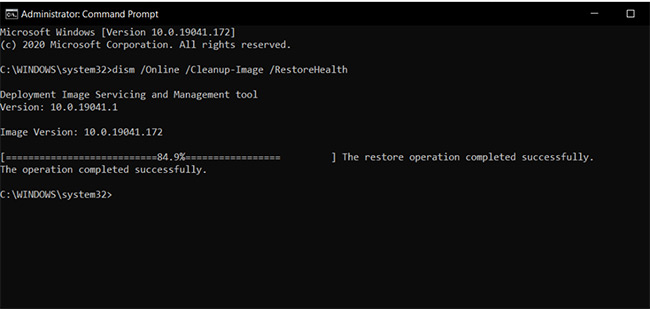
Be patient. Depending on the speed of your system, this could take up to an hour. After the procedure is complete, you will see a notification stating that it was successful.
3.3 Run the SFC Tool
SFC scans and fixes corrupt system files.
- Type the following in the same Command Prompt window and hit Enter:
SFC /Scannow
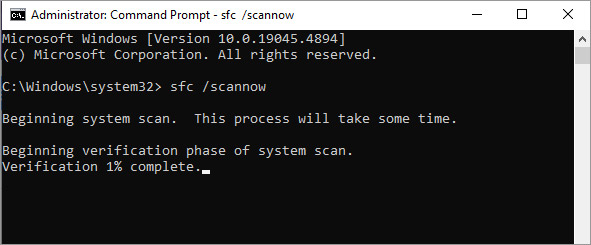
It could take up to an hour to scan. SFC will automatically fix corrupt system files if it discovers them. Restart your computer once both scans are finished and check if the issue persists.
4. Install Driver Updates and Check Your Drivers
Error 0x80070570 may be caused by outdated or malfunctioning drivers, particularly for disk controllers, chipsets, or storage devices. By updating them, you can make sure Windows and your hardware are communicating correctly. Check out the following steps.
- To open Device Manager, press Windows + X and select Device Manager.
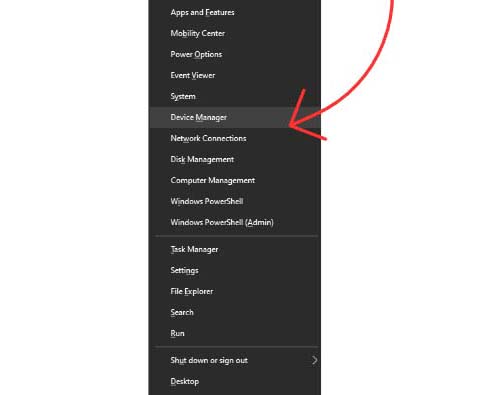
- To access Device Manager, click on it. Identify Troublesome Drivers. (Look for any devices that have a yellow triangle warning icon; this typically indicates that the driver is out-of-date or malfunctioning. Take particular note of Drives, IDE controllers for ATA/ATAPI, and Controllers for storage.)
- Right-click on the troublesome driver.
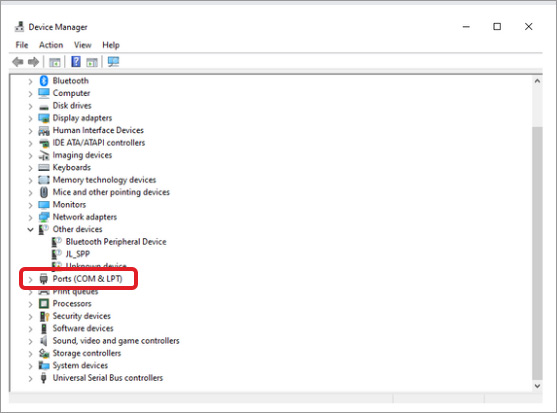
- Choose Update driver.
- Select Automatic Driver Search.
- Restart your computer.
This step will resolve any compatibility problems and avoid data transfer issues that result in the Error 0x80070570.
5. Test for Bad RAM
If the above-mentioned fixes do not work, you can assume that the error is triggered by a bad RAM. You should check your RAM modules for faults using the built-in Windows Memory Diagnostic. Check out the following steps.
- Press Win + R, type mdsched.exe, and hit Enter.
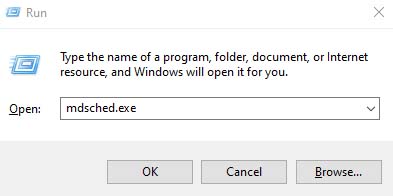
- Choose Restart now and check for problems.
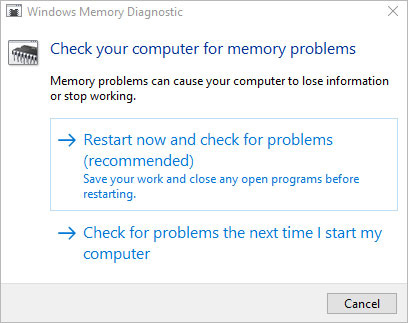
- The system will reboot and run a diagnostic test on your RAM.
- After the scan, results appear in the Windows Event Viewer.
Troubleshooting Checklist
| Checklist | Possible Reason and Outcome |
|---|---|
| Did CHKDSK fix errors? | If not, the drive might be failing due to extensive bad sectors, corruption, or physical damage. |
| Did DISM + SFC repair files? | If not, try reinstalling Windows using a different ISO source. |
| Did a new USB/ISO fail? | If yes, the RAM or motherboard may be faulty. |
| Did Safe Mode fix it? | If yes, the issue is caused by a third-party software. |
When to Seek Expert Assistance?
Professional data recovery services’ advanced techniques take over when DIY solutions like CHKDSK, SFC, or DISM fail. In India there is no match to Stellar Data Recovery when it comes to recovering lost data.
Recovering Files That Are Inaccessible
Stellar’s powerful proprietary tools examine the drive sector by sector, even if Windows displays the message, “The file or directory is corrupted and unreadable.” We can directly retrieve files and avoid file system issues.
Dealing With Bad Sectors
Our experienced technicians create a disk image of the failing drive and work on that copy if Error 0x80070570 is caused by faulty sectors.
Restoring Corrupted or Partially Deleted Data
Occasionally, corrupted files may cause the error during Windows installation or file transfer. Such damaged files can be recovered and rebuilt by Stellar’s experts.
Summing Up
Error 0x80070570 may look scary, but it’s not unbeatable. In some cases, running CHKDSK or DISM + SFC solves it quickly. If bad RAM is the culprit, Windows has a built-in tool for that as well. And if the error still appears after trying all these fixes, you know who to turn to. If your files are critical, always secure the data first before attempting risky repairs. And for that, the best way forward is to contact Stellar Data Recovery.
Still facing other disk errors on your system? Don’t worry — we’ve got you covered. Check out these helpful articles that address similar issues:
- How to Fix SMART Hard Disk Error Code 301 in HP Laptop
- Fix Primary / 3rd / 4th / 5th Master Hard Disk Error on Boot
- How to Fix Cyclic Redundancy Check Error (CRC Error) in Windows
- Fix “You Need to Format the Disk in Drive Before You Can Use It” Error Without Losing Data
- How to Fix “The Parameter Is Incorrect | Drive Is Not Accessible” Error in Windows
FAQs
1. How do I fix error code 0x80070570?
To fix faulty sectors and disk issues, use CHKDSK. Corrupted system files can be fixed with the SFC and DISM commands. Drivers should be updated or reinstalled, particularly for storage controllers. Lastly, test your RAM using Windows Memory Diagnostic.
2. What is error 0x80070570 on an SD card?
When an SD card displays error code 0x80070570, it indicates that the directories or files on it are corrupted. This can happen due to malware infection, damaged sectors, incorrect ejection, or physical damage.
3. Can a virus cause error 0x80070570?
Yes. Error 0x80070570 can occur when a malware or virus corrupts files or the file system. It can typically be resolved by restoring system files and running an antivirus scan.







