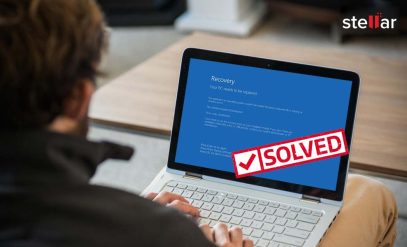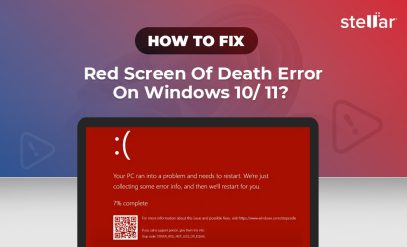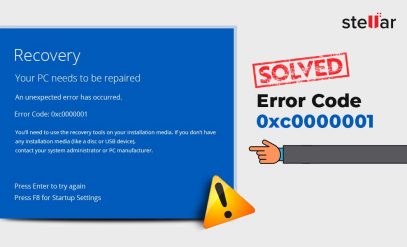How to Fix HDD Error 0x8007045D: Causes, Solutions, and Data Recovery Tips
You’re moving some crucial files—a folder full of treasured photos or videos. Everything is going smoothly until the progress indicator abruptly stops moving and your screen displays the following pop-up: “The request could not be performed because of an I/O device error. (Ox8007045D)” You give it another go, but nothing works, and the file just refuses to transfer. This is obviously very frustrating.
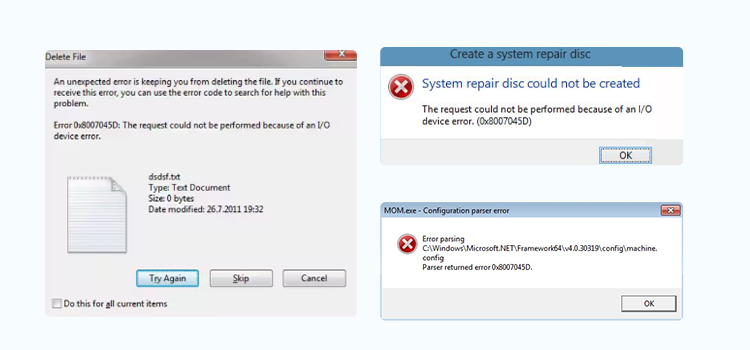
Every Windows user fears the moment when a simple file transfer turns into a nightmare. But you needn’t freak out. Even though it seems concerning, error is actually rather frequent. Usually, the error can be fixed with a few simple steps. However, in some cases, the error may indicate severe file corruption and the possibility of data loss.
So, in this article, we will discuss HDD Error 0x8007045D in detail, talk about its causes and DIY fixes, and also discover when you should stop DIY and contact a professional hard drive data recovery service like Stellar.
What Is Hard Disk Error 0x8007045D? When Does It Appear?
Error code 0x8007045D is an input/output (I/O) device issue. It appears when Windows cannot read or write files stored on an internal or external HDD/SSD, USB flash drive, memory card, or any other external drive like a DVD. The issue might be caused by corrupted data, a software bug that confused Windows, or physical damage to the device.
Windows error code 0x8007045D usually pops up while:
- Copying or transferring large files from an external storage device,
- Using Windows Backup to back up data,
- Installing or updating Windows,
- Deleting a corrupt system file,
- Restoring data from a damaged/corrupt external drive.
Windows Error Code 0x8007045D: Root Causes
Understanding the causes of error 0x8007045D will help you identify which solution works for you and whether or not you need to consult a professional. The following are some of the most common ones.
- Bad Sectors: Windows might not be able to finish the read/write process if your hard drive or flash drive contains extensive bad sectors, which are parts of the disk that can’t consistently store data due to physical damage or software errors.
- Corrupted System Files: Errors can occasionally result from corruption in essential Windows files that manage disk operations or file transfers.
- Hardware Issue: This error may be caused by malfunctioning hard drives, faulty RAM, or other damaged hardware components. Such issues can only be resolved by data recovery experts in a cleanroom lab.
- Bad Connection: Loose connection cables or broken USB ports impede Windows from recognizing the internal or external drive and transferring data.
- Incompatible Drivers: If the drivers that are responsible for managing storage and connection are not updated, it can lead to error 0x8007045D recurrence.
- Third-Party Software: I/O failures can be caused by backup utilities, antivirus software, or disk management tools hindering your OS from carrying out data transfer, backup, and Windows update.
It normally takes some troubleshooting to determine which of these causes relates to your problem (although some remedies work even if the underlying cause isn’t known).
How to Fix Error Code 0x8007045D: 8 DIY Solutions
There are several potential solutions for error 0x8007045D. Work your way up to more complex solutions by starting with the easiest adjustments.
1. Restart Your Computer
- The simplest step that you can follow is to restart your laptop/PC. Restarting restores the file system and fixes any minor glitches. Make sure to save your work and close all the applications before continuing.
2. Update Your Windows
Since the issue may stem from outdated I/O drivers, a Windows update not only can fix the system-level bugs but also repair the corrupted file system. Here are the steps to follow.
- Press Windows + I to open Settings.
- Click on Windows Update.
- Usually, any available update will already have been downloaded. Install it.
- If there’s no downloaded update, click on Check for updates. Download and install it.
- Restart the system.
3. Check Your Connection
If you are using an external drive and Windows is unable to read files stored on it, remove it safely. Right-click on the external drive icon and click on Eject. Wait until the notification says that it is safe to remove the drive. Check the port and the cord. If you do not notice any damage, then firmly reconnect it. To rule out bad connections, try a different USB port or even a different computer.
4. Run the Troubleshooter
Windows has built-in programs called troubleshooters. These programs scan your drive and fix any issues they detect. To find and address simple problems, use the Hardware and Devices troubleshooter.
- Select Settings > Update & Security > Troubleshoot.
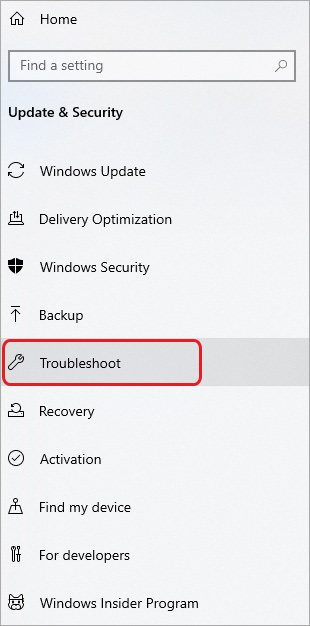
- Follow the recommendations made by the troubleshooter.
5. Scan Bad Sectors
Too many bad sectors on your drive can also result in error 0x8007045D. Windows has a built-in disk checker that can scan the drive for physical and logical bad sectors.
- In the Windows Search box, type cmd.
- Right-click on the Command Prompt icon and select Run as administrator.
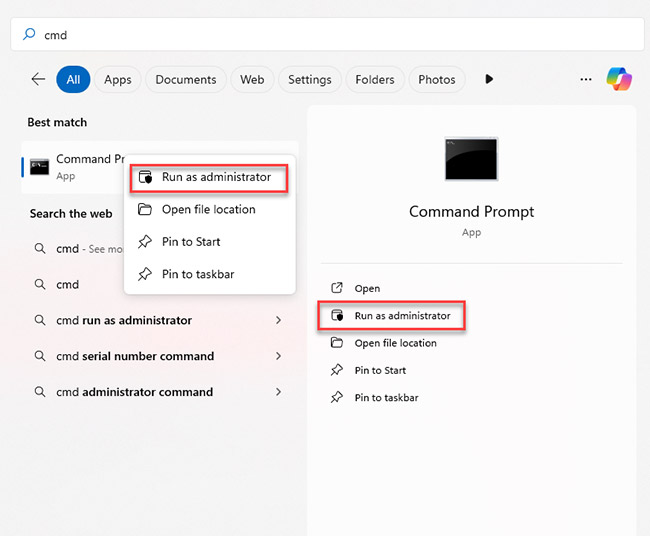
- In the command prompt, type chkdsk /f /r /x
- If you’re using an external drive, type chkdsk X: /f /r /x (replace X: with the drive letter of the external device).
- /f will attempt fixing the file system information, and /r will find and try to repair the logical bad sectors. It will also try to recover the data stored there. /x simply dismounts the drive for the duration of the disk check.
Depending on the capacity of the hard drive and the extent of bad sectors, executing this command may take anywhere from a few seconds to a few minutes. If it takes longer, you should get the drive checked by a professional HDD data recovery service, as you might be at risk of losing data due to physical bad sectors.
6. Update the Drivers
If error 0x8007045D keeps popping up, your drivers may need to be updated. Use Device Manager to update them.
- To access the Device Manager, press Win + X and select Device Manager.
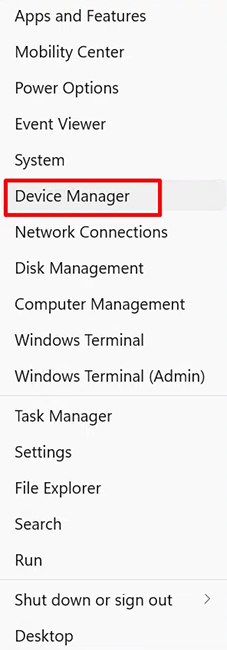
- In the Device Manager, click on Disk Drives. Right-click on your drive and select Update driver.

- In the window that opens, select Search automatically for drivers. If there are any driver updates, install them and then restart your system.
- If you are using an external USB drive, install the USB driver updates as well. You can find them under Universal Serial Bus controllers in the Device Manager.
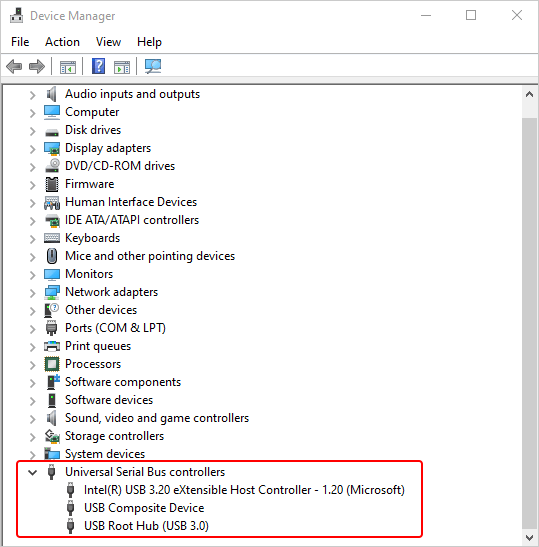
7. Run System File Checker (SFC)
A corrupted file system can also trigger error 0x8007045D in Windows. So, the best way to repair those files is to run the SFC tool.
- Open the Command Prompt as Administrator.
- Type: sfc / scannow and press Enter.
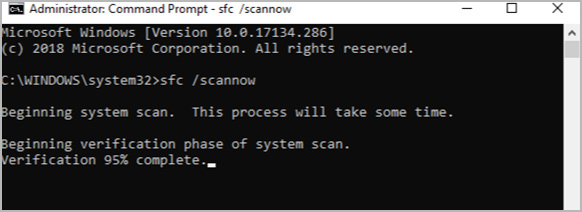
- Wait for the process to complete.
- Restart your computer to check if the error still persists.
8. Give Clean Boot a Try
Some third-party software may interfere with Windows functions. If this is the case, you can try performing a clean boot so that only necessary applications are loaded. Here’s how to do it.
- Press Win + R to open the Run dialog box. Type msconfig and press Enter.
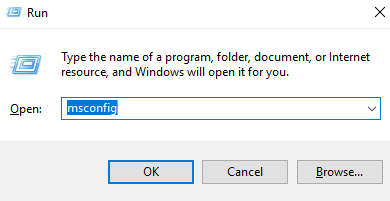
- In the System Configuration window that opens, select the Services
- First, select the Hide all Microsoft services Now, click on Disable all.

- Click on Apply and then OK. Restart your computer and check if the error reappears.
If none of the fixes given above works, you are most likely looking at a severely corrupted or damaged drive. The likelihood of permanent data loss is very high in such cases, so it’s best to seek the advice of a data recovery professional.
What to Do If Error 0x8007045D Persists
First of all, don’t assume that your files are lost forever if none of the above DIY fixes resolve the issue. In most cases, the data is still on the drive, just out of the reach of in-built utilities like SFC and CHKDSK. The next steps you take could have a significant impact.
1. Stop Using the Drive
The golden rule is to stop using the drive to avoid overwriting and stop the controller from marking bad sectors. Do not attempt the DIY fixes listed above more than once. If the internal components of the hard drive are damaged or if the file system is corrupted, continuing to use the drive will worsen its condition and important data might be lost permanently.
2. Seek Professional Help
When nothing works, it is time to turn to a professional data recovery service. A secure environment matters for HDD or SSD data recovery—and that’s why Stellar Data Recovery is India’s No. 1 data recovery service.
Stellar has an ISO-certified Class 100 cleanroom lab with advanced equipment. Our teams of engineers and technicians—each specializing in one of the various types of storage media like HDD, SSD, CFexpress, SD card, CCTV, and tape—perform surgical-grade procedures on the drives in a contamination-free environment, which is crucial when handling delicate components.
We stand out not only for our technological expertise, R&D, and infrastructure, but also for the assurance and consideration we give our customers. Our customer success representatives keep you informed at every stage, from the initial inspection to the final verification of recovered data.
Thousands of clients, ranging from individuals and IT professionals to SMEs and major enterprises, have come to trust us because of our transparency, adherence to ISO-certified processes, and most importantly, our industry-leading success rates—even in the most complex scenarios.
Summing Up
Have you encountered error 0x8007045D repeatedly, and are you unable to access crucial data because of it? This article lists eight fixes that would help you to resolve it. And if those fixes don’t work and crucial data is at stake, Stellar is your one-stop solution. With over 32 years as the industry leader, we save what matters to our client.
If you’re facing other hard drive errors, you might find these articles helpful in diagnosing and fixing them:
FAQs
1. What is error code 0x8007045D?
When your computer has problems reading or writing data to a storage device, like a hard drive, SSD, USB, or external disk, you may see the Windows I/O (Input/Output) error code 0x8007045D. It frequently happens during Windows installations, backups, or large file transfers. The most common causes include corrupted system files, bad sectors, and damaged storage media. Basic troubleshooting might resolve the error in some cases, but persistent failures can cause data loss. To safely recover inaccessible files, you should seek the advice of data recovery experts like Stellar.
2. How do I fix error code 0x8007045D if it occurs during Windows installation?
During a Windows installation, error code 0x8007045D typically shows up when the system has problems with corrupted system files, partitions, or registry settings. You can use the CHKDSK command to fix disk issues. Try making a fresh bootable USB and reinstalling Windows if the issue continues. Experts like Stellar Data Recovery can assist in the safe and effective recovery of your data in the event that crucial files are lost during the procedure.