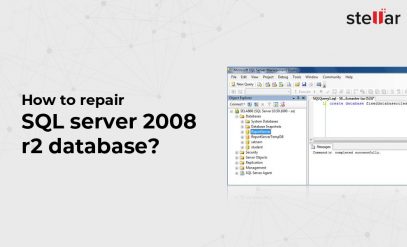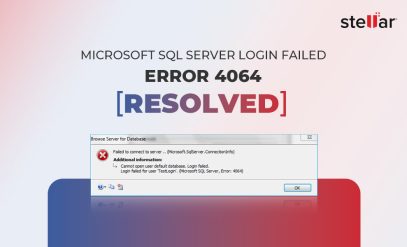Difference Between Restoring and Repairing an SQL Server Database After a Crash
When your SQL Server database crashes, the clock starts ticking—you need to get your systems back up and running quickly, without losing any critical data. In such moments, choosing the right data recovery approach becomes crucial. The first question you might ask yourself is: should you restore SQL Server database from your most recent backup or try to repair it?
These two recovery paths may sound similar, but the fact is that they work in completely different ways, and if you choose the wrong one, it can make all the difference between a full recovery and permanent data loss!
In this article, we’re going to break down the difference between restoring and repairing an SQL Server database. We’ll also discuss which approach makes more sense depending on distinct scenarios and show you how to use specialized SQL Server Database recovery tools like Stellar Repair for MS SQL.
Restore vs Recovery vs Repair: Understand the Terminology
Before we dive deeper, let’s get some simple terms straight that you’ll often see get used interchangeably on random internet forums. These three are, in fact, distinct terms.
? Restore means bringing your database back from a previously created backup. This is the most preferred method if you have a recent backup available. You’re essentially rolling back to a known, healthy state of your SQL server’s database.
⛑️ Recovery in SQL Server has two main meanings: automatic recovery (in this, the database engine brings itself online after a crash by automatically replaying its transaction logs) and manual recovery (where you, as the database administrator, decide how to handle your damaged database).
?️ Repair simply refers to any process that you use to attempt to fix your damaged database files directly, often using either DBCC CHECKDB commands or specialized recovery software (especially if you don’t have any viable backup of the SQL Server Database).
Note: The main reason we want you to understand these differences is because SQL Server always favors restore over repair. As a rule of thumb, we can say that repairing is almost always a last resort because it can often lead to partial or complete data loss. Restoring from a backup is always cleaner and safer.
When to Use Restore (Recommended Option)
Restoring your database from a backup is the safest option, and it should always be your first choice after an SQL Server crash. If you have a recent, valid backup set, then you caKnow the difference between repair and restore SQL Server database—when to use repair for corruption and when to restore from backup.n restore SQL Server database to its healthy state without having to tamper with the damaged files.
This restore process works by replacing your corrupted MDF (primary database file), NDF (secondary data files), and LDF (transaction log) with copies from the backup. SQL Server will then replay the transactions stored in the logs up to the point of your backup, thus getting you back to a consistent database state. You should choose restore when:
- You regularly maintain full, differential, or transaction log backups.
- Data loss between your last backup and the crash is minimal and acceptable.
- The storage device on which your backup is stored is intact and accessible.
This method is clean (and validated by SQL Server itself), and it ensures that your database engine is working with reliable data structures. But most importantly, restoring lets you avoid the risks that come with trying to directly repair your corrupted files.
The major drawback of restoring from a backup is that you will lose all data that was added to the database after the backup was created.
If, in your case, you don’t have a reliable backup available, or maybe you discovered the corruption too late, repair might become your only fallback. That’s when you’ll have to use tools like DBCC CHECKDB or third-party SQL repair solutions like Stellar Repair for MS SQL, which we’re going to cover in the sections below.
When to Repair vs. Restore SQL Server Database
You know by now that repairing your SQL Server database should be used as a last resort, when restoring from a backup is not possible. This situation will only arise when your backups are outdated, corrupted, or were never created.
The repair operations we’re going to talk about work by trying to fix issues directly in your damaged database files (MDF, NDF, and LDF). SQL Server includes a built-in tool called DBCC CHECKDB, which can diagnose corruption and, if necessary, perform repairs with options like REPAIR_ALLOW_DATA_LOSS.
Now, even though this may get your database back online, it often does so by discarding damaged data pages. So yes, as the name suggests, there’s a genuine risk of data loss!
So, if CHECKDB reports corruption but you don’t want to risk further damage, we highly recommend using advanced repair tools like Stellar Repair for MS SQL as a safer alternative.
Stellar’s SQL Database Repair tool works on a copy of your database; extracts tables, views, stored procedures, and other objects; and then tries to rebuild a new healthy database without modifying any of your original files. This approach minimizes a lot of the risks associated with repairs and still gives you control over what gets recovered.
Tools and Options for Repair and Recovery
You now have a fair understanding of your repair options—the two main ones being native SQL repair methods and professional SQL repair software.
Native SQL Server Repair Methods
Microsoft gives you a set of built-in features that can help repair your database depending on the nature of the crash.
- DBCC CHECKDB: When no clean backup exists and the database has logical corruption, DBCC CHECKDB with repair options can be used. However, the REPAIR_ALLOW_DATA_LOSS command can cause damaged data pages to be discarded in order to bring your database online, which means you have to accept the risk of possible data loss.
- Emergency Mode Restore: You can sometimes place your SQL Server Database into emergency mode and run repair commands when the damage is severe, but this is a risky maneuver that should only be used by experienced DBAs—and only as a last resort.
Stellar Repair for MS SQL
While Microsoft’s native SQL repair methods will work in many cases, they have major limitations: CHECKDB repairs can result in partial or complete data loss. So why is Stellar Repair for MS SQL different?
Stellar’s repair tool takes a non-destructive approach. Instead of modifying your original database, it:
✅ Works directly on corrupted MDF and NDF files.
✅ Extracts all objects (tables, stored procedures, triggers, views, etc.) without making changes to the source.
✅ Lets you preview recoverable data before saving it.
✅ Creates a new, clean database that you can attach to your SQL Server instantly.
Stellar’s MS SQL repair tool ensures that you suffer minimal downtime and prevents further damage. If the corruption is so severe that software cannot open the database, provide advanced hardware-assisted recovery, so you’re covered in every scenario.
Minimizing Data Loss: Best Practice Strategies
Even with the best tools, your goal should always be to reduce the chances of losing your SQL Server data in the first place. Here are easy tips to follow if you’re a DBA looking to minimize data loss.
? Maintain regular, automated backups: Schedule full, differential, and transaction log backups. Also, always store your backups on separate media or cloud storage. Remember, two is one, and one is none.
?️ Enable SQL Server alerts and monitoring: Proactive monitoring can help you detect corruption or failures before they escalate into full crashes.
⚡ Use a UPS and stable power supply: Power failures are one of the most common causes of sudden corruption. Using a UPS can prevent this.
? Harden your environment: Protect yourself against malware, ransomware, and unauthorized access that could damage your database by investing in a good antivirus plan.
? Test your backups: You should run periodic restore drills to ensure that your backups are valid and can actually be used if they’re ever needed.
?️ Use specialized tools wisely: When corruption occurs, avoid using trial-and-error repair commands that could worsen damage. Use reliable software like Stellar Repair for MS SQL as soon as you spot trouble.
Final Thoughts
In short, repair is a lifeline you should use when there’s no usable backup to restore from after the crash, but it requires you to be careful and use the right software. Whenever possible, always choose to restore SQL Server database from a clean and recent backup—it’s safer, faster, and minimizes risks of data loss.
If you detect symptoms of hard drive failure or if the SQL server is severely corrupted, Stellar also offers in-lab recovery services, where our data recovery experts recover your data using advanced techniques in cleanroom environments.
Related SQL Server Topics You May Find Helpful:
FAQs
1. Should I try DBCC CHECKDB before using a third-party tool?
Yes, but only if you’re aware of the risks. CHECKDB’s REPAIR_ALLOW_DATA_LOSS command can discard corrupted data pages, so use it carefully and always keep a copy of your original database first.
2. Can Stellar Repair for MS SQL recover data if there’s no backup?
Yes. The software works directly on the corrupted MDF/NDF files, so backups aren’t required to retrieve your data.
3. Will using Stellar Repair modify my original database?
No. Stellar works in read-only mode on your damaged database files and saves the recovered data to a new database.
4. What if my SQL database has severe physical damage?
If software recovery isn’t possible, Stellar’s in-lab data recovery services can attempt a physical-level recovery from your damaged storage media.
5. Which is faster, restore or repair?
Restoring from a healthy backup is faster. Repair is used when backups are unavailable or outdated, but modern repair tools can still get you up and running quickly.