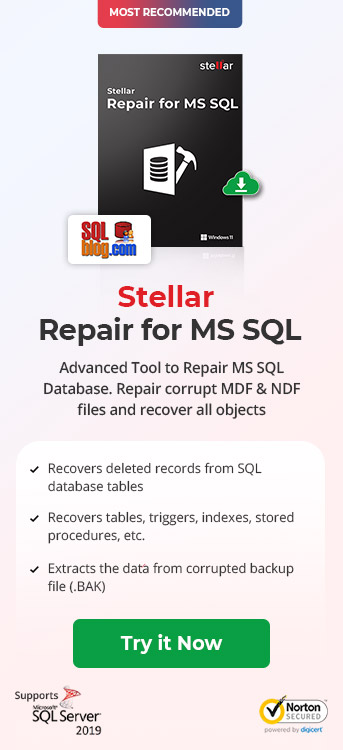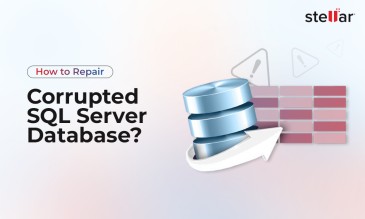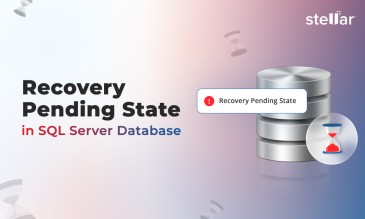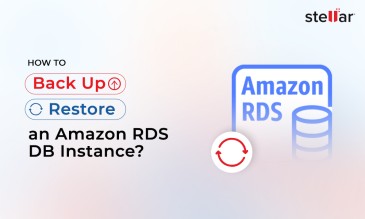The software is purpose-built to help SQL database administrators repair corruption in SQL database (MDF, NDF) files. It also helps recover all the database objects and saves them in a new or live database, keeping all the data intact. Also, the SQL repair software minimizes downtime by allowing you to perform faster recovery of multiple tables.
This KB outlines the key features and complete working of Stellar Repair for MS SQL software.
Key Features of Stellar Repair for MS SQL
Following are some of the key features of the SQL repair tool:
- Repairs Severely Corrupted Database Files: The software can efficiently repair severely corrupted MDF and NDF data files.
- Recovers Deleted Records: Besides extracting tables, views, synonyms, and other database objects from a corrupted SQL database, the software also helps recover deleted tables records.
- Previews all Recoverable Components: After completing the repair process, the SQL database repair tool previews the recoverable objects. These objects include tables, keys, views, triggers, indexes, stored procedures, etc.
- Uses Parallel Processing: The software uses the parallel processing technique, allowing the users to process and save up to 8 database tables simultaneously.
- Multiple File Saving Options: The repaired SQL database file can be saved in a New Database, a Live (i.e., existing) Database, or Other File Formats. The ability to save the file in CSV, HTML, or XLS file formats gives you the flexibility to open the data across different machines.
- Faster Database Recovery: The Fast Saving option of the software helps in the quicker recovery of tables. It does so by allowing to save the data first. Once the data gets saved, the software proceeds with saving the indexes.
How Stellar Repair for MS SQL Software Works?
Follow these steps to repair a corrupted database and recover its data using the software:
- Download, install, and launch Stellar Repair for MS SQL software. This will open a ‘Select Database’ window with options to browse or find the corrupt SQL database file you want to repair.
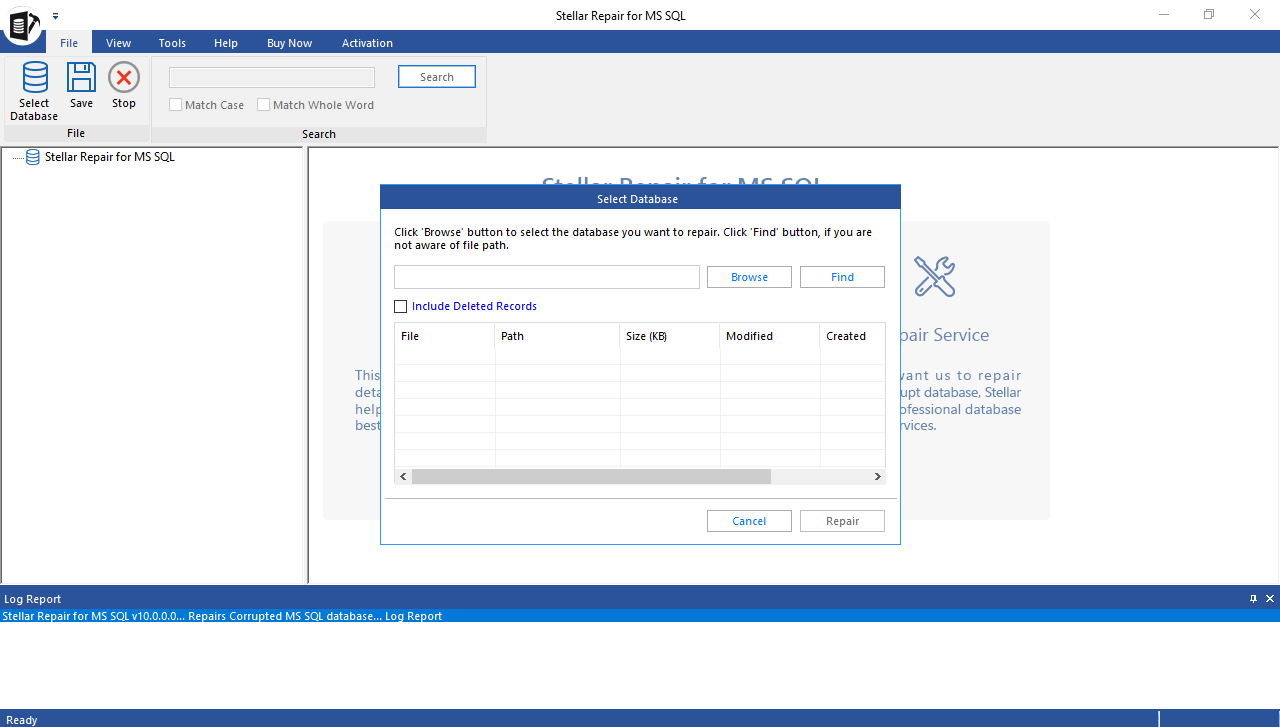
- After selecting the database file, click Repair.
Note: If you need to recover deleted records, select the ‘Include Deleted Records’ checkbox.
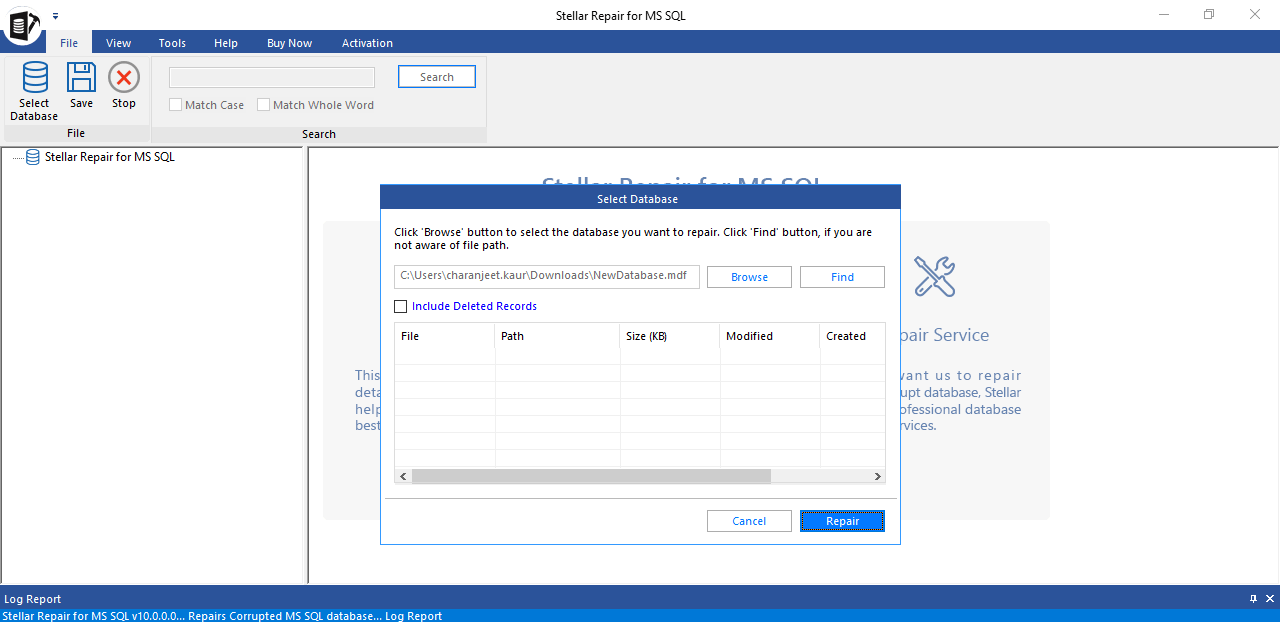
- The software provides different scan modes. Standard Scan is recommended to perform faster scanning of the database file. If it fails, it means the SQL database is severely corrupted. In that case, use Advanced Scan to scan the corrupted file extensively.
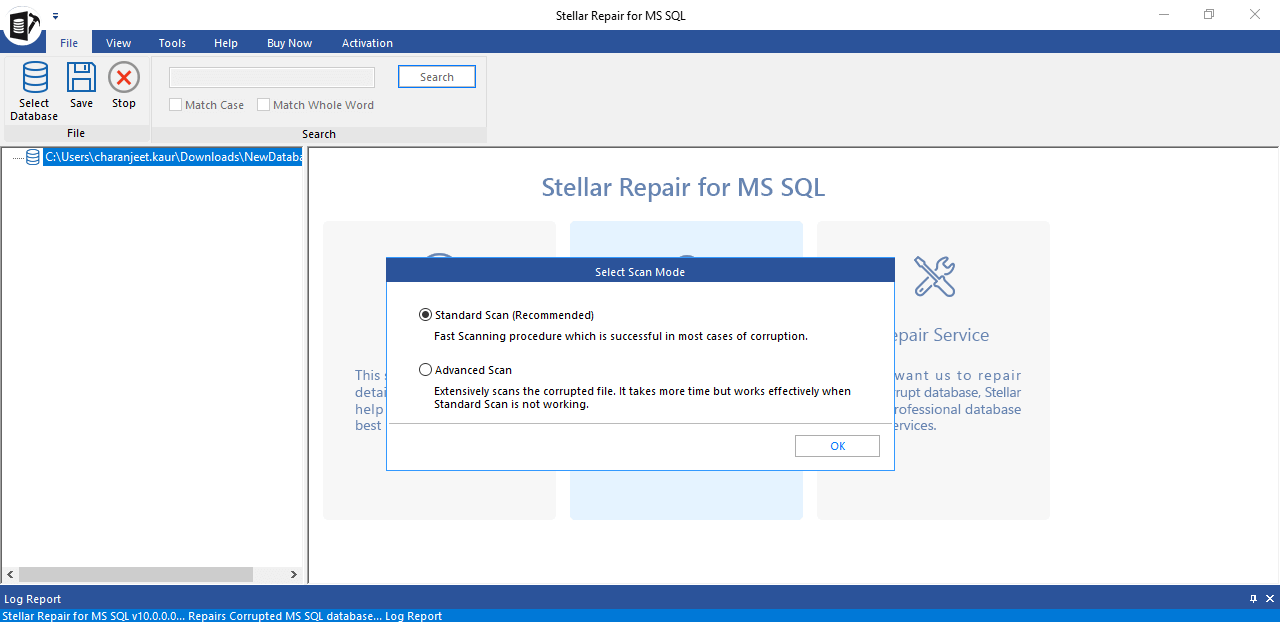
- Clicking OK initiates the repair process.
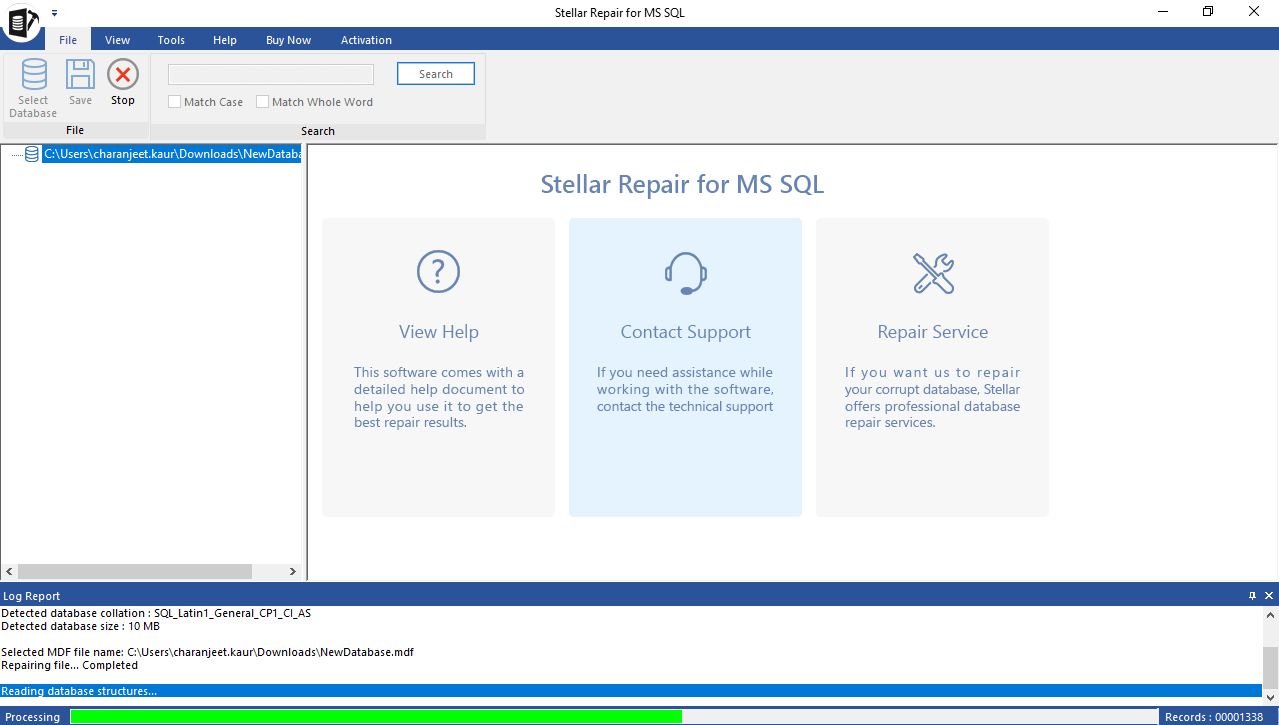
- A confirmation message on completion of the repair process is displayed. Click OK.
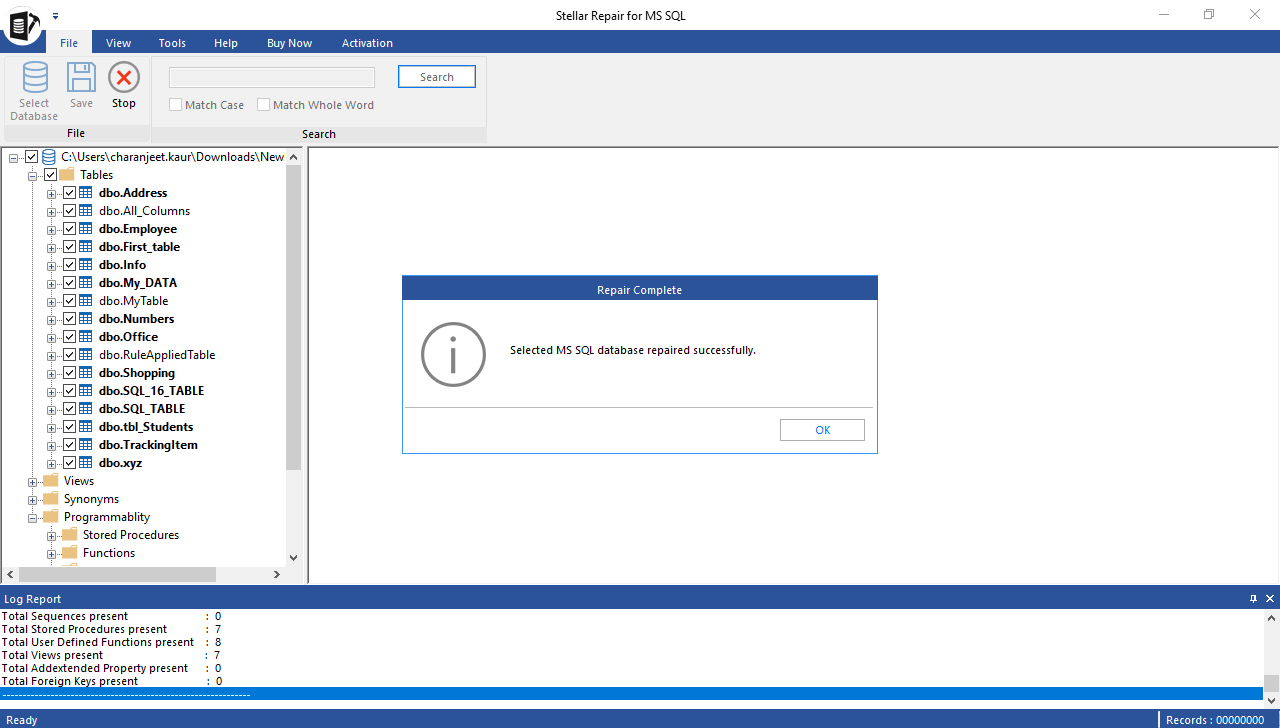
- A preview of the recoverable tables, views, stored procedures, functions, and other database objects is displayed in a tree-like structure in the left pane of the software window. Clicking on any item opens its contents in the right pane.
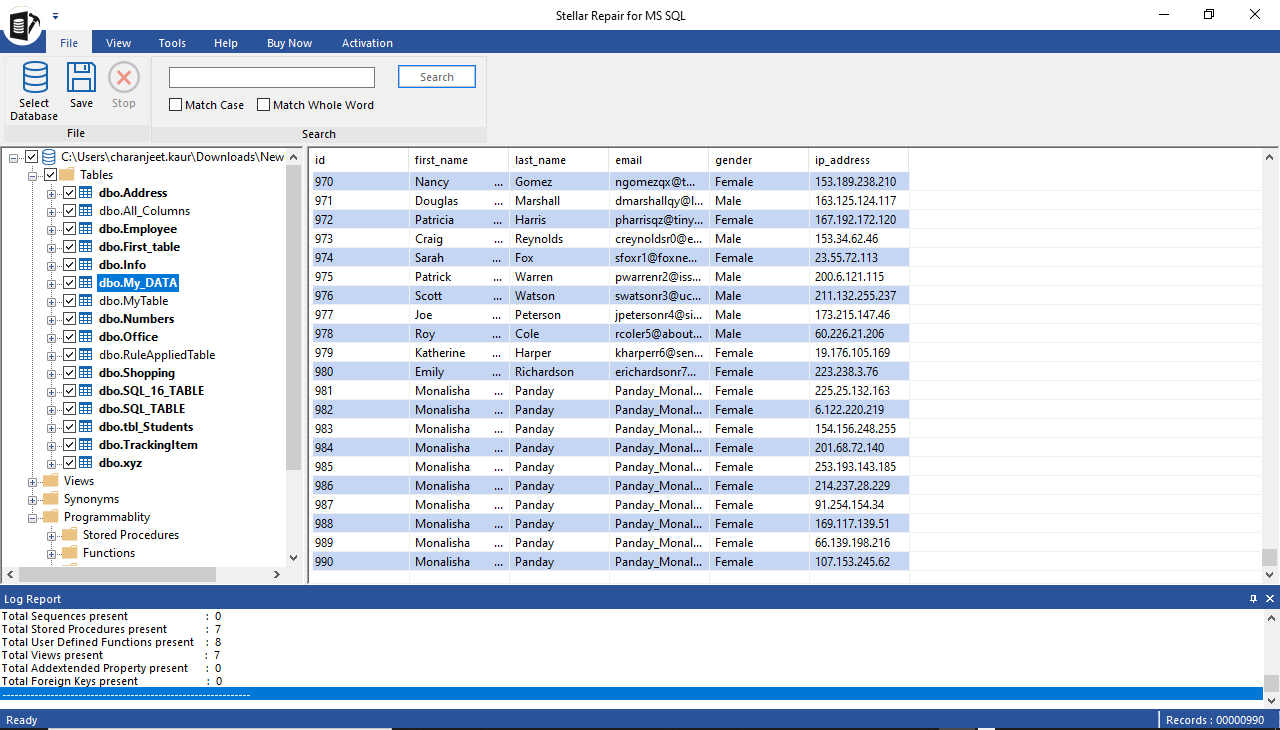
- After ensuring the data accuracy, click Save on the top of the toolbar to save the repaired file and recoverable data. This opens a Save Database dialog box with the options to save the repaired database file as a new database, a live database, or other formats (like CSV, HTML, or XLS). Select the option and hit Next.
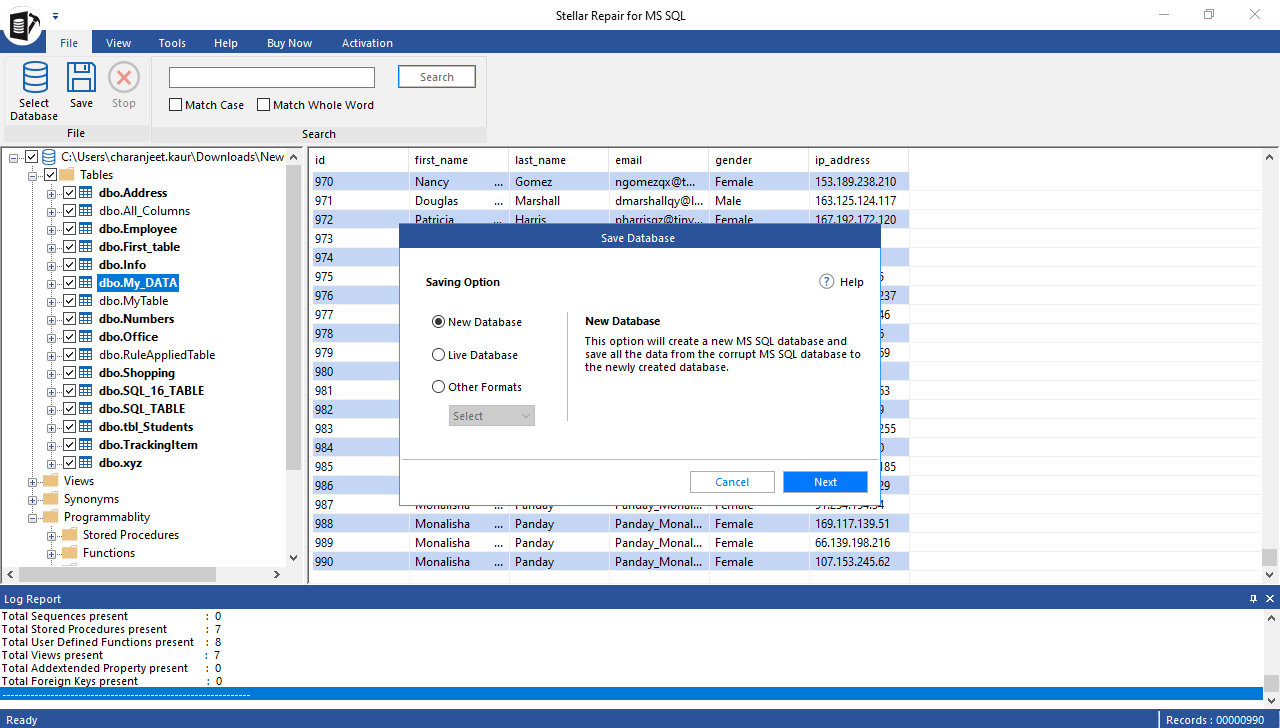
- Choose a saving mode to continue with the file saving process. Fast Saving mode is advisable for repairing large databases, as it helps process and saves multiple tables quickly. This mode first saves the data and then the indexes. However, choose the Standard Saving mode, if you need to save both the data and indexes together.
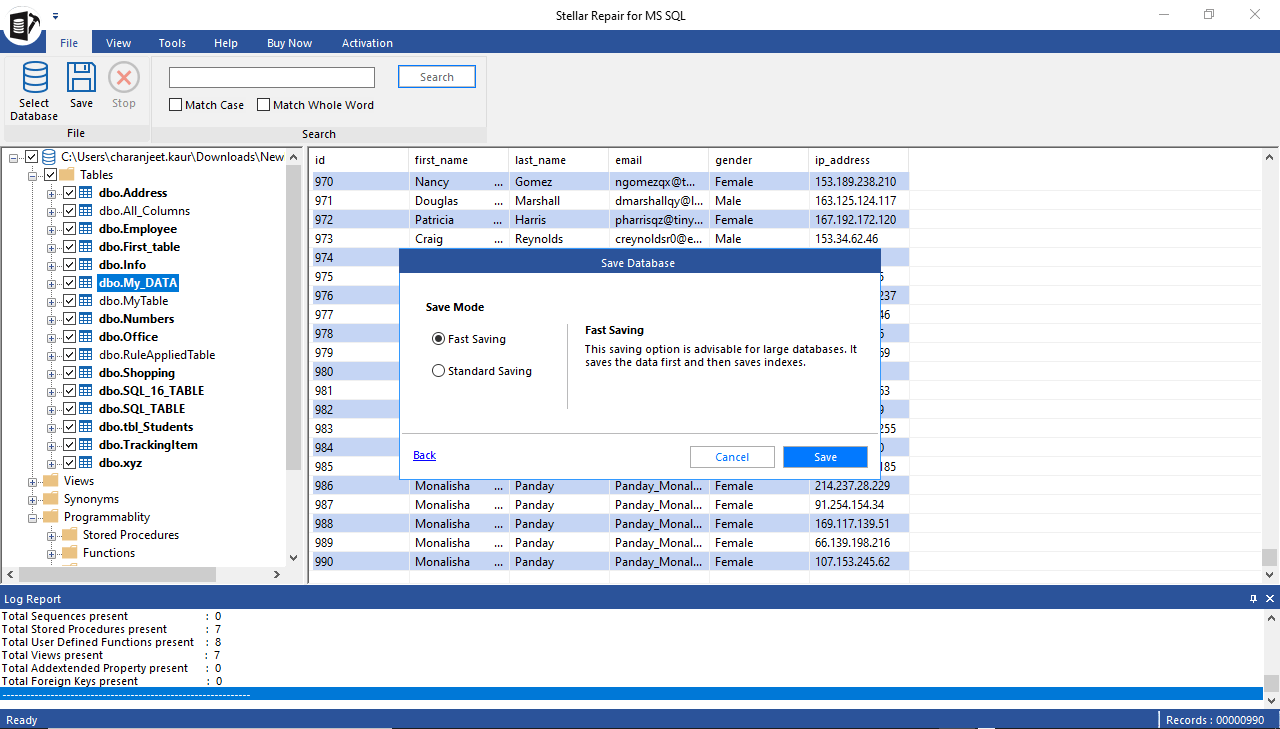
- Clicking Save opens a Saving Tables dialog box with status of the tables queued for saving. It displays the status as ‘Completed,’ ‘Processing,’ ‘Pending’, and ‘Aborted.’
Note: If you want to skip saving the tables being processed, you may stop the saving process by clicking the ‘Stop All’ button. Doing so will only save the partial data of the table being processed in the destination table.
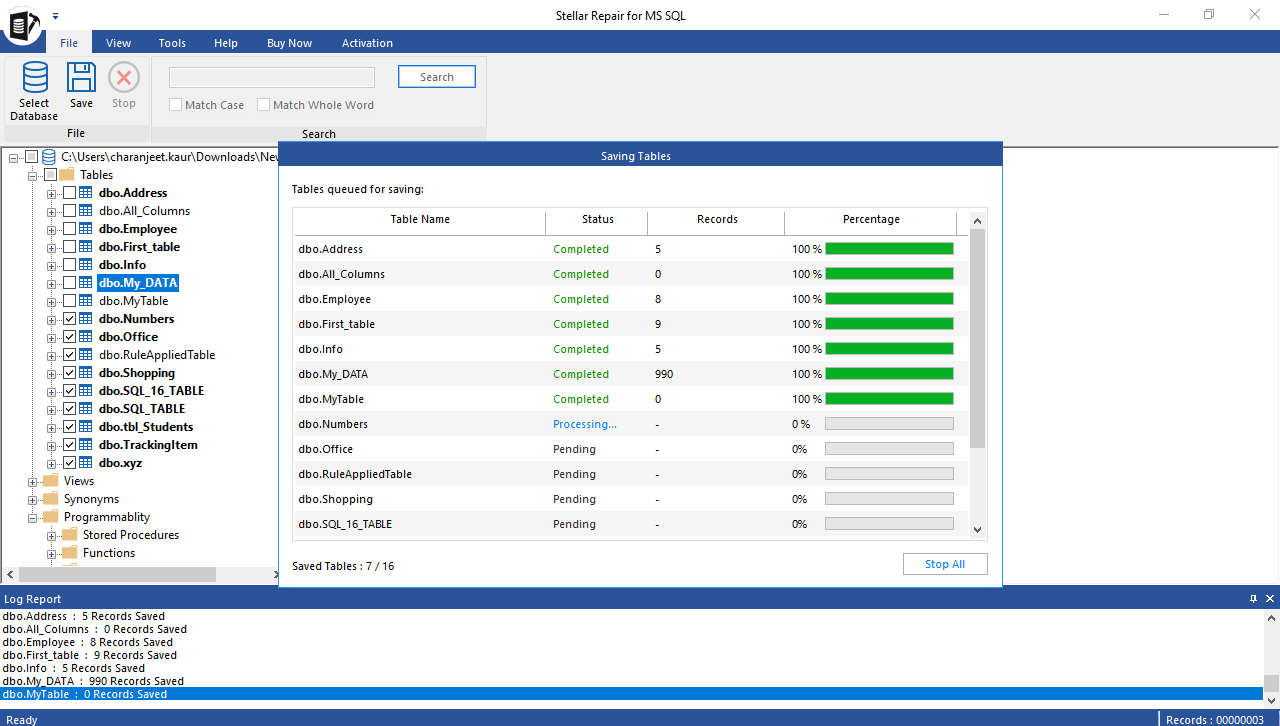
- A ‘Save Complete’ message box pops-up on completion of the file saving process.
Note: If you’ve selected the ‘Fast Saving’ mode and are not satisfied with the repair results, you can use the Standard Saving mode to process and save the database tables.
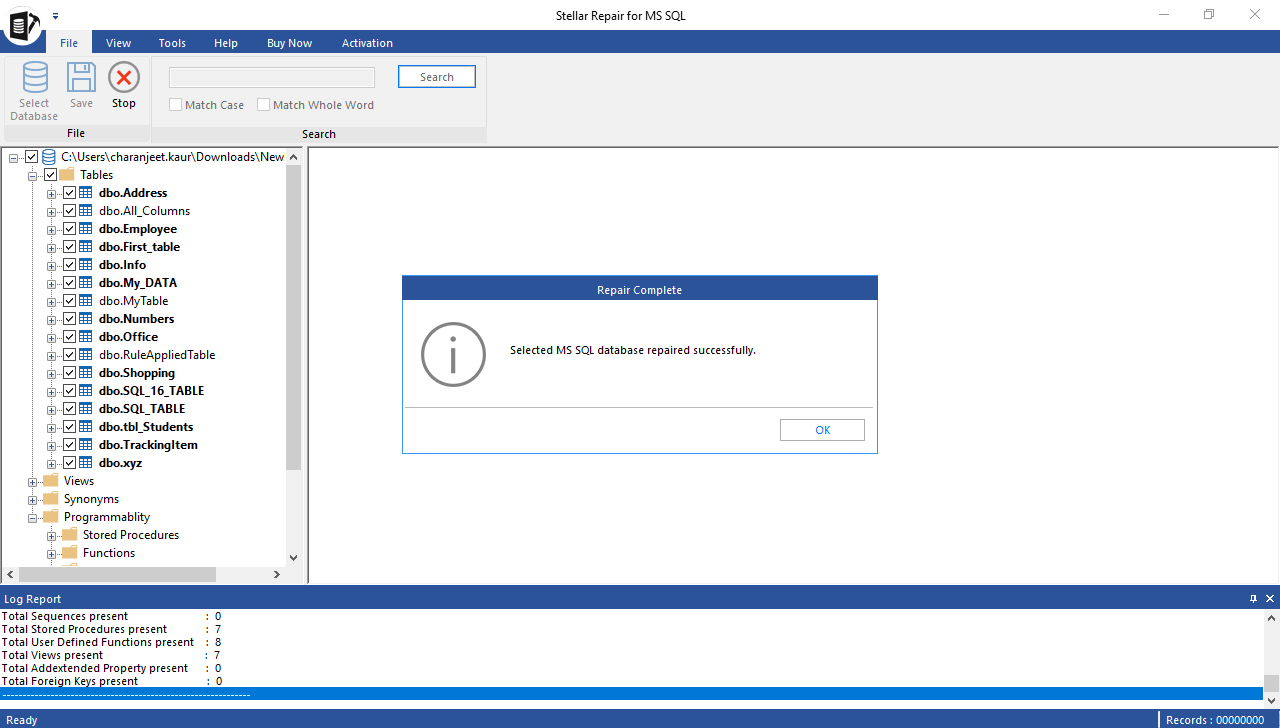
Also Read : How to repair corrupted SQL server database?
Conclusion
If your SQL database has turned corrupt or inaccessible, a SQL database repair tool like Stellar Repair for MS SQL can help. The software ensures quick recovery of database tables, as it allows to process and save multiple (up to 8) tables at the same time. Furthermore, it provides the 'Standard Scan' option for quick scanning of corrupt database. In addition, the software offers a fast saving mode to speed up saving large databases. To ensure the effectiveness of the SQL repair tool, you can download the free demo version from the below link. Hope this KB has explained stellar repair for ms sql complete working with ease.
To save the repaired database and its data, you will need to activate the licensed version of the tool. Read, how to get activation key of Stellar Repair for MS SQL.
About The Author

Sr. Online Marketing Executive and Content Writer at Stellar Data Recovery.




 Free Download
Free Download .jpg)