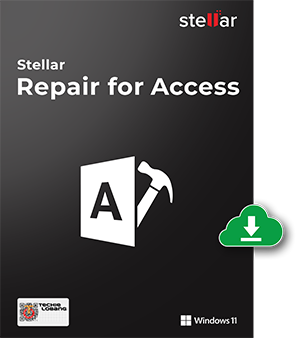125 million
Downloads
98.6%
Recovery Rate
120+
Awards Received
100%
Secure

Softonic
"I bought single user license of this software to repair .accdb file and it worked well. The interface of the software is easy to operate."
Stellar Repair for Access
Resolve Corruption in MS Access Database
Stellar Repair for Access helps administrators in resolving corruption issues in Microsoft Access database. It can repair corrupt .MDB and .ACCDB files and recover all the components of the database, such as tables, queries, reports, forms, and indexes. The database repair software also recovers macros, modules, relational databases, and password-protected forms and modules.

Corrupt Access Repair

Recovers Relationships from Corrupt Database

Recovers Data from Linked Tables

Recovers Deleted Tables & Attachments

Recovers Non-English Language Data

Search for Specific Objects
Repair Corrupt Access Database
Access Database Repair Software
Stellar Repair for Access is an advanced software that can easily resolve all types of corruption issues in the MS Access database. It helps you fix corrupt or damaged database files and recover all the objects in simple steps. This software restores split Access databases, recovers deleted records, previews recoverable objects, and fixes various corruption errors.
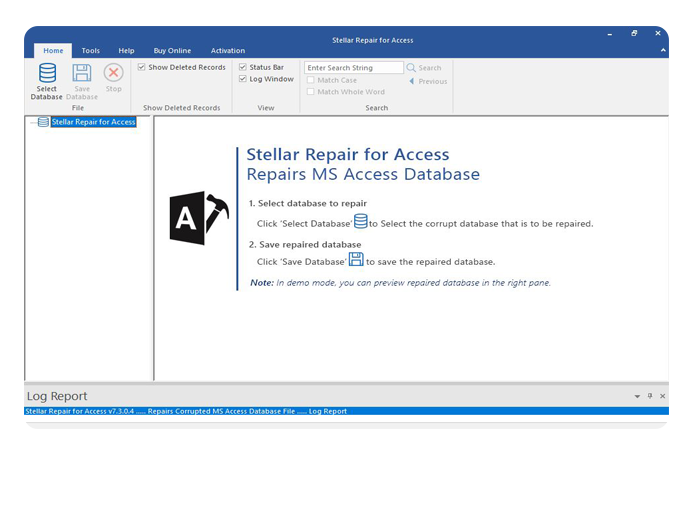
Advanced Access Database Repair
Stellar Repair for Access is a specialized tool designed to restore damaged or corrupted Microsoft Access databases without altering the original structure or relationships. It efficiently recovers all database objects, including tables, queries, forms, and macros, ensuring the integrity of your data.
- Repair damaged MDB and ACCDB files caused by system crashes, software conflicts, or design issues.
- Fix split databases and recover linked tables from multiple sources.
- Recover deleted records from your Access database, even if there's no backup available.
- Repair and recover data from password-protected forms and modules.
How it Works
Enhance your experience with smooth User Interface.
Select
In the Select Database window, click Browse or Search to select the corrupt MS Access database file.
Scan
Click on repair to start the repair process. Then, preview the files.
Save
Click Save Database on File menu to save the database objects. Select the location to save the repaired file and then click OK.
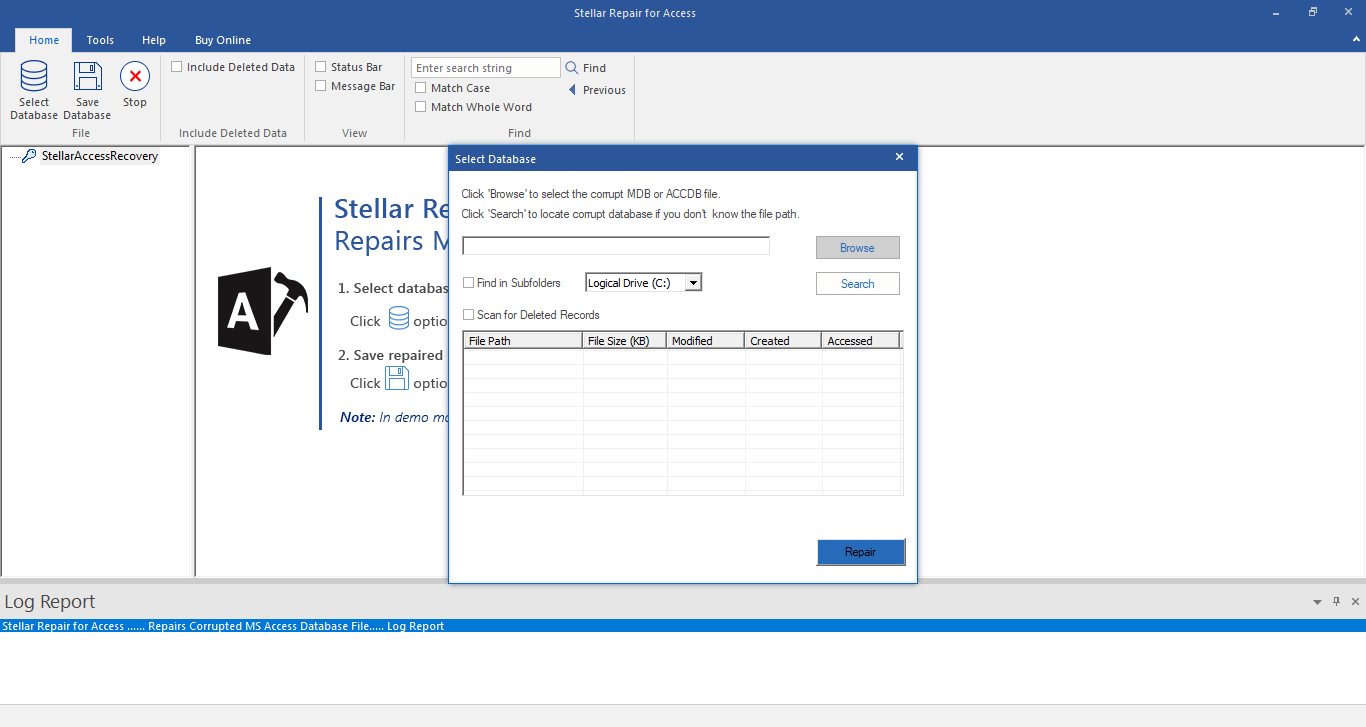
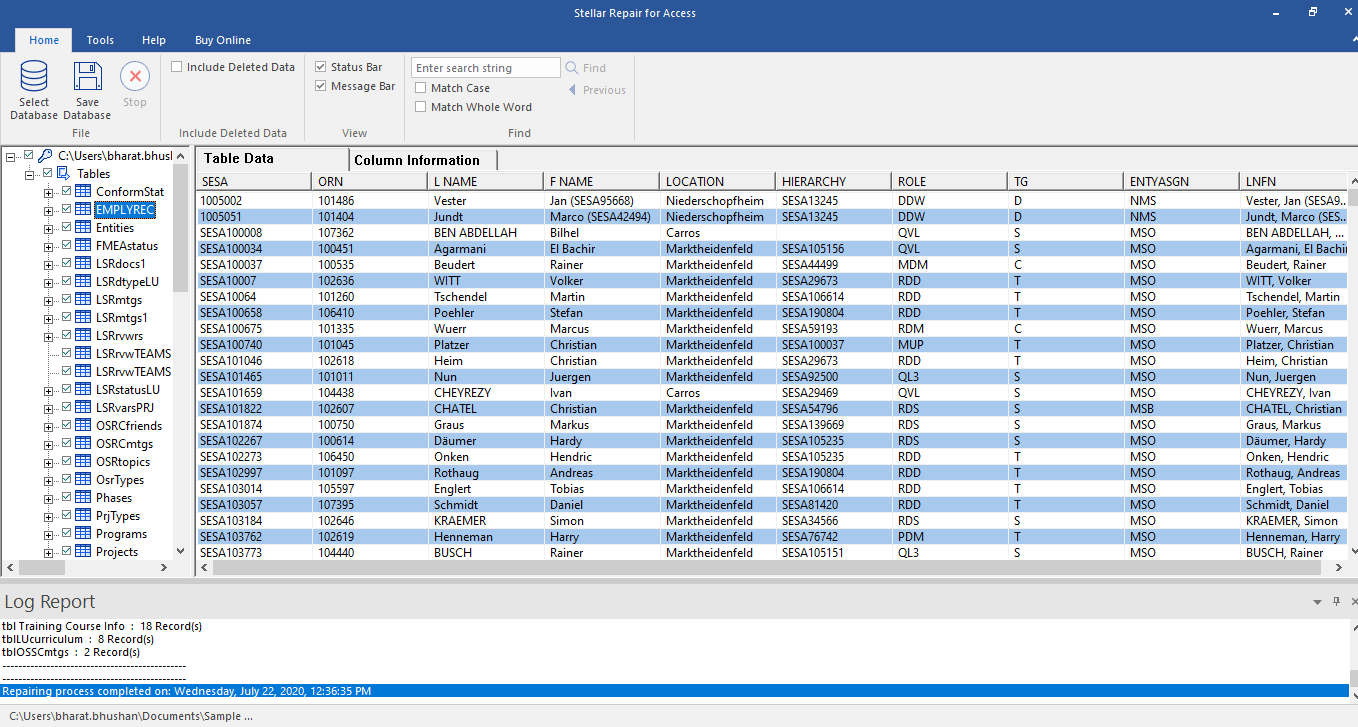
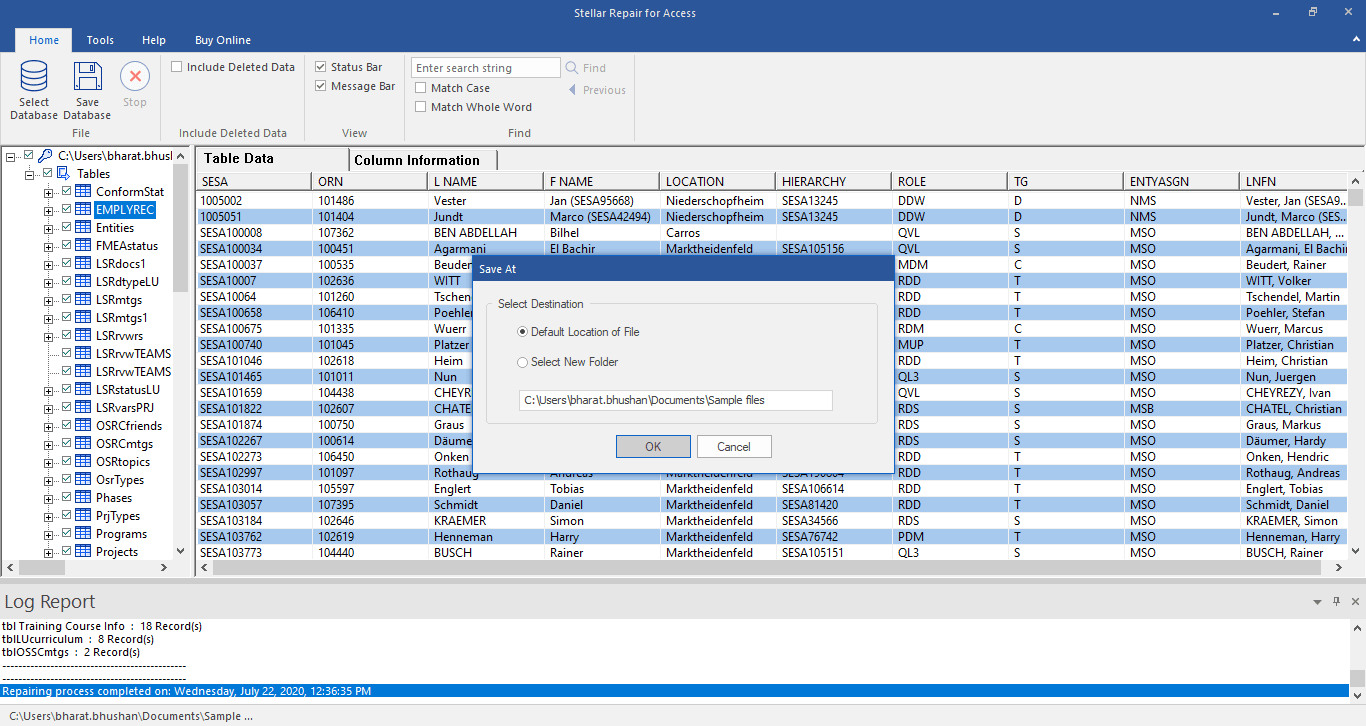
Technical Specifications
About Product
Stellar Repair for Access
| Version: | 7.3 |
| License Usage: | Single/Multiple Users |
| Edition: | Professional & Technician |
| Version Support: | Office 365, MS Access 2019, 2016, 2013, 2010, 2007, & earlier versions |
| Language Supported: | English |
| Release Date: | September, 2024 |
System Requirements
| Processor: | Intel compatible (x64-based processor) |
| Memory: | 4 GB minimum (8 GB recommended) |
| Hard Disk: | 250 MB of Free Space |
| Operating System: | Windows 11, 10, 8.1, 8, 7 |
Documents
Find Your Answers
FAQ
You can use the ‘Compact on Close’ option in Access to automatically compact and repair the Access database that is currently open. Follow the steps below:
- Select File > Options.
- In the Access Options dialog box, select Current Database.
- Under Application Options, select the Compact on Close checkbox.
- Select OK.
- Close and reopen the database for the option to work.
To repair corrupt .mdb or .accdb file by using Stellar Repair for Access software, follow the instructions below:
- Download and install the software.
- ‘Browse’ or ‘Search’ the corrupt MDB/ACCDB file.
- Click 'Repair' to start the repairing process.
- When prompted, click ‘OK’ to preview the repaired database objects.
- Click Save Database on the top menu.
- Select the location to save the repaired database file and click OK.
Microsoft Access does not have a default provision to repair deleted records. Once a record is deleted, it can only be recovered through the backup, provided it is up-to-date and in a working state.
Stellar Access Repair software can recover deleted records of the database. To do this, you need to choose 'Scan for deleted records' while selecting the database file for repair.
Yes, the software can repair corrupt Linked Tables.
The software resolves all the common Access database errors, such as:
- Unrecognized Database Format 'filename.mdb' (Error 3343).
- Record(s) cannot be read; no read permission (error 3112).
- Database 'filename.mdb' needs to be repaired or isn't a database file.
- Microsoft Access Update Query is Corrupt.
- The Microsoft Jet database engine could not find the object 'xxxx'.
- Cannot open database 'filename.mdb'. (Error 3049).
- Don’t have the necessary permissions to use the 'filename.mdb' object (Error 3033).
- Invalid field data type (Error 3259).
- Unexpected error 35012.
- 'AOIndex' is not an index in this table (Error 3800).
- MS Access Security Warning: ‘This file may not be safe if it contains code that was intended to harm your computer. Do you want to open this file or cancel the operation.’
Yes, the software allows you to save a specific table from the repaired database. After the repair process is complete, the software displays all the database objects.
Select the specific table that you want to save. Click Save Database File in the top menu and follow the on-screen instructions.
Once you have downloaded and activated Stellar Repair for Access, the software scans and repairs the damaged tables, queries, indexes, etc. and displays a preview to verify and save the repaired Access database file.
It saves the repaired database file at its default location (i.e. the same location from where the file is selected) or at a user-specified location. Once you have saved the file, you can access all the database components from the default location or the new folder where you have saved the repaired file.
It can repair corrupt MDB and ACCDB files and recover all components of the database, such as tables, queries, reports, forms, and indexes.
DATA RECOVERY IN-LAB SERVICES
Do you have complex data loss problems?

We can help!
If your device is physically-damaged, or you want an expert to handle your data recovery job; our 'Lab Experts' can help.
Learn More


 Grab it Now
Grab it Now  Free Download
Free Download  Buy Now
Buy Now