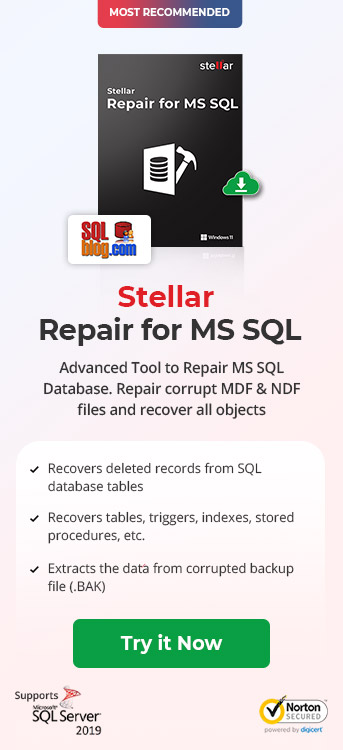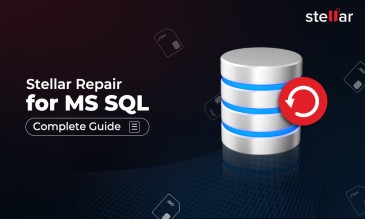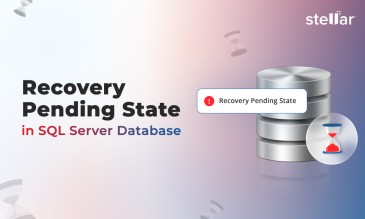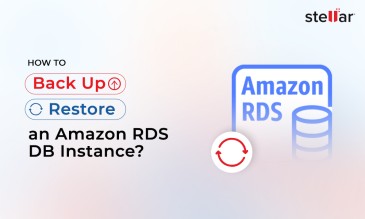Causes, Explanations, and Fixes for Corrupted SQL Database
Your SQL Server database could end up getting corrupted due to various incidents. Here, we have compiled a list of the most common issues and provided the best possible solution to each problem.
| Cause | Explanation | Most Likely Fix/First-Response Troubleshooting |
|---|---|---|
| I/O Subsystem Failures | This happens when there is a malfunction in the parts handling data storage—like disks, RAID setups, or network gear. It’s the biggest cause of corruption because these components are constantly reading and writing data. | Run DBCC CHECKDB to check for damage. If it’s bad, restore the database from a clean backup. |
| Hardware Failures (Storage Devices) | Hard drives or SSDs can wear out, get physically damaged, or have manufacturing defects. When they fail, the database files stored on them can get lost or jumbled. | Swap the malfunctioning hardware, then restore the database from your most recent backup. |
| Power-Related Problems | If the power cuts out or surges unexpectedly, the database can stop while saving something. This leaves files incomplete or broken. | Restart SQL Server, look at the error logs, and restore from a backup if it won’t start cleanly. |
| Human Errors | An admin or a user can accidentally delete important data, mess up a software update, or tweak settings. | Undo the mistake if you can (like using a log backup) or restore from a backup before the error. |
| Software Issues (DBMS Bugs) | SQL Server is complex, with millions of lines of code. Sometimes, bugs can lead to data corruption. The risks are higher if you’re using an older, unpatched version. For more information, see KB2969896. | Install the latest SQL Server updates, then run DBCC CHECKDB to find and fix any damage. |
| Operating System/Driver Problems | The operating system or its drivers can interfere with how SQL Server accesses files. | Update the OS and drivers, turn off problem software, and use DBCC CHECKDB to test the fix. |
| Malware and Virus Attacks | Malicious software can corrupt your database—altering, deleting, or locking files with ransomware. | Disconnect the server, clean out the malware, and restore from a safe, uninfected backup. |
| Memory Issues (RAM Problems) | RAM is where data sits temporarily before being saved. If the RAM chips are faulty, they can cause corrupt data to be written. | Test RAM with diagnostics (BIOS or tools), replace bad chips, and restore from a backup. |
| Transaction Log Corruption | The transaction log (LDF file) tracks changes for recovery. If it gets damaged—say, from a disk error—the SQL Server can’t recover data properly. | Try DBCC CHECKDB for minor fixes or rebuild the log in emergency mode using a backup. |
| Page-Level Corruption | SQL Server stores data in small chunks called pages. If one page gets corrupted (e.g., from a bad write), specific data becomes unreadable. | Run DBCC CHECKDB with REPAIR_ALLOW_DATA_LOSS (if desperate) or restore pages from a backup. |
| Metadata Corruption | This happens when the database’s system objects, like schemas or functions, get damaged. | Restore the master database or rebuild system objects from a backup, if possible. |
| Data Encoding Errors | A rare glitch in how data is processed in memory can garble it before it is saved. | Test RAM, reprocess affected data if you can pinpoint it, or restore from a backup. |
In the next section, we will give detailed steps to guide you to repair a corrupted SQL Server database.
Detailed Steps to Repair a Corrupted SQL Server Database
We have categorized the different causes of SQL Server database corruptions and will explain the steps you can use to resolve the issue. For this, we will mostly use SQL Server Management Studio (SSMS).
Category 1: Operational and User-Induced Issues
In this category, we will explain how to fix your SQL Server corruption issue if the error is caused by human actions such as accidental data deletion, misconfiguration of the server, or corruption in the transaction log (for example, damage to the LDF file from an improper shutdown).
Step 1: Restart SQL Server and Check Logs
- Open SQL Server Management Studio (SSMS).
- Run the following command to check error logs: EXEC sp_readerrorlog
- This helps diagnose if the issue was caused by an abrupt shutdown or an unexpected OS error.
Step 2: Restore From a Recent Backup
- If corruption is found, try restoring it from the last known clean backup: RESTORE DATABASE Test_Database FROM DISK = 'C:\Backup\Test_Database.bak' WITH REPLACE
- Stop here if successful. Else go to the next category.
Category 2: Data Integrity Issues
This category includes issues caused by page-level corruption (for example, damage to data pages or metadata corruption), such as broken system objects. In these cases, the resolution requires deeper repairs than the previous category.
Step 1: Same as in Category 1
Step 2: Same as in Category 1
- It is likely that the corruption issue will not be resolved at this stage. In that case, continue to the next step.
Step 3: Set Emergency Mode (If No Backup Is Available or the Database Is Inaccessible)
- Put the database in EMERGENCY mode to allow access: ALTER DATABASE Test_Database SET EMERGENCY
- Run DBCC CHECKDB to diagnose the issue: DBCC CHECKDB (Test_Database) WITH NO_INFOMSGS, ALL_ERRORMSGS
- This will return error messages and recommend a repair level.
- Switch to SINGLE_USER mode to prevent other users from making changes during the repair process: ALTER DATABASE Test_Database SET SINGLE_USER WITH ROLLBACK IMMEDIATE
Step 4: Attempt Repair Based on Error Severity
- For index and minor corruption (without data loss): DBCC CHECKDB (Test_Database, REPAIR_REBUILD)
- For deep corruption (should be the last resort as there is a risk of data loss): DBCC CHECKDB (Test_Database, REPAIR_ALLOW_DATA_LOSS)
Step 5: Switch Back to Multi-User Mode
- Once the repair is complete, restore multi-user access: ALTER DATABASE Test_Database SET MULTI_USER
Category 3: Hardware and System Failures
In this category, we will explain how to fix SQL Server corruption issues caused by input/output subsystem failures, hardware failures involving storage devices, power-related issues, or memory issues. In such cases, you must first diagnose and fix the hardware issue before attempting a database recovery.
Step 1: Diagnose Hardware Health
- Run CHKDSK on the server disk: chkdsk /f /r
- Run memory diagnostics (Windows Memory Diagnostic or MemTest86).
Step 2: If Disk or Memory Issues Are Found
- Replace the faulty hardware.
- Restore from the last good backup, as explained in the solution under Category 1.
Step 3: If Corruption Still Exists
- Run DBCC CHECKDB and follow Category 2 repair steps.
Category 4: Software and External Threats
In this category, we will discuss software issues such as DBMS bugs, operating system problems, driver issues, malware and virus attacks, and data encoding errors. In these cases, you need to resolve these external issues before you can attempt to repair the SQL database server. Step 1: Resolve Root Cause
- Install SQL Server/OS/driver updates for bugs.
- Remove malware, isolate the server, and scan with antivirus.
- Replace RAM if encoding errors persist (very rare).
Step 2: Follow Category 1
- Start with Steps 1–2.
- Backup is critical post-malware to avoid reinfection.
Step 3: Follow the Category 2 Repair Steps
- If Category 1’s solution steps fail, use Category 2’s repair steps.
- If corruption remains unfixable, you may need to reinstall SQL Server.
We will now cover more tactics for what you can do if you are still unable to fix the corruption in your SQL database.
If None of the Above Fixes Work for Corrupted SQL Databases
If none of the above methods work, you can try the following options.
- Professional tools like Stellar Repair for MS SQL can analyze corrupted MDF and NDF files and recover tables, indexes, and triggers. This tool can salvage data that native methods cannot and does not risk further data loss during the recovery attempt.
- In case of severe corruption, you can try to manually rebuild the database. For this, you need to create a new empty database, extract undamaged data from the corrupted files, and import that data into the new database.
- As a final resort, you can consult an ISO-certified data recovery service provider to extract raw data from the storage device. If the cause of the data corruption warrants this option, you need to act fast—isolate the server and avoid writing any further data to prevent overwriting, as it will make portions of your data unrecoverable.
Top Use Cases for MS SQL Repair Software
In the previous section, we introduced you to Stellar Repair for MS SQL. This tool can work better than built-in repair options such as DBCC CHECKDB because it is designed to handle cases of severe corruption in your SQL database. Given below are five instances where it becomes necessary to use an authentic SQL repair software. When your MDF and NDF files become inaccessible and built-in recovery tools cannot restore the original state of the database, we strongly recommend trying Stellar Repair for SQL. This tool ensures that the database objects are repaired without any modification to the original structures.
-
When DBCC CHECKDB Fails to Fix Consistency Errors
When DBCC CHECKDB reports data corruption but cannot fix it without using the REPAIR_ALLOW_DATA_LOSS option, Stellar Repair for MS SQL can repair the damage and reconstruct the corrupted database without deleting or modifying the data.
-
MDF File Header Corruption (Error 5172)
The MDF file header contains metadata that SQL Server uses to read the database. When this header gets corrupted, the entire database can become inaccessible. Stellar Repair for MS SQL can directly repair the MDF file header without needing database reinstallation. It can restore the stored data even when SQL Server is unable to recognize the MDF file.
-
Corrupt SQL Server Indexes (Clustered & Non-Clustered)
Generally, DBCC CHECKDB cannot fix corrupted SQL Server indexes. Stellar Repair for MS SQL can rebuild both clustered and non-clustered indexes and restore your database functionality. It offers multiple saving options that let you export the recovered database to a live SQL Server, a new database, or formats like CSV, HTML, and XLS.
-
Retrieving Deleted Records from SQL Database
Stellar Repair for MS SQL lets you retrieve deleted table records and save them separately without modifying the database. This can help database administrators verify and restore lost records without affecting the rest of the database.
-
Recovering a Corrupt SQL Backup (.BAK) File
If your SQL backup file (.BAK) is corrupted, native SQL Server restore processes will fail. Stellar Repair for MS SQL can extract database components directly from even a damaged .BAK file. This means you can recover the corrupted data even when SQL Server rejects the backup file.
Important: What Not to Do When You Encounter Corruption?
When you detect corruption in a SQL Server database, make sure to avoid the following.
- Shutting Down the SQL Server: A database goes into recovery mode when it becomes corrupt. Shutting down the server may put the database in an inconsistent state while recovery is in progress.
- Restarting SQL Server: Do not restart SQL Server to try and fix database corruption. You may end up with other problems, further damaging the database.
- Detaching the Database: Detaching a corrupt SQL database while performing database recovery can further complicate the recovery process. Particularly, when you cannot run crash recovery on a database (i.e., in Suspect or Recovery Pending mode), SQL Server will fail to attach that database until it is repaired. You can try to hack-attach a damaged database, but it can be a time-consuming and stressful experience.
- Repairing Database with “REPAIR_ALLOW_DATA_LOSS” before Restore: You should try to restore the database from the most recent backup before trying to repair it with “REPAIR_ALLOW_DATA_LOSS.” This is because the repair option can result in data loss.
Wrapping Up
A SQL database may get corrupted due to several reasons. To avoid database downtime and data loss in the event of corruption, you must repair the database or restore it to a previous state. You can try running DBCC CHECKDB with the ‘REPAIR_ALLOW_DATA_LOSS’ option to repair corruption in a SQL database. However, it can lead to data loss. Also, it may not work if the database is severely damaged. A better alternative is to use Stellar Repair for MS SQL software. Download the software’s free demo version now to ascertain its effectiveness.
About The Author

Experienced Content writer and Digital Marketing Expert