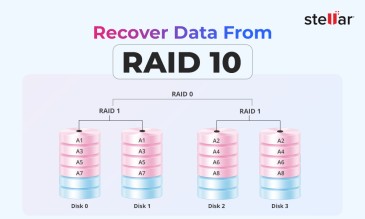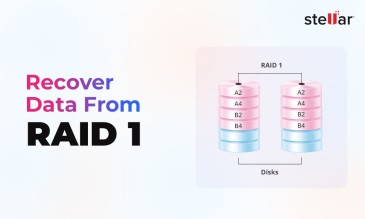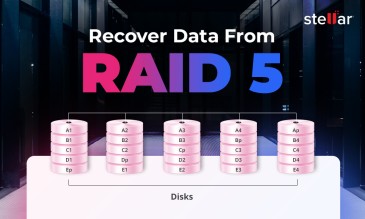Summary
- RAID controllers can fail due to hardware issues, firmware corruption, battery problems, or environmental factors.
- Common warning signs of RAID controller failures are disappearing drives, the controller not being detected during boot, persistent parity errors, and battery backup unit failure messages.
- Reinitializing arrays destroys data permanently by overwriting RAID metadata. Never choose the "Clear Config" or "Initialize" options if you want to recover data after RAID controller failure.
- In case of multiple drive failure, corrupted RAID metadata, or if critical data is at risk, get in touch with Stellar Data Recovery for enterprise RAID data recovery solutions.
What Is a RAID Controller?
A RAID controller is a special hardware device (sometimes software-based) that acts as a middleman between your computer’s operating system and the physical hard drives.

It groups multiple disks into one or more logical units called RAID arrays. These arrays help improve performance and provide data redundancy, so your information stays safe even if one drive fails.
The controller usually includes:
- A tiny onboard processor, which is like its brain.
- Cache memory, a short-term storage area (often backed by a small battery) that speeds up writes.
- Multiple ports to plug in your SATA or SAS drives.
RAID Controller Failures: Causes and Types
RAID controllers are prone to sudden failures because they handle a lot of critical load, often 24/7. Such failures fall into three prominent categories.

Remember: In most cases, you can recover data after RAID controller failure, provided you act fast and seek expert guidance.
Hardware-Related Failures
- If the controller’s brain (processor) or cache RAM stops working, your system won’t be able to see any drives during the power-on self-test (POST) and will respond that the RAID array is not detected.
- Some controllers keep firmware (their internal software) and disk-layout data in flash memory. When these flash memory cells wear out, the controller refuses to run. It then needs a RAID controller firmware corruption fix.
- Bad cables, bent SATA/SAS pins, or a faulty drive backplane can interrupt communication with the RAID controller.
Firmware & Software Issues
- The internal software (firmware) that runs your controller can have bugs or become corrupted. In such a scenario, you need a RAID controller crash recovery procedure.
- If the controller loses its saved layout—say after you swap in a replacement—it may see the disks as “foreign” and refuse to assemble them. You may have to carry out RAID metadata loss repair.
Environmental & Power-Infrastructure Factors
- Sudden voltage spikes or drops can fry electronics or corrupt data in the volatile cache if you lack a UPS.
- High ambient or chassis temperatures can degrade RAID controller chips.
Common Signs of RAID Controller Failure
Here are common indicators that your RAID controller might be failing.
- If your RAID adapter never appears during POST (the system’s self-test on startup) or isn’t listed in your RAID utility, it may be dead or loose.
- You might see faults like "device non-responsive," "corrupt data," or "controller inoperable." These messages indicate controller-failure-related RAID data access issues.
- Member disks marked “Unconfigured Bad” or virtual volumes showing “Offline” usually point to a communication breakdown between drives and controllers.
- Repeated parity or data verification errors in your RAID event logs usually point to failing controller memory or logic circuits.
- Frequent SCSI timeouts, “PD missing” (physical disk missing), or “VD missing” (virtual disk missing) errors in your OS logs stem from an unstable controller. Never do this without imaging first if you want to recover RAID 5 after controller failure or even recover RAID 0 after controller failure.
Warning: When your RAID controller fails, you might see tempting options like "Initialize Array," "Clear Configuration," or "Recreate Array." Do not attempt these if you want to recover data after RAID controller failure.
Reinitializing means rewriting the array’s metadata and sometimes zeroing out data on all member drives. While it may seem like a fix, it is actually very risky and often destroys your chance to recover data after RAID controller failure.
Why Reinitializing (or “Clear Config”) Is Dangerous
Here's why reinitializing the RAID array can make it impossible to recover data after RAID controller failure.
- When you reinitialize, the controller wipes out the old map of where your data and backup (parity) information are located, making any later RAID metadata loss repair virtually impossible.
- Many initialization processes zero out all the data sectors on your drives, especially with "full" or "fast" initialization modes.
- Once initialization is complete, standard RAID recovery tools and professional services lose access to the previous, recoverable state of your array.
Bottom Line: Unless you have a verified, up-to-date backup, never reinitialize a RAID array.
Safe Methods to Access Data After Controller Failure
Stellar Data Recovery offers RAID recovery services catering specifically to these situations.
You should NEVER initiate recovery attempts on your own, or trust the manufacturer’s helpdesk or DIY solutions prior to engaging Stellar’s professional RAID data recovery services.
Any such actions—including, but not limited to, replacing disks, initiating rebuilds, running data recovery software, or modifying RAID parameters—may significantly reduce the likelihood of successful data recovery and result in partial or permanent data loss.
To maximize the chances of successful recovery, you should immediately power down the affected RAID system and contact Stellar Data Recovery before taking any further action.
Stellar's Professional RAID Recovery Services
You should reach out to Stellar’s experts if:
- Your RAID 5—built for one disk loss—loses two drives, the array goes offline, and DIY rebuilds won’t work.
- You’ve tried importing foreign configurations, but the virtual disk never comes back.
- The root cause of the problem is something like burned-out cache chips, corrupt firmware dumps, or NVRAM failures.
If losing critical data (e.g., legal records, financial ledgers, cherished media) is simply not an option, don’t gamble. Stellar Data Recovery Service maximizes your chance of a full recovery.
Stellar Data Recovery’s professional lab offers:
- Class 100 Cleanroom environment recovery, essential for physically damaged drives.
- Advanced hardware and firmware repair capabilities.
- Expert metadata reconstruction to safely rebuild RAID arrays even when controllers have failed completely.
- Industry-leading success rates in recovering data from the most complex RAID failures.
Case Study: How We Recovered Data From a RAID 5 NAS Without Reinitialization
In one standout project, Stellar Data Recovery Service restored 25 TB of critical business data from a failed RAID 5 NAS—without ever reinitializing the array. This approach preserved the original metadata and avoided destructive operations. It let us bring the virtual volume back online and extract every file intact.
Read the full case study here: RAID 5 Server Recovery – Restoring 25 TB Data for Environmental Tech
How to Prevent RAID Controller Failure in Future
- Manufacturers release fixes for bugs and performance issues—apply them as soon as they’re available.
- Use a UPS to guard against surges or brownouts, and ensure good airflow and ambient temperature control.
- Track drive health and catch warning signs early (using SMART monitoring tools).
- Avoid populating your RAID with disks from the same production batch to reduce the risk of simultaneous failures.
Frequently Asked Questions
When a controller dies, the drives usually remain intact but the array becomes inaccessible. You may see “Offline” or “Degraded” states, BIOS/POST won’t list the RAID device, and your OS won’t be able to mount the volume until the controller is replaced or emulated. DIY attempts may make recovery harder, so you should seek professional support.
An array failure leaves your virtual disk offline. Standard rebuilds won’t work once redundancy is exceeded, and further DIY attempts may make recovery harder.
Consult Stellar Data Recovery Service if the data at stake is critical and if more disks fail than your RAID level allows, metadata is lost, or rebuilds keep failing. Early intervention maximizes the chance of full recovery without further damage.
About The Author

Data Recovery Expert & Content Strategist