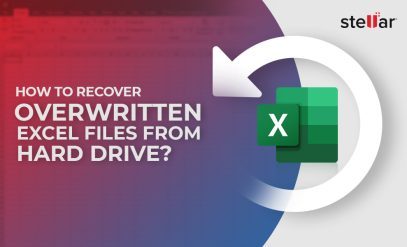Fix Primary / 3rd / 4th / 5th Master Hard Disk Error on Boot – Causes & Recovery Tips
Summary
- Primary Master Hard Disk Error and related BIOS errors occur when the system can’t detect or communicate with your hard drive during boot.
- Common causes of the error are faulty SATA cables, incorrect BIOS boot order, faulty jumper settings, or physical damage to the drive.
- Diagnosing the problem helps determine if you need simple hardware fixes, software repairs, or professional data recovery.
- Use BIOS settings and Windows Recovery Environment tools to fix boot errors, but always back up data before attempting repairs.
- If you detect any symptoms of impending HDD failure, contact a trusted data recovery service to safely retrieve your files without risking further loss.
It can be alarming to see your computer suddenly stop while booting up and display a message like Primary Master Hard Disk Error.
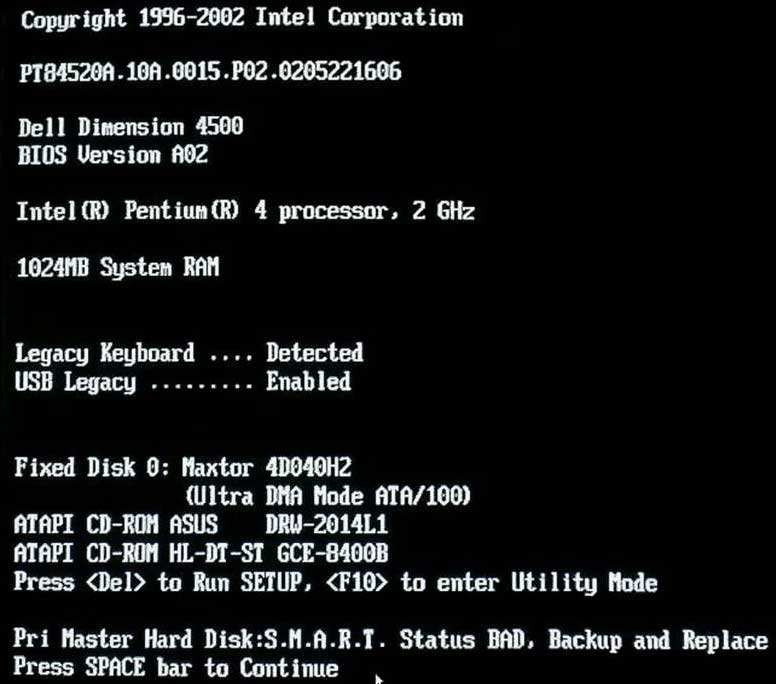
Don’t panic, though. There are ways to fix this error, and, if the hard disk in question is critically damaged, you may still be able to recover your data from it. But first, you should understand what a Master Hard Disk Error on Primary/3rd/4th/5th drive implies.
What Does “Primary Master Hard Disk Error” Mean?
Your computer runs a diagnostic sequence, called the Power-On Self-Test (POST), at every startup. The Primary/3rd/4th/5th Master Hard Disk Error occurs when the computer’s BIOS/UEFI is unable to find or properly communicate with your main storage drives during POST.
Technically, the error implies that the BIOS/UEFI sent an IDENTIFY DEVICE command to the drive controller but received either no response or a corrupted one.
The term “master” is a relic from the times when the Parallel ATA (PATA/IDE) interface was widely used, and drives were designated as “master” or “slave” on a shared ribbon cable. While modern Serial ATA (SATA) drives don’t use this hierarchy, the error message has stuck around in many BIOS/UEFI firmware as a generic term for a problem with a primary boot drive.
Common Variants of the Primary Master Hard Disk Error
The “Master Hard Disk Error” can show up in a few different ways.
| Error Message | When You See It |
|---|---|
| Primary Master Hard Disk Error | Most common; during POST or on startup |
| 3rd/4th/5th Master Hard Disk Error | If the issue is with a secondary drive/port |
| BIOS Master Hard Disk Not Detected | BIOS cannot detect the drive at all |
| SMART Status BAD (Backup and Replace) | Drive is failing; risk of permanent data loss |
Diagnosing the Cause of Primary/3rd/4th/5th Master Hard Disk Error
When you see the master drive error on boot, it can generally be traced back to three main causes.
- issues with the hardware (like cables or power),
- problems with the computer’s settings or firmware,
- or, in more serious cases, physical damage to the hard drive itself.
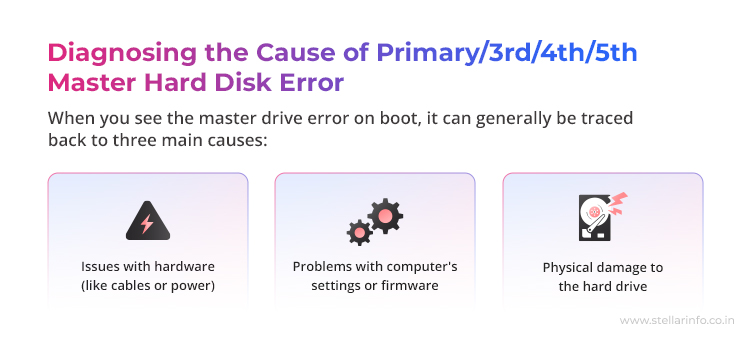
1. When the Master Hard Disk Error Is Hardware Related
If the error is hardware related, you are likely to observe that your hard drive has disappeared from BIOS or it shows up intermittently.
This usually happens because of loose or damaged cables/ports, bad power connections, or wrong jumper settings on older drives.
You can start by opening your PC, reseating or replacing cables, and checking if the drive shows up in BIOS. If the drive doesn’t spin or vibrate when powered on, it might not be getting enough power.
2. When the Master Hard Disk Error Is Software or Firmware Related
If the drive is listed in BIOS but Windows won’t start, or if your BIOS tries to boot from the wrong device, the problem could be related to boot order or corrupted boot files.
3. When the Master Hard Disk Error Is Linked to Physical Damage to the HDD
Clicking or grinding noises, very slow detection, or a drive that doesn’t spin at all or disappears after warming up can indicate that the drive is failing physically.
If you notice these signs, stop using the drive immediately and contact a reputable data recovery service.
How to Fix “Primary Master Hard Disk Error” or “3rd/4th/5th Master Hard Disk Error”
Once you’ve diagnosed the type of “Master Hard Disk Error” you’re facing, you can move on to the solutions. Here’s a quick-reference table based on the fixes given in this article.
| Fix # | Solution | Effectiveness | Difficulty | Time* |
|---|---|---|---|---|
| 1 | Check if the hard drive is detected in BIOS | ★★★ | Easy | < 5 min |
| 2 | Reseat or replace SATA/power cables | ★★★ | Easy | 5–10 min |
| 3 | Reset BIOS to Factory Defaults | ★★☆ | Easy | 5–10 min |
| 4 | Set correct boot order in BIOS | ★★★ | Easy | 5 min |
| 5 | Toggle SATA mode between IDE and AHCI | ★★☆ | Medium | 10 min |
| 6 | Contact professional data recovery for physical damage | ★★★ | Advanced | - |
Important: Always remember, if your drive is still accessible, try to copy your important data to a healthy drive before trying any major fix.
1. Hardware or Connection Fixes for Primary Master Hard Disk Error
- Shut down and unplug the PC. Press the power button once to drain any leftover charge.
- Open the side panel. Touch bare metal to discharge any leftover static.
- Reseat the SATA data cable (thin, flat) and the power plug (wider, with L-shaped notch) on both ends.
- Try a different cable or motherboard port. If the error changes from “Primary” to “3rd Master,” the original port or cable is faulty.
- Listen for spin-up. Lightly touch the drive while powering on. A gentle vibration means it is getting power. Silence means the power cable is faulty or the drive has failed.
Tip: If you suspect physical damage to the drive, do not keep restarting or reconnecting it. Each failed attempt can make recovery harder. So, stop using it immediately and call a professional data recovery service.
2. Firmware- & Software-Level Fixes for Primary Master Hard Disk Error
2.1 Adjust BIOS Settings: Reset BIOS to Factory Defaults
- Power on your system and enter the BIOS/UEFI setup. Depending on the manufacturer, you may have to tap F2, Del, or F10 to enter BIOS.
- Locate Load Setup Defaults/Restore Defaults; select it, save, and reboot.

2.2 Put the OS Drive First in Boot Order
- Re-enter BIOS, open Boot Order/Boot Priority.
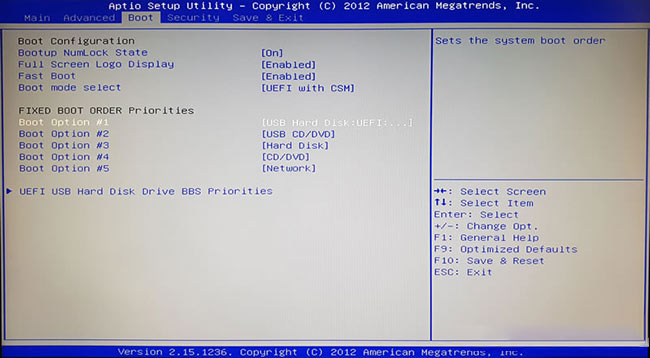
- Highlight your Windows SSD/HDD and move it to the top. Save and reboot.
2.3 Toggle SATA Detection Mode
- In BIOS, find SATA Mode (may read “IDE,” “AHCI,” or “RAID”).
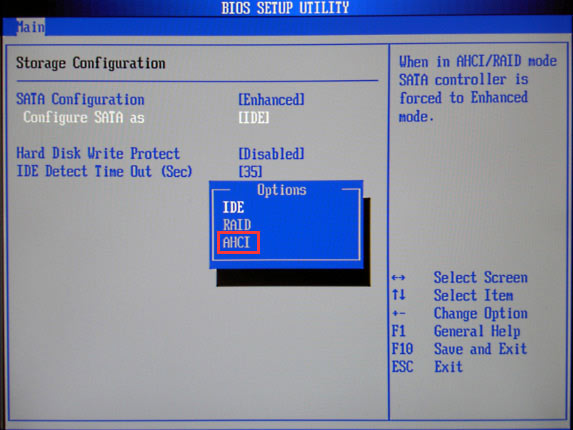
- Switch IDE→AHCI or AHCI→IDE, save, and test. Some chipsets redetect drives only in the matching mode.
Tip: If your drive is acting unstable or showing signs of failure, do not run advanced repairs yourself. Attempts like CHKDSK or improper repairs can destroy data on a failing drive. Contact data recovery experts first.
3. When Physical Damage Is Suspected for Primary Master Hard Disk Error
If your hard drive is making strange noises, not spinning up, or if SMART diagnostic tools report its status is “BAD,” it likely has physical damage.
Critical Tip: At this stage, trying to fix the problem yourself could actually make things worse and might even make it impossible to recover your data later. The safest move is to turn off your computer and reach out to a professional data recovery service like Stellar HDD Data Recovery.
How to Recover Data From an HDD Showing Master Hard Disk Error
Even if your hard drive is returning a “Master Hard Disk Error” while booting up, there’s still a good chance your data can be saved.
However, attempting complex repairs, such as cloning failing drives or using the BOOTREC command to fix the MBR (Master Boot Record), write a new boot sector to the system partition, or rebuild corrupted BCD (Boot Configuration Data), can easily make things worse.
Drives returning such errors typically have unstable or damaged sectors. This means even a single misstep can result in the loss of recoverable data present in such sectors.
Even well-intentioned and careful attempts with online tools or DIY videos fail 9 out of 10 times, especially if critical sectors or components like platters, head stack assembly, etc., are damaged.
Instead, you should rely on Stellar Data Recovery to handle it all for you.
When your valuable files are at stake, you need a process that is both safe and transparent. At Stellar Data Recovery, we have designed our service to be completely seamless and risk-free for you.
- It all starts with a free phone consultation to discuss your situation.
- We then arrange for the secure collection and delivery of your drive to one of our branch offices.
- Once it arrives, our expert engineers perform a detailed inspection in a certified Class 100 Cleanroom lab.
Once the diagnosis is complete, experts evaluate the chances of successful recovery and share a report. The team proceeds with the data recovery process only after getting your approval.
How to Prevent Primary Master Hard Disk Error
“Hard Disk Master Error” fixes can be tricky. So, doing your bit to avoid these messages before they start is the smartest approach. Here are a few simple habits to keep your drives healthy.
- Keep an eye on drive health. Use free SMART monitoring tools like CrystalDiskInfo. Set alerts if possible, so you catch trouble early.
- Always shut down properly. Don’t just unplug or force power off. Protect your PC with a UPS or surge protector to avoid damage from sudden power cuts or spikes.
- Handle cables with care. Avoid sharp bends or pinches in SATA and power cables—they can break wires inside. Keep spare, good-quality cables handy.
- Back up regularly. This is the most important step. Make full backups of your system or key files and test them every few months to be sure they work. Good backups are the best way to avoid disaster.
Follow these simple tips, and you’ll reduce your chances of encountering frustrating hard drive errors.
? Besides the Primary/3rd/4th/5th Master Hard Disk Error, users may also encounter other common hard disk errors. Here are some you can explore:
Frequently Asked Questions
1. What does “3rd Master Hard Disk Error” mean?
A 3rd Master Hard Disk Error means the BIOS cannot detect the drive on the third SATA port. It implies a faulty cable, a defective motherboard port, or that the specific drive connected to that third port is failing and needs to be checked.
2. Why is my PC not booting to Windows after a boot error?
If your PC isn’t booting after a master/slave hard disk setup issue or other boot error, it’s usually due to corrupted boot files, wrong BIOS boot order, or failing hardware. Use a recovery USB to boot your PC (only if the drive is healthy). Otherwise, contact a reputable data recovery service.
3. How do I get rid of a disk boot failure error?
A disk boot failure usually means that your PC can’t find the right drive or boot files to start Windows. First, check that your BIOS has the correct boot order and that all cables are properly connected. If everything looks good but the problem persists, contact a professional data recovery service like Stellar before attempting DIY repairs. And remember—if you can, back up your important data before making changes.
4. How can I fix a damaged Master Boot Record (MBR)?
You can fix a damaged MBR by booting into the Windows Recovery Environment using a Windows USB drive. Boot from a Windows installation USB, open the Command Prompt, and run the command bootrec /fixmbr. Follow this with bootrec /rebuildbcd for a complete hard disk boot error recovery that rebuilds the bootloader without affecting your personal files. And remember—attempt such repairs only after you have safely backed up or recovered your data.
5. Can a hard disk error be repaired?
If the problem is caused by software glitches or loose connections, yes—you might be able to fix it by repairing boot records or checking cables. But if your hard drive is making clicking noises or if SMART tools show warnings, it likely has physical damage. In that case, repairs won’t help, and you should focus on recovering your data before replacing the drive.