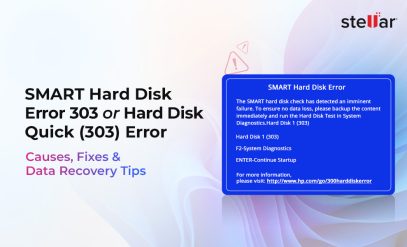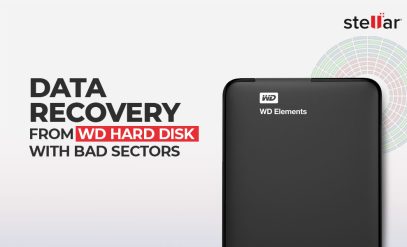Fix “You Need to Format the Disk in Drive Before You Can Use It” Error Without Losing Data
Summary
|
|---|
If you’ve ever plugged in your external hard drive or USB drive only to see the dreaded message “You need to format the disk in the drive before you can use it,” you’re not alone.
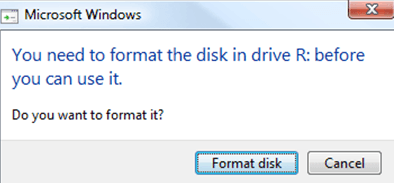
This external hard drive format error is very common with portable storage like external hard disks, pen drives (USB flash drives), and SD cards.
This error can be an absolute nightmare, especially when your drive contains important files, family photos, or official documents. But don’t panic—in most cases, you can fix this error without losing data.
The key is to act carefully. One accidental click on the “Format” button can make things much more difficult. This guide will walk you through everything, step-by-step, to fix format disk error without losing data and recover data from the unformatted drive easily.
First, let’s decode what this cryptic Windows prompt really means.
What Does “You Need to Format the Disk in Drive Before You Can Use It” Error Mean?
When Windows instructs you to format the disk, it’s essentially telling you that it cannot read the file system on your drive. Think of the file system as the organizational structure that tells Windows where your files are stored and how to access them.
Here are the different variations of this error message you might see:
- “You need to format the disk in drive [X:] before you can use it.”
- “The disk in drive [X:] is not formatted.”
- “Drive [X:] is not accessible. The volume does not contain a recognized file system.”
- “Drive [X:] showing as RAW file system.”
When you see any of these messages, it means Windows cannot understand the file system structure on your drive.
Users typically express this error in the following words on Microsoft forums:
- External hard drive format error
- USB drive says format before use
Causes of “You Need to Format the Disk in Drive Before Using It” Error in Windows 10/11
Windows says, “You need to format the disk in drive [X:] before using it,” when it can no longer communicate properly with the drive’s file structure.
Fixing the format disk error without losing data starts with understanding why it happened.
Logical Causes (Most Common & Fixable)
These are errors in the software or data on the disk, and they are often repairable.
- Improper Removal: Pulling out a USB drive or external disk without using the “Safely Remove Hardware” option can corrupt files.
- Sudden Power Cuts: If the power goes out while the drive is writing data, the file system can get damaged.
- Virus or Malware: Malware can attack and corrupt the partition table.
- Windows Update Conflicts: Sometimes, a Windows update (for example, KB4074588, KB4077675, and KB4058258) can cause problems with USB devices.
Physical Causes (More Serious)
These are problems with the drive’s actual hardware.
- Bad Sectors: The specific spot on the disk platter where the file system information is stored can get damaged and unreadable over time.
- Failing Hardware: If your drive is making a clicking or grinding noise, the internal read/write heads are likely failing. In this case, stop using the drive immediately to prevent further damage.
Before we attempt any fixes, we need to check whether Windows can still detect your drive at all.
How to Check If Your Drive Is Still Detectable?
If you’re seeing the “You need to format the disk in drive before you can use it” error, your PC is definitely already detecting the drive. But our first step is to check how exactly Windows sees it. This is a key step in any approach to fix the format disk error without losing data.
The best tool for this is Disk Management.
- Press Windows Key + R.
- Type diskmgmt.msc and click OK.
- Look for your external drive in the list of volumes.
You are looking for one of two things:
- The file system for your drive is listed as “RAW.”
- The space on your drive is marked as “Unallocated.”
If you see either RAW or Unallocated, you’ve confirmed the problem: the drive’s file system is corrupt or missing. The good news is that the drive itself is still working, and your data is very likely still on it.
If your USB drive says format before use, this same check applies.
This might tempt you into clicking the Format button that the error message from Windows is suggesting.
But should you do that?
Warning! The Critical Reason to Avoid Clicking “Format”
When Windows offers to format the disk, it may seem like a helpful suggestion. But you should NEVER immediately click “Format” if you want to fix a format disk error without losing data.
Here’s why: When Windows finds the drive’s file system (its index) is broken, its only solution is to create a brand new, empty index. It doesn’t care about the data already on the drive; it just wants to make the drive usable again.
When you perform a “Quick Format,” Windows erases the Master File Table (MFT) or partition map. Without this map, your files become invisible, and the space they occupy is marked as “available.” Any new data saved to the drive could then permanently overwrite your old files, making them unrecoverable.
Always attempt data recovery before formatting, even if your drive seems completely “dead.”
The golden rule is simple: recover data first, repair the drive second, and format the drive last.
How to Recover Data From an Unformatted (RAW) Drive?
If you need to recover data from an unformatted drive, these are your best options.
Method A: DIY Software Recovery
This is the viable option in most cases.
- Download reliable data recovery software such as Stellar Data Recovery Professional to recover data from the unformatted drive.
- Install the software on a different drive (never on the problematic drive).
- Connect your problematic drive to the computer.
- Run the recovery software.
- Select your problematic drive from the list.
- Choose “Deep Scan.”
- Let the software scan completely (depending on the health of the drive and degree of corruption, this may take anywhere from a few minutes to a few hours).
- Once the scan results are shown, select the files you want to recover.
Method B: Professional Data Recovery Services
Consider professional help from Stellar Data Recovery services when:
- Your drive makes clicking, grinding, or scraping sounds.
- The drive doesn’t spin up at all.
- Software recovery fails completely.
- The drive shows 0 bytes capacity.
Data recovery professionals at Stellar use specialized hardware in a Class 100 cleanroom environment to safely work on the drive’s internal components.
Even in the most severe and complex cases where physical damage to a drive is forcing Windows to show the “You need to format the disk in drive before you can use it” error message, we can recover your data.
Once your precious data is safely backed up in a separate drive, you can attempt repairs without risking permanent data loss.
How to Fix the Format Disk Error Without Losing Data?
Now that your important files are safely backed up, you can confidently try to fix the drive itself.
Method 1: Perform Basic Checks
Before diving into system settings, let’s rule out the most common and simple problems. This is a quick but essential check.
- Disconnect your drive and try a different USB port.
- If using USB 3.0 (blue port), try USB 2.0 (black port).
- Connect your drive to another PC or laptop.
If it works on another computer, the problem is with your original PC.
Method 2: Uninstall Problematic Windows Updates
If the error started happening right after a Windows update, the update itself could be the cause. Here’s how to uninstall it.
- Press the Windows Key + I to open Settings.
- Go to Update & Security.
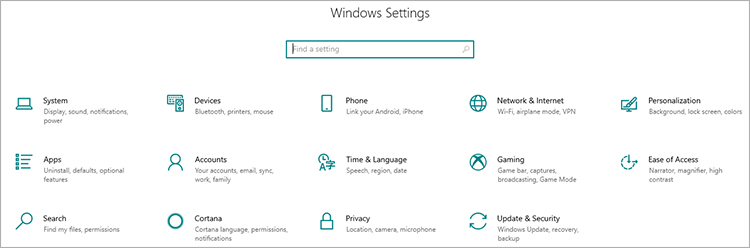
- Click on View update history.
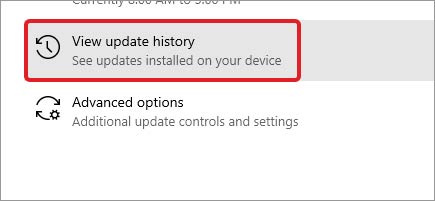
- At the top of the next screen, click Uninstall updates.

- Look for updates installed around the time the problem started, especially known ones like KB4074588, KB4077675, or KB4058258.
- Select the suspicious update and click the Uninstall button.
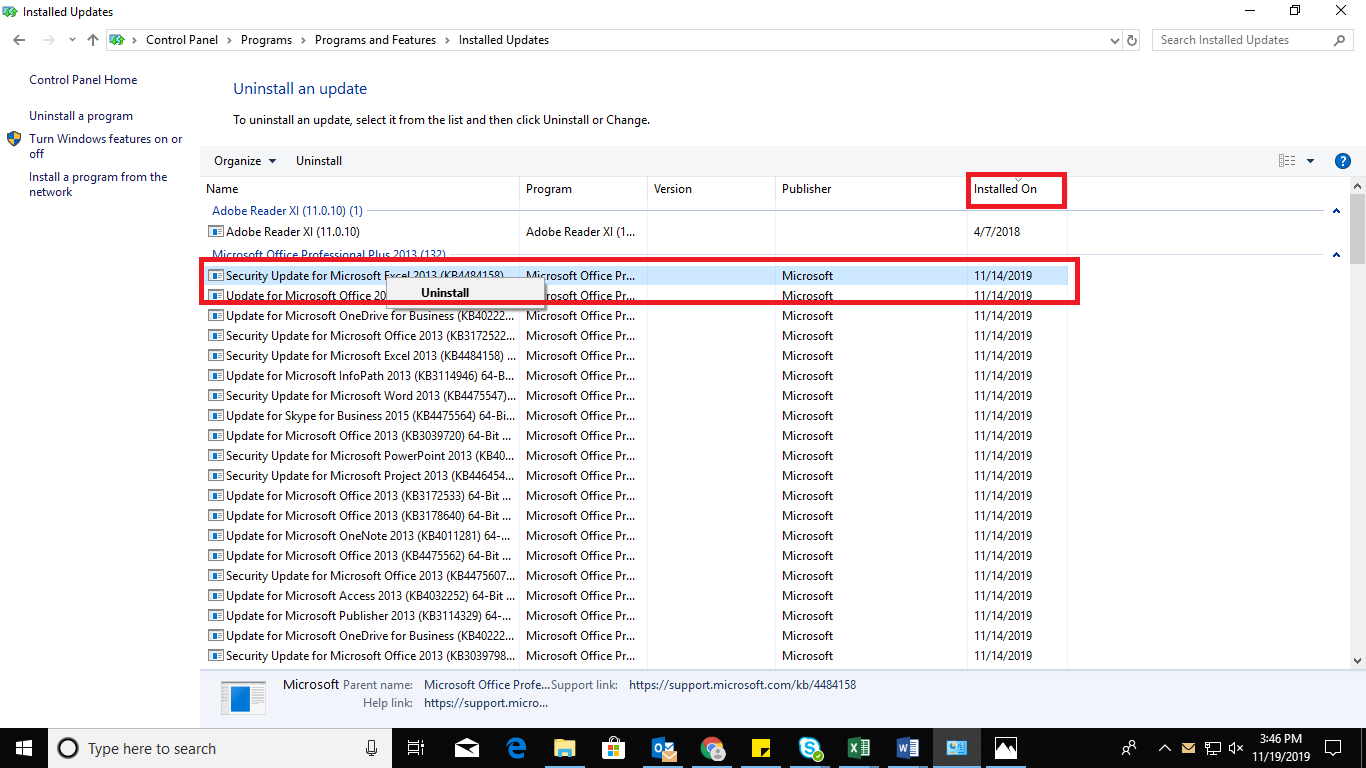
- Restart your computer and check if the drive works now.
Method 3: Reinstall the Disk’s Driver
A corrupt driver can prevent Windows from communicating with your drive correctly. Reinstalling it is a simple and effective fix.
- Press the Windows Key + X and select Device Manager from the menu.
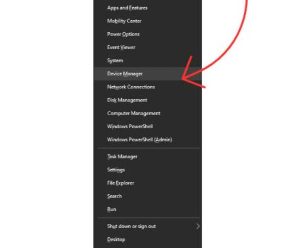
- Expand “Disk drives” and right-click on your external drive.
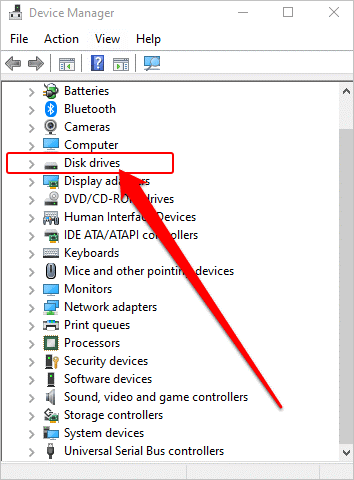
- Select “Uninstall device” and click “Delete” if prompted.
- Once it’s uninstalled, unplug your external drive from the computer.
- Restart your PC completely.
- Plug the drive back in. Windows will automatically detect it and reinstall the correct driver.
Method 4: Assign a New Drive Letter
Sometimes, Windows gets confused with drive letters. Assigning a new one can force it to recognize the drive again.
- Press the Windows Key + X and select Disk Management.
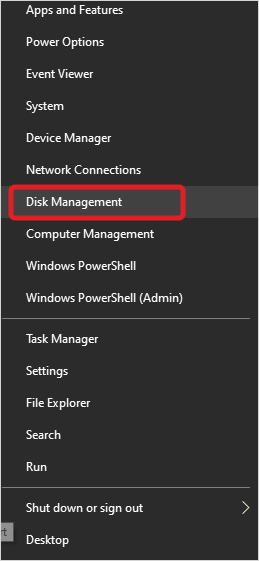
- Find your external drive in the lower pane. It will likely be the one marked as RAW.
- Right-click on the RAW partition and select Change Drive Letter and Paths….
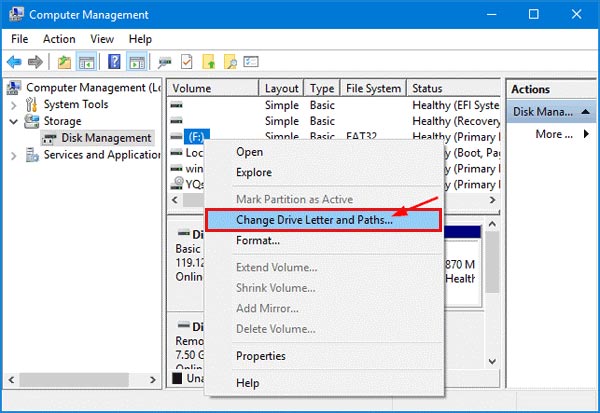
- In the new window, click the .. button.
- Select Assign the following drive letter and choose a new letter from the dropdown menu (pick one that is not in use).
- Click OK, and then OK Check if you can now access your drive in File Explorer.
Method 5: Run the Check Disk (CHKDSK) Utility
CHKDSK is a powerful Windows tool that can find and fix errors in a drive.
- Click the Start button and type cmd.
- Right-click on the Command Prompt icon and select Run as administrator.
- Type chkdsk X: /r /f
Replace X with your drive letter (e.g., D, E, or F).
- The process can take a long time, from a few minutes to several hours. Do not interrupt it. Once it’s done, check if your computer can access the drive.
Method 6: Disable Windows Security Overrides
A feature in Windows Security can mistakenly block access to a drive. You can temporarily disable it to check if it’s the cause.
- Open Windows Security > Virus & threat protection.

- Click Manage settings.
- Scroll down to Controlled folder access and click Manage Controlled folder access.
- Temporarily toggle it Off.
- Check if you can access your drive.
Note: Make sure that you turn this feature back “On” afterwards for your security.
Method 7: Update Your Computer’s Chipset and USB Drivers
Outdated system drivers can lead to all sorts of hardware issues, including problems with external drives.
- Identify your computer’s manufacturer (e.g., Dell, HP, Lenovo) or motherboard manufacturer (e.g., ASUS, MSI, Gigabyte) if you have a custom-built PC.
- Visit the official support website for that manufacturer.
- Look for a “Drivers” or “Support” section and enter your computer’s model number.
- Download and install the latest Chipset drivers and any USB drivers
- Restart your computer and test the drive again.
When All Else Fails: How to Safely Address an External Hard Drive Format Error
If you’ve successfully recovered your data but none of the repair tricks worked, formatting is the final step to make the drive usable for storing new files.
How to Format the Drive
- Open File Explorer (or “This PC“).
- Right-click on the RAW drive.
- From the context menu, select Format…
- The Format window will open. Here are the best options to choose.
- File System: Choose NTFS if you will only use the drive with Windows computers. Choose exFAT if you plan to use it with both Windows and Mac computers.
- Allocation unit size: Leave this set to Default.
- Volume label: Give your drive a name (e.g., “My Backup Drive”).
- Format options: Check the box for Quick Format.
- Click “Start” to begin the formatting process. Once it’s finished, your drive will be clean, empty, and ready to use again.
Even after formatting, if you suddenly remember that you did not recover your data before the formatting, there’s still hope. At Stellar Data Recovery, we can recover data from a quick-formatted drive, so get in touch.
Other Common Hard Drive Errors You Might Encounter
While the “You need to format the disk in drive before you can use it” error is one of the most common, it’s not the only issue users face with storage devices. If you’re experiencing other hard disk or system-related problems, check out these detailed guides for step-by-step solutions:
- To resolve BIOS startup issues, read our guide: Fix SMART Hard Disk Error Code 301.
- If your system fails to detect the boot drive, check this solution: How to Fix Boot Device Not Found Error.
- Facing access issues with your drive? Follow this fix: Resolve External Hard Disk I/O Device Error.
- If you’re dealing with unreadable data or transfer issues, see this solution: How to Fix Cyclic Redundancy Check Error.
Frequently Asked Questions
1. How can I fix “You need to format the disk in drive before you can use it” without losing my data?
First of all, don’t click the Format button when you see this message. To fix the drive without formatting, use professional data recovery software like Stellar Data Recovery to scan the drive and recover your files to a safe location. This approach is the best example of data recovery before formatting. Once you have recovered your important files, you can use tools like CHKDSK, update drivers, or assign a new drive letter as part of a raw drive error fix. Format only if all recovery and repair methods fail.
For complex issues, it’s best to consult Hard Disk Data Recovery professionals at Stellar to avoid permanent data loss.
2. Why does my external hard drive or USB say I need to format it before use?
This usually means the file system on your drive is corrupted or missing, which leads to a raw drive error. It can happen due to unsafe removal, power cuts, malware attacks, or even a faulty USB port. The data is still on the drive, but Windows asks you to format the disk because it cannot read the file system normally until repairs are made or the file system is rebuilt.
3. Is it safe to format the drive when Windows asks me to?
No, not if you have important data you haven’t backed up. Formatting will erase the “index” that tells Windows where your files are, making recovery much harder or even impossible. Always try to recover your data first before considering a format.
4. Can I use the same hard drive on both Mac and Windows?
Yes, but you need to format it in a compatible file system like exFAT, which both Mac and Windows can read and write. NTFS (Windows) and HFS+ or APFS (Mac) are not cross-compatible without extra software.
5. What should I do if my drive keeps asking to be formatted even after trying DIY fixes?
If the problem keeps coming back, your drive may have deeper hardware issues or failing sectors. Back up your data as soon as possible, avoid using the drive for critical storage, and consider replacing it.
6. Does formatting harm my hard disk or pen drive?
No, formatting itself does not damage the hardware, but it will erase all files from the drive. Format the drive only after you have recovered all important data or when you want to prepare the drive for new use.