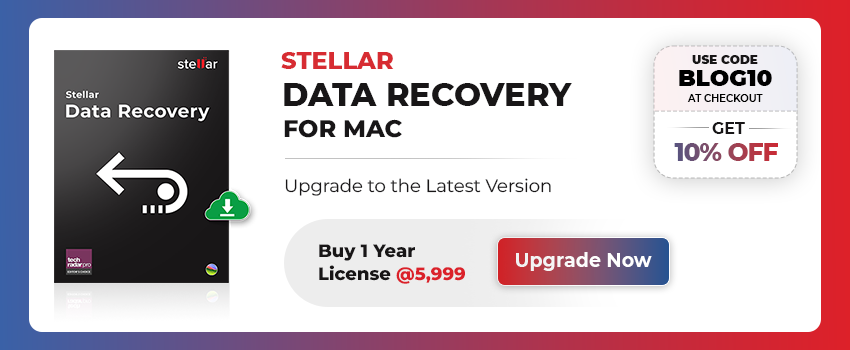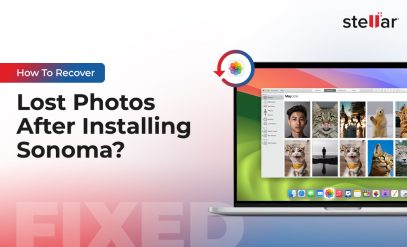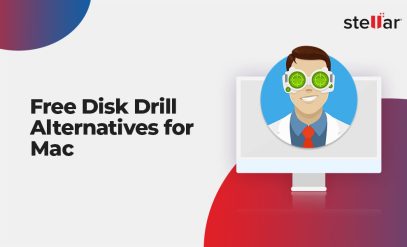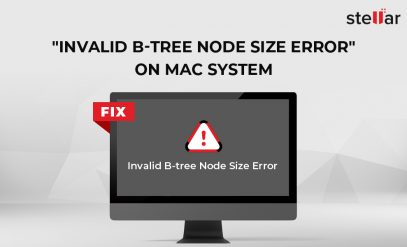| Summary: If you have accidentally formatted your Mac hard drive and lost all the data, then the only way to recover such data is by using data recovery software. In this post, we’ve mentioned a reliable and powerful Mac data recovery software that can help you recover data from a formatted Mac hard drive. |
|---|
Table of Content
- Why do you need to format your Mac Hard Drive?
- Take Backup before Formatting Mac Hard Drive
- Ways to Format Hard Drive on macOS
- How to Recover Data from a Formatted Mac Hard Drive?
Why Format Mac Hard Drive?
Formatting the hard disk drive completely erases all the data on your Mac and restores it to factory settings. However, sometimes, you need to format your Mac hard drive due to various reasons, such as:
- If you are selling, donating, or exchanging your old Mac, you need to erase all the data by formatting the hard drive. It prevents your sensitive or personal data from falling into the wrong hands.
- If your Mac is not responding, it is possible that a serious virus has affected the operating system. Formatting the drive cleans the system and wipes off the viruses.
- If you’re getting error messages, like “disk can’t be read”, it’s time to format the hard drive.
Take Backup before Formatting Mac Hard Drive
As you may know, formatting a Mac hard drive removes all the data stored on it. Therefore, make sure to take a backup of all the files and other data on an external storage medium before formatting your Mac hard drive.
Ways to Format Hard Drive on macOS
You can use Disk Utility on Mac to format the hard drive. There are two ways to format the hard drive – simply erase and by using Security Options. The differences between the two are as follows:
Note: To protect your data privacy, use secure drive eraser software to ensure proper media sanitization.
Simple Erase |
Erase with Security Options |
| It removes the existing file system on the Mac hard drive and recreates a new file system. | It overwrites the entire Mac hard drive with 0s, 1s, or random bits in several passes as per the selected security and recreates a new file system. |
| The files and folders on the drive turn inaccessible due to the loss of metadata information present on the previous file system. | The files and folders present on the Mac hard drive are permanently lost due to data overwriting. |
| Any professional Mac data recovery software can scan the storage medium based on file signatures and retrieve the inaccessible data. | Data recovery isn’t possible either by using a data recovery software for Mac or by taking the help of a data recovery service. |
How to Recover Data from a Formatted Mac Hard Drive?
If you don’t’ have a backup and formatted your Mac hard drive by using a simple erase method, you can recover deleted files with the help of a Mac data recovery software such as Stellar Data Recovery Professional for Mac. Follow the steps below to recover data from a formatted Mac hard drive by using the software:
- Download and install the *demo version of Stellar Data Recovery Professional for Mac on the system (MacBook Air/Pro, Mac mini, or iMac)

- Disable the System Integrity protection of your macOS. For this, do the following:
1. Restart your Mac.
2. Hit and hold Command + R keys until you see the Apple logo to boot your Mac into macOS Recovery.
3. Go to Utilities > Terminal in the top menu. Type csrutil disable in the Terminal window. Hit Return. Restart your Mac and let it boot normally.
Note: After recovering data, use the same steps to open Terminal in macOS recovery mode and type csrutil enable. Hit Return. - Launch Stellar Data Recovery Professional for Mac software. On the Select What to Recover screen, click Next and go ahead with the default option, Recover Everything.
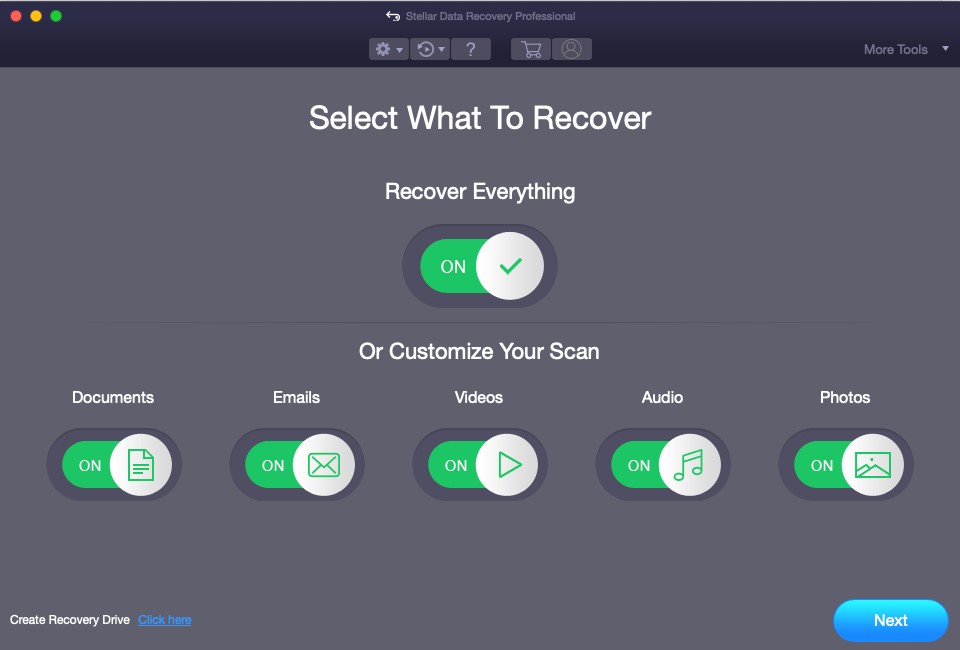
- On the Select Location screen, select Macintosh HD. Toggle on Deep Scan at the bottom-left corner of the screen and click Scan.
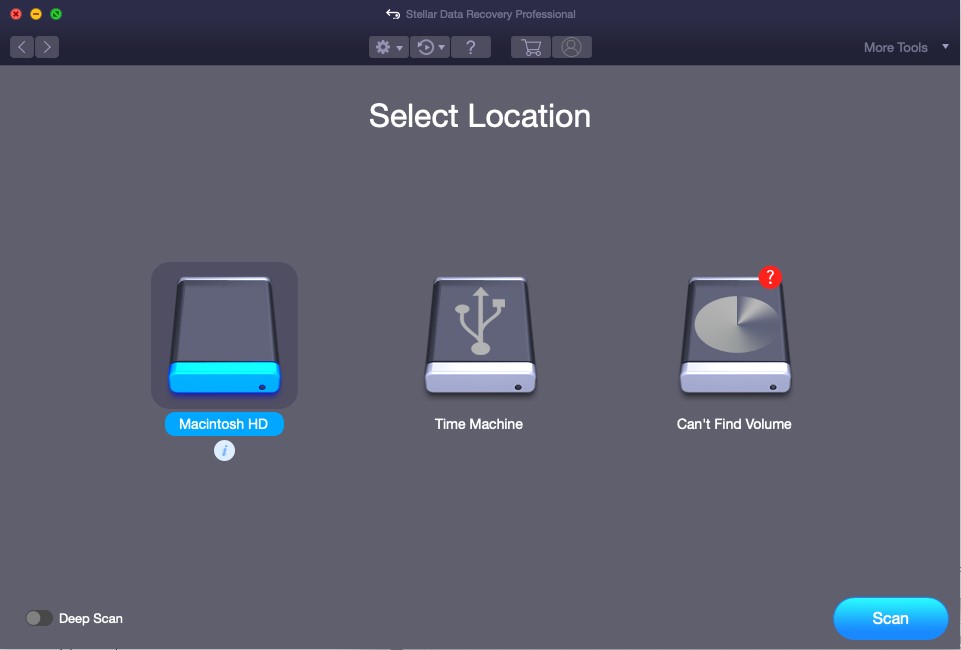
- Wait till the scan completes. Click OK on the message box that appears. Click on the Classic, File, or Deleted List tab. Expand nodes to analyze the scanned items.

- Double-click on any scanned file to see the preview. Select the files you want to recover and then click Recover. Click Browse to specify an external hard drive, and Save the files.
Also, Read the Comprehensive Guide on How to use Stellar Data Recovery for Mac?
Watch the video on “How to Register and Activate Stellar Software?” with the help of Stellar Recovery Software
*Demo version of Stellar Data Recovery Professional for Mac allows free drive scanning and file preview. But you need to buy an authentic mac data recovery software license and activate the software to save the data.
Conclusion
If you have formatted the Mac hard drive by using the simple erase method and don’t have a backup, use Stellar Data Recovery Professional for Mac software. The software helps you to restore inaccessible data from a formatted Mac hard drive. This DIY Mac recovery software can effectively recover all types of files from your Mac hard drive.