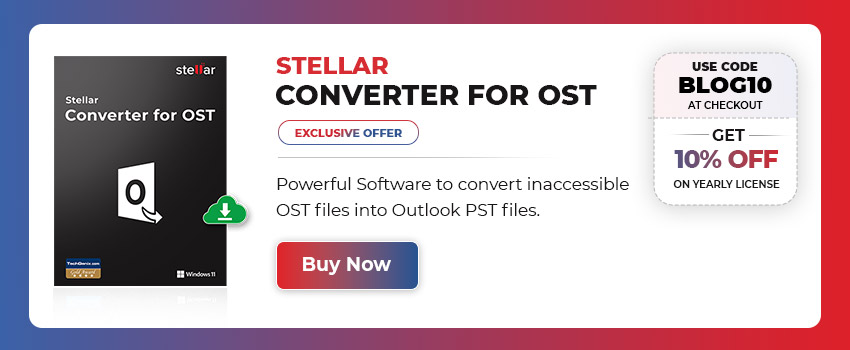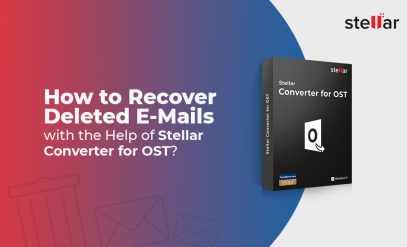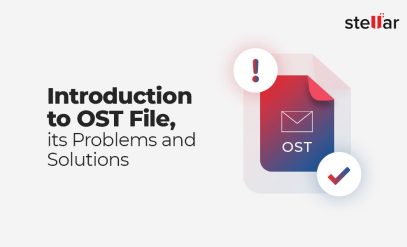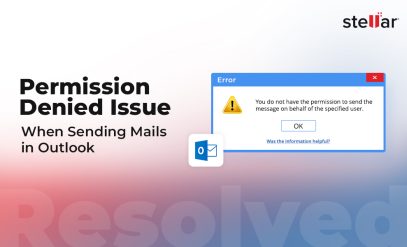| Summary: In this article, you will learn the reasons and solutions to Repair OST File in Outlook. The article explains two common methods, including manual method and a OST to PST converter tool, to effectively repair and restore mail items from OST files and mailbox items. |
|---|
Outlook is one of the most widely used business-class email clients that provides a range of exclusive features and functionalities to enhance productivity. It’s a go-to email client for Exchange Server and Microsoft 365 accounts.
One of the key components of Outlook is the OST (Offline Storage Table) file, which allows users to access their emails and other data even when they are not connected to the internet or offline. This makes it possible to work offline and synchronize the changes later when a network connection is restored.
Table of Content:
- Reasons to Repair OST File in Outlook
- Solutions to Repair OST File in Outlook
- Limitations of Scanpst- Repair OST File in Outlook
- Using third-party OST to PST Conversion Tools
- Steps to Repair OST file Using OST to PST Converter Tool
An OST file is essentially a local copy of the user’s mailbox stored on their computer. It contains all the data, including emails, contacts, calendar entries, and more.
However, like any other data file, OST files can become inconsistent or damaged, leading to issues and errors with accessing or syncing the mailbox data to or from the mailbox server.
In such cases, it becomes necessary to repair the OST file to restore normal functionality.
Also Read: Free OST to PST Converter Tool – Stellar Converter for OST
Reasons to Repair OST File in Outlook
There could be many reasons to repair an OST file, such as:
- Slow Outlook performance
- Issues with Outlook search results
- Synchronization issues
- Issues in Sending or receiving emails
- Loss of mail items
- Outdated mailbox
- Outlook takes longer to launch or respond
Also Read: Difference between OST and PST
Solutions to Repair OST File in Outlook
There are two primary methods to repair or recover mail items from an inconsistent or inaccessible OST file.
- Using the built-in Scanpst.exe tool
- Using third-party OST to PST conversion tools
Below we have discussed these methods in detail to help you repair OST files efficiently.
Also Read: What are Outlook PST files? Recovery of Outlook PST files
Solution 1: Using the built-in Scanpst.exe Tool
- Open the Control Panel, find, and click on Mail.
- Click on Data Files and then select the OST file that is causing the error.
- Click on Open File Location to open the folder where the OST file is stored. Once you have the OST file, create a copy and then launch SCANPST.exe. Refer to our previous article to locate SCANPST.exe.
- After launching SCANPST, click Browse and choose the OST file for repair. Then click on Start.
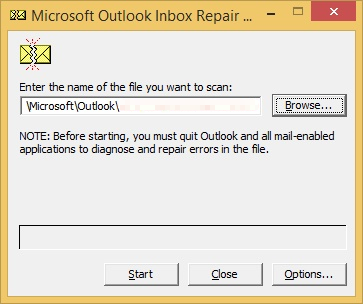
- The tool will start scanning the OST file for errors and inconsistencies.
- After the scan, click the Repair button to fix the errors and inconsistencies found in the OST file.
Based on the size of the OST file, this may take several minutes or longer. Once repaired, you can launch Outlook to access your all mail items. This should also fix any performance issues with Outlook and errors, such as ‘Outlook.ost is not an Outlook data file.’
Limitations of Scanpst- Repair OST File in Outlook
Scanpst or Inbox Repair Tool can fix some minor errors and inconsistencies in OST files. It has several limitations that make it unsuitable for many cases and scenarios, such as:
- Scanpst is known to have issues when repairing oversized or large OST files (bigger than 2GB in size).
- During the OST file repair process, the tool may remove bad items or mail items that are beyond its capacity to repair. This can lead to missing mail items and folders from the repaired OST file.
- The SCANPST is often slow and may take longer to repair an OST file based on the size and available system resources.
- Scanpst can’t repair encrypted or password-protected OST files or files with major errors and inconsistencies (damage).
Also Read: How to Repair a Damaged or Corrupt Outlook PST File?
Using third-party OST to PST Conversion Tools
If the OST file cannot be repaired by SCANPST or you don’t have access to SCANPST, it is inevitable to use third-party OST to PST converter software, such as Stellar Converter for OST, for converting OST files to PST format.
Stellar Converter for OST is an advanced OST converter tool that helps Outlook users extract and restore mail items from inaccessible, orphaned, inconsistent, or encrypted OST files. It can help you restore all mail items, such as emails, attachments, contacts, and calendar events, with complete integrity and precision.
Also Read: How to Convert an OST file into Outlook PST file?
Steps to Repair OST file Using OST to PST Converter Tool
Follow these steps to repair and restore mail items from OST file to Outlook importable PST format.
- Download, install, and launch Stellar Converter for OST software
- Click ‘Choose Mailbox Manually’ and then click Browse to choose the OST file
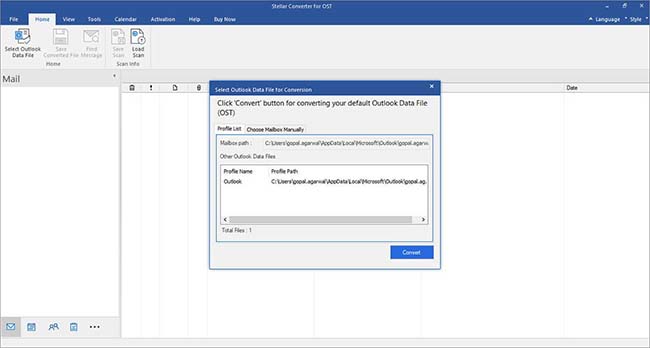
- After selecting the OST file, click Convert to begin the OST repair and extraction process.
- After scanning the damaged OST file, the software displays an enhanced preview of all the mail items in a three-pane window.
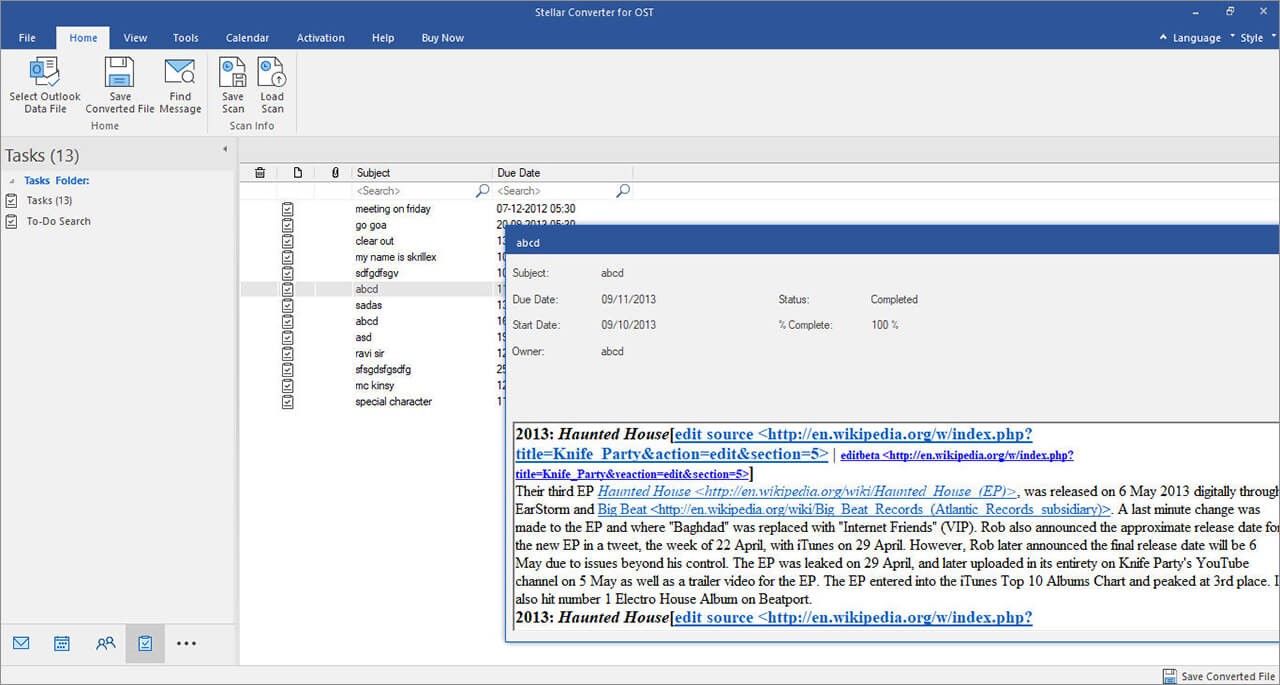
- Select all mail items or folders and then click Save Converted File under the Home menu.
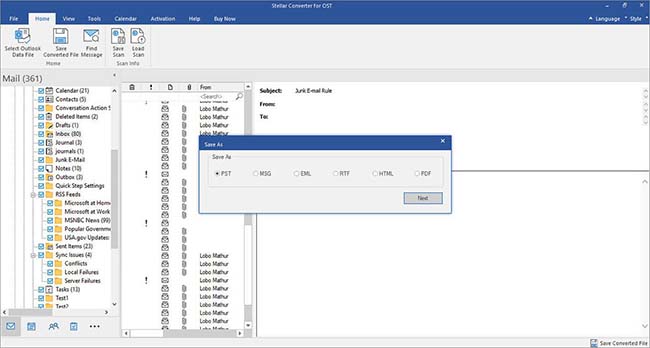
- Select PST > Next and then click Browse to select the location where you wish to save the converted and healthy PST file.
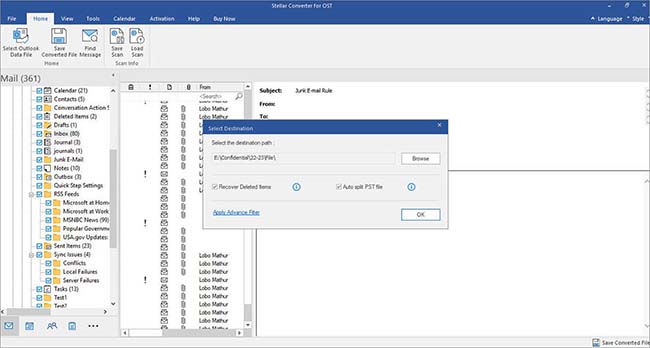
- Click OK. The software will automatically save all mail items extracted from the broken OST file to PST format.
After this, you can import the PST to your Outlook under a new profile or account and get back access to all your mail items. The software also allows you to directly export mail items from faulty OST files to Microsoft 365 or Exchange Server mailbox in a few clicks.
Conclusion
In conclusion, repairing OST files in Outlook is a crucial task to ensure the smooth functioning of your mailbox and access to important mail items.
By following the step-by-step guide provided in this article, users can effectively repair OST files using either the built-in Scanpst.exe tool or recover their mail items from faulty or broken OST files to Outlook importable PST files using a third-party OST to PST conversion tool, such as Stellar Converter for OST.
To avoid the hassle or risk of losing mail items due to damage to the OST file, it’s recommended that you backup your OST files or mail items from Outlook to PST format via Outlook import/export wizard or Stellar Converter for OST.