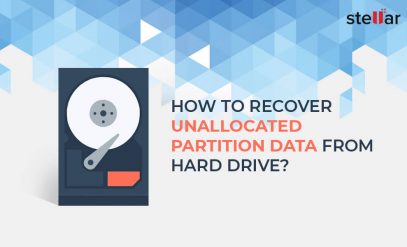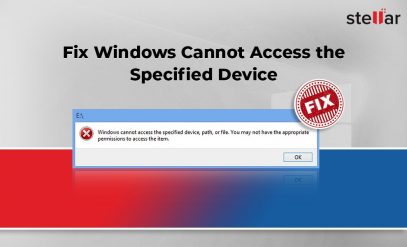| Summary: Windows Boot Error 0xc0000098 is often seen after upgrading your version of Windows. This article has five easy ways to fix Windows error code 0xc0000098. If you find that you have lost some data along the way, do not panic — this is normal. Use free tools like Stellar Data Recovery Software to recover your lost data. |
|---|
Table of Content:
- How to Fix Windows Boot Error 0xc0000098?
- What Is Windows Boot Error 0xc0000098?
- 5 Ways To Fix Windows Boot Error 0xc0000098
- Dealing With Data Loss After Error Code 0xc0000098
- Things To Remember
How to Fix Windows Boot Error 0xc0000098?
If you want to fix Windows boot error 0xc0000098, then you are in the right place.
It is simply the computer’s way of telling you that it cannot boot normally, and needs to restart.
The line “your pc/ device needs to be repaired” is quite ominous, but unjustly so.
You can very well fix Windows boot error 0xc0000098 without professional help, and we’re here to show you how.
In this article, you will learn 5 easy ways to fix Windows boot error 0xc0000098, and also what software you can use to recover data.
Also Read: Best Methods to Find Lost or Missing Files on Windows 10/11
What Is Windows Boot Error 0xc0000098?
In essence, error code 0xc0000098 is a BSOD (Blue Screen Of Death) error.
Windows error code 0xc0000098 comes with the message, “your pc/ device needs to be repaired”.
These types of errors are very common on Windows devices, so named because of the blue background that accompanies them.
The 0xc0000098 error can be caused by anything, from incorrect cloning, a corrupted BCD file, or even after a simple Windows upgrade.
Worry not, because the fixes listed below work for all situations and all devices.
Also Read: How to Fix the Pink Screen of Death on Windows 11?
5 Ways To Fix Windows Boot Error 0xc0000098
Before moving on, create a bootable Windows installation media. This official Microsoft guide teaches you how to do just that.
Here are 6 ways in which you can fix Windows boot error 0xc0000098:
1. Run The Windows Repair Startup Tool
- Start your PC/ laptop. When you see the Windows logo, press and hold the power button for 10 — 15 seconds.
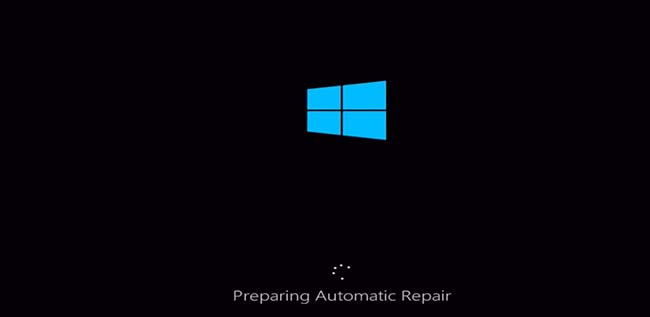
- Repeat the process until your device enters diagnostic mode. You will see this screen (pictured above).

- Next, you will see this screen (pictured above).
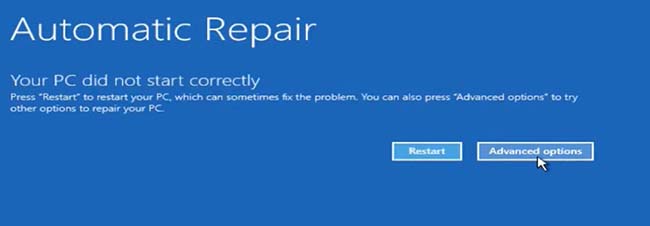
- These two steps were automatic. Next, on the Automatic Repair Screen, click “advanced options”.
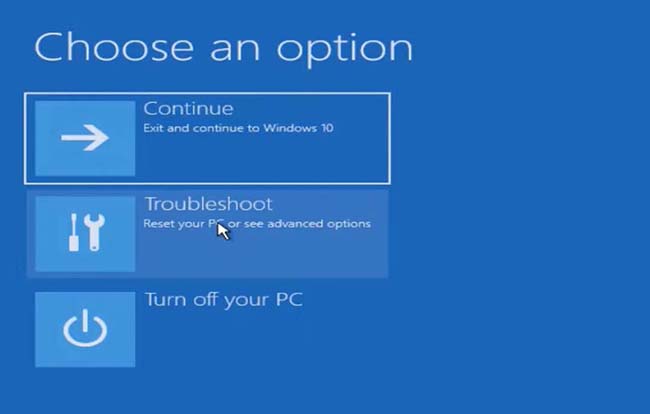
- Click on “troubleshoot”.
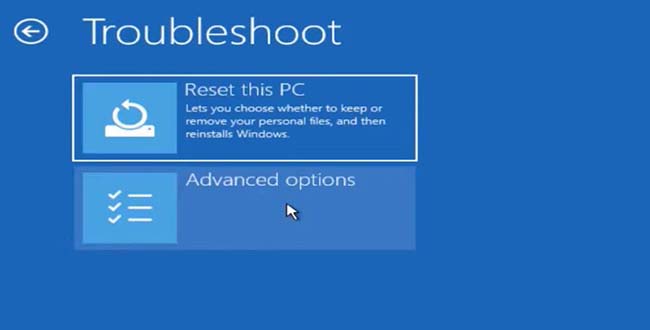
- Once again, click on “advanced options”.
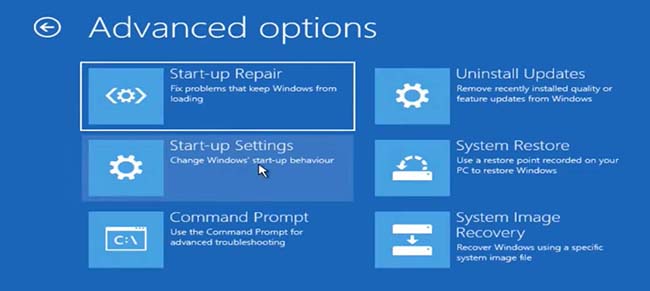
- Next, click on “Start-Up Repair”. On some machines, it may be called “Automatic Repair”. Once the repair has been completed, restart your device.
2. Manually Rebuild The BCD (Boot Configuration Data)
- In the exact same order, repeat steps 1 — 6 shown above. This will bring you to the advanced options menu once again.
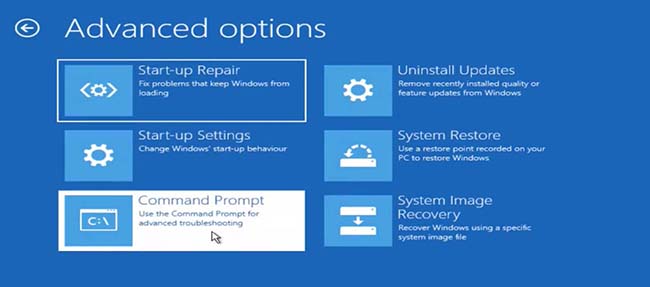
- Instead of “startup repair”, this time, choose the “Command Prompt” option.
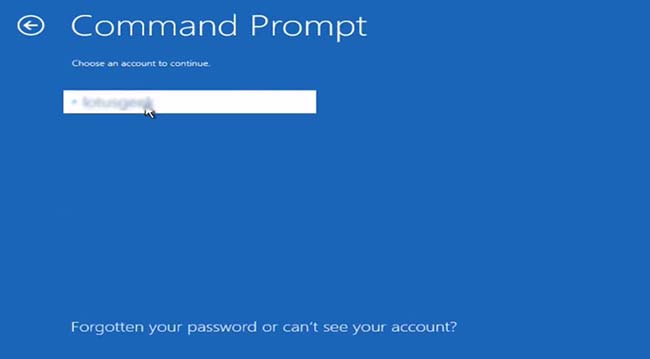
- If prompted, select your username from the list provided.
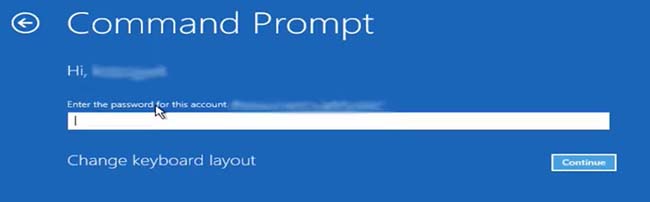
- If you have set a password for the selected user, enter it. If you have not set a password, just hit enter.
- Type in “bootrec /fixboot” without the quotes and hit enter.
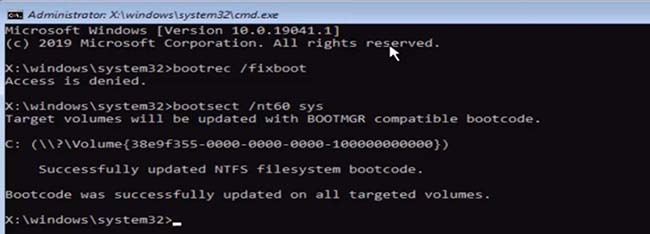
- In case you get an “access is denied” error, type in “bootsect /nt60 sys” without the quotes.
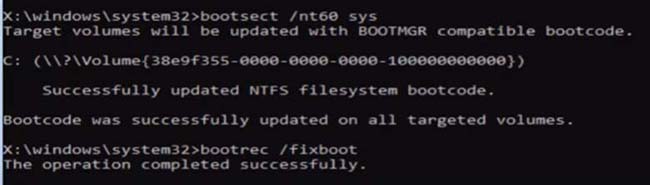
- Now, once again, type in “bootrec /fixboot” without the quotes and hit enter.
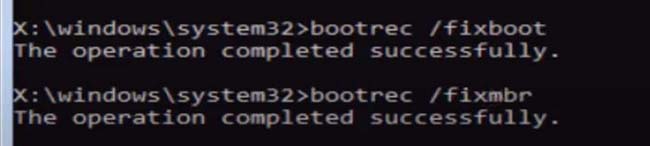
- Next, type in “bootrec /fixmbr” without the quotes and hit enter.
- Next, type in “bootrec /scanos” without the quotes and hit enter.
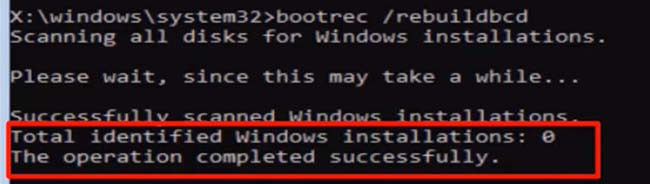
- Lastly, type in “bootrec /rebuildbcd” without the quotes and hit enter. In our image, you can see it says “ Windows Installations: 0”.
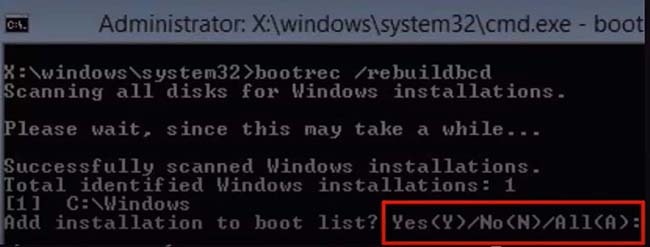
- If, for you it shows “Identified Windows Installations: 1” (or any other number), you will see the screen pictured above.
- In any case, type in “A” and hit enter. There will be no visible cues.
- Type in “exit”, and hit enter.
- Restart your computer, and check to see if you have been able to fix Windows boot error 0xc0000098.
3. Use The DISM Toolkit
- Open the command prompt. You can do this by following steps 1 — 6 in method number 1. Then, select the command prompt option.
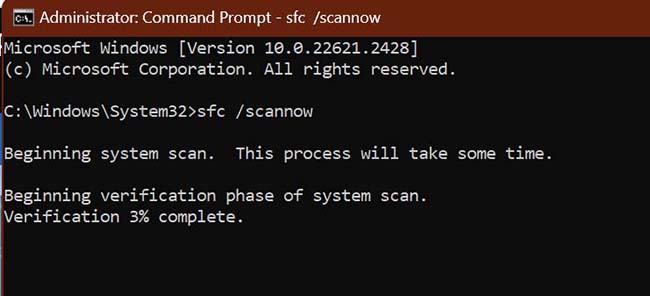
- Type in “sfc /scannow” without the quotes and hit enter.
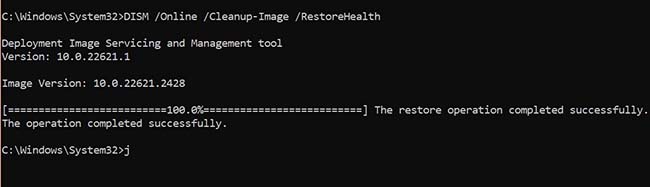
- Next, type in “DISM /Online /Cleanup-Image /RestoreHealth” without the quotes and hit enter.
- Once the DISM tool finishes running, reboot your computer. Check to see if you have been able to fix Windows boot error 0xc0000098.
4. Reset/ Restore The PC
- Go through steps 1, 2, 3, and 4 of method number 1.
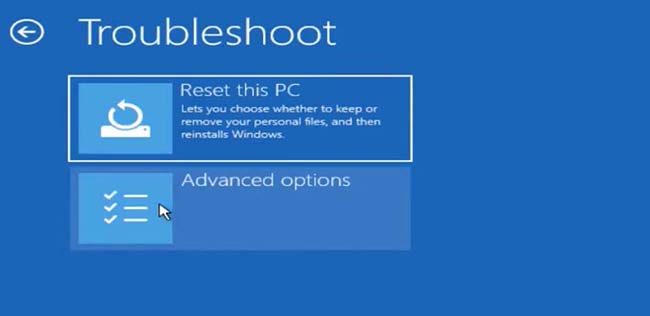
- Here, choose “Reset This PC” instead of clicking “troubleshoot options”.
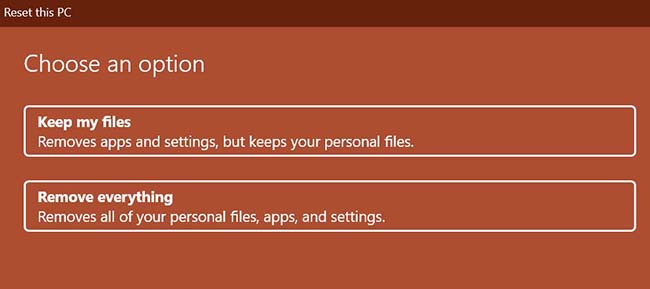
- Choose the option that says “Keep my files”.
- Follow the instructions on screen, and restart your computer when done.
5. Clean Install A Fresh Copy Of Windows
- Insert the Bootable Windows Installation Media that you created into the device.
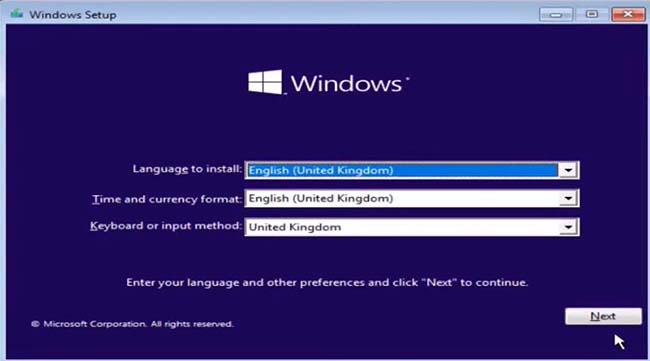
- Select your language and click on “Next” in the bottom right.

- Click on “Install Now”.
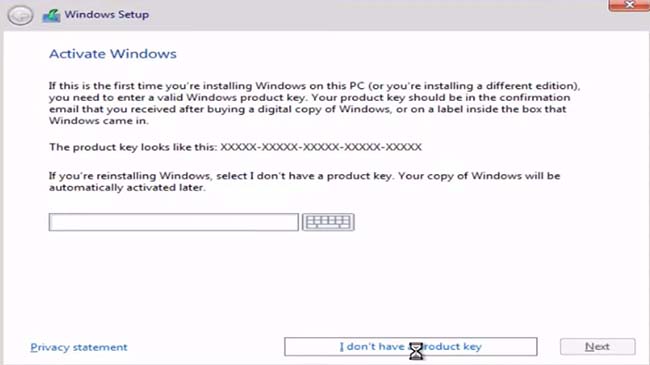
- Click on “I don’t have a product key”.
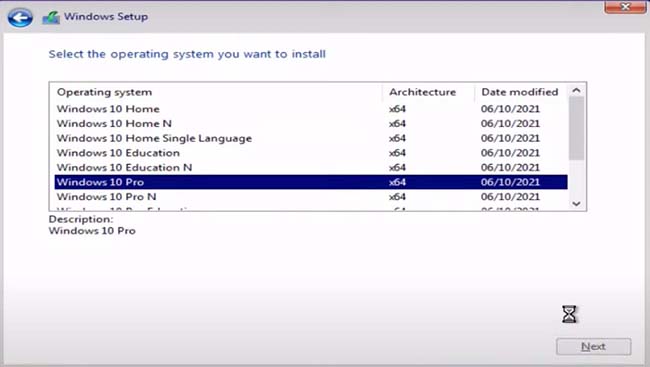
- From the list, select your edition of Windows, and click “Next”.
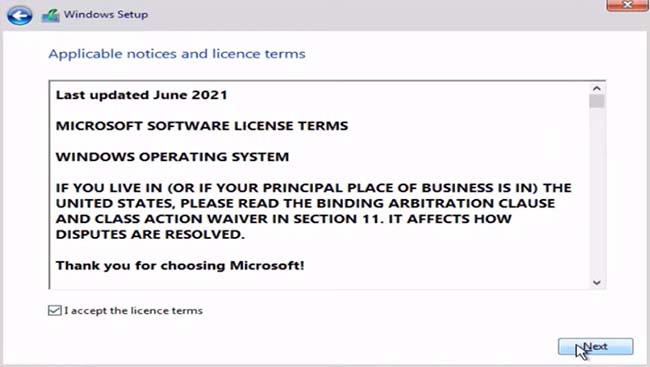
- Accept the terms and conditions and click “next”.
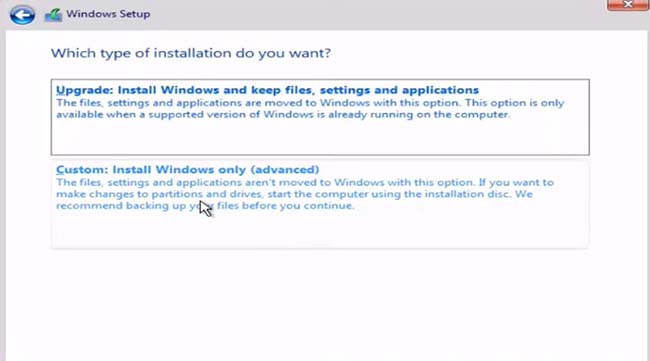
- Choose “Custom Install”.

- Choose where you want to install Windows, and hit next. Do NOT click “delete” or “format”.
Also Read: How to fix ‘Unexpected Error: Changes to Data Can’t Be Saved” in Windows 11?
Dealing With Data Loss After Error Code 0xc0000098
For method 6, you will boot into your new computer, but not find any of your data. Do not panic.
Navigate to C > Windows.Old > [Your Username] > Desktop. Here, you should find all of your files.
If you cannot find your files here, it means that Windows has overwritten the Windows.Old” folder. This is likely because you have repaired Windows in the past.
No worries; Download Free Data Recovery Software Full Version to recover your data.
In any case, it is possible to face data loss after trying to fix Windows boot error 0xc0000098 with any of the above methods.
Also Read: Get Stellar Data Recovery Activation Key
Things To Remember
- Microsoft’s official forum says that one of the best ways to fix Windows boot error 0xc0000098 is to use the system restore functionality.
- However, remember that you will end up losing any unsaved data since the last point you restore to.
- If all else fails, making a clean install of Windows will always fix the problem. Remember to back up any data that you will need.
- Step 6 is a step-by-step guide on how to perform a clean install of Windows. Here, you can also choose “Erase Everything” instead of “Keep My Files” to perform a clean install.
- Remember that all files on the bootable media that you create will be erased, which is worth remembering.
- Sometimes, you cannot enter the “diagnosing your computer” screen shown in methods one and two.
- In this case, insert your bootable USB drive and start your computer.
- Choose your language. Now, instead of clicking “install now”, click “Repair this computer” in the bottom left.
- The remainder of the steps are exactly the same.
- And with that, we hope you will now be able to fix Windows boot error 0xc0000098, and that you found this article useful.