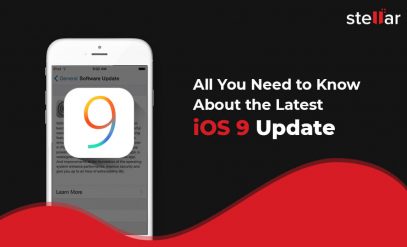Apple/MAC Devices, Mac Data Recovery
How to Fix Apple Fusion Drive Problems and Recover Lost Data
If you own an older iMac or Mac Mini, there’s a good chance that it came with a Fusion Drive, which is Apple’s hybrid storage technology that combines SSD’s speed with HDD’s storage space. On paper, it sounds like the best of both worlds. But it can also increase the odds of something going wrong.
Your iMac Fusion Drive may split into two separate volumes, fail to mount properly, or become unreadable after reinstalling the OS. And because the system treats the SSD and HDD as one logical unit, fixing the issue (or Fusion Drive data recovery) can be tricky.
In this guide, we’re going to walk you through some common Apple Fusion Drive problems, how to fix them, and how to recover your data safely.
📝Note: Apple discontinued the Fusion Drive option in iMacs in April 2021. By 2025, many of the drives that were purchased prior to this have started malfunctioning.
- Stellar Data Recovery has a dedicated team of engineers and technicians who work exclusively on legacy products such as Apple Fusion Drive, WD VelociRaptor, and Seagate Cheetah, as well as legacy devices like CDs and DVDs.
What is a Fusion Drive?
A Fusion Drive is Apple’s hybrid storage solution that was first introduced in 2012. These devices combine a Solid-State Drive (SSD) and a traditional Hard Disk Drive (HDD) into a single logical volume inside your computer. The idea is simple: your frequently used files are stored on the faster SSD, while larger, less-often-used files remain on the HDD. The macOS manages this process automatically in the background, so you get to experience the Fusion Drive as a single unit.
The end result is that you get both the responsiveness of an SSD and the storage capacity of a hard drive, without needing to manage two separate disks yourself. But as with anything proprietary, Fusion Drives are also more complex than standard drives. This means that when something goes wrong, they don’t always fail gracefully. Now we’ll tell you about some common problems they suffer from.
Common Apple Fusion Drive Problems
If your Apple system is aging or you reconfigure it, you might face some known specific issues with the Fusion Drive. Some of these problems include:
- 💥 Split Drive: Your Fusion Drive will show up as two separate drives in Finder, and this happens because the logical volume has broken apart.
- 💾 Improper Deletion Order: Your drive was erased or reformatted incorrectly, which can happen during a macOS reinstall or even a simple disk cleanup.
- 🚫 Unmountable Disk: One part of your Fusion Drive fails (usually, the SSD), but this makes the entire volume unreadable or causes macOS to throw disk errors.
If you’re seeing any of these symptoms, first, relax. The good news is that most of these issues can be resolved! And even if the Fusion Drive is physically damaged, your data isn’t necessarily lost. So let’s go over some of the possible fixes.
How to Fix Fusion Drive Problems?
Fixing your Fusion Drive’s issues depends on what type of error you’re encountering. We’ve compiled simple step-by-step solutions for each of the common problems we covered above.
📝Note: Before making any major changes, we strongly recommend that you back up your data if possible, because Fusion Drive repairs often involve reformatting, and this can result in data loss.
If you are unable to access files or folders or if you detect signs of data loss or corruption in the Fusion Drive, you should immediately seek the expertise of a professional data recovery service before attempting the solutions given below.
Step1. Fusion Drive Appears as Two Drives in Finder
This usually means the Fusion Drive has split into its SSD and HDD components, and to fix it, you need to fuse the two parts back into a single logical volume. Here are the steps to recreate your Fusion Drive.
- Shut down your Mac.
- Power it on and immediately hold Command + R (or Option + Command + R) to boot your system into macOS Recovery.
- From the top menu, go to Utilities > Terminal.
- In the terminal window, type diskutil list and then press Return. You’ll now be able to see two different identifiers for the split disks. Note these identifiers for the SSD and HDD (e.g., disk0 and disk1).
- Now run the following command: diskutil cs create Macintosh\ HD disk0 disk1 (As you might’ve guessed, you need to replace disk0 and disk1 with your actual drive identifiers.)
- Then type: diskutil cs list and hit the Return
- Note the Logical Volume Group (LVG) identifier that is shown.
- You can now create the new volume by using: diskutil cs createVolume LVG-ID jhfs+ Macintosh\ HD 100% and pressing the Return
- You can now exit the Terminal and choose Reinstall macOS from the Recovery menu.
After reinstalling macOS, your Fusion Drive should appear as a single, functional volume.
Step2. Fusion Drive Deleted in the Wrong Order
If your system’s Fusion Drive was deleted or erased in the wrong sequence, macOS might not allow you to reformat either or both of the drives. In such a scenario, you’ll need to manually remove the old CoreStorage volumes and recreate them from scratch. Here’s how to do this.
- Boot into macOS Recovery as earlier and open the Terminal.
- Run this command: diskutil cs list
- Make a note of the Logical Volume identifier (LV-ID) and Logical Volume Group identifier (LVG-ID) that you see on the screen.
- You can now delete the volume with: diskutil cs deleteVolume LV-ID
- And then delete the group with: diskutil cs delete LVG-ID
- Once you’ve removed both, return to Disk Utility and erase each disk individually.
Now you’ll just have to follow the steps in Solution 1 to recreate the Fusion Drive, and your issue should be resolved.
Step3. Apple Fusion Drive Unmounting Error
When you receive an unmount error on your Fusion Drive, it’s most likely due to a hardware failure in one of the Fusion Drive’s components. In these cases, you can try forcing an unmount, which can help temporarily. But long-term, the disk may be on its way out, and you should consider replacing it. Here’s how you can force unmount your drive.
- Open the Terminal like earlier and type: diskutil unmountDisk identifier (replace identifier with your actual drive ID, such as disk0, etc.).
- Press Return and wait for the unmount confirmation message.
If this doesn’t work, or if the SSD is severely physically damaged, DIY fixes might not be enough. In these cases, your best option is to opt for professional data recovery services, such as Stellar Data Recovery. We’ll explore this option in more detail in the next section.
How to Recover Mac Fusion Drive Data?
Recovering data from a Mac Fusion Drive can be tricky, and it depends mostly on the cause of the data loss. If it’s related to logical issues such as bad sectors, accidental deletion, and malware attack, you can try using a powerful and reliable Fusion Drive data recovery software. But if you’re dealing with a physically damaged Fusion drive, you should head to a professional data recovery service without a second thought. Let’s look at both these scenarios.
1. If the Problem Is Logical
If your Fusion Drive is still being detected by macOS (even if it’s not mounting properly), you might be able to recover your files using professional-grade software like Stellar Data Recovery for Mac. Using this software, you can recover all types of files, including documents, photos, videos, and more. This DIY software from Stellar works best if your drive is suffering from accidental deletion, formatting, or logical corruption, but the hardware is still intact.
2. If the Problem Is Physical
Things get dicey when physical damage is involved—even more so in Apple Fusion Drives since they have both moving components in the HDD and sensitive NAND memory blocks in the SSD. If you can hear your Fusion Drive making unusual sounds, or it isn’t recognized by the OS at all, or it fails during disk utility repairs, you’re likely dealing with a hardware issue.
In these cases, AVOID using DIY tools since they can make things worse. Instead, turn to Stellar Fusion Drive Data Recovery Services, where experienced professionals will take apart your Fusion Drive in a Class 100 cleanroom lab, replace faulty components, clone the drive, and recover all your data, even in complex scenarios, including:
- Crashed or unbootable systems
- Split or corrupted Fusion Drives
- SSD/HDD hardware failures
Stellar’s experts come equipped with cutting-edge tools and decades of experience in the data recovery domain. We are trusted because of our proven success in high-complexity cases that laptop/PC repair shops and local data recovery vendors simply cannot handle. So if your data is dear, request a callback and let the experts handle the recovery.
Conclusion
Fusion Drives give you the best of both speed and capacity, but when things go wrong, recovery gets a little tricky. We’ve covered all the major issues you might face, as well as solutions to try out for fixing these issues.
If you’re facing data loss, don’t wait. Especially if your drive is unresponsive, physically damaged, or showing signs of failure, let Stellar Data Recovery Services handle it. Whether it’s Fusion Drive data recovery, hard disk data recovery, SSD data recovery, or RAID data recovery, our experts use industry-grade tools, proprietary software, and proven techniques to give your lost data the best shot at recovery!
FAQs
1. Can I fix a split Fusion Drive myself?
Yes, you can. If you’re comfortable using Terminal in macOS Recovery Mode, follow the steps shared earlier to re-create the logical volume. But remember, always back up your data first!
2. Why does my Fusion Drive show up as two separate disks?
This usually means the Fusion Drive has been split, and macOS no longer recognizes your drive as a single unified volume. This can happen due to formatting errors or even OS reinstallations.
3. Is it possible to recover data if one part of the Fusion Drive fails?
Yes, recovery is possible, but your success depends on which part failed (the SSD or HDD) and the extent of the damage you’re dealing with. Seeking help from a professional data recovery service is strongly recommended for physical failures.
4. Can Stellar recover data from a completely dead Fusion Drive?
Absolutely. Our data recovery experts handle Fusion Drives with complex logical and physical issues using advanced tools and Class 100 cleanroom lab environments.
5. Is Stellar Mac Data Recovery Software safe to use on a Fusion Drive?
Yes. Stellar Mac Data Recovery Software is designed to handle logical issues on Fusion Drives safely and effectively without risking further data loss.