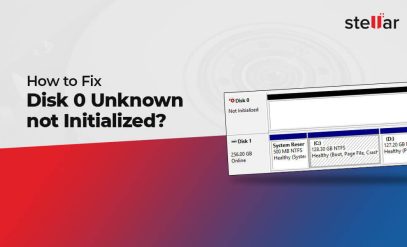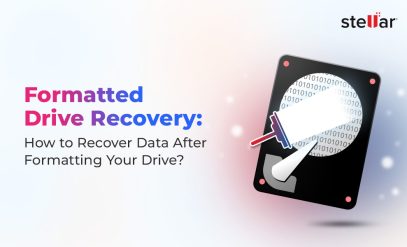Modern hard disk drives (HDDs) are designed to be reliable. Most datasheets cite Mean Time to Failure (MTTF) figures between 1,000,000 and 2,500,000 hours (~114 to 285 years). However, this doesn’t mean that the HDD installed in your laptop is going to last more than 100 years.
Annual hard disk failure rates far exceed the estimates implied by the MTBF numbers.
So, it’s safe to assume that storage device performance in reality doesn’t align with what’s claimed on a datasheet. But if MTTF isn’t a fair reflection of a hard disk’s reliability, what else is!
Even more importantly, apart from making sense of random numbers in manufacturer’s datasheets, are there more direct ways to determine when a hard drive is going to fail?
The answer is yes. Based on the details shared by lakhs of our clients, we have curated a list of five ways you can detect if your hard disk is going to fail.
The most obvious benefit of detecting early signs of HDD failure is that you can act in time and migrate your data. Moreover, you can use this knowledge to choose storage vendors and models more carefully.
Of course, not all storage devices fail in the same way.
How to Detect Imminent Hard Disk Failure
A hard drive can send early warning signs of an impending failure. To recognize them, first we need to realize that it has a lot of moving parts inside the casing. These parts include spinning platters, actuator arms, and read/write heads.
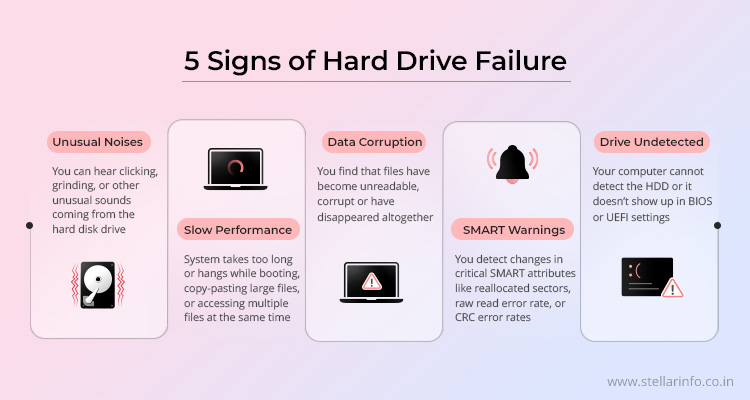
All these parts are vulnerable to wear and tear, physical shocks, and other forms of stress. So, if anything goes physically wrong with the hard drive, the first sign is unusual noises.
-
Unusual Mechanical Noises
A healthy hard drive typically emits a very soft humming sound during normal operations. However, if you can hear loud, repetitive clicking, grinding, or scraping sounds, you need to take it very seriously.
A clicking sound is an indication that the read/write heads are struggling to find data on a platter. This is generally because of a physical misalignment between the platter and the read/write heads due to a shock or internal wear of parts.
If you hear a grinding or scraping sound, this might be a signal that the heads are touching the platters during read or write operations.
If you hear any such unusual sounds, you should stop using the hard drive immediately to prevent further damage and consult a professional data recovery expert.
-
Performance Degradation and System Instability
A significant slowdown in your HDD’s performance is also a symptom of hard disk drive failure. So, if you have observed that recently your PC/laptop is taking too long to start up, copy/paste large files, or access multiple files at once, it might mean that the drive is having difficulty accessing data.
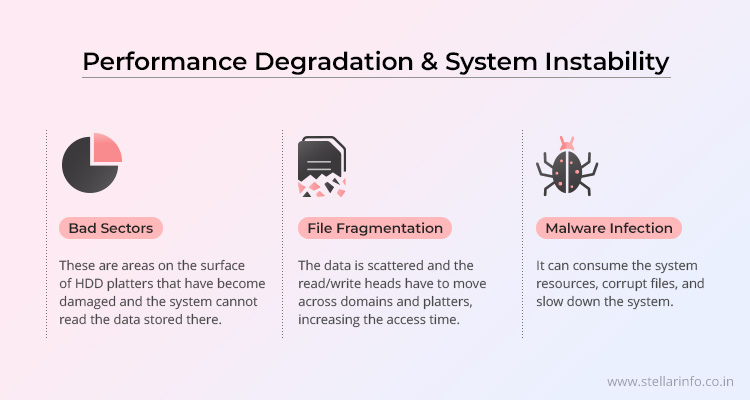
This can happen when parts of the platters in the drive become hard to read, causing the read/write heads to repeatedly attempt to access data from the same sector, resulting in delays. A slowdown can also result from file fragmentation—a common issue with older drives.
-
Data Corruption and File Access Errors
If your previously saved files suddenly become inaccessible or completely disappear, it could be a sign of an impending drive failure. You might also start observing frequent disk read or write errors. Sometimes, your operating system could prompt you to scan for disk issues during startup.
All such issues result from bad hard drive sectors. Although hard drives have a mechanism to reallocate data from bad sectors to spare ones, when the number of bad sectors becomes too large, complete HDD failure could be imminent. If you suspect that your drive has developed bad sectors, you should seek help of professional services for data recovery from HDD failure.
-
SMART Attributes: Warnings and Diagnostics
Hard disk drives support SMART monitoring (Self-Monitoring, Analysis, and Reporting Technology). This is a system of monitoring the internal health indicators of a storage device. Here is an overview of the most critical SMART attributes, what they mean, and why their readings matter.
| Attribute ID | Name | Description | Why It Matters |
|---|---|---|---|
| 01 | Raw Read Error Rate | Frequency of hardware read errors from disk surface | High values can indicate surface or head issues |
| 05 | Reallocated Sector Count | Number of sectors reallocated due to read/write errors | Indicates physical damage; a rising count is a strong predictor of failure |
| 187 | Reported Uncorrectable Errors | Count of errors that could not be recovered using hardware ECC | Directly signals data loss risk |
| 188 | Command Timeout | Number of operations that timed out | Suggests failing hardware or cabling issues |
| 197 | Current Pending Sector Count | Sectors waiting to be reallocated due to read errors | High or increasing value signals imminent failure |
| 198 | Offline Uncorrectable Sector Count | Uncorrectable errors found during offline scanning | Indicates data that cannot be read or repaired |
| 194 | Temperature | Current operating temperature | Overheating accelerates wear and failure |
If these attributes have non-zero values, it is a cause for concern. In fact, in a 2016 study of almost 70,000 hard drives, Backblaze reported that 76.7% of failed drives had a raw value greater than zero for one or more of these attributes.
-
System Fails to Recognize the Drive
If your hard drive is not recognized by the computer, it could be because of a loose connection. But if you have ruled this out, you need to check whether the HDD appears in the BIOS settings. If the HDD is not detected in BIOS or UEFI, chances are that there is a serious internal fault in the drive, such as damage to its controllers, which could soon result in complete drive failure.
Users who pay attention to these symptoms and act early can avoid complete HDD failure and prevent loss of important data.
Also Read: Hard Drive Errors: Failure, Causes, and Recovery Solutions
Tools for Early Detection of HDD Failure
Software tools can help you monitor the health of your storage devices.
- SMART Monitoring Tools: These utilities read the SMART attributes from most modern HDDs.
- OS-Level Tools: Your operating system often logs hardware-related events. OS-level tools indicate storage device problems or driver issues.
- Drive Diagnostic Software: These tools allow you to perform surface scans to check for bad sectors/blocks and initiate drive self-tests (short or extended) for a thorough health check.
- Manufacturer Utilities: Many HDD manufacturers provide their dedicated software to capture and report detailed health information specific to their drives.
Here’s a quick summary.
| Tool Category | Example Tools | Primary Function | Useful for |
|---|---|---|---|
| S.M.A.R.T. Monitoring | CrystalDiskInfo, smartctl | Read/interpret drive S.M.A.R.T. health data | HDDs, SSDs (SATA/NVMe), some USB |
| OS-Level Tools | Windows Event Viewer, Linux dmesg | Log system/kernel-level hardware errors & warnings | All system devices |
| Drive Diagnostics | HDDScan, GSmartControl | Surface scans (bad blocks), detailed S.M.A.R.T tests | HDDs, SSDs, some USB drives |
| Manufacturer Tools | (Varies by brand, e.g., Samsung Magician) | Detailed drive health, firmware updates | Specific SSD/HDD models |
If you can detect signals of storage device failure, you can avoid costly data loss and downtime. A bit of awareness and proactive monitoring is all you need to stay aware of the health of your storage device.
However, in spite of your best care, an unexpected event could still cause critical data loss from your HDD. Your first recourse in such a case should be to try recovering your data with certified and proven effective data recovery software. We recommend you try using Stellar Data Recovery Software, as it lets you scan your HDD for recoverable data for free. If you are satisfied with the scan results, you can buy a monthly or yearly license for the software.
However, in many cases, particularly when the HDD has suffered physical damage, you will need to contact a trusted data recovery service provider. Stellar Data Recovery Services can help you recover data from failed hard drives. Get in touch with us and benefit from a free telephonic consultation. If we feel your data is recoverable, we can arrange for a safe drive pickup, bring it to our ISO-certified Class 100 Cleanroom lab, recover your data, and deliver it back to you on a replacement drive.