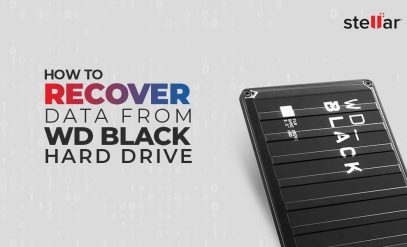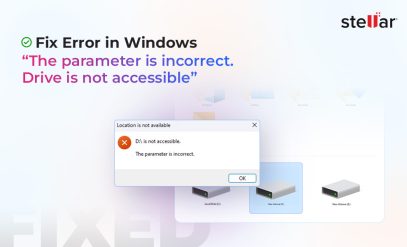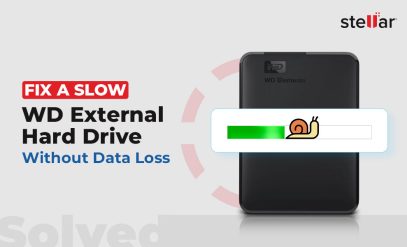Is your hard drive showing you strange error codes and refusing to respond? These cryptic messages like “0x80070570” or alarming warnings like “Disk boot failure” may sound serious—and they are! These hard disk error codes are your system’s way of telling you that something’s wrong.
These errors appear on both internal and external hard drives, and they can happen across Windows, Linux, and macOS systems. Some of these common HDD error codes point to minor file system issues, but others can signal hardware failure that you shouldn’t ignore.
In this guide, we’re going to walk you through the most common hard drive error codes, what causes them, and most importantly, what to do in case you encounter one. Some errors can be solved with built-in tools, but we’ll also show you how professional-grade solutions like Stellar Data Recovery can help when your data is at risk.
So, whether you’re dealing with logical corruption, unreadable sectors, a completely undetectable drive, or other issues, this article will give you a solid understanding of the problem and help you diagnose and recover from hard disk failure.
Categories of Hard Drive Errors
Your hard drive errors can stem from many different types of failures, some of which are fixable with software tools, but others might indicate more serious mechanical or physical damage. Let’s see some of the common categories hard drive errors fall into.
1. ? Logical Errors
File system corruption (in RAW drives), partition table errors, and Master Boot Record (MBR) corruption are all examples of logical errors. These can affect the file system, metadata, and directory structure of your drive, but not the physical hardware. There can be many causes, but common ones include improper shutdowns, software crashes, and malware attacks.
2. ⛔ Bad Sectors
Sectors are the smallest storage units of your hard disk. Typically, each sector of an HDD has a capacity of either 512 bytes (older drives) or 4 KB. A consumer-grade hard disk has hundreds of millions to billions of such sectors. Over time, some of them can become unreadable, and the drive designates them as bad sectors.
There are two types of bad sectors.
- Soft bad sectors: These are caused by software or logical issues that can be fixed with in-built utilities like CHKDSK.
- Hard bad sectors: These are caused by physical damage and are mostly irreversible. If you suspect hard bad sectors on your drive, always head to a professional data recovery service.
3. ⚙️ Firmware Errors
Your drive’s internal software is called the firmware. If it gets corrupted due to a failed update or even random voltage spikes, your drive can become unresponsive and throw errors. Your hard drive may:
- Not get detected by BIOS
- Freeze during startup
- Make unusual sounds
4. ⛓️ Mechanical Failures
Physical damage to internal components of your drive, like the read/write head, actuator arm, or spindle motor, can result in clicking, grinding, or whirring noises, or worse, have your drive not spin up at all. This is another scenario that requires professional data recovery intervention in a Class 100 cleanroom lab.
5. ? Connection/Controller Failures
Issues with the SATA/USB interface, PCB board, or power supply of your hard drive can also cause errors. You might notice that the drive powers on but isn’t recognized, or it randomly disconnects. Some users also report overheating of the drive enclosure when there are loose connections.
Hard drive errors can also be categorized based on the unique error messages that appear on your screen.
| Cluster | Error Message |
|---|---|
| 🥾 Boot & OS Errors | Windows Error Codes Blue Screen of Death STOP 0x… Errors |
| 🤖 Logical Errors | The Parameter Is Incorrect Drive Is Not Accessible – Access Denied You Need to Format the Disk Before You Can Use It Cyclic Redundancy Check (CRC) Error |
| 🛠️ Hardware Failures | SMART 0 Error SMART 301 Error SMART 303 Error Fatal Hardware Error Physical Damage |
| 📶 Interface / Connectivity Errors | I/O Device Error Primary Master Hard Disk Error 3rd / 4th / 5th Master Hard Disk Error USB Issues |
| 💾 Capacity / Storage Issues | Disk Full Disk Write Failures |
Common Hard Disk Drive Error Codes
Now that you’re better informed about potential causes, let’s break down the most common HDD error codes. We’re going to make this as simple as possible: the error message, when it pops up, why it happens, and exactly how Stellar Data Recovery can get your data back, no matter how bad it looks.
1. Error Code 0x80070570
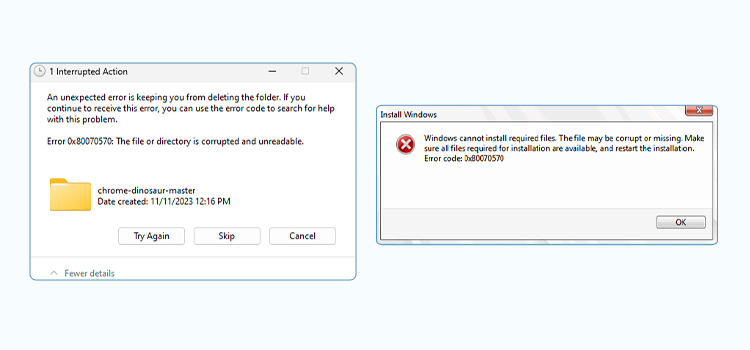
Message Variations
“Error 0x80070570: The file or directory is corrupted and unreadable.”
“Windows cannot install required files. The file may be corrupt or missing. Make sure all files required for installation are available, and restart the installation. Error code: 0x80070570.”
“Some update files are missing or have problems. We’ll try to download the update again later. Error code: (0x80070570).”
When It Pops Up
The 0x80070570 error appears when your drive encounters problems during file operations like copying, moving, or deleting. This error happens especially on external drives, system folders, or installation media. Some users also report seeing this error during OS installation or Windows updates, when your data cannot be properly read.
Why It Happens
The underlying cause for this error is typically file system corruption, bad sectors, or incomplete data writes. In severe cases, this error might also mean that your drive is failing or the installation media is corrupted. It may also result from unexpected interruptions, like power loss, unsafe ejection, or a virus that prevents data from being written correctly.
What Stellar Can Do
In many cases, error 0x80070570 points to bad sectors or hardware-level degradation on your hard drive. Stellar’s in-lab experts handle such issues in a Class 100 cleanroom environment, where they create a sector-by-sector clone of your failing drive and safely extract your data from the clone without causing any further damage to the original media.
If the corruption is purely logical (your files are unreadable or incomplete but the drive is still accessible), Stellar Data Recovery software can scan your affected volume and recover any intact data.
If you want to know more about this error and how to resolve it, check out our detailed blog on “How to Fix Error 0x80070570 and Recover Data“
2. Error Code: 0x80070057
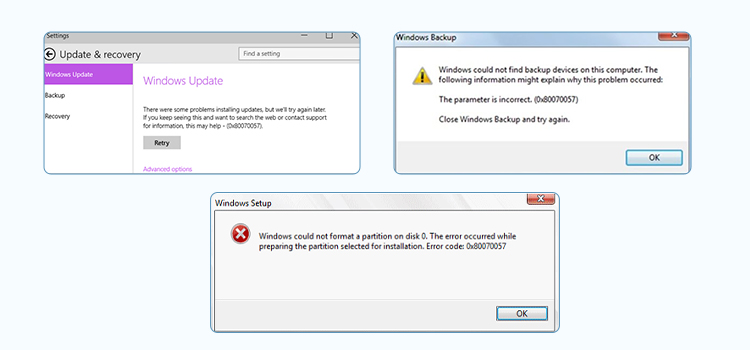
Message Variations
“There were some problems installing updates, but we’ll try again later. If you keep seeing this and want to search the web or contact support for information, this may help – (0x80070057).”
“Windows could not find backup devices on this computer. The following information might explain why this error occurred: The parameter is incorrect. (0x80070057).”
“Windows could not format a partition on disk 0. The error occurred while preparing the partition selected for installation. Error code: 0x80070057.”
“An internal error has occurred. The parameter is incorrect: (0x80070057)”
When It Pops Up
This error commonly appears when you’re:
- Backing up Windows through the built-in Backup and Restore utility.
- Creating or formatting disk partitions via Disk Management or DiskPart.
- Installing or updating Windows (especially if setup files are corrupt or misconfigured).
- Performing operations with Microsoft Office or Outlook that involve registry or file corruption.
Why It Happens
Error code 0x80070057 indicates the system received an invalid or improperly formatted argument for a command or operation. Some common triggers include file system corruption, incorrect or damaged registry entries, or corrupt system files/installation media. There’s also the possibility of mismatched data size parameters (e.g., when you’re transferring files or allocating disk space) leading to this error.
What Stellar Can Do
Error 0x80070057 often results from file system corruption or damaged partitions, which are best addressed in-lab. Engineers at Stellar specialize in rebuilding corrupted file systems and restoring directory structures to recover the maximum possible data. For less severe cases where your disk is still accessible, you can use Stellar Data Recovery for Windows or Stellar Data Recovery for Mac to retrieve data from malformed volumes or partitions before they deteriorate even further.
To explore this error in detail and learn how to fix it, read our comprehensive blog on “How to Fix Windows Update Error Code 0x80070057“
3. Error Code: 0x8007045D
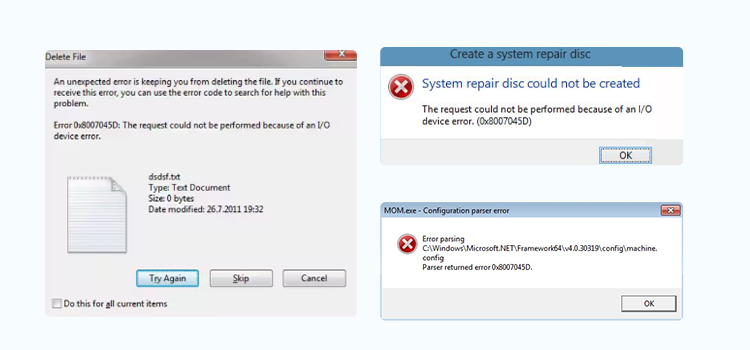
Message Variations
“System repair disc could not be created. The request could not be performed because of an I/O device error. (0x8007045D)”
“Error 0x8007045D: I/O device error.”
“An unexpected error is keeping you from deleting the file. Error 0x8007045D: The request could not be performed because of an I/O device error.”
“Error parsing <Location>. Parser returned error 0x8007045D.”
When It Pops Up
This I/O device error commonly appears when you’re trying to read from or write to a hard disk, USB drive, or any other storage device. It can also occur during file transfers, backups, or even when you’re installing Windows, although this is rarer.
Why It Happens
The error usually stems from a communication failure between your storage device and your system. This can be caused by bad sectors, loose or faulty data cables, outdated or corrupt device drivers, or underlying hardware issues. In some cases, software-level corruption of the file system or previous abrupt shutdowns can also be the reason this error code keeps popping up on your screen.
What Stellar Can Do
Error 0x8007045D usually indicates an I/O device issue, and it is often linked to failing hardware or severe bad sectors. Stellar’s in-lab recovery team can address such cases by creating sector-by-sector images of your drive using specialized tools, ensuring no further stress is placed on the failing media.
From these images, our technicians extract and reconstruct your data safely. If the problem is purely logical (such as driver corruption or OS-level communication faults), Stellar Data Recovery software might be able to help you recover files directly from the affected drive.
For a deeper understanding of this issue and its solution, check out our blog on “How to Fix Error 0x8007045D on Windows“
4. SMART Hard Disk Error – Hard Disk 1 (301)
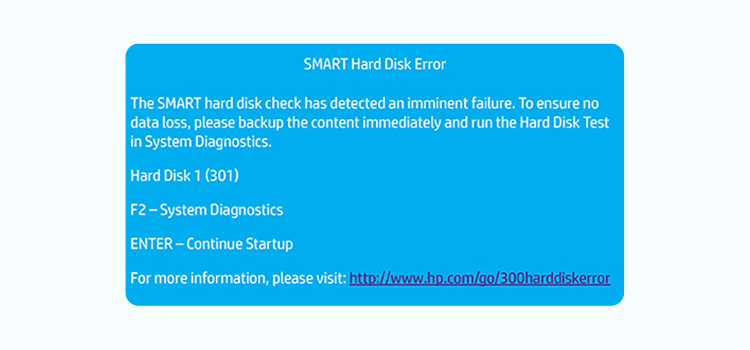
Message Variations
“The SMART hard disk check has detected an imminent failure. To ensure no data loss, please backup the content immediately and run the Hard Disk Test in System Diagnostics. Hard Disk 1 (301).”
“Hard disk failure is imminent. Please back up your hard disk and have it replaced!”
“SMART Failure Predicted”
“SMART Status Bad”
“SMART Status Failed”
When It Pops Up
This warning typically appears during system startup or when you’re running built-in BIOS or UEFI diagnostics on HP laptops and desktops. It means that your drive is no longer healthy and can stop functioning at any moment, so be careful. In Acer, Lenovo, Sony, or other laptops, a generic warning (like SMART Failure Predicted / SMART Status Bad / SMART Status Failed) may appear.
Why It Happens
S.M.A.R.T. (Self-Monitoring, Analysis, and Reporting Technology) tracks the physical health of your hard disk. So when critical parameters (like the reallocated sector count, spin-up time, or read error rate) exceed safe thresholds, your system can throw such an error. Essentially, your drive has either developed too many bad sectors or is showing signs of an imminent crash.
What Stellar Can Do
If your system is returning the SMART Hard Disk 1 (301) error, damage is either imminent or already done, and in-built utilities or third-party software can’t do much—they might even worsen the data loss.
If your disk has already become unresponsive, Stellar’s data recovery labs can intervene and help. Using non-invasive techniques in a Class 100 cleanroom, our experts will replace faulty components with identical ones taken from our inventory of 15,000+ HDDs, clone the drive, and retrieve data without further damaging the original drive.
Want to know more about this error and the steps to resolve it? Visit our detailed guide on “How to Fix SMART Hard Disk Error Code 301 in HP Laptop“
5. “A Disk Read Error Occurred. Press Ctrl + Alt + Del to restart.”
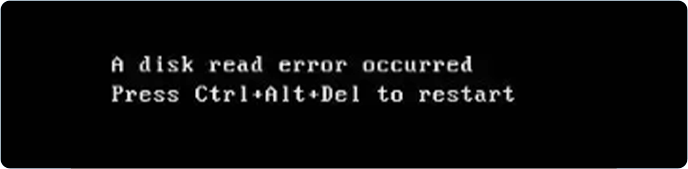
The Message
“A Disk Read Error Occurred. Press Ctrl + Alt + Del to restart.”
When It Pops Up
This is one of the more alarming errors you might encounter as a user. It usually shows up on a black screen during boot-up and prevents your access to the operating system. The message itself appears just after the BIOS hands control over to the hard drive. It signals that your system can’t read the boot information it needs to start Windows.
Why It Happens
Common culprits for the disk read error message include corrupted Master Boot Record (MBR), damaged boot sector, or misconfigured BIOS settings. In more serious cases, this error could indicate failing HDD read/write heads or severely corrupted system files, especially if your drive has been showing other signs of wear like strange noises or sluggish performance.
What Stellar Can Do
This error points to boot sector corruption or hardware issues. Stellar’s data recovery service handles such cases by repairing or reconstructing your drive’s Master Boot Records (MBR) and restoring partition tables wherever possible. If your drive shows signs of physical deterioration, our in-lab team can use disk imaging techniques to safely recover data without relying on the operating system’s boot process.
6. Disk Boot Failure – Insert System Disk and Press Enter
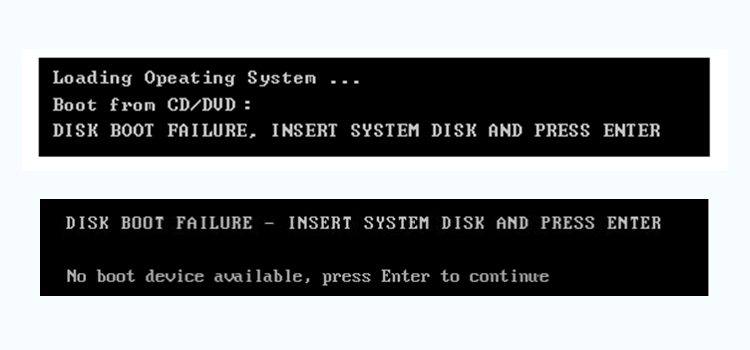
The Message
“Disk Boot Failure – Insert System Disk and Press Enter”
When It Pops Up
This error usually appears during startup and can be triggered when your computer can’t find a bootable drive (essentially leaving you stuck at the BIOS screen without a way forward).
Why It Happens
A misconfigured boot sequence, disconnected or failed SATA cables, or a failing HDD can all lead to the Disk Boot Failure error. Alternatively, a malware/virus or a failed Windows update may have corrupted your system files, which are required to boot. In the worst-case scenarios, your drive itself may no longer spin or respond to BIOS queries, and it may result in disk boot failure (don’t worry, this is rare).
What Stellar Can Do
When your system fails to boot and your drive isn’t recognized, it usually points to serious corruption in the boot partition or underlying hardware failure. Stellar’s in-lab specialists are best equipped to handle such scenarios.
Using advanced diagnostic and imaging equipment in a controlled environment, they can repair or reconstruct boot structures and extract data directly from your failing drive. In some cases, if your drive is still detected in BIOS but unbootable, Stellar Data Recovery software can be used to recover user data safely.
To learn what causes this error and how to fix it, refer to our complete blog on “How To Fix The Error Disk Boot Failure Insert System Disk And Press Enter“
7. Cyclic Redundancy Check (CRC) Error
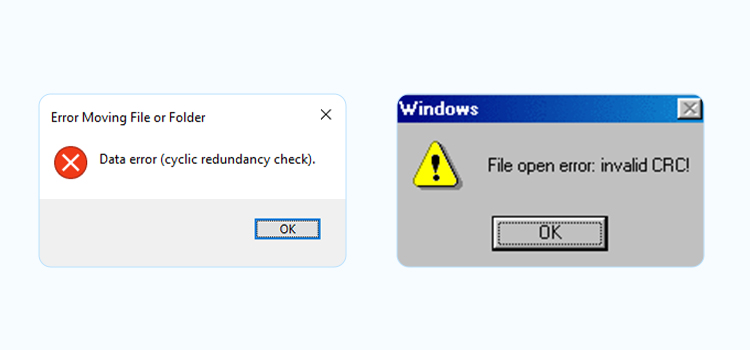
Message Variations
“Data error (cyclic redundancy check).”
“This application has encountered a critical error: Data error (cyclic redundancy check).”
“File open error: invalid CRC!”
“Disk check could not be completed due to a CRC error.”
“Cannot copy file: Data error (CRC).”
When It Pops Up
This error typically shows up when your system fails to read or transfer data correctly and is a red flag that something has gone wrong during file integrity checks. CRC errors will appear while copying your files, accessing older data, or installing software from a damaged disk. You might also encounter it during backups, especially from external drives or DVDs.
Why It Happens
A CRC error means your drive couldn’t confirm the integrity of the data. This is usually caused by bad sectors, physical damage to the drive surface, or corrupted file headers. Even minor corruption can trigger this, especially when you’re working with large files or aging drives.
What Stellar Can Do
CRC errors indicate that your drive can’t verify file integrity, often due to bad sectors or failing hardware. In such cases, Stellar’s recovery services come into play because our experts use sector-level imaging tools that bypass CRC validation entirely and enable raw recovery of your files from the platters.
For drives that are still logically accessible, Stellar Data Recovery software can scan the volume and recover intact files before your drive corruption worsens, giving you a chance to save any critical data.
You can find more details and solutions for this error in our blog on “How to Fix Cyclic Redundancy Check Error (CRC Error) in Windows“
8. “You Need to Format the Disk Before You Can Use It”
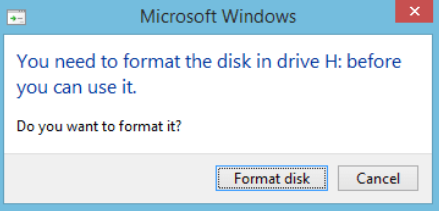
Message Variations
“You Need to Format the Disk Before You Can Use It.”
“The disk is not formatted. Do you want to format it now?”
“Windows cannot access the disk. Please format the drive.”
When It Pops Up
This pop-up is both sudden and unsettling—your drive does get detected, but Windows can’t read it and prompts you to format it immediately. It appears when you plug in an external hard drive, USB stick, or memory card that has become unreadable. It can also show up if the file system has become RAW or unrecognized due to improper ejection, malware infection, or storage corruption.
Why It Happens
Your drive’s file system is either corrupted or missing entirely. This could be due to sudden power loss, unsafe removal, malware, or physical wear and tear. Windows interprets the unreadable structure in your drive as an unformatted drive; so even though your data is still there, it becomes inaccessible.
What Stellar Can Do
The message asking you to “format the disk before you can use it” usually means your drive has turned RAW or its file system has become severely corrupted. Before you attempt formatting, Stellar’s data recovery experts can safely clone the disk and reconstruct the data from its underlying sectors, ensuring no further damage occurs. If the corruption is limited to logical structures and the drive is still responding, Stellar Data Recovery software can rebuild the file system and recover documents, photos, videos, and other files without formatting.
To get complete insights into this error and how to solve it, read our article on “Fix You Need to Format the Disk in Drive Before You Can Use It Error“
9. Error Code: 0xC000000E
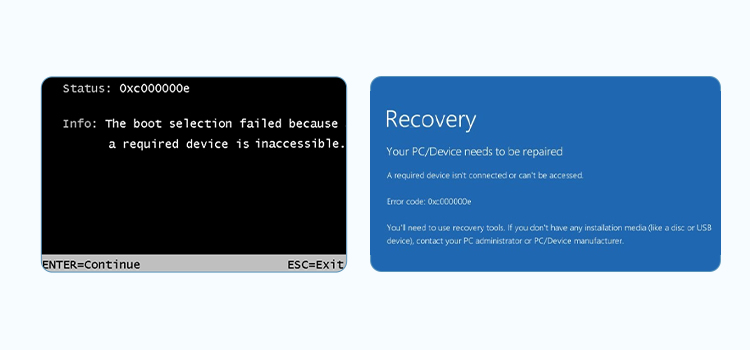
Message Variations
“Your PC/Device needs to be repaired. A required device isn’t connected or can’t be accessed. Error code: 0xc000000e”
“The boot selection failed because a required device is inaccessible.”
“0xC000000E: The system cannot find the device specified.”
When It Pops Up
Windows throws up a blue or black screen saying it can’t access a required device. In other words, your system is trying to boot, but it can’t find your drive (or the OS files on it).
Why It Happens
The 0xc000000e error usually strikes after you’ve cloned a disk or moved your system to a new drive. It can also appear due to corrupted boot configuration data (BCD), misconfigured BIOS settings, or even a faulty drive controller. Essentially, Windows loses track of where your OS lives.
What Stellar Can Do
If Windows refuses to boot entirely, we extract your files by accessing the drive externally or through sector-by-sector imaging. And if your hardware is to blame, our engineers can retrieve your data from the disk itself (even if it’s no longer recognized by your PC).
For a full explanation and recovery steps, see our in-depth blog on “How to Fix Windows 10 Error Code 0xc00000e“
10. Drive Is Not Accessible, Access Is Denied.
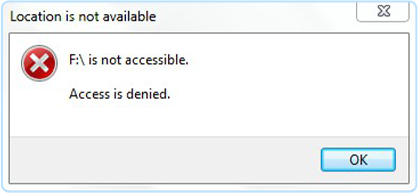
Message Variations
“Drive is not accessible. Access is denied.”
“Access denied to drive or folder.”
“You don’t currently have permission to access this folder/drive.”
When It Pops Up
You can see your drive in File Explorer, but when you try to open it, Windows throws up an “Access Is Denied” error. It can be frustrating, especially when you know your files are in there.
Why It Happens
This typically happens due to broken NTFS permissions, account mismatches, or encryption policies tied to a different user profile. If you’ve reinstalled Windows or moved your drive from another system, the OS might not recognize your ownership of the data and deny you access to the drive.
What Stellar Can Do
At Stellar, we bypass these OS-level restrictions and help you recover your files (including documents, photos, videos … pretty much everything) without needing access permissions. For encrypted drives, we can safely recover protected data if you provide valid credentials or keys.
Since this issue is mostly caused by permissions or user profile conflicts rather than raw corruption, software tools aren’t always useful, and in most cases, secure in-lab intervention is the best way to recover your documents, photos, and videos without risk of further lockout.
To understand this error better and fix it effectively, head to our detailed article on “How to Fix the Drive Is Not Accessible Access Is Denied Error“
11. Disk Full Error
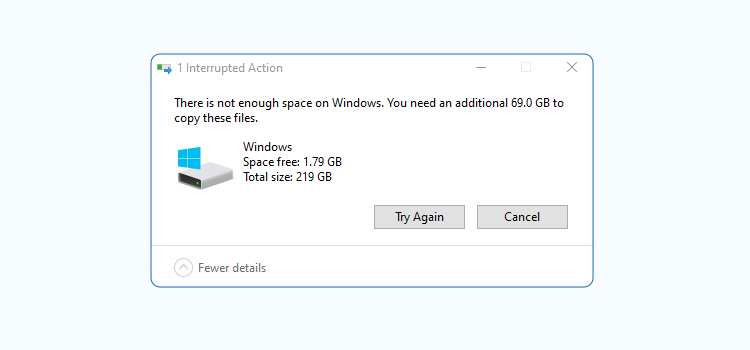
Message Variations
“There is not enough space on the disk.”
“There is not enough space on Windows. You need an additional [x] GB to copy these files.”
“Low Disk Space: You are running out of space on Local Disk (C:).”
“Error copying file: There is not enough free disk space.”
“Windows cannot save all the data for the file. The disk is full.”
When It Pops Up
You typically see this when saving files, installing programs, or even during routine system operations. Like the error message suggests, your drive has hit 100% capacity, and the system has no space left.
Why It Happens
This is one of the simplest yet most common issues. Your drive has filled up over time due to unchecked downloads, massive log files, software updates, backups, or cached media, which can pile up silently in the background.
What Stellar Can Do
In such cases, Stellar’s recovery labs can salvage temporary files, incomplete saves, and even fragments of overwritten content using advanced imaging and reconstruction techniques. If the drive is still logically intact, Stellar Data Recovery software may help recover partially written or deleted files. For critical data loss caused by abrupt shutdowns, however, in-lab services remain the safest and most effective option.
12. SMART Failure Predicted on Hard Disk 0 / 1 / 2 / 3 / 4
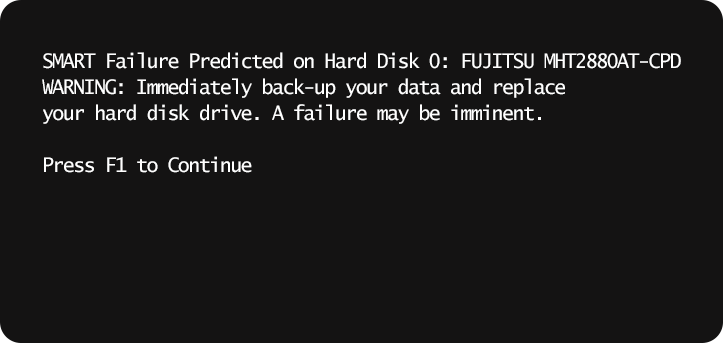
Message Variations
“SMART failure predicted on Hard Disk 0.
WARNING: Immediately back-up your data and replace your hard disk drive. A failure may be imminent.”
When It Pops Up
This warning usually appears during startup or in BIOS, and it alerts you before Windows even loads. It’s your system’s way of saying that the drive is on its last legs and can fail at any moment.
Why It Happens
S.M.A.R.T. tracks your drive’s health. If key indicators (like reallocated sectors, read errors, or spin-up time) cross certain set critical thresholds, the system will trigger this alert. It means your drive is deteriorating and could fail at any moment.
What Stellar Can Do
When SMART failure is predicted on your hard disk, the safest route is immediate in-lab intervention, where Stellar engineers can create a sector-by-sector clone and recover your files before the hardware collapses completely. If your drive is still accessible, data recovery software can sometimes be used to copy your data quickly, but long-term reliance on it can risk worsening the failure, so always prioritize a trusted data recovery service like Stellar.
Learn more about this error and how to deal with it in our comprehensive post on “How to Fix SMART Failure Predicted on Hard Disk Error“
13. Hard Disk Quick (303) or SMART Hard Disk Error 303
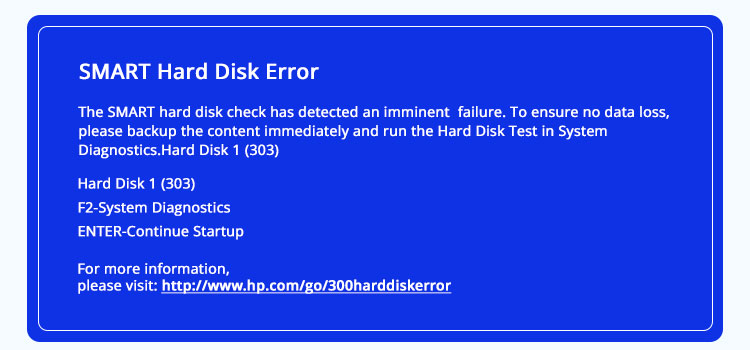
Message Variations
“Hard Disk Quick (303)”
“SMART Hard Disk Error (303).”
“Hard Disk 1 Quick Test Failed (303).”
“Short DST Failed (Error 303).”
“Hard Drive Self Test Error 303.”
When It Pops Up
You’ll typically see this message during your PC’s startup diagnostic tests, and it is reported especially on HP systems. It’s often triggered automatically by the BIOS or HP’s built-in hardware check tools.
Why It Happens
This error means your drive has failed a quick SMART test, usually due to read/write errors, mechanical damage, or surface defects. This is also an early indicator that your drive’s health is rapidly declining, and it could crash soon.
What Stellar Can Do
You’re likely facing serious disk health issues such as surface damage, firmware corruption, or failing read/write heads. Stellar’s recovery specialists handle these scenarios by imaging the drive and working directly on the internals in a Class 100 cleanroom to extract data without stressing the hardware.
Full guide here: How to Fix SMART Hard Disk Error 303
14. Hard Disk 1 (3F1)
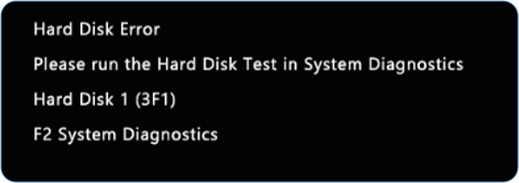
Message Variations
“Hard Disk Error. Please run the Hard Disk Test in System Diagnostics. Hard Disk 1 (3F1)”
“Boot Device Not Found – Hard Disk (3F1).”
“Error Code 3F1: Hard drive failure.”
“Please install an operating system on your hard disk (3F1).”
When It Pops Up
You’ll usually see the 3F1 on your HP laptop or desktop during startup, especially after a crash or forced shutdown.
Why It Happens: This error indicates that your drive has failed or has become corrupted. Other common causes include loose or damaged SATA cables, incorrect BIOS boot order, outdated or misconfigured BIOS settings, and even controller issues.
What Stellar Can Do
If your PC can’t find a boot device, the issue may stem from corrupt or missing boot records. Our lab specialists handle this by accessing your disk directly and imaging the hardware, recovering your files even if the OS can’t load. In more severe cases (like physical crashes), our clean‑room experts can perform platter-level recovery, extract data before any further failure, and rebuild your file structures so your files are safe and accessible again.
For detailed information and troubleshooting steps, visit our blog on “How to Fix Hard Disk Error 3F1“
15. Boot Device Not Found (3F0) / No Boot Device Available
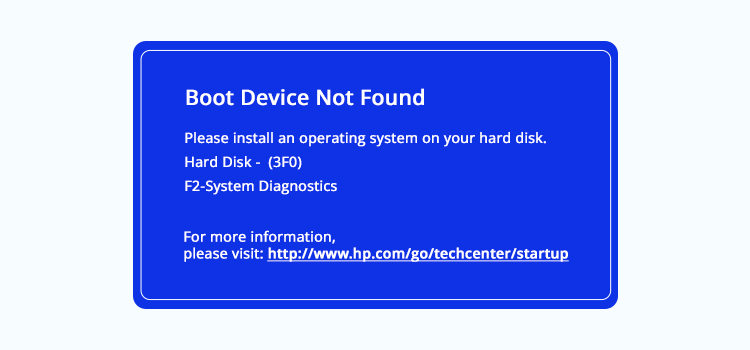
Message Variations
“Boot Device Not Found. Please install an operating system on your hard disk. Hard Disk 3F0”
“No Boot Device Available.”
“No bootable device – insert boot disk and press any key.”
“Please install an operating system on your hard disk.”
“Boot device not detected. Please check hard drive.”
When It Pops Up
This message appears right during system startup, often after BIOS hands over control to the bootloader but fails to locate a valid OS. It’s common in HP systems and is seen in many Dells and Lenovos too.
Why It Happens
Your system can’t find a bootable drive, usually because:
- Your boot order is misconfigured.
- Your drive is physically damaged or disconnected.
- The boot sector or MBR is corrupt.
- The OS was deleted or wasn’t cloned properly.
What Stellar Can Do
We can recover your data from drives with corrupt or missing boot records. If your PC can’t find a boot device, the issue may stem from corrupt or missing boot records. Our lab specialists handle this by accessing the disk directly and imaging the hardware, recovering your files even if the OS can’t load. For dead or inaccessible drives, our lab specialists use hardware-assisted imaging to pull out your files (yes, even if the OS is gone!).
To know the possible reasons behind this error and its fixes, refer to our detailed post on “How to Fix Boot Device Not Found or Hard Disk 3F0 Error“
16. Primary/3rd/4th/5th Master Hard Disk Error
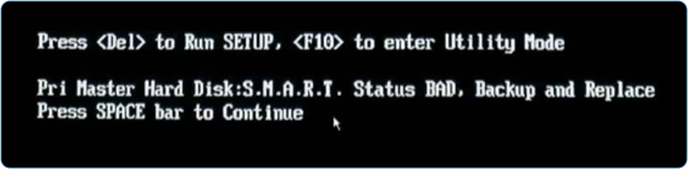
Message Variations
“Primary Master Hard Disk Error”
“3rd/4th/5th Master Hard Disk Error” (depending on which IDE/SATA slot the failing drive is connected to).
BIOS Master Hard Disk Not Detected
Pri Master Hard Disk: SMART Status BAD (Backup and Replace)
When It Pops Up
You’ll see this immediately during POST (Power-On Self-Test), before Windows even begins to load. If you’re stuck on the black screen with this message, it’s your BIOS telling you that it cannot initialize the drive.
Why It Happens
This is a hardware-level issue, and it happens when your BIOS is trying to talk to your drive, and it either gets no response or receives data it can’t make sense of. Some possible causes include:
- A degraded or failed drive controller board
- Physical wear, like head crash or platter damage
- A corrupted drive firmware that is preventing proper initialization
- Loose or damaged SATA/IDE data cables or faulty power supply lines
- Failed capacitors or other electrical components on the drive PCB
What Stellar Can Do
Even if your system’s BIOS can’t detect your hard drive, we can. At Stellar’s data recovery lab, experienced professionals use specialized hardware tools to interface directly with the drive’s internals. If the PCB is faulty, we perform donor board swaps and calibrate them using firmware backups. If the firmware itself is corrupted, we can reload microcode and reinitialize the drive manually. If we suspect internal mechanical failure, we will shift to a cleanroom environment to open the drive safely and recover your data directly from the platters.
All of this is done without relying on BIOS detection, so that you still get back your critical files, no matter how badly the drive has failed.
You can read more about this issue and how to overcome it in our blog on “How to Fix Primary Master Hard Disk Error in BIOS/Boot“
17. The Request Failed Due to a Fatal Device Hardware Error
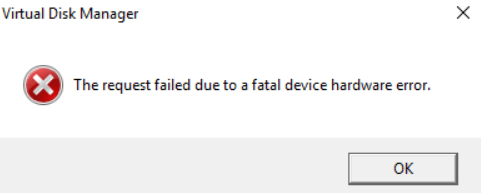
Message Variations
“The request failed due to a fatal device hardware error.”
“I/O operation failed due to a hardware error.”
“The device is not ready due to a hardware failure.”
“Error: Fatal device hardware error encountered.”
When It Pops Up
This error can often appear during normal use, for example, when you’re trying to open a folder, move a file, or launch a program stored on your affected disk. It may also pop up during data transfers, backups, or even while using disk management tools. Sometimes, the drive may still appear in the File Explorer or Device Manager, but it won’t respond to any operations.
Why It Happens
Unfortunately, this is a classic sign that your drive has run into a serious physical or electronic issue. In most cases, it means:
- The disk’s read/write heads have degraded to the point of failure.
- Multiple sectors have gone bad, and the drive can’t remap them anymore.
- Firmware corruption is interfering with data access.
- The drive is stuck in a degraded or “panic” mode that blocks further I/O.
If this error is left unresolved, it can escalate to full unreadability, and controller failure can potentially make your entire volume disappear.
What Stellar Can Do
At this point, ordinary recovery methods won’t work. Stellar’s recovery service team maximizes what can be salvaged from partially responsive drives by skipping bad sectors and performing file-level extraction before your drive totally fails. For fully unresponsive drives or those triggering immediate fatal errors, we image your disk sector-by-sector using purpose-built hardware that doesn’t rely on your OS or file system.
In some cases, our lab can even emulate failed firmware or controller logic to reconstruct your data in a safe environment. Whether you’re dealing with corrupt documents, inaccessible photos, or lost project folders, we make sure you get back as much of your data as technically possible.
For a complete guide on identifying and fixing this error, check our detailed article on “How to Fix Fatal Device Hardware Error on External Hard Drive“
Overview of the Diagnostic Tools Used for DIY Repairs
When you’re dealing with hard drive errors, Microsoft’s in-built utilities can help detect the issue and even repair the drive. However, if the corruption is severe or you can detect symptoms of hard disk failure, you should refrain from using these tools.
1. CHKDSK (Check Disk)
CHKDSK is a built-in Windows tool that will scan and repair file system issues and logical bad sectors on your hard drives. You can:
- Run it from the Command Prompt or via drive Properties > Tools
- Use chkdsk /f to fix errors.
- Use chkdsk /r to locate and repair bad sectors.
2. S.M.A.R.T. Monitoring
Self-Monitoring, Analysis, and Reporting Technology (S.M.A.R.T.) is a technology that gives you health insights on your drive and comes built into most HDDs. It monitors vital stats like temperature, read/write errors, reallocated sectors, etc. You can view these S.M.A.R.T. attributes with tools like CrystalDiskInfo or Hard Disk Sentinel. Monitoring your drive’s health regularly is a great way to watch out for early warning signs SSD failure and HDD failure before you experience failure.
3. Manufacturer Diagnostic Tools
Many of the major brands offer their own utilities for testing and repairing branded drives, some of which include
- Seagate SeaTools
- Western Digital Data Lifeguard Diagnostics
- Samsung Magician
- Toshiba Storage Diagnostic Tool
These tools will offer you deep-level diagnostics and firmware checks, so make sure to keep them updated!
4. Third-Party Recovery Tools
If your diagnosis confirms that you’ve lost data, third-party recovery tools can help. We recommend Stellar Data Recovery because it is user-friendly and powerful, with file preview and support for severely corrupted drives.
What If Your Drive Is Clicking, Unrecognized, or Completely Dead?
The following signs aren’t error codes, but they’re red flags! Be wary if:
- Your HDD makes clicking or buzzing noises.
- Your drive is not detected in BIOS or Explorer.
- Windows hangs or freezes during file access.
- Your disk does not spin at all.
If this happens, don’t panic; let Stellar do the work. includes:
- Head assembly repair
- Platter swaps in Class 100 Cleanrooms
- Donor part matching for internal components of a hard drive
✅ Whether it’s a corrupt file system or a failing physical drive, Stellar Data Recovery has a solution that’s safe, reliable, and trusted by professionals worldwide. We have been the leading innovator in the industry for more than 30 years and can successfully handle physically dead drives with industry-grade precision.