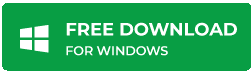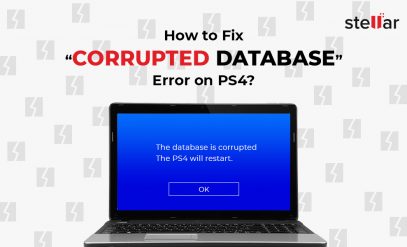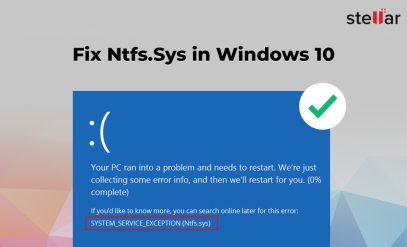|
Summary: Facing the Vcruntime140.dll Not Found Error? The error can occur due to Windows registry damage, a faulty application, or simply because the Vcruntime140.dll has been deleted. The simplest way to fix it is by re-downloading the file from the internet. This error may be indicative of widespread system data loss, which is where a Windows data recovery tool like Stellar Data Recovery Professional comes in handy. Vcruntime140.dll Not Found Error is a fairly common error, but it is quite disarming as many programs need it to function properly. Note that Vcruntime140.dll Not Found Error is not usually a cause for concern. It’s the computer’s way of letting you know that it is missing a component that it needs to work properly. Replace the missing component, and normalcy will be restored. |
|---|
Table of Content:
- What Causes The Vcruntime140.dll Not Found Error?
- How to fix the Vcruntime140.dll Not Found Error?
- How to recover Data after the Vcruntime140.dll Not Found Error?
- Why trust Stellar for your data recovery needs?
This is what the Vcruntime140.dll Not Found Error looks like on Windows 11:
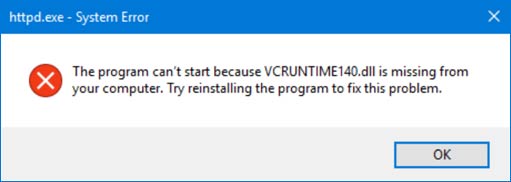
What Causes The Vcruntime140.dll Not Found Error?
To understand what causes the Vcruntime140.dll Not Found Error, we need to first understand what it is.
First, some basics.
- C and C++ are the foundation and building blocks of every major programming language, from JavaScript to Python.
- Microsoft Visual Studio is a tool that allows programmers to build their apps, games, and websites using C and C++.
- A DLL file is a dynamic link library: basically a code or instruction file that can be accessed by multiple programs. Such programs can access authorized DLL files at the same time, if need be.
The point?
Well, every program that was made in Visual Studio needs the Vcruntime140.dll file to run.
However, seeing how often Microsoft Visual Studio is used, it would be impractical to have every program install its own Vcruntime140.dll file.
Thus, if your computer is missing a Vcruntime file, all programs that need it will be in trouble, and you will get a Vcruntime140.dll Not Found Error message.
That is why a commonly accessible VCruntime140.dll file is integral to programs running properly.
If you face the Vcruntime140.dll Not Found Error, like the name suggests, this simply means that the DLL file is missing.
The fix is painfully simple: just replace the file. Next, we’ll tell you how.
How to fix the Vcruntime140.dll Not Found Error?
Here is a summary table of the fixes to the Vcruntime140.dll Not Found Error that are mentioned in the methods that follow:
| Method Of Fixing | Relevant Link |
|---|---|
| Download From The Internet | DLL-Files.com |
| Reinstall The C++ Redistributables | Microsoft C++ Redistributable |
| Copy The File From Another PC | Navigate to C:\Windows\System32\vcruntime140.dll (On the other PC, of course) |
| Register Your DLL File | Navigate to Command Prompt (Administrator) and enter the prompts given in the section below. |
These are four easy and different ways to fix the Vcruntime140.dll Not Found Error.
Note: Though these fixes are tailored to work on Windows 11, all of them are backwards compatible with Windows 10 and Windows 8.1.
Method #1: Download From The Internet
The easiest way to fix the Vcruntime140.dll Not Found Error is to download the file from the internet.
We have found DLL-files.com to be the most up to date DLL file repository.
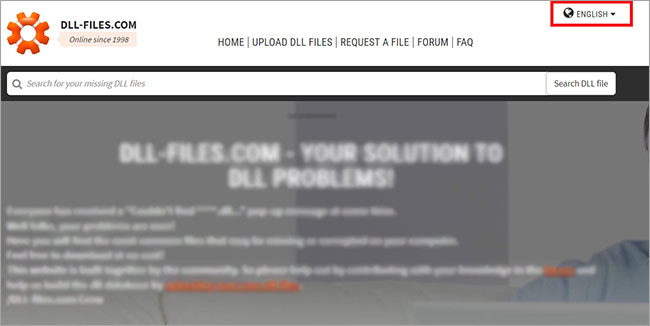
1. Step One:
Navigate to DLL-Files.com and set the language to English (important).
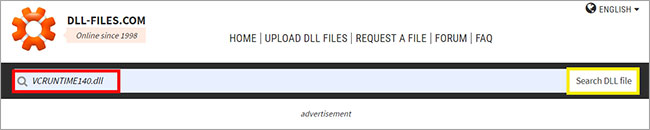
2. Step Two:
In the search bar, type in “VCRUNTIME140.dll” (All Caps) and click the “search DLL files” button or hit enter.
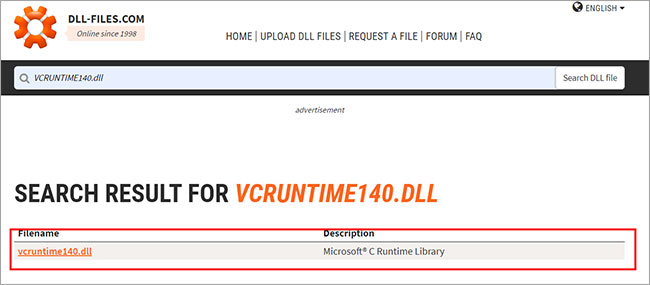
3. Step Three:
Click on the only search result that comes up.
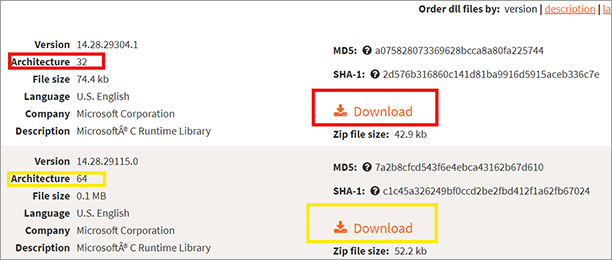
4. Step Four:
Scroll down about half way. If your system is a 32 bit model, click the link in the red box. If it is a 64 bit OS, click the link in the yellow box. The versions are not cross compatible.

5. Step Five:
Wait for the download to complete. Navigate to where it is saved, and select the ZIP file by clicking on it once. Click the extract button near the address bar. Click “extract” in the popup dialog box.
6. Step Six:
We’d recommend moving the extracted file to C Drive > Windows > System32 on 64 bit systems and C Drive > Windows > SysWOW64 on 32 bit systems.
Method #2: Reinstall The C++ Redistributables
The Vcruntime140.dll file is not proprietary, so it is available as part of the C++ Redistributable package, directly from Microsoft.
Reinstalling the pack will also fix any other missing essential DLL files.
1. Step One:
Go to the Microsoft Official Redistributable C++ page, available at this link.
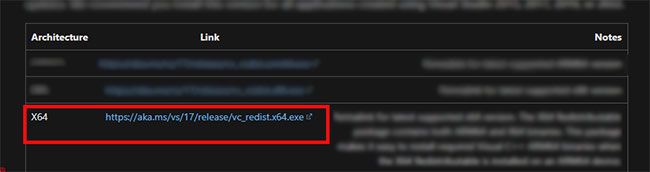
2. Step Two:
Click on the link for the X64 based PC (most common).

3. Step Three:
Navigate to where the file had been saved, right click, and run it as an administrator.
4. Step Four:
Click “allow” in the pop up box.
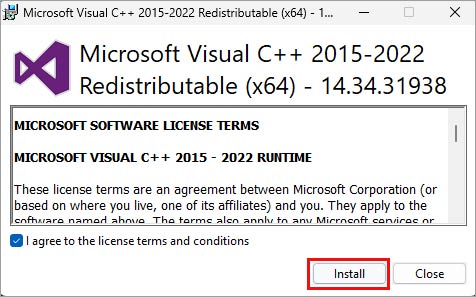
5. Step Five:
Accept the terms, and click “Install”.
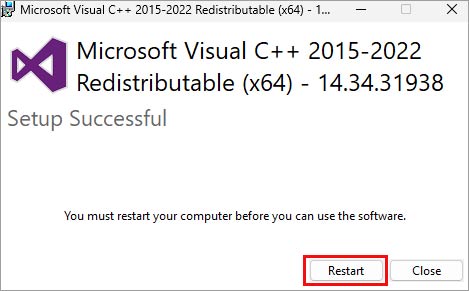
6. Step Six:
Wait for the program to finish installing and then restart your computer.
Method #3: Copy The File From Another PC
Most semi modern computers will have the files you need.
If you are facing trouble in downloading files from the Internet, this method is for you.
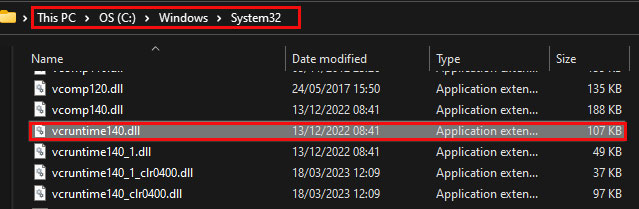
1. Step One:
Navigate to the following path on another computer that is working fine. [C:\Windows\System32\vcruntime140.dll]
2. Step Two:
Copy the file to the same location on your computer using a pen drive.
3. Step Three:
Restart your computer immediately.
Be careful to take the correct Vcruntime file, and not get it confused with VCRUNTIME140_1.dll, etc.
Method #4: Register Your DLL File
1. Step one:
Open up a common prompt terminal as an administrator.
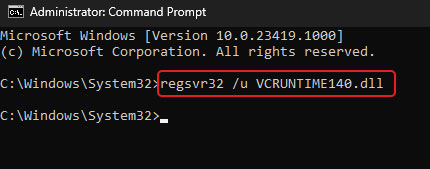
2. Step Two:
Key in the following command: “regsvr32 /u VCRUNTIME140.dll” without the quote marks. Wait for it to execute.
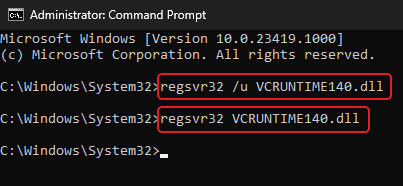
3. Step Three:
Key in the following command: “regsvr32 VCRUNTIME140.dll” without the quote marks. Wait for it to execute.
4. Step Four:
Restart your device.
How to recover Data after the Vcruntime140.dll Not Found Error?
If you faced the Vcruntime140.dll not found error, there is a high probability that you may have lost some data, a part of which was the Vcruntime file.
After all, dynamic link libraries don’t just go missing.
If that is the case, then standard Windows data recovery tools will not help get your data back — you’ll need something much more powerful for that.
Now, Stellar Data Recovery Professional is the Best Data Recovery Software for Windows, which has been pruned and perfected over three decades of industry experience, resulting in millions of customers across 190 countries.
Also Read: Get Stellar Data Recovery Activation Key- 11.0.0.0 License
Why trust Stellar for your data recovery needs?
- Unmatched Expertise: Stellar’s 30-year track record speaks volumes about our quality and innovation in data recovery and care. Trusted by Fortune 500 companies and users worldwide.
- National Pride: We take pride in our homegrown products developed in India, also available on Government e-Marketplace (GeM).
- Globally Recognized: Our top-notch data recovery solutions have earned us the CIO Choice awards in 2017 and 2019. This solidifies our position as a global leader.
Also Read: Free Recovery Software for Windows 10: Recover Lost & Deleted Data
Things To Remember
The Vcruntime140.dll Not Found Error is not something that should send you into a frantic frenzy.
After all, it is just a missing piece of a puzzle — a piece that is readily available for free on the internet.
All it takes is some patience, and following the steps in this article, you should be back up and running in no time at all.
Even if something a bit wonky has happened to your computer and you have lost some data, use a Windows data recovery tool such as Stellar Data recovery for Windows.
If you have any further questions, please do not hesitate to reach out to the team at Stellar — they are friendly and eager to assist you with any of your windows data recovery needs.