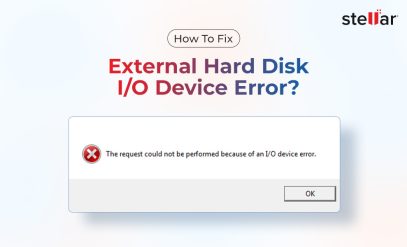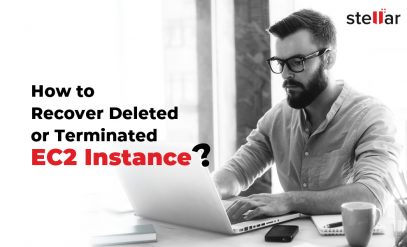Types of Hard Drives: Which is Best for Your Storage Needs?
When you’re in the market for a new hard drive, it doesn’t take long to realize one thing—there’s just too much to choose from!
And if you don’t know the different types of hard disk drives out there, you might:
- pay for expensive features you don’t actually need;
- end up with a drive that doesn’t suit your purposes and underperforms; or
- choose the wrong capacity drive and regret it later.
The purpose of this guide is simple: to break down the different types of hard drives so you can understand the market and make the right choice based on your needs.
Note: Technically, the term “hard drive” refers to both HDDs (Hard Disk Drives) and SSDs (Solid State Drives). But in everyday conversation, when people say “hard drive,” they usually mean HDD—and that’s our focus in this guide.
Top Hard Disk Drive Manufacturers
The HDD market is dominated by three major players: Seagate, Western Digital (WD), and Toshiba. While Toshiba maintains a presence in specific niches, the bulk of the market—and most consumer choices—revolve around Seagate and WD.
The average market share of Seagate, WD, and Toshiba HDDs (both personal and commercial use) over the past decade has been 40%, 40%, and 20%, respectively. It’s almost the same in India—with a slight preference for Seagate in external and portable HDDs and for WD in enterprise HDDs.

Also read: Comparison of WD vs Seagate Hard Drives
How Different Types of Hard Disk Drives Are Categorized?
A quick look at how top manufacturers present their HDDs shows us two main ways to understand the different types available in the market.
- Based on the physical form and the type of HDD interface—in other words, whether it’s an internal, external, or portable hard drive.
- Based on the intended application, such as general purpose (laptop & PC), gaming consoles, audio/video production & editing, video surveillance, network storage, nearline storage, archiving, and AI applications.
We’ll explore both approaches in detail here.
Types of Hard Drives: Internal, External, and Portable
Internal hard drives are installed inside a computer, laptop, or server. They connect through interfaces like SATA or SAS and are designed to be permanent parts of the computer system.
External hard drives come in their own external casing. They are ideal for enterprises and are used in servers, online storage, and backups, and also by individual users for backup or expanded storage on desktops or laptops.
Portable hard drives can be understood as a subset of external drives. The key difference is that the target end-users are individuals rather than enterprises. Another main feature is their smaller size (2.5-inch form factor) and portability. Portable drives are USB-powered, compact, and can be carried around easily.
Key Differences Between Internal, External, and Portable Hard Drives
| Feature | Internal Hard Drive | External Hard Drive | Portable Hard Drive |
|---|---|---|---|
| Location | Installed inside the computer | Used in RAID servers, backups, etc. | Used outside the computer |
| Connection/ Interface | SATA or NVMe (direct to motherboard) | USB, Thunderbolt, FC, or FireWire | USB (usually USB-C or Micro USB) |
| Power Source | Powered by computer’s PSU | Often requires separate power adapter | Powered by USB port |
| Portability | Not portable | Somewhat portable, larger | Highly portable, slim, and lightweight |
| Storage Capacity | Higher than portable | Highest (up to 36 TB) | Moderate (up to 6 TB) |
| Access Speed | Fast, due to direct motherboard access | Fast; depends on the interface and application | Similar to external |
| Installation | Requires opening the PC/laptop | May need installation | Plug-and-play |
| Function | Primary storage, OS, large files | Backups, servers, online cloud storage, etc. | On-the-go storage, file transfer |
| Price | Often more cost-effective per TB | Can be pricier per TB | More expensive per TB |
Note: Seagate and Toshiba both label all their plug-and-play consumer drives as “external,” even if the product is more compact and portable. For clarity, in this guide, we’ll distinguish between external desktop-style drives and portable drives.
HDD Product Landscape by Manufacturer and Category
| Manufacturer | Internal HDDs | External HDDs | Portable HDDs |
|---|---|---|---|
| Western Digital (WD) | WD Blue: General-purpose internal HDD for desktops and laptops. Reliable and affordable. Capacities up to 6TB (desktop) and 2TB (laptop). | My Book: External HDD with capacities from 4 TB to 24 TB. Suitable for backups and large data storage. Ultrastar DC: High-capacity storage for data centers, up to 32 TB. | My Passport: Compact portable HDD with capacities up to 5 TB. Features password protection and backup software. WD Elements Portable: Simple, reliable portable storage up to 6 TB. |
| Seagate | BarraCuda: Consumer-grade HDD for desktops and laptops. Offers fast load times and wide capacity range (500GB to 8TB). | Expansion Desktop: External desktop HDD with capacities up to 20TB. Useful for large backups and media libraries. Backup Plus Hub: Features integrated USB hub; capacities up to 14TB. | Seagate Portable Drive: USB-powered portable HDD with capacities up to 5TB. One Touch: Stylish portable HDD with backup software, up to 5TB. |
| Toshiba | P300 (Desktop): Reliable internal HDD for consumer desktops, up to 6TB. L200 (Laptop): Compact 2.5" HDD for laptops, up to 2TB. | Canvio Advance: External HDD with stylish design and automatic backup software. Capacities up to 4TB. Canvio Basics: Simple plug-and-play external HDD, up to 4TB. | Canvio Slim: Ultra-slim portable HDD with capacities up to 2TB. Ideal for on-the-go storage. Canvio Ready: Portable HDD with easy setup and quick access, up to 4TB. |
Types of Hard Drives by Application
Every HDD manufacturer—be it Seagate, Western Digital (WD), or Toshiba—has their own way of categorizing hard drives based on intended purposes. Some use marketing labels, others rely on technical classifications, but across the board, certain patterns emerge.
These are the most prominent categories among which hard drives are classified.
- General Purpose (PCs and Laptops)
- Backup Drives
- Gaming Consoles
- NAS (Network Attached Storage) Drives
- Surveillance HDDs (for CCTV/DVR/NVR systems)
- RAID-Optimized HDDs
- Cloud, Edge, and Data Center HDDs
- Others
For the purpose of this guide, we’ll focus only on the consumer-grade categories,
Here is an overview of these different use cases.
General Purpose (PCs and Laptops)
These drives are designed for everyday computing—like storing your operating system, documents, media, and general apps. You should look for an HDD that offers a good balance of performance, affordability, and reliability for home and office use. In terms of specs, 5400–7200 RPM (depending on size and form factor), SATA 6Gb/s, and form factor of 2.5″ (laptops) and 3.5″ (desktops) is ideal. You can choose from capacities between 500GB and 26TB (or more for desktops).
Gaming
For gaming consoles, you need to choose a hard drive that can deliver speed and responsiveness and reduce load times. This means you need a hard drive with a high RPM and enough capacity to accommodate large files. A 7200 RPM drive with features like hybrid caching is useful. A hard drive of up to 8 TB is generally reasonable for this purpose.
Network Attached Storage (NAS)
NAS drives are built for 24/7 operations in multi-bay environments. This means they need to be durable, sturdy, and able to handle high workloads. Features such as health monitoring and rotational vibration sensors are useful in such hard drives. Workload ratings of 180 TB per year to 300 TB per year are commonly available. Generally, 5400 or 7200 RPM is good enough.
Smart Video Surveillance
Hard drives that are built for video analytics or high-definition video footage recording have to handle high write loads. Durability, low noise, and power efficiency become important. Also, these drives need to be high-capacity.
This is an overview of the different hard disk models as per use cases from different manufacturers.
HDD Models by Use Case and Manufacturer
| Manufacturer | General Internal Use | Backups | Gaming | NAS | Smart Video Surveillance |
|---|---|---|---|---|---|
| Western Digital | WD Blue (up to 6 TB) | My Book (22 TB) | WD Black (10 TB) | WD Red Pro (22 TB) | WD Purple (18 TB) |
| Seagate | BarraCuda (500 GB–8 TB) | BarraCuda (24 TB) | FireCuda (8 TB) | IronWolf Pro (24 TB) | SkyHawk (10 TB) |
| Toshiba | P300 (desktop) / L200 (laptop) | Canvio Advance (4 TB) | Canvio Gaming (4 TB) | N300 (18 TB) | S300 Pro (10 TB) |
Now that we know the different types of hard disk drives, we need to understand some of the real-world problems people face when using them.
Common Problems with Hard Drives
Here are some of the common issues.
- Hard drives are precision devices with many moving parts such, as platters and spindle. When exposed to very high temperatures (for example, more than 40 degrees Celsius in summer), the thermal strain on the hard drive can exceed its tolerance. Also, during monsoon months, excessive humidity can seep into hard drives and cause corrosion to the internal parts.
- Users commonly carry portable hard drives in backpacks, toss them on desks, and sometimes accidentally drop them. Even though these drives have protective covers, a small fall can disturb the internal alignment of components and may even damage the read/write heads.
- Unstable voltage and sudden power cuts are common in many areas. In rare cases, these can corrupt data and damage the circuitry inside the hard drive.
- Most hard drive manufacturers offer 1 to 5 years of warranty. However, these warranties do not include data recovery for damaged hard drives.
- If you go to a local repair shop or an inexperienced technician to recover lost data or repair your hard drive, the warranty is most likely going to be void.
If you are facing a hard drive failure, it is crucial to act quickly and carefully. If possible, you should try to find the symptoms of hard disk failure.
Your first step should be to check if the issue is logical (software-related) or physical (hardware-related).
For logical issues — like accidentally deleted files, corrupt partitions, bad sectors, or hard drive not recognized—you can attempt recovery using professional-grade data recovery software.
A trusted option is Stellar Data Recovery Software for Windows.
It can scan both HDDs and SSD, and recover documents, photos, videos, emails, and other file types. This software supports recovery from formatted drives, missing partitions, virus-infected devices, and more.
However, if you suspect physical damage—such as clicking sounds, grinding noises, overheating, or the drive not spinning up—it’s crucial not to attempt DIY recovery. Physical issues can worsen if handled incorrectly. Instead, you should immediately seek help from Stellar Data Recovery.
Stellar provides specialized support for HDD data recovery and SSD data recovery.
Founded in 1993, Stellar is India’s leading data recovery expert, with over 3 million successful recoveries across 190 countries. Our capabilities include:
- India’s largest Class 100 cleanroom.
- The best success rate in India for HDD, SSD, RAID, and NAS.
- Expertise across all device types—from old, legacy hard drives to the latest SSDs.
- A donor library of 15,000+ drives, including rare and discontinued models.
- Presence in 14 Indian cities

FAQs
1. What are the main types of hard drives. and how do they work?
Different types of hard disk drives include:
- Hard Disk Drives (HDDs): These have spinning magnetic platters on which data is stored.
- Solid State Drives (SSDs): They use flash memory for data storage and don’t have any moving parts.
- Hybrid Drives (SSHDs): These combine HDD capacity with SSD speeds.
The most common form factors are 3.5 inches for desktop HDDs and 2.5 inches for laptop HDDs.
There are also newer types of drives, such as NVMe drives, which are particularly known for their high speeds.
2. Which type of hardware is better for everyday use: SSD or HDD?
SSDs are faster and boot up computers more quickly than HDDs, whereas HDDs offer more storage at a lower cost.
Since there are no moving parts in an SSD, they are quieter, more reliable, and longer-lasting.
However, HDDs are still considered better for data storage or backup.
So, you need to understand your usage to decide what type of hard drive is ideal for you.
3. What are the four or five main types of hard drive interfaces?
The five most common types of interfaces are:
- PATA (Parallel ATA): An old standard that is now mostly obsolete.
- SATA (Serial ATA): Common in modern consumer-grade computers.
- SCSI: Mostly used in enterprise and server environments.
- NVMe: Uses a connection via PCIe and delivers high-speed performance.
- mSATA and M.2: Compact SSD interfaces that use either SATA or NVMe connections.
4. How can I check if my hard drive is SATA or IDE?
You need to check the physical connector:
- SATA has a thin cable.
- IDE has wide ribbon cables.
You can also use Device Manager on Windows to see the drive properties, or look for the interface type in BIOS/UEFI settings.
Another option is to use CrystalDiskInfo or any similar system info tool, or search online using the device’s model number.
5. What are the advantages and disadvantages of HDDs, SSDs, and NVMe drives?
- HDDs: Offer very large storage at a low cost but are slower and less durable.
- SSDs: Are faster and more shock-resistant but cost more per GB of data.
- NVMe drives: Are extremely fast and ideal for gamers and professionals, but they come at a premium price.
Also, SSDs and NVMes consume less power than HDDs.