Slow SSD Performance: Common Causes, Proven Solutions, and Data Recovery Options
“Why is my SSD so slow?” If you find yourself asking this question, you’ve come to the right place. You expect your SSD to be fast; after all, that’s one of the main reasons you switched to one! So, when your SSD starts lagging, booting slowly, or even stalls mid-transfer, it’s a red flag that you shouldn’t ignore.
In fact, your modern SSDs are designed to sustain speeds of 500 MB/s (SATA) to over 3,000 MB/s (NVMe), but once their controller cache fills or background garbage collection stalls, that “poster” performance can drop dramatically (sometimes by 60% or more). Over time, your SSD loses its speed for a number of reasons, and what starts as sluggishness can actually become a major bottleneck if you leave it unaddressed.
In this article, we’ll explore the common signs of slow SSD performance and the reasons behind it. We’ll also share the practical fixes that worked for us and explain when you should stop with DIY fixes and head to a trusted service provider like Stellar Data Recovery.
Common Signs That Your SSD Is Slowing Down
How exactly can you tell whether your SSD has slowed down? A typical SSD’s performance worsens quite gradually—there might be small delays that grow into bigger performance drops as time passes. In some cases, you might be able to recognize warning signs of impending SSD failure.
If your SSD feels sluggish (or even inconsistent), these are the most common signs that it’s struggling.
🕒 You Experience Longer Boot Times: This happens only if your SSD is being used as the system disk. You’ll notice that your system takes noticeably longer to start, even though you’re using an SSD.
📂 File Transfers Are Delayed: When you try copying or moving your files, it might pause intermittently or drop to a few MB/s after starting strong.
💻 Your Applications Lag or Freeze: Some or all programs might take longer to launch on your device, or you may experience temporary hangs while trying to switch tasks.
⚙️ You Experience Frequent System Pauses: The cursor freezes briefly when you try simple actions like opening folders or right-clicking files.
🔄 The SSD’s Performance Fluctuates: Your SSD speed benchmarks might vary wildly if you test it frequently (this is a common sign of thermal throttling or SSD cache depletion).
One tell-tale sign we’ve seen a lot in failing SSDs is a sudden drop in write speed after just a few gigabytes of transfer. This happens because your SSD’s fast SLC cache fills up and forces the controller to write directly to slower TLC or QLC NAND memory.
If you notice two or more of these symptoms regularly, your SSD is either running inefficiently or starting to degrade internally. Let’s find out why.
Six Main Reasons for Slow SSD Performance
Here’s what’s really going on inside your SSD drive when its performance slows down.
⚙️ Low free space
SSDs need a buffer of empty blocks to perform all the garbage collection and wear leveling processes. Once your drive is more than 85–90% full, it’s going to run out of these free cells and will have to erase and rewrite data more frequently, which slows down every operation.
🧩 Disabled or Malfunctioning TRIM Command
The TRIM function tells your SSD which blocks of data are no longer needed, allowing the controller to clear them in advance. So, if TRIM is disabled (or, in rarer cases, unsupported by your OS), your SSD will end up doing double the work during writes. This reduces both speed and lifespan.
🔥 Thermal Throttling
All SSDs, especially NVMe models, reduce their operating speed when the temperature exceeds a certain set safe limit (usually around 70°C). This happens when its controller’s thermal sensors trigger firmware-level throttling to prevent heat damage.
💾 Firmware or Controller Inefficiency
Outdated or buggy firmware can also cause poor block management and background housekeeping delays. These issues are unexpected because they build up silently until you start noticing SSD lag or SSD stutter.
📉 NAND Wear or Aging
NAND flash cells degrade after a few thousand write cycles. As the cells wear out, the controller must reallocate bad blocks and perform more and more error correction, which greatly increases latency (and slows your SSD drive).
⚡ Power Instability
Frequent power cuts or voltage fluctuations can interrupt your SSD’s active writes, corrupt its metadata, or trigger recovery loops within the SSD’s controller. All these cause SSD performance degradation over time.
Even though your SSD does not have mechanical parts, its performance relies on delicate timing between the firmware, power module, and NAND flash. So even if just one of these layers starts failing, the entire data pipeline slows down, and that’s why your SSD feels sluggish.
Six DIY Fixes to Improve SSD Performance
If your SSD feels slower but is still detected normally, there are a few system-level tweaks that you can try to restore its speed. These fixes are practical and won’t risk your data, so don’t worry (but as always, keep a backup of your important files, just in case).
Firstly, Free Up Space!
Keep at least 15–20% of your SSD’s storage space free. Drives need those unused blocks for garbage collection and wear leveling, and without it, your SSD’s performance is going to drop sharply. You can do this by moving large files to another drive or by deleting temporary/cached data regularly.
Verify TRIM Support on Your SSD
Like we discussed earlier, TRIM ensures deleted data blocks are cleared automatically. On Windows, open Command Prompt and type this:
fsutil behavior query DisableDeleteNotify
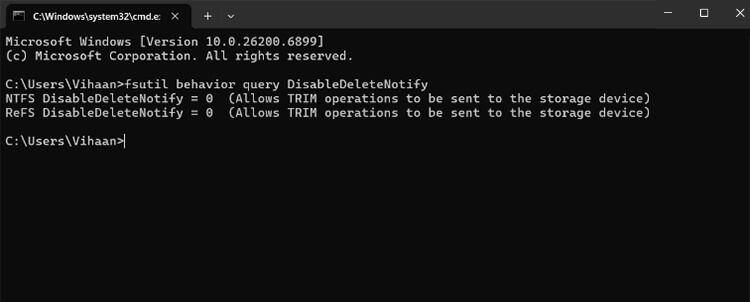
If the result is 0 (as shown above), TRIM is active. If not, you can enable it with this command:
fsutil behavior set DisableDeleteNotify 0
Now test the first command again to ensure TRIM has been enabled on your SSD.
Update Your SSD’s Firmware and Drivers
SSD firmware slowdowns can happen due to outdated drivers and cause sluggish performance, so try this to fix slow SSD next. Visit your SSD manufacturer’s website, check for the latest firmware, and apply updates carefully.
⚠️ Note: Don’t interrupt the update; a failed flash update can make your SSD undetectable. Also, always ensure you have backed up your important data before trying these fixes.
Keep It Cool
Overheating is another issue that can be fixed easily (this can prevent thermal throttling). Always make sure you have good airflow in your desktop or use a cooling pad for laptops. NVMe drives especially benefit from using some type of heatsink or proper ventilation.
Optimize Your System Settings
On top of everything else, you can try disabling background indexing and unnecessary startup apps that constantly access your SSD and make it sluggish. These small optimizations reduce the I/O load and make your system feel much snappier.
Stabilize Power Supply
Finally, if you suspect power fluctuations to be the culprit, invest in a UPS for desktops and use only verified chargers for your laptop. A stable power source ensures consistent SSD performance.
A final tip: If you’re a pro and know your way around the system BIOS, check that your BIOS is set to AHCI mode rather than IDE. AHCI allows Native Command Queuing (NCQ), which lets your SSD handle multiple requests efficiently and improves the read/write order.
And if none of these measures restore normal performance, your SSD slowdown is more than likely being caused by controller degradation or NAND wear, which you can’t fix using DIY solutions or third-party software. In such cases, a professional in-lab diagnosis from a trusted data recovery service like Stellar is the safest path forward.
How Stellar Can Help Recover Data From Slow or Failing SSDs
When your SSD remains slow even after you’ve tried all the fixes given above, the problem is probably inside the SSD’s controller, firmware, or NAND memory. At this point, if you continue to use the drive, it can actually make things worse. So if your SSD’s write speed is slow, or the SSD’s health has dropped, or you suspect hardware faults, Stellar SSD data recovery service can help. Here’s how our engineers handle slow or failing SSDs.
| Step | What Stellar Does | Purpose |
|---|---|---|
| ✅ Drive Diagnosis | Your SSD is first analyzed using our firmware-level diagnostic tools to identify whether the slowdown is logical, firmware-based, or due to NAND wear. | To isolate the root cause without writing any data to the drive. |
| ✅ Safe Data Imaging | Stellar’s technicians clone the SSD using advanced hardware imagers that bypass failing sectors and manage repeated timeouts. | To capture every readable bit without stressing the NAND cells. |
| ✅ Firmware and Controller Repair | If the controller firmware is degraded, our engineers can reprogram or rebuild its microcode using Stellar’s proprietary tools. | To restore stable communication between the controller and NAND. |
| ✅ Data Reconstruction | Once data is imaged, it’s rebuilt logically using Stellar’s in-house mapping algorithms. | To recover files in their original structure and verify data integrity. |
🎯 Stellar’s engineers work directly at the hardware level, ensuring you recover data from slow or degraded SSDs safely without risking further data loss. With , even severely degraded SSDs can be stabilized, imaged, and restored with precision!
Tips to Maintain SSD Performance and Prevent Failure
Once your SSD is back to normal, we would encourage you to pick up these simple habits to keep it fast and healthy for years to come. Here’s what we recommend based on our experience.
🧹 Keep at least 10–15% free space: Full drives force the controller to reuse worn-out blocks and slow down SSD performance.
🔄 Update firmware regularly: Most SSD brands release firmware patches that fix known bugs and improve garbage collection, so make use of it!
⚡ Use a stable power source: Any sudden voltage drops or spikes can lead to corrupted SSD firmware or trigger controller resets.
🌡️ Monitor SSD temperature: Keep your SSD under 70°C. Consistent overheating is going to accelerate NAND wear and slow the drive’s performance.
💻 Enable TRIM and AHCI: As shown above, TRIM clears unused blocks automatically, while AHCI improves command efficiency.
☁️ Back up your data periodically: Even the most reliable SSDs can fail suddenly due to any number of unpredictable faults. Regular backups prevent data loss from becoming permanent!
Wrapping Up
An SSD’s performance can degrade due to several factors. Common symptoms include longer boot times, delayed file transfers, and application lag. The core reasons for performance drops are often low free space (below 10-15%), a disabled or malfunctioning TRIM command, or thermal throttling from overheating. Other causes include outdated firmware, NAND wear, and power instability.
To fix a slow SSD, you should free up space, verify and enable TRIM, update firmware and drivers, ensure proper cooling, and use a stable power supply. And if DIY fixes fail, the slowdown is likely due to hardware degradation. In such cases, it’s best to contact a professional data recovery service.
Before you go, here are a few related articles that can help you understand SSD issues and data recovery better:
FAQs
1. Why is my SSD getting slower over time?
Your SSD may slow down as free space runs low, firmware ages, or TRIM stops functioning properly. Prolonged heat and power instability can also cause internal slowdowns in the controller or NAND memory.
2. How do I know if my SSD is failing or just needs maintenance?
If your SSD’s sluggishness persists after clearing space, updating firmware, and enabling TRIM, it’s likely due to hardware wear or controller instability. Frequent freezing or long startup times are early warning signs of impending SSD failure. You should immediately back up your data and consult a professional data recovery service.
3. Can I fix a slow SSD with software tools?
Basic performance issues can be improved through optimization or firmware updates. But if your SSD’s controller or firmware is degrading, software tools can’t fix it and
4. What happens if I keep using a slow SSD?
Prolonged use of a degraded SSD can lead to data corruption, disappearing files, or even total failure in the worst cases. Once the NAND cells start wearing out, it’s important to back up your data immediately.
5. Can Stellar recover data from a slow or partially working SSD?
Yes. Stellar’s engineers can stabilize, clone, and recover data from your SSDs with degraded performance, corrupted firmware, or NAND wear.







