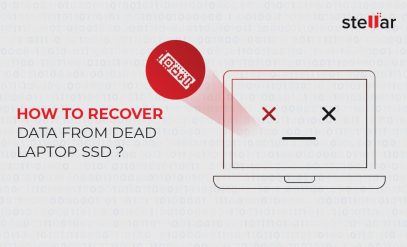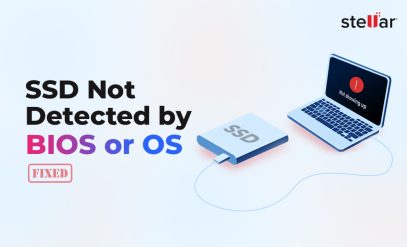Summary
- A SMART error on your SSD means the drive has detected serious health issues and is warning you of impending failure.
- Depending on the brand, common SSD SMART warnings may appear differently, for example, “SMART Status Bad” or “SMART Failure Predicted.”
- Most SMART errors are triggered by problems such as worn-out memory cells, too many bad blocks, uncorrectable errors, or repeated power loss events.
- The safest response is to stop using the SSD. If you can still access the drive contents, you should back up your important files. However, do not run any repair software or utility.
- For the best chance of saving your data, you should consult a professional SSD data recovery service before attempting any DIY solutions.
If you’ve been using the same SSD for quite a few years now, chances are you might’ve seen a message like “SMART error” or “SMART failure on SSD” pop up on your screen.
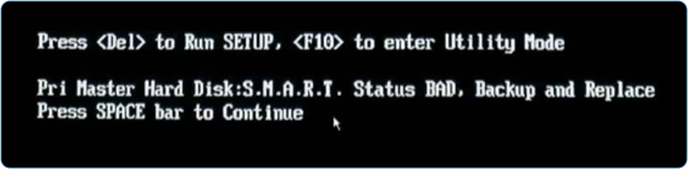
Maybe the error popped up during startup, maybe Windows or a third-party tool diagnosed it, or perhaps your laptop just refused to boot and left you staring at the error code.
A SMART error is worrying—and rightly so—but it doesn’t necessarily mean the drive is dead and your data lost forever.
If you’re wondering what leads to such issues, you might also want to learn about the data loss risks associated with SSD drives — understanding these can help you identify early signs before failure occurs.
SMART Errors on SSD: What They Are and When Are They Triggered
SMART stands for Self-Monitoring, Analysis, and Reporting Technology. It is a built-in health checker for your HDDs and SSDs. This technology monitors dozens of internal indicators in your SSD, like:
- how many errors the SSD is correcting;
- how many spare memory cells it’s got left; and
- whether any components are starting to wear out.
SMART errors on SSDs are triggered when:
- the SSD has reached its natural wear limit (NAND flash memory cells wear out after a certain number of overwrites);
- it has encountered unrecoverable read/write errors that advanced error correction will not be able to fix;
- it has lost a lot of “spare blocks” (these are your SSD’s built-in replacement for worn-out memory cells); or
- the SSD is repeatedly overheating.
There are certain SMART tests that you can perform to determine exactly what has caused your SSD to return a SMART warning. But before we get to that, let’s learn about different SSD SMART errors and common warning variations.
Variations of SMART Warnings
SMART errors on SSDs can vary across different drives from manufacturers. SSD manufacturers, like Samsung, WD (SanDisk), Micron (Crucial), KioXia, Seagate, and Kingston, decide which indicators matter most and set their own warning thresholds.
For example, the point at which a Samsung SSD shows a “wearout” warning might be different from a Crucial or WD drive.
Even the SMART error codes or wording you see (like “SMART Failure Predicted,” “SMART Status Bad,” or a number like 313) are also vendor-specific. Mostly, the wording of SMART warnings depends not on the SSD manufacturer but on the laptop/PC brand.
The bottom line is that whether you see “SMART Failure Predicted” [Acer], “SMART Status Bad” [Dell], “SMART Hard Disk Error 301/303/305” [HP], or “SMART Status Failed” [Lenovo], the message is clear: your SSD’s health is declining, and it’s going to fail soon.
Most Common Attributes Leading to SMART Errors on SSDs
Now that you know the big warning labels, let’s get under the hood.
At Stellar, our SSD data recovery experts recover SSDs with SMART errors every day, and our real-world findings align with one of the most detailed studies ever done on this topic (a massive research effort by Alibaba and CUHK).
Researchers analyzed SMART logs from nearly a million SSDs across many brands and models and found that a handful of technical issues account for most SMART Errors on SSDs and eventual drive failures.
Here are the most common SMART attributes behind SSD problems.
- Reallocated Sector Count (S5): This means the SSD has found “bad” memory blocks it can no longer trust. It automatically replaces them with spare blocks (overprovisioning), but once this pool runs out, the risk of failure goes up.
- Reported Uncorrectable Errors (S187): Modern SSDs have powerful error correction mechanisms, but this flag shows when data errors are so severe that even those tools can’t fix them.
- Media Wearout Indicator (S233) & Wear Leveling Count (S173): SSDs “age” as you write data to them. These counters track how much “life” is left in your flash chips. When the wearout indicator crosses a threshold, it means your SSD is nearing the end of its rated lifespan.
- Available Reserved Blocks (S170/S180): The SSD keeps spare blocks ready to replace any memory that fails. Once those reserves are exhausted, the drive may become read-only, or, in some cases, simply stop working.
- Unexpected Power Loss (S174) & Power Loss Protection Failure (S175): SSDs are sensitive to sudden shutdowns. If your system crashes, loses power, or you yank the power cable, there’s a risk of incomplete writes or corrupted data.
It’s important to understand that not all SMART errors are equally dire. Some attributes (like a few bad sectors) might not kill the drive right away, but once multiple errors pile up, complete SSD failure is only a matter of time.
If you’re using high-performance storage, choosing a reliable SSD brand can make a difference. Here’s a quick look at the top SSD hard drives in India known for durability and performance.
That’s why the safest path is always the same: protect your data first, then investigate further if you wish.
SMART Error on Your SSD? This Is What You Should Do Next
Based on our engineers’ in-lab experience (and the big-data study mentioned above), most SSD SMART failure situations fit into one of three categories. You’ll find the safest options to recover from each of the three scenarios below.
A. Critical Health Failures
How to Recognize:
You will see a message like “SMART Status Bad,” “SMART Failure Predicted,” or a specific code (like 301 or 305 on HP laptops).
This message means that your SSD has detected serious internal problems (such as too many failed memory blocks, severe media wear, or a hardware fault the controller can’t hide).
What to Do:
- Stop using the drive for anything except saving your most important files.
- Do not run “repair” or “optimization” tools.
- If your data is critical or the SSD becomes unreadable, you should call Stellar’s SSD recovery lab. We have the tools to safely image the degraded drive, even when normal computers can’t read it.
- If you’re confident the drive is still readable, copy essential files to another device immediately, but don’t write any more data on it.
B. Attribute-Level Degradation (Wear & Spare Warnings)
How to Recognize:
You will see warnings related to “wearout,” “media wear,” or “spare blocks low,” or your SSD will suddenly become read-only.
Let’s understand why this happens. SSDs are designed to wear out gracefully. As they approach the end of their useful life, they’ll warn you. So, a drive entering read-only mode is actually trying to protect your data.
What to Do:
- Back up all files you need as soon as you notice the warning.
- Do not attempt to write new data, format the drive, or use repair utilities.
- If backup isn’t possible (e.g., the SSD is locked or has major read errors), get in touch with data recovery professionals right away.
C. Transient or Firmware/Interface Errors
How to Recognize:
You might see a SMART error appear after a crash, power loss, or update. Sometimes it vanishes after a reboot or firmware upgrade.
We explained earlier that all SSD SMART errors are not equally severe. Some are caused by bugs in firmware or a single incident. But you should never just assume all is well.
What to do:
- First, make a backup as soon as possible.
- Check your SSD’s manufacturer website for firmware updates.
- Monitor the drive. If the SMART warning comes back, treat it as a real sign of risk and try to back up your data again.
- If the drive is still acting up or more errors appear, you should not use it anymore and reach out to a data recovery lab.
A SMART error on SSDs is as serious a warning as you can get. The best step you can take is to put your data’s safety first: back up what you can, avoid risky DIY fixes like running CHKDSK, and get expert help if you can’t access your files.
Why DIY Data Recovery After SMART Errors Is Risky—and How Stellar Can Help
It’s tempting to search for quick software fixes or DIY solutions when you see a SMART error on SSDs. However, with modern drives, this often causes more harm than good.
SSDs handle data very differently from old hard drives, and running the wrong tool, or even just continuing to use a failing drive, can overwrite your files (which makes data recovery impossible).
At Stellar, we see many cases where DIY attempts have closed the window for successful recovery. Sometimes, even a single scan or repair attempt can damage the already-fragile memory chips.
That’s why our best advice is that if your data matters, stop using the SSD and reach out for expert help. Professional services like Stellar Data Recovery have specialized tools and expertise to safely recover data from SSDs with SMART failures or severe degradation.
Stellar’s team offers a free phone consultation so you can understand your situation and options. Our labs use advanced, non-invasive methods designed for today’s SSDs, which gives you the best possible chance of getting your files back safely.
💡 You May Also Find These SSD Articles Helpful:
FAQs
1. How to fix SMART failure on SSD?
If you see a SMART failure on an SSD, the safest step is to stop using the drive immediately and back up important data if possible. Do not run any software or format the drive, as this worsens the drive’s health and causes permanent data loss. For critical data or if the SSD becomes inaccessible, consult a professional data recovery service to avoid further risk.
2. Can a SMART error on SSD be ignored?
No, you should not ignore a SMART error on an SSD. A SMART error is an early warning that your SSD is at risk of failure. Continuing to use the drive could lead to permanent data loss. Take the warning seriously and act promptly to protect your data.
3. What causes a SMART error on an SSD?
SMART errors are usually triggered by issues like excessive bad memory blocks, high wear on the flash cells, repeated read/write errors, overheating, or sudden power losses. Sometimes, firmware bugs or misinterpretations can also cause SMART errors, but it’s always safest to treat any warning as real.
4. How to fix an SSD in a Lenovo laptop showing SMART status failed?
If your Lenovo laptop reports a SMART status failed on the SSD, back up your data right away. Do not attempt to reinstall the OS or format the SSD. Seek expert help if you cannot access your files or the drive stops working.
5. Is there any software to repair SSD SMART errors?
Software tools cannot truly fix SMART errors on an SSD. These errors indicate hardware or memory problems that require professional attention. Using software recovery tools may even worsen the situation. Instead, professional, in-lab evaluation is the safest choice.