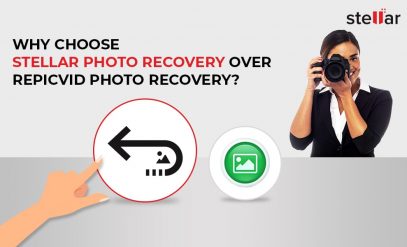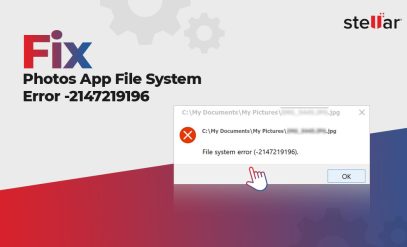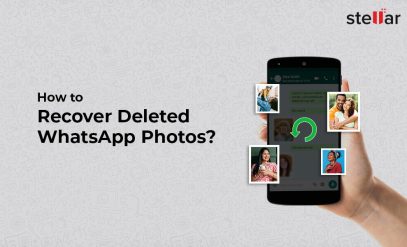Stuck Using PhotoRec? Here’s a Simpler Photo Recovery Solution for Windows & Mac
If you’ve ever lost those precious videos of your pet or photos of that party, chances are you’ve come across PhotoRec—a well-known open-source recovery tool. This tool is popular in tech circles for one reason—it works! PhotoRec scans your hard disks, SD cards, and other storage devices to bring back deleted files.
But there’s a catch: PhotoRec was built with advanced users in mind. It has a command-line interface along with a “recover everything” approach that makes it intimidating and overwhelming for most people who just want their photos back without needing a manual.
That’s where simpler PhotoRec alternatives come in. Stellar Photo Recovery makes the entire lost photo recovery process intuitive with its user-friendly interface, selection-based recovery, and even repair options for your corrupted media files. This definitely makes Stellar Photo Recovery a far more user-friendly solution for Windows and Mac users.
Why PhotoRec Can Be Frustrating for Many Users
While PhotoRec has a strong reputation in the open-source community, its usability issues can definitely get in the way for everyday users. Here’s why you might look for a PhotoRec alternative.
💻 Command-Line Interface: PhotoRec doesn’t come with a graphical interface like most people are acquainted with. Instead, you’ll need to type commands in a text-based window (like the command prompt). This can be intimidating if you’re not comfortable with command-line tools.
🗂 No Selective Recovery: When PhotoRec recovers your files, it attempts to recover everything. This means you’ll end up with a massive folder of all the recovered files (many of them could be duplicates or unwanted files), making it difficult to find what you actually need.
🔍 No Preview Feature: You can’t check the quality or relevance of a file before recovering and saving it when you use PhotoRec. This often results in you wasting your time recovering useless or corrupted files.
📦 No Repair Options for Corrupted Media: Now suppose your photos or videos are damaged; PhotoRec can’t repair them. It only recovers what it finds, regardless of whether the files are usable or not.
⚠️ Overwhelming Scan Results: The tool recovers thousands of files in bulk without any clear sorting. Combined with its already steep learning curve, we think that this makes the entire recovery experience frustrating for anyone who isn’t a technically educated IT professional.
Stellar Photo Recovery: The Easier Way
Stellar Photo Recovery is perfect for you if you want a simple, intuitive, and effective way to get your photos and videos back, without the frustration of having to use command-line tools. Unlike PhotoRec, it gives you a modern interface that makes recovery straightforward, regardless of whether you’re a beginner or a professional.
Here’s what makes Stellar Photo Recovery a great PhotoRec alternative.
👥 User-Friendly GUI: No need to type commands or navigate text-based menus. Everything is handled through a clean and intuitive graphical interface.
↔️ Cross-Platform Support: It works seamlessly on both Windows (NTFS, BTRFS, FAT32, and exFAT) and macOS (HFS, HFS+, and APFS), covering the two most common operating systems you’ll need to recover your lost photos and videos. It also works on Linux file systems (EXT2, EXT3, and EXT4) and CD/DVD file systems (CDFS, UDF, and HFS+).
📱 Wide Device Compatibility: It recovers data from your HDDs, SSDs, mobile phones, memory cards, USB drives, cameras, drones, CCTVs, and more.
🪟 Preview Before Recovery: It lets you see recoverable photos and videos first, so you can save only the ones you actually want.
📁 Selective Recovery: You can choose specific file types or individual photos/videos instead of restoring thousands of unwanted files.
⛑️ File Repair Capability: It can repair corrupted or damaged photos (JPEG, JPG, etc.) and videos (MOV, MP4, etc.), as well as camera-specific RAW image files.
💽 Recovery From RAW/Unallocated Partition: It can recover data from uninitialized, unidentified, unallocated, and RAW partitions on a hard drive.
In short, Stellar Photo Recovery is built to give you control and clarity, and it makes the entire recovery process completely stress-free.
Stellar Photo Recovery vs PhotoRec: A Side-by-Side Comparison
| Feature | PhotoRec (Open-source) | Stellar Photo Recovery (Proprietary) |
|---|---|---|
| Interface | Command-line (text only) | Modern, user-friendly GUI |
| Ease of Use | Requires technical know-how | Suitable for beginners & professionals |
| Preview Before Recovery | ❌ Not available | ✅ Available |
| Selective Recovery | ❌ Recovers everything | ✅ Recover only what you need |
| Repair Corrupted Files | ❌ No repair options | ✅ Repairs photos (JPEG, JPG), videos (MP4, MOV), and camera-specific RAW image files |
| Supported Platforms | Windows, Linux, macOS | Windows, macOS, Linux |
| Scan Modes | Single scan mode | Quick Scan & Deep Scan |
| Customer Support | ❌ Community-based forums | ✅ Dedicated customer support |
| Best For | Tech-savvy IT professionals | Everyday users who want simplicity |
How to Recover Photos & Videos With Stellar Photo Recovery
Follow these simple steps to recover your lost media with Stellar’s photo recovery tool.
- Download and install Stellar Photo Recovery Professional for Windows from the official website. Launch the software. (For Mac users: Download and install Stellar Photo Recovery Professional for Mac.)
- From the home screen, choose your drive, memory card, USB stick, or camera storage from where your photos/videos were lost.
- You can scan for all supported file types or select only photos, videos, or audio for faster results.
- Now start the scan. It can take a few minutes to complete, depending on the size of your disk. Once completed, browse through the recoverable files with thumbnails and full previews so you know exactly what you’re saving.
- If you are unable to find the required files, click on Deep Scan. It will take slightly longer to complete.
- You can now select the files you want and save them to a different drive/location (never save them on the same device to avoid overwriting and potential data loss).
✅ And that’s it! In just a few clicks, your photos and videos are back—without the complexity of using a command line interface or browsing through cluttered results that you’d find if you used PhotoRec.
Final Verdict
PhotoRec has its place in the open-source recovery space, but it’s not built for everyone. With its command-line interface, lack of previews, and overwhelming recovery process, it’s bound to be difficult for beginners. Stellar Photo Recovery, on the other hand, offers a clean and intuitive interface and recovers only what is needed. Make sure to try the free trial to see which of your lost files can be recovered before committing.
For most users, Stellar is the faster, easier, and more reliable choice. And if your storage device is physically damaged or not being detected, Stellar’s in-lab data recovery service can step in for advanced recovery.
👉 If you’re looking for more ways to recover lost photos, check out these helpful guides:
FAQs
1. Is Stellar Photo Recovery free?
Stellar Photo Recovery software offers a free trial that lets you scan and preview recoverable files. To save them, you’ll need a licensed version.
2. Can Stellar Photo Recovery recover RAW images from DSLR cameras?
Yes, Stellar Photo Recovery supports RAW file formats from major camera brands like Canon, Nikon, Sony, Fujifilm, and others.
3. Does Stellar Photo Recovery work on encrypted drives?
Stellar Photo Recovery can recover photos and videos from encrypted drives if you unlock them first using the correct password or decryption method.
4. How is Stellar Photo Recovery different from PhotoRec?
Unlike PhotoRec’s command-line tool, Stellar’s photo recovery software has a user-friendly interface, supports selective recovery, provides file previews, and includes repair and recovery of corrupted media.