How Do I Recover Deleted Files From Hard Disk For Free?
| Summary: Have you deleted files from your hard drive and want to recover them for free? In this post, we’ve mentioned some simple ways to recover deleted files from a hard disk for free. Also, we’ve mentioned a trusted free tool that you can use to recover lost and deleted files from the hard drive. |
|---|
Hard drives – internal or external – are used to store data such as documents, photos, videos, etc. At times, you lose data from the hard disk due to various reasons such as drive corruption, malware intrusion, bad sectors on the drive, formatting, or accidental deletion of files.
If you’ve lost documents, pictures, audio, videos, or any file due to deletion from your hard drive, there is no need to worry. To recover data for free, just download the software from the below-given box to recover files from the hard disk for free. However, by using free data recovery software you can recover free data up to 1 GB. In this post, we’ve mentioned three easy and effective methods to recover and restore your deleted files from a hard disk.
Have you ever lost important files from your hard drive and felt helpless? Don’t worry, it happens to the best of us! But the good news is that there are simple and effective ways to recover your lost data, and we’re here to help you answer ‘How to recover deleted files from hard drive free?’. In this article we will cover:
- Three methods to recover hard disk data for free
- FAQs related to recovering deleted files from hard drive
Methods to Recover Deleted Files from Hard Disk for Free
In this section we will answer ‘How to recover hard disk data free?’ Before we dive into the methods to recover hard disk data for free, here’s a table that tells you when you can use which method.
| Method | When to Use |
|---|---|
| Restore from Recycle Bin | If you have recently deleted a file and it's still in the Recycle Bin. |
| Restore from Previous Versions | If you have enabled System Protection or File History, and need to recover a file from a previous version of a folder. |
| Use a Free File Recovery Tool | If the file has been permanently deleted, or you need to recover files from a corrupted or formatted hard drive. |
[Method 1]: Restore Deleted Files from Windows Recycle Bin
When you delete files on a Windows system, they’re temporarily stored in the Recycle Bin folder. To recover hard disk data for free, follow the below-given steps:
- Open Recycle Bin folder on your Windows system
- Find/Search for the deleted files
- If you’re able to find the deleted files, select them
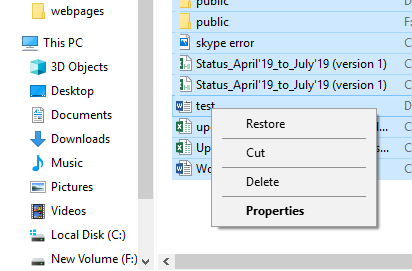
- Right-click the selection, and click Restore. The deleted files will be restored to their original location on your system.
Limitations of Windows Recycle Bin
There are certain conditions in which you won’t be able to restore data from Recycle Bin:
- If you’ve deleted files by using Shift+Del keys, you won’t be able to restore deleted files from Recycle Bin.
- If you’ve emptied the Recycle Bin, then you won’t be able to undo the process and fail to restore the deleted files.
- Files deleted from “external” hard drives are not retained in Recycle Bin.
- You may not find the deleted files in Recycle Bin after 30 days as the default retention period of deleted files in Recycle Bin is 30 days.
[Suggested Reading]: Best Free Data Recovery Software for Windows 10
[Method 2]: Use Windows “Previous Versions” to Restore Deleted Files
These are the steps to restore deleted files from Previous Versions:
- Right-click the folder which contained the deleted files, and click Restore previous versions
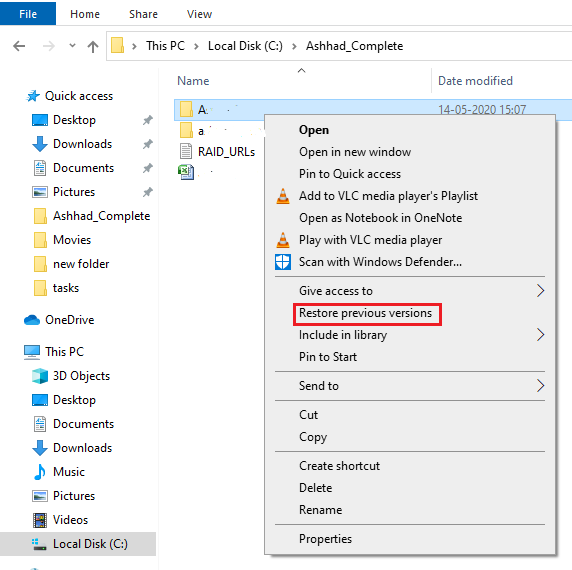
- All the previous versions of the folder will get listed according to the date it was modified.
- Open folder versions to find out which version contains the deleted files
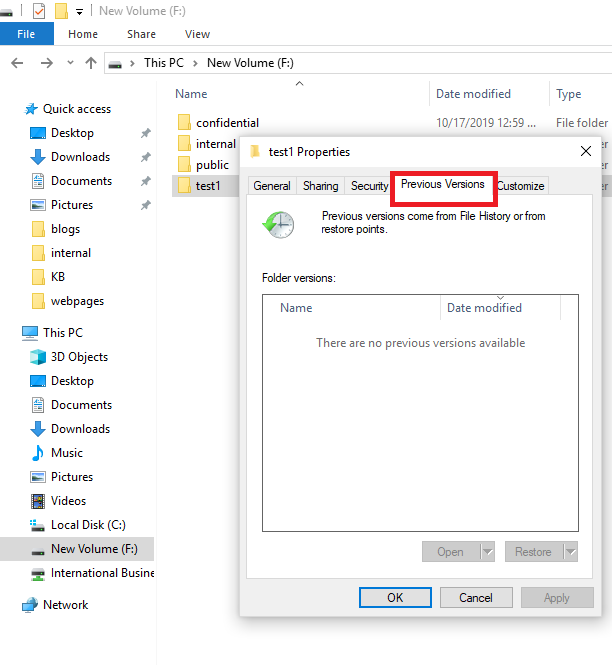
- If you’re able to find the deleted files in any of the folder versions, copy the files and paste them at a desired location. This is how to recover hard disk data for free.
[Suggested Reading]: Free Data Recovery Tools from Stellar
Limitations of “Previous Versions” Feature
However, being efficient and free this method is prone to some limitations. This method works only when the following settings had already been configured on your Windows system, before the deletion:
- System Protection is turned ON, and System Restore Point is created or File History is enabled
- Volume Shadow Copy service is “Started”
Also Read: Recover deleted word documents for free
[Method 3]: Use a Free File Recovery Tool to Recover Deleted Files
You can use a trusted free data recovery tool such as Stellar Data Recovery to recover deleted files from both internal and external hard drives.
Key Benefits of Using Stellar Data Recovery Software:
- Allows you to recover and save up to 1 GB of deleted files for free
- Safe and effective free file recovery tool
- Recovers files lost due to deletion, formatting, HDD corruption, etc.
[Suggested Reading]: How to recover deleted files from an external hard drive for free
Steps to Recover Deleted Files by using the Software
- Connect the hard drive (if external) to the Windows system
- Download the free software on your system, install, and launch it
- From the main interface, select All Data and click Next
- Select the volume and click Scan to start the scanning process
- When the scan finishes, a list appears of all the recoverable files. Choose the files you want to recover and click Recover
- Browse the desired location where you want to save the files, and click Start Saving
Now, This would efficiently save the deleted documents, videos, photos, audio files, etc. at the desired destination.
Watch the video on “How to recover deleted files for Windows?” with the help of Stellar free software
Also Check: USB Data Recovery Software to recover deleted files.
Conclusion
You can recover deleted files from a hard disk for free by using the manual methods given in this post. However, the manual methods of recovery have some limitations. Thus, it’s best to use a safe and effective tool such as Stellar Data Recovery to recover deleted files for free. This DIY tool is one of the most trusted hard drive recovery software. Moreover, it helps you save time and effort as it can recover your deleted data from a hard disk in a few simple steps.
Now that we have answered ‘How to recover deleted files from hard drive free?’, if you have any more doubts, check the FAQ section below.
FAQs
1. What type of data can I recover with Free Stellar Data Recovery?
With Free Stellar Data Recovery, you can recover all types of files including deleted photos, videos, audios, documents including Excel files, etc from any device and in all data loss situations but only up to 1 GB.
2. How can I trust that a third party software will not be a threat to my data?
Stellar Data Recovery software is completely safe to use and guarantees the security of all recovered data, which addresses any concerns users may have about the safety of third-party software.
Additionally, the software offers file preview which allows you to decide what to keep and what to skip.
3. How can I prevent data loss on my device?
- Regularly backup your data to an external source or cloud storage.
- Avoid moving the hard disk while it’s in use.
- Keep your hard disk away from magnetic fields and strong vibrations.
- Use a surge protector to prevent power surges from damaging the hard disk.
- Avoid exposing the hard disk to extreme temperatures or moisture.
- Use reliable and updated antivirus software to prevent malware infections.
- Use a UPS (Uninterruptible Power Supply) to prevent data loss due to sudden power outages.
4. Are there any precautions I should take before attempting data recovery on my device?
Here is how you can increase your chances to recover deleted data from the hard disk.
- Stop using the device immediately after data loss occurs.
- Do not attempt to recover the data yourself if you are not experienced with data recovery software.
- Do not save any new data to the device where the data loss occurred, as this can overwrite the lost data and make it difficult to recover deleted data from the hard disk.
- If the device is physically damaged, do not attempt to repair it yourself, as this can cause further damage.
5. What is the difference between free and paid versions of Stellar Data Recovery software?
Standard, Professional, and Premium plans of data recovery software differ in terms of their pricing and features. The Standard plan offers unlimited data recovery for 1 month. The Professional plan offers the same features as the Standard plan, but with additional features such as Disk Image Recovery, Lost Partition Recovery, and Drive Monitor. The Premium plan offers all the features of the Professional plan, plus Data Repair Software. If you choose to recover hard disk data for free, you only get up to 1 GB data recovery.


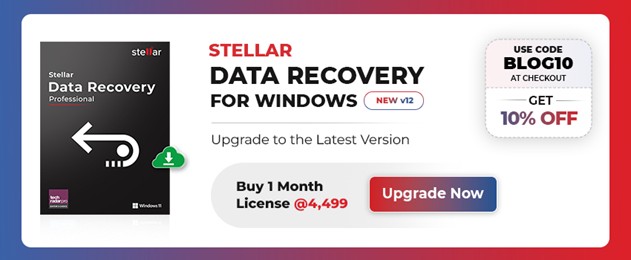
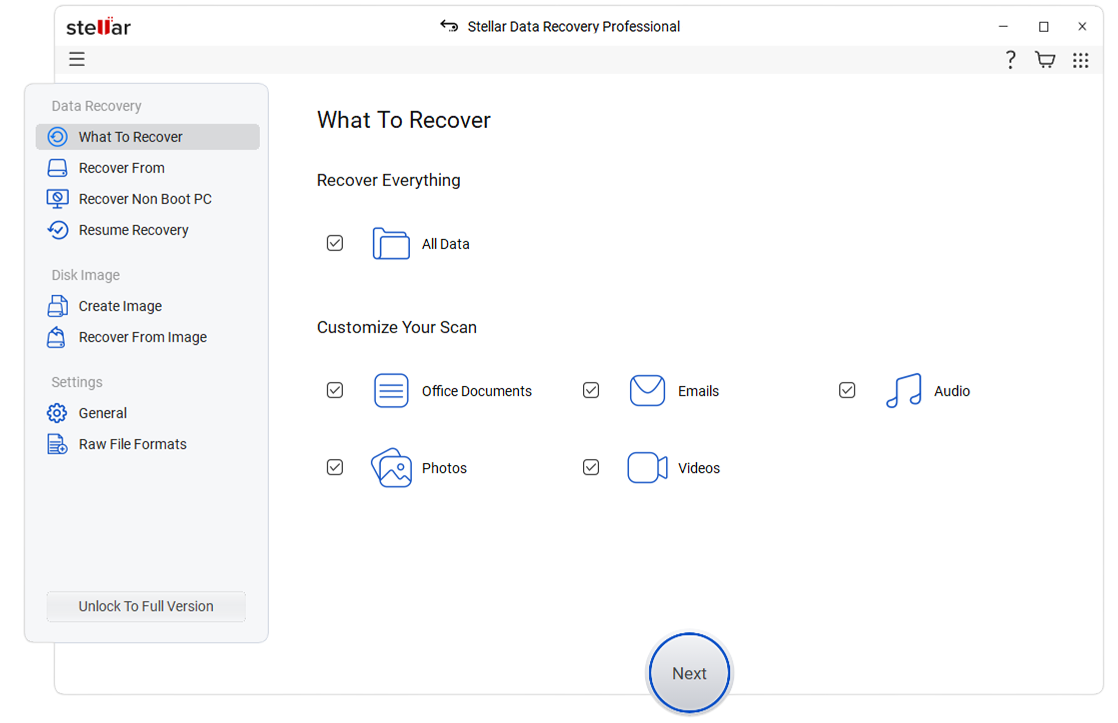
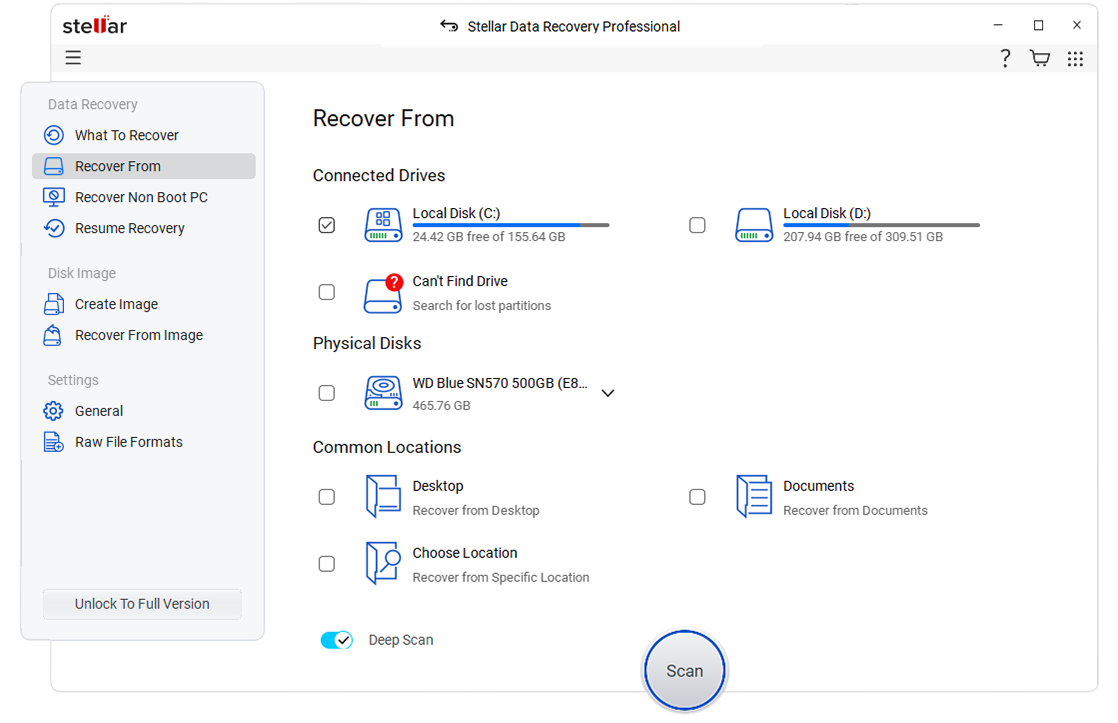
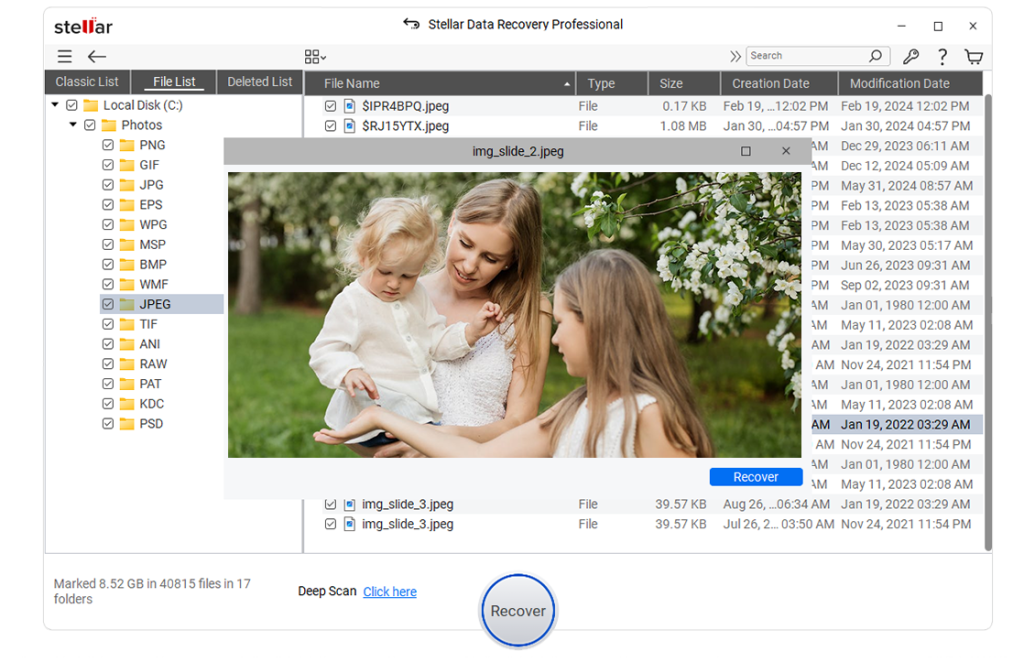
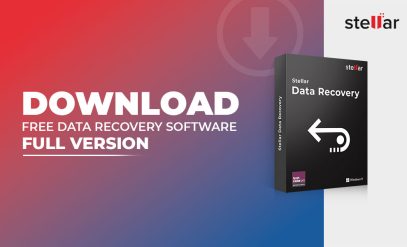
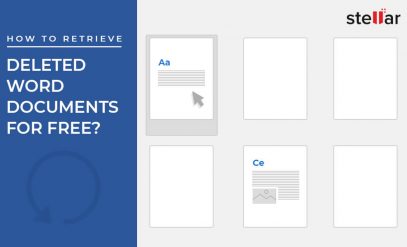





Can I recover deleted photos and videos for free?
Yes, the software can recover deleted photos, videos, audios, documents including Excel files, etc from any device and in all data loss situations. Stellar’s free data recovery softwareis one such preferable solution which can recover small amount of data i.e. it can do free recovery of data upto 1 GB. So to recover data from hard drive for free, download free data software now.
How can I trust that a third party software will not be a threat to my data?
Hi Mohit,
Stellar’s free data recovery softwareprovides the user for depth analysis of the software and also it can recover free data upto 1 GB. The leverage of using free data recovery software is you can recover free data upto 1 GB and also any type of files i.e. photos, videos, audios, can be recovered by using free data recovery software from any device.
Not only this with the help of free data recovery software users get an idea about what actually software does and to check the utility of software with the system. It helps users in decision-making process whether to purchase software or not. The software is 100% safe to use and ensures 100% data security towards data.