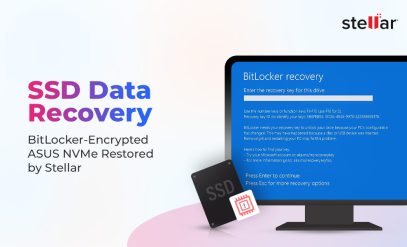Picture this: you’re copying a file, and midway through, it stops and gives this error message: “The request could not be performed because of an I/O device error.” Or maybe your SSD freezes whenever you open certain folders, and some files refuse to load at all. All of these are signs of Read/Write Errors in SSD (and this is also a common early indicator that your SSD is struggling internally).
Introduction—What Leads to SSD Read/Write Errors
Unlike a hard disk drive, your SSD doesn’t rely on spinning disks or moving parts. Instead, it uses a controller to manage all your data stored in NAND flash memory cells. So every time your system reads or writes data, that controller uses an ECC (Error Correction Code) to verify accuracy and correct minor bit errors. But imagine this situation—those errors exceed what ECC can fix. In such a scenario, your SSD begins to fail and throws a Read/Write Errors in SSD.
Read/write errors are not just frustrating; they can be warning signs of deeper issues such as firmware corruption, controller malfunction, or cell degradation that can eventually lead to permanent data loss. So don’t ignore it!
If you’re confused about where to go from here, don’t worry; in this article, we’re going to look at the real causes behind SSD read/write errors and how to handle them safely. We’ll also tell you when to stop attempting DIY fixes and let Stellar SSD data recovery experts take over.
Common Symptoms of Read/Write Errors in SSDs
You can’t expect your SSD I/O errors to announce themselves with a dramatic crash or some obvious symptom of SSD failure. Sometimes, it happens much more subtly. For example, you might notice that your files take longer to open. And over time, these slowdowns become system-wide hangs, even when you try simple tasks like streaming a video.
Here are some of the most common symptoms that indicate your SSD is experiencing a read/write errors in SSD.
| ⚠️ Symptom | Underlying Cause | Level of Fault |
|---|---|---|
| 📁 Your file transfers fail midway or show I/O errors | Bad NAND sectors or excessive ECC corrections | Hardware |
| ⌛ Your folders hang or take too long to open | Controller struggling to remap damaged blocks | Firmware |
| 🫥 Your SSD disappears during large copy or read operations | Firmware crash or power fluctuation disrupting controller logic | Firmware/Power |
| ⚠️ SMART shows “Uncorrectable Error” or “CRC Error” | Wear-out in NAND flash or failing voltage regulators | Hardware |
| 🔗 Your system freezes while accessing specific files | File system corruption or unreadable memory cells | Logical/Hardware |
So, Why Do These Symptoms Appear?
Each of these errors boils down to one thing—how your SSD manages data at the block level.
At the hardware layer, your SSD’s controller uses ECC (Error Correction Code) to correct minor bit errors during reads and writes. When the number of bit errors in a memory page exceeds ECC’s correction limit (typically due to worn NAND cells or unstable voltage), this controller aborts the command entirely and results in I/O or CRC errors.
Logical-level problems like corrupted file systems or unsafe shutdowns can also trigger similar symptoms, but in our experience, repeated I/O failures usually mean you’re dealing with deeper firmware or hardware faults that software utilities just can’t fix.
So, if your SSD starts freezing, showing I/O errors, or vanishing intermittently, it’s best to stop further writes immediately. Each failed write can overwrite recoverable sectors, reducing your chances of a full recovery later.
How to Fix Read/Write Error in SSD (and When to Stop DIY)
Now that you know that you’re dealing with SSD I/O device errors, you might want to try some DIY quick fixes or file repair tools. But before you do anything, remember this: every failed SSD write attempt worsens data corruption and risks permanent data loss. So, our goal in this section is going to be to help you test and safely diagnose the exact cause of your SSD read-write errors. Let’s see what you can attempt yourself and when you should contact a reliable data recovery service like Stellar.
Step 1: Check SMART Status
You can use tools like CrystalDiskInfo or your SSD manufacturer’s utility and see the SSD’s SMART attributes. Look at the section called “Reallocated Sectors,” “Uncorrectable Errors,” or “CRC Errors.”
CrystalDiskInfo interface showing SMART attributes
If these values are increasing, it means that your NAND cells are deteriorating (which is a clear sign of hardware-level wear). If they are, skip to step 5.
Step 2: Test Cables and Ports
It may not seem obvious, but in some cases, we’ve seen loose or oxidized connectors mimic read/write errors in our users’ SSDs. To rule this out, try connecting your SSD to another port or system. If the problem disappears, the issue was actually with your interface and not the drive.
Step 3: Update Your Firmware and Drivers
If changing the connectors didn’t work, visit your SSD brand’s official support page and update both firmware and storage drivers. Many read/write issues stem from these outdated firmware modules or unstable drivers.
⚠️ Note: Do not interrupt the driver update process because a failed flash can lock your SSD’s controller.
Step 4: Avoid Using Aggressive Repair Tools
File system repair tools like CHKDSK or third-party software might seem like a good fix to try, but you need to know that these repair attempts can actually overwrite bad blocks while trying to correct errors. And if your SSD is physically degrading, this can destroy recoverable data. We recommend you skip this unless you know what you’re doing!
Step 5: Recognize the Red Flags
Once you start seeing repeated read/write errors or disappearing files on your SSD, stop all activity. These signs are very clear warnings that your SSD’s controller or NAND is failing internally, and each additional write or reboot increases the risk of irreversible corruption. Refer to this table we put together to know what your next step should be.
| ⚠️ Symptom | Likely Cause | Next Step |
|---|---|---|
| File transfers fail repeatedly | NAND wear or ECC limit has been reached | Stop using your SSD immediately and back up whatever is accessible. |
| SSD disappears during copy | Controller firmware has crashed | Avoid further boots and seek professional recovery. |
| SMART test shows uncorrectable sectors | NAND degradation is likely | Do not run repair tools; instead, send your SSD for in-lab diagnosis. |
| Files vanish, or folders become empty | File system and mapping corruption is likely | Avoid formatting; instead, use professional recovery services. |
Once your SSD reaches this stage, the fact is that software fixes are no longer safe. The controller inside is probably mismanaging data at the firmware level, and if you continue to use it, you could trigger garbage collection or TRIM commands that will permanently erase your precious data blocks.
This is when it’s time to turn to Stellar Data Recovery — India’s trusted data recovery service provider. Our in-lab SSD recovery experts can stabilize and image failing SSD drives without risking your data.
How Stellar Can Help Recover Data From SSDs With Read/Write Errors
Stellar’s SSD data recovery service in India comes with expert engineers who can handle failing drives using our proprietary tools designed specifically for firmware and NAND-level recovery.
| Recovery Step | What Stellar Does | Purpose |
|---|---|---|
| 1. Initial Diagnosis | Our engineers analyze your SSD’s controller behavior and firmware modules to isolate the source of the read/write fault. | To determine whether the fault is logical, firmware, or hardware-based |
| 2. Safe Data Imaging | Your drive is then cloned using dedicated imagers that can read through failing sectors and repeated timeouts. | To preserve every readable bit without further stressing the NAND cells |
| 3. Firmware and Controller Repair | If the firmware is corrupted, Stellar’s technicians rebuild or reprogram it using specialized utilities. | To restore normal controller operation and stable communication with memory blocks |
| 4. Direct NAND Data Extraction | When the controller is non-functional, your data is extracted directly from the NAND flash chips through chip-off or pinout methods. | To reconstruct files even from SSDs that can’t initialize or respond to I/O commands |
| 5. Data Reconstruction and Verification | Recovered raw data is then reassembled into its original file structure using Stellar’s internal mapping algorithms. | To ensure the integrity and accuracy of the recovered data |
In many cases, Stellar’s SSD experts even reconstruct damaged ECC tables and re-link orphaned pages, allowing full recovery of files that the controller had previously marked unreadable.
So, Why Stellar?
✅ Every recovery takes place in ISO-certified labs, ensuring static-free, contamination-free handling of your SSD. The result speaks for itself—your data is recovered safely, verified for accuracy, and returned on a healthy storage medium.
✅ With over 30 years of experience and state-of-the-art facilities in India and abroad, Stellar’s in-lab SSD recovery service gives you the best possible chance of getting your data back from SSDs affected by severe Read/Write Error in SSD issues.
Tips to Prevent Future Read/Write Errors
Prevention is absolutely the best cure. After you recover data from an SSD with read-write errors, you should focus on preventive measures so that it doesn’t happen again. Here are five simple tips to prevent future read/write errors on your SSD.
⚡ Use a stable power source: Sudden outages or surges are the leading causes of controller failure.
🔄 Enable TRIM: This will let your SSD clear invalid data blocks efficiently.
🌡️ Keep it cool: Always ensure proper ventilation or a heatsink for NVMe drives.
🧹 Avoid overfilling the SSD: Keep at least 10–15% free space for wear leveling.
💾 Update firmware periodically: This helps to patch performance and stability bugs in your SSD.
☁️ Back up critical data regularly: Even a healthy SSD can fail unexpectedly. Remember, when it comes to data backups, two is one, and one is none!
You may also find the following articles helpful for understanding SSD errors and recovery methods:
FAQs
1. What causes read/write errors in SSDs?
They occur when the SSD’s controller fails to read or write data correctly, usually due to NAND wear, firmware corruption, or voltage instability.
2. Can software repair read/write errors?
Not reliably. Logical issues may be fixed by the OS, but repeated I/O errors often indicate physical or firmware-level damage that needs professional, in-lab recovery.
3. Will formatting the SSD fix the issue?
No. Formatting can overwrite recoverable sectors and make professional recovery harder.
4. Can Stellar recover data from SSDs with read/write errors?
Yes. Stellar’s engineers clone, repair, and extract NAND-level data from SSDs showing persistent I/O errors, even when they’re not detected by the system.