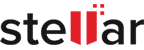How To Recover Data From SDHC Card?
| Summary: Struggling with lost data on an SDHC card? Learn in detail about SDHC card recovery, what causes the issue, how to recover data from SDHC card, and how to prevent it. Also, explore Stellar’s SDHC recovery software and professional SDHC card recovery service. |
SDHC cards are a convenient way to store and transfer data. These are used in cameras, smartphones, and many other devices and gadgets.
However, SDHC cards are susceptible to data loss. Facing a situation where your photos, videos, or other files on your SDHC card are lost or inaccessible? Don’t worry. It is possible to recover data from SDHC card.
In this blog, we will explore:
- How Is SDHC Card Recovery Done?
- What Causes SDHC Card Data Loss?
- How To Get Your Data from An SDHC Card?
- How To Prevent SDHC Card Data Loss
- FAQs About SDHC Card Recovery.
Let’s jump right in.
How Is SDHC Card Recovery Done?
An SDHC card is basically an SD card with a higher storage capacity.
SDHC (Secure Digital High Capacity Card) has capacities ranging from 2GB to 32GB. Thus, offering storage space for a substantial amount of data.
Below you can see the types of SD cards based on the storage capacity:
| Specification | SD Card | SDHC Card | SDXC Card | SDUC Card |
|---|---|---|---|---|
| File System | FAT12/16 | FAT32 | xFAT | exFAT |
| Capacity | 2GB and under | 2GB to 32GB | 32GB to 2TB | 2TB to 128TB |
| UHS Speed Class | Not applicable | UHS-I (Optional) | UHS-I, UHS-II, UHS-III (Optional) | UHS-II, UHS-III (Optional) |
| Typical Use | Older devices, basic photo storage | Digital cameras, HD video recording | High-resolution photography, 4K video recording | Professional photography, 8K video recording |
SDHC cards are great for storing and transferring data but they are susceptible to data loss.
When that happens, you are unable to access your valuable photos, videos, or other files.
That’s when you need to recover data from SDHC card. In the subsequent sections, we will explore the various ways of doing that.
Before we learn how to recover data from SDHC card, let’s take a look at some of the causes.
Additional Reading: How to Choose the Right Storage Device
What Causes SDHC Card Data Loss?
Some potential reasons that can result in SDHC card data loss include:
- Accidental Deletion: Mistakenly deleting files on your SDHC card initiates the removal of data.
- Formatting: Formatting the card results in the erasure of the existing files and content.
- Corruption: Abruptly removing the card or device malfunctions can corrupt files, rendering them inaccessible.
- Virus or Malware Attacks: Malicious software infiltrates the card, damaging or deleting your stored data.
- Physical Damage: Physical harm, such as bending the card or damaging connectors, disrupts the reading and writing of data.
- File System Errors: Issues within the card’s file system can lead to data corruption or loss.
- Improper Ejection: Removing your SDHC card without proper ejection disrupts ongoing read/write processes. This can potentially cause data corruption.
- Overwriting Data: Saving new files on the card may overwrite existing ones.
- Water or Heat Damage: Exposure to water or extreme temperatures that damage the card’s internal components.
- Manufacturing Defects: Defects in the manufacturing process can contribute to premature card failure. This also results in the loss of your stored data.
How To Recover SDHC Card Data?
Explore the best ways to recover data from SDHC card below
1. Check The Recycle Bin
If you have accidentally deleted files from your SDHC card, the Recycle Bin might still have them. Here’s how to recover deleted files from SDHC card:
- Open the Recycle Bin on your computer.
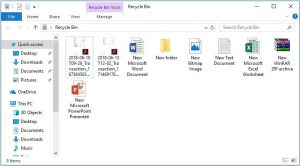
- Locate the files related to your SDHC card.
- Right-click on the files and choose “Restore.“
- Check your SDHC card to confirm the restoration.
2. Use The SDHC Card On Another Device
If your SDHC card isn’t recognized on one device, it might be a device-related issue.
Try using another device to recover data from SDHC card.
- Insert the SDHC card into another compatible device.
- Check if the device recognizes and displays the card.
- If successful, copy the data to another storage location.
3. Allocate A New Drive Letter To The SD Memory Card
Sometimes assigning a new drive letter to the SDHC card can resolve recognition issues that might be preventing you from accessing your data.
Here’s how you can allocate a fresh drive letter to your SDHC card and recover data from SDHC card.
- Press Windows key + X
- Select “Disk Management“
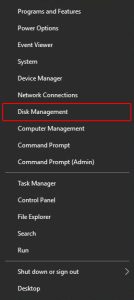
- Right-click on the SDHC card’s partition. Then choose “Change Drive Letter and Paths.“
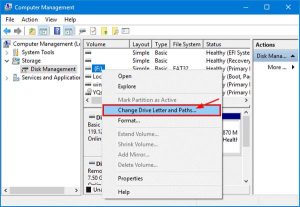
- Click “Change” and assign a new drive letter.
- Confirm the changes and check if the SDHC card data is now accessible.
4. Correct File Attributes to Reveal Hidden Files
Sometimes the files on your SDHC card may be intentionally or unintentionally hidden. This can lead to an apparent data loss.
This might be due to privacy settings, system errors, or malware. Here’s how to unhide SDHC card files and recover seemingly lost data:
- Open File Explorer and navigate to your SDHC card.
- Click on “View” in the menu and check “Hidden items.”
- Identify and recover hidden files as needed.
5. Execute The Windows Error Checking Tool
You can fix potential errors on your SDHC card using Windows’ built-in error-checking tool and recover data from SDHC card.
Here’s how to use the tool to recover SDHC card data:
- Right-click on the SDHC card and select “Properties.”
- Go to the “Tools” tab and click on “Check” under Error-checking.
- Follow on-screen instructions to scan and repair the card.
- Confirm if the recovered data is accessible.
6. Use CHKDSK To Scan The SDHC Card
If the Windows Error Checking Tool doesn’t work, for a deeper scan and repair, CHKDSK is a powerful command.
Here is how to use it to recover data and fix issues on your SDHC card.
- Open Command Prompt as an administrator.
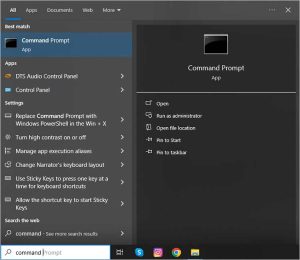
- Type chkdsk [SDHC drive letter]: /f and press Enter.
- Allow CHKDSK to scan and repair the SDHC card.
- Once complete, check for recovered data on the card.
7. Update/Reinstall Drivers For The SDHC Card
Outdated drivers can hinder SDHC card recognition, resulting in a data loss. You can recover data from SDHC card by updating the card’s drivers with these steps.
- Right-click on the Start menu and select “Device Manager.”
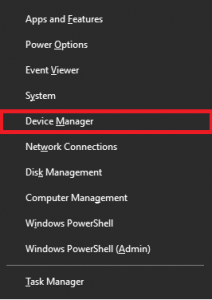
- Locate and expand the “Disk drives” section.
- Right-click on the SDHC card and choose “Update driver.”
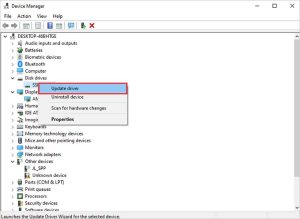
- Follow the on-screen instructions to update the drivers.
- Once updated, check if the SDHC card data is accessible.
If updating drivers doesn’t solve the issue, a clean reinstall might. Here’s how you can reinstall an SDHC card driver:
- In Device Manager, right-click on the SDHC card and select “Uninstall device.”
- Remove the card and restart your computer.
- Reinsert the card, and the system will automatically reinstall the drivers.
- Check for data accessibility on the SDHC card.
8. Format The SDHC Card
If corruption issues might be causing, formatting the SDHC card can fix the corruption problems. While this will make the SDHC card usable again for storing data in the future, it will also remove all existing data from the card.
To recover data from a formatted SDHC card, you use data recovery software. For complex cases, you should consider getting professional SDHC card recovery services.
Let’s take a look at the process of formatting an SDHC card first:
- Right-click on the SDHC card and choose “Format.”
- Select the desired file system (usually FAT32) and click “Start.”
- Confirm the format and check if the SDHC card is now usable.
9. Use Trusted Software To Recover Data From SDHC Card
If you have formatted the SDHC, using an SDHC recovery software like the one from Stellar can help.
The Stellar SD card recovery software can recover lost data from:
- Undetectable cards,
- Encrypted cards,
- Corrupted cards,
- Virus/malware-infected cards, and
- Formatted SD cards
The software works for all types of SD cards, including SDHC cards, SDXC cards, and more. It also works equally for SanDisk SD card recovery, Samsung SD card recovery, and recovery for all other brands of SD cards.
Important: If your SDHC card is physically damaged, do not attempt DIY SDHC data recovery. Make sure you stop using the card, remove it from the device, and talk to professionals.
10. When Nothing Works, Contact A Professional SDHC Card Recovery Service
Severely damaged or corrupted SDHC cards need specialized tools, world-class infrastructure, and an expert to recover the lost data.
Stellar- with over 3 million satisfied customers globally – is a leading provider of SDHC card recovery service. Here’s what sets us apart:
- 80% success rate
- 30 years of experience in the business
- ISO 9001 and ISO 27001 certified
- Data recovery from all types of SD cards
- No recovery, no charge policy, so you only pay when you actually get your SDHC card data back.
To avail of the Stellar SDHC card data recovery service, send your SDHC to one of our 14 centers across the country.
We also provide media pick-up and drop service.
We offer SanDisk SD card recovery and SD card recovery for all major SD card brands and types.
How To Prevent SDHC Card Data Loss
To avoid the SDHC card data loss issue from arising again, here are some tips you can follow:
- Routinely backup your SDHC card data to an external drive or cloud storage.
- Avoid rough handling or inserting/removing the card abruptly to prevent physical damage.
- Enable the write-protection switch on the SDHC card to prevent accidental deletions or overwrites.
- Always use the “Safely Remove Hardware” option before pulling out the SDHC card from your device.
- Keep your computer’s antivirus software up to date to prevent malware or virus infections on the card.
- Don’t overcrowd the SDHC card. Leave ample space to prevent performance issues and potential data corruption.
- Protect the card from water, heat, and extreme temperatures to avoid physical damage.
- Ensure that the device you’re using supports the SDHC card to prevent compatibility issues.
- Periodically run error-checking tools on your SDHC card to identify and address potential issues before data loss occurs.
With that, you are now equipped to tackle the SDHC card data loss issue and prevent it from happening in the future.
Additional Reading: Recover Data From SD Card Not Detected
FAQs: Recover Data From SDHC Card
1. Can you recover data from a dead SD card?
Yes, data recovery is possible from a dead SD card. The success, however, depends on the extent of damage.
Using specialised data recovery software like Stellar SD Card Data Recovery or seeking professional services from Stellar can help recover data from SDHC card.
2. How can I recover my SD card files for free?
Yes, you can recover SD card files for free. This can be done by using the various manual methods to recover deleted files from SDHC card mentioned above. However, success rates may vary. For reliable results use data recovery software or get SDHC card recovery services.
3. Can I recover data from a physically damaged SDHC card?
Recovering data from a physically damaged SDHC card is challenging. Attempting DIY recovery on physically damaged cards can worsen the situation. Seek professional help to prevent further damage and improve the chances of successful recovery.
4. What precautions should I take before attempting SDHC card recovery?
Some precautions to take before attempting SDHC card recovery:
- Stop using the SDHC card promptly to prevent any further data overwrites or damage.
- Employ trustworthy data recovery software to enhance the chances of successful retrieval.
- Perform the recovery process on a separate storage device to prevent conflicts.
- Treat the SDHC card delicately. Avoid any actions that might worsen its condition during recovery attempts.
- Don’t attempt DIY repairs on physically damaged cards to avoid worsening the situation.
5. Can I use the same recovery process for SDHC and SDXC cards?
Yes, the recovery process is generally similar for SDHC and SDXC cards since both use flash memory technology.
Common data recovery tools and methods applicable to SDHC cards are usually effective for SDXC cards as well. However, always check the specific software’s compatibility and follow the recommended procedures for each card type.
Additional Reading: SD Card Errors