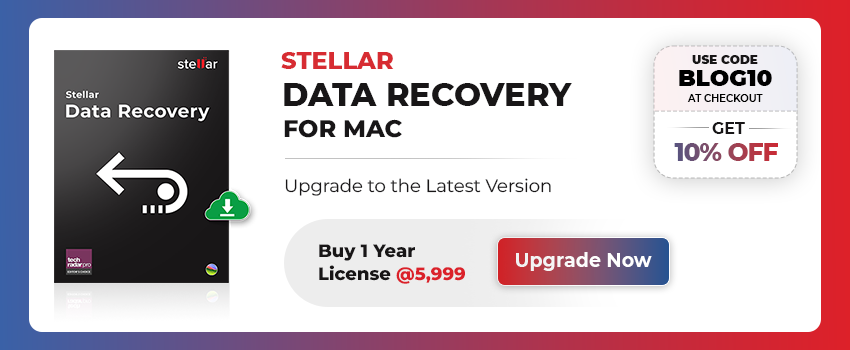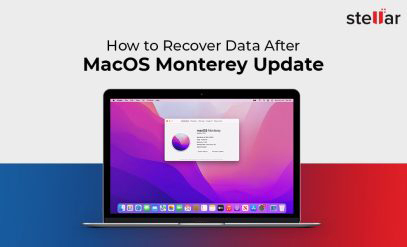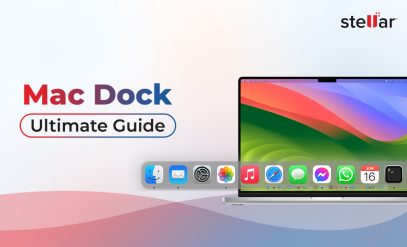| Summary: Accidentally deleting important files on your Mac can be a nightmare. But there’s hope for recovery. Acting swiftly is crucial though. Simple methods to Recover Deleted Files From Mac Hard Drive include checking the Trash and using Time Machine backups. Advanced users can use Terminal commands. For a higher chance of success, Stellar Data Recovery Professional for Mac can be used. |
|---|
Picture this: you’re using your Mac. You start looking for a certain file. But it is nowhere to be found. Could you have accidentally deleted the file from your hard drive?
It’s a moment of panic.
We’ve all been there.
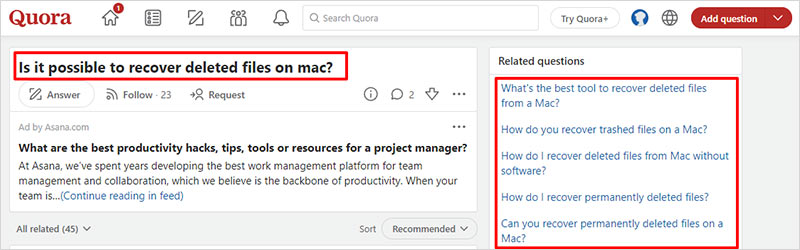
But don’t fret.
Because there’s good news: you can actually recover data from Mac hard drive
Read on to learn how.
Table of Content:
- Need To Get The Files Back ASAP?
- Understanding File Deletion on Mac- Recover Deleted Files From Mac Hard Drive
- Ways to Recover Deleted Files From Mac Hard Drive
- Data Backup Strategies: Avoiding Data Loss Scenarios- Recover Deleted Files From Mac Hard Drive
Need To Get The Files Back ASAP?
Use data recovery software like Stellar Data Recovery
Here’s why you can trust Stellar Mac Data Recovery software to recover deleted files from Mac hard drive:
- Easily recover data (all formats, including documents, emails, videos, audios, and photos)
- Works even if your Mac won’t boot or the hard drive has crashed.
- Worked on the newest macOS Ventura 13.0 and lower versions.
Also Read: Mac Documents Folder Emptied Suddenly – How to Recover Data?
Remember: In the face of accidental file deletion, the golden rule is “Act swiftly”.
The moment you suspect data loss, stop further computer use and begin the recovery process.
Recovering data with Mac Data Recovery software from Stellar is a simple 3-step process as shown below:
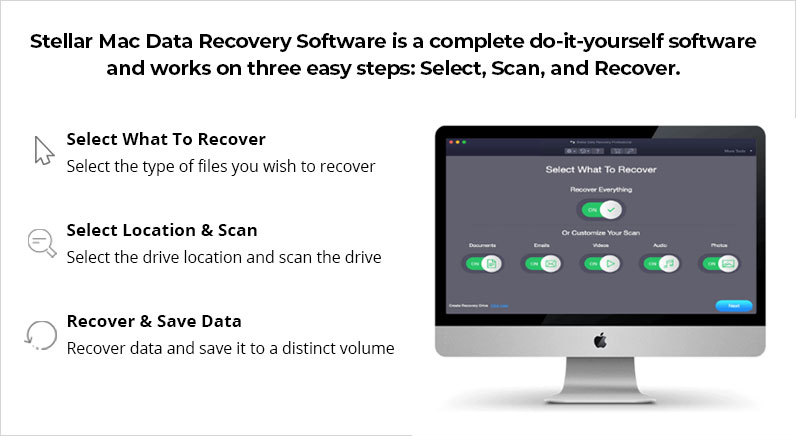
Want to understand file deletion on Mac and all possible methods to recover deleted files from Mac hard drive? Read on.
Bonus: We have also mentioned data backup strategies to help you avoid such situations in the future.
Also Read: How to Recover Notes on Mac Lost after Upgrade?
Understanding File Deletion on Mac- Recover Deleted Files From Mac Hard Drive
The seemingly simple act of removing a file can set off a series of digital maneuvers that dictate the fate of your data.
Here’ what happens when you hit “Delete” on your Mac:
- The file is moved to the “Trash”. But it’s not entirely gone.
- In the “Trash,” the file’s metadata changes to show its new location. But the actual data remains on the hard drive.
- “Empty Trash” permanently deletes the file by marking its space as available for new data. This makes recovery difficult.
- Data recovery tools may still be able to find fragments of the deleted file’s data and restore it. But success depends on various factors.
Remember: Act quickly if you want to recover deleted files, as new data may overwrite the space where the old files were stored.
Ways to Recover Deleted Files From Mac Hard Drive
There are four common ways to recover deleted files from a Mac hard drive. We’ll understand each of the methods in detail below.
1. Methods 1: Check Trash
As mentioned previously, deleted files are moved to the Trash first. If you haven’t emptied the Trash after deleting the files, they might still be there, recover deleted files from Mac Trash.
Here’s what you can do:
1: Open the Trash bin by clicking on its icon in the Dock.
2: Look for the deleted files you want to recover.
3: Right-click on the files and choose “Put Back” to restore them to their original locations.
Also Read: How to Recover Files Deleted from Trash in MacBook?
2. Time Machine Backup:
If you have enabled Time Machine on your Mac and created regular backups, you can easily recover deleted files using this feature.
Here’s how:
1: Connect the Time Machine backup drive to your Mac.
2: Click on the Time Machine icon in the menu bar and choose “Enter Time Machine.”
3: Use the timeline on the right to navigate to a time when the files were still present.
4: Locate the deleted files, select them, and click “Restore” to recover them to their original location.
Also Read: How to Recover Files From Corrupt Time Machine Hard Drive?
3. Terminal Commands
For advanced users comfortable with the Terminal, you can use some command-line utilities like “grep” to search for the deleted files in the unallocated space of your hard drive.
This method requires technical knowledge and caution to avoid potential data loss. Therefore, it’s recommended for experienced users.
4. Use Mac Data Recovery Software
There are various third-party Mac data recovery software applications available that can help you recover deleted files.
One such reliable tool is Stellar Data Recovery for Mac.
Watch this short video below to learn how you can use the Stellar Data Recovery software for Mac to recover deleted files from Mac hard drive:
Also Read: Comprehensive Guide on How to use Stellar Data Recovery for Mac?
Data Backup Strategies: Avoiding Data Loss Scenarios- Recover Deleted Files From Mac Hard Drive
Data backup is the digital insurance policy we all need.
Accidents happen. Hardware fails. We accidentally hit the delete key.
But with the right backup strategies, your files remain safe and recoverable. Here are five simple (yet powerful!) data backup strategies to ensure your Mac’s hard drive remains a fortress against data loss:
- Time Machine: Leverage macOS’s built-in tool for automatic backups, preserving file versions and enabling easy restoration.
- External Hard Drives: Use external drives for manual backups, adding an extra layer of protection outside your Mac’s internal drive.
- Cloud Storage: Employ reputable services for secure file storage, accessible from anywhere and immune to physical damage or theft.
- Incremental Backups: Perform partial backups for storage efficiency, capturing changes since the last backup.
- Regular Backup Routine: Establish a consistent schedule for up-to-date data preservation and readiness for data recovery.
FAQs
1. What are some common reasons for files getting deleted from a Mac hard drive?
Common reasons for files getting deleted from a Mac hard drive include:
- Accidental deletions,
- Software glitches, and
- Hardware failures.
2. Can I recover files that were deleted a long time ago on my Mac?
The chances of recovering files deleted a long time ago on a Mac decrease over time. This is because new data may overwrite the deleted files’ space. However, you can try using Stellar Data Recovery for Mac to recover files deleted a long time ago. The tool offers a free preview, which you can use to check if your old files are recoverable or not.
Also Read: How to Recover Deleted Files from MacBook Pro?
3. Can I use Mac data recovery software if I don’t have a backup?
Yes, Mac data recovery software like the one from Stellar, can be used on a Mac even without a backup.
4. Does Mac data recovery software work on both internal and external hard drives?
Yes, Mac data recovery software like Stellar can recover deleted files from Mac hard drive, both internal and external.
Also Read: Top 10 Data Recovery Software for Mac