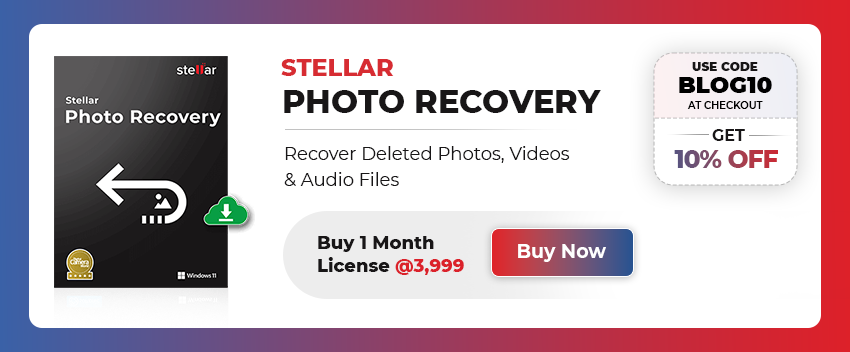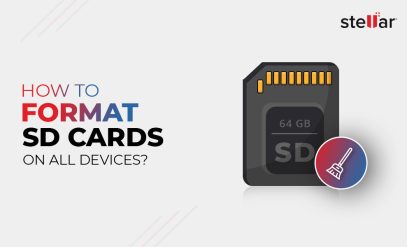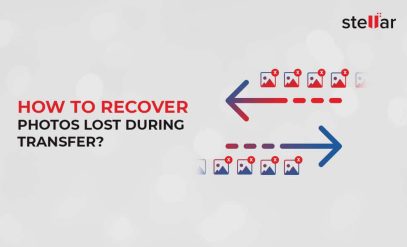| Summary: Gallery error code 0x88982f61 when transferring RAW images is common. To fix this, you can run malware and SFC scans, clear junk files, and update Windows. If these don’t work, Stellar Photo Recovery can recover and repair damaged photos quickly. |
|---|
After your vacation, you have hundreds of RAW images stored on your DSLR.
Upon connecting the camera to your computer using a USB cable and attempting to transfer the files, you encounter an issue. When you try to access the local folder, Windows displays the Photo Gallery error code 0x88982F61.
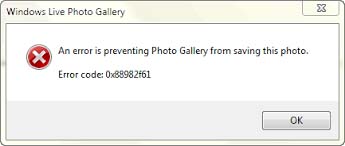
Don’t panic.
This frustrating error often pops up when you’re trying to view or work with RAW image files.
You’re not alone. And the good news is, there are several effective ways to tackle this issue and get back to enjoying your photos and sharing them.
Here’s a guide that will walk you through the steps to troubleshoot and resolve Photo Gallery error code 0x88982F61.
Table of Content:
- What is the Photo Gallery error code 0x88982f61?
- What causes the Photo Gallery error code 0x88982f61?
- Steps to Troubleshoot Photo Gallery Error Code 0x88982f61
What is the Photo Gallery error code 0x88982f61?
Windows error codes are displayed when a function fails. Error code 0x88982F61 in Windows indicates that the system can’t load RAW files.
Unlike a smartphone which captures images as JPG, a DSLR stores RAW files. The RAW files hold the full range of color and tone. But they are much larger files (about 10x larger than a JPEG of the same resolution).
Windows Photo Viewer is the native image viewer in Windows 7, 8, 8.1, 10, and 11. It should be able to load a RAW image but if it cannot the system shows Photo Gallery error code 0x88982f61.
What causes the Photo Gallery error code 0x88982f61?
There are several reasons for error code 0x88982f61, including:
- Windows might lack the necessary codecs to handle specific RAW file formats.
- The image files themselves might be corrupted, preventing them from being read.
- Bugs or conflicts within Windows Photo Gallery or other apps could be causing the error.
- An outdated Windows version might not have the latest updates for RAW file compatibility.
- In rare cases, hardware issues with the storage device or camera might contribute to the error.
Steps to Troubleshoot Photo Gallery Error Code 0x88982f61
We share detailed information about how to get past Photo Gallery error code 0x88982f61. Before you begin we advise you to back up all data on your device.
1. Run a Malware Scan
The first step is to be sure it is not malware preventing access to RAW files. Run a Windows Security scan. Here is how to scan for malware:
1. Click the Start button, and type Windows Security
2. When the app opens choose a scan type from Quick, Full, and Custom
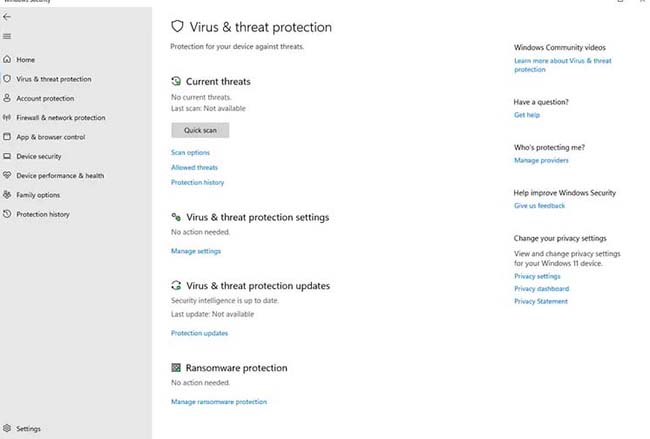
3. Click the Scan Now button under the respective option
The scan will begin and take some time to complete.
Address any threats found by following the recommended actions.
2. Run an SFC Scan
Running an SFC (System File Checker) scan allows you to scan and repair corrupted or missing system files. These are the steps:
1. Right-click on the Start button
2. Select Command Prompt (Admin)
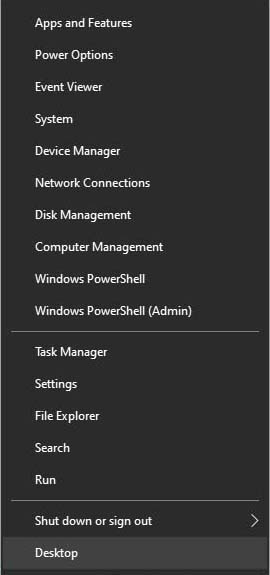
3. In the CMD window, type sfc /scannow and press Enter
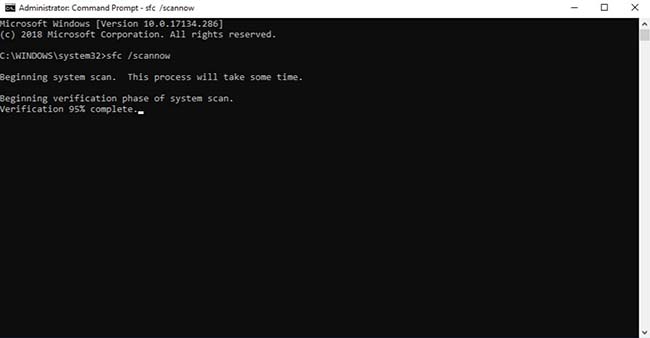
4. The SFC tool will start scanning protected system files for integrity violations
5. Once the scan is complete, you’ll see one of the following messages:
-
- “Windows Resource Protection did not find any integrity violations” (No issues were found).
- “Windows Resource Protection found corrupt files and successfully repaired them” (Issues were found and fixed).
Restart your computer and check if you can access the RAW files.
3. Remove All Junk Files
An operating system creates thousands of junk and temporary files daily. Sometimes these cause problems and conflicts with the smooth running of Windows. This is how you can easily remove junk and temporary files:
1. In the Windows search bar, type Disk Cleanup.
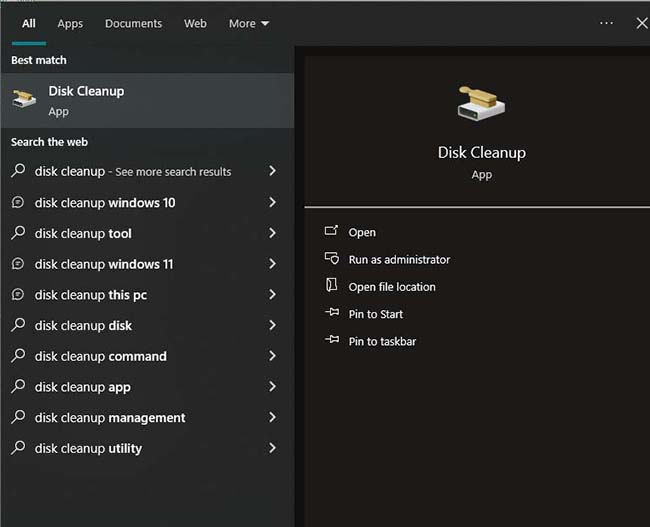
2. Open the app and choose the drive you want to clean
3. Check the categories you want to clean (e.g., Temporary files, Recycle Bin, etc.)
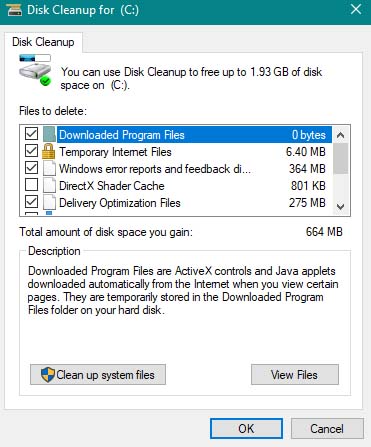
4. Click OK again
Before deleting files, ensure you don’t need them. Restart the computer and check if you can open the RAW files.
4. Run Windows Update (Manually)
Updating might remove any problems with Windows Photo Gallery.
Here’s a step-by-step guide:
1. Press the Windows key + I on your keyboard to open Settings
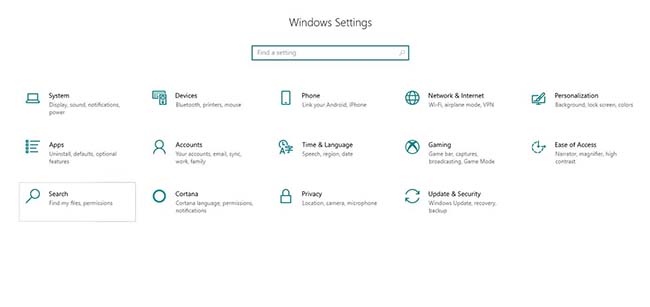
2. Now click on Update & Security
3. In the Windows Update tab, click on the Check for updates

4. If updates are available, Windows will automatically start downloading them
5. After the download is complete, there will be options to install the updates
6. Click on Install now when prompted
Note – ensure you have uninterrupted power during an update.
After it completes the system will prompt you to reboot the computer
Following reboot check if you can open RAW files in the Windows Photo Viewer.
Also Read: How to Recover Deleted WhatsApp Photos?
5. Run a Photo Repair Software Tool
If none of the above methods work to resolve error code 0x88982f61 you need a photo repair software tool.
What do they do? Exactly as the name implies. These tools are useful for repairing images and correcting file problems.
The best is Stellar Photo Recovery. Stellar Photo Recovery is a comprehensive DIY solution and the result of years of research and development. It uses powerful algorithms to retrieve lost or deleted photos and recovers them flawlessly.
Stellar Photo Recovery is an uniquely designed software that repairs corrupt photos stored in a hard drive or memory card.
Core Features of Stellar Photo Recovery:
- Stellar Photo Recovery is designed to recover lost or deleted photos on HDDs, SSDs, USB flash drives, memory sticks, SD cards, and other storage media.
Also Read: How to Fix Your SD Card Not Storing Data?
- It supports multiple image formats such as RAW, JPG, PNG, and many more.
- Stellar Photo Recovery provides a quick and easy solution for recovering hundreds of lost or deleted files stored in DSLRs, camcorders, smartphones, CCTV, and drones.
Also Read: How to Recover Deleted Photos from Digital Camera?
- It can simultaneously recover an unlimited number of photos in the same or different formats.
- The software extracts embedded thumbnails from severely corrupted or lost image files without compromising visual fidelity.
- It is capable of recovering completely unreadable or deleted image files.
- The tool can recover grayed-out and pixelated images or those lost due to errors.
- Offers an Advanced Recovery option specifically designed for complex recovery scenarios. You can access features like preview before saving, and custom scan.
- The software is compatible with both Windows and Mac operating systems.
- The software features an interactive graphical user interface for easy navigation.
FAQs
1. Can I recover a specific type of file, like MPEG-4 Simple Studio Profile from a Sony DSLR camera?
Our software works with all prevalent images, music, movies, and video files. If a rare format is not listed, simply use the “Add File Type” feature and it will be repaired.
Also Read: How To Fix Canon Camera Not Recognized By Windows?
2. How do I know it works? Do you offer a free trial?
We understand your predicament. That is why we have a completely free install version. Run it and you will be able to see the preview.
What the free version lacks is that you cannot save the recovered file. Buy a license from inside the software and now you can save an infinite number of photos.
Also Read: Get Activation Key of Stellar Photo Recovery Software
3. I deleted files from my laptop. Can Stellar Photo Recovery help me recover them?
Of course, it can. If you have deleted files by mistake and can’t find them in the Recycle Bin, install Stellar Photo Recovery and retrieve them without any problem.
Also Read: How to Recover Old Photos Deleted Years Ago?
4. How long does it take to repair a photo with this software?
The repair process with Stellar Photo Recovery is generally speedy. The exact duration can depend on factors like the photo’s size and the computer’s performance. A new Core i5 laptop will deliver faster execution than a five-year-old Core i7 device.
For standard cases, it’s designed to be quick and efficient. The software has no bottlenecks and uses available resources well.
Also Read: The Best Photo Recovery Software for PC in India
5. Can Stellar Photo Recovery recover photos from a damaged SD card?
Stellar Photo Recovery software is capable of recovering photos from damaged or corrupted SD cards. But the card is recognized by the computer. If there is physical damage and the SD card cannot at all be accessed you have to ask for guidance from Stellar Data Recovery Services.
Also Read: How to Recover Deleted Photos from SD Card?