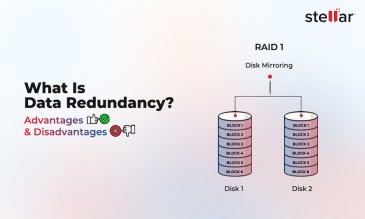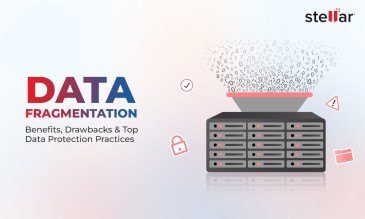When you need to update or restore your iPhone, mainly through iTunes (or Finder on macOS), you can sometimes face technical issues. These processes are dependent on a proper connection between the iPhone and the computer where your iTunes
software is installed. If this communication is disrupted, users may encounter unexpected errors. One of the most common and frustrating errors is the iPhone Error 4013, which typically signals a problem during the update
or restore process that needs immediate attention.
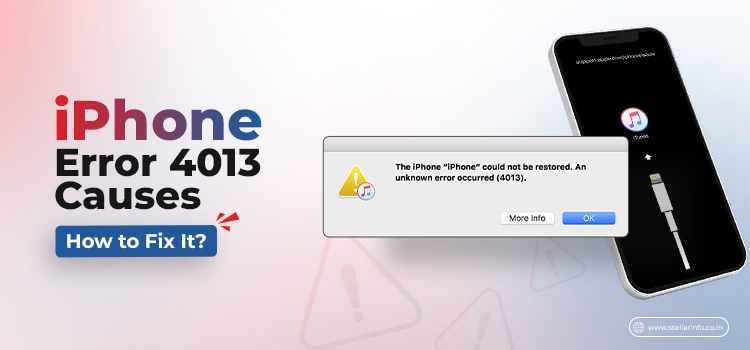
However, despite its alarming appearance, Error 4013 is relatively easy to resolve.
So don't panic when you see the error. Read on to find out how to overcome it.
What is iPhone Error 4013?
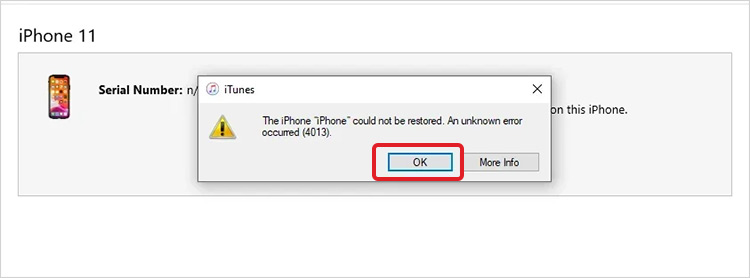
iPhone Error 4013, also known as iTunes Error 4013, is a common error message that occurs when iTunes fails to communicate with the iPhone during an update or restore. When the error is triggered, it shows
that the connection between the device and iTunes was lost. This interrupted connection leads to an incomplete or failed operation.
It typically indicates a connectivity issue between the iPhone and the computer, such as a faulty USB cable, port, or connection. However, it can also point to deeper hardware issues within the device, like a malfunctioning logic board. Sometimes, the error may be triggered by software conflicts or corruption within the iOS.
Next, let’s understand the common causes of the 4013 error in iPhones.
Causes of iPhone Error 4013
Some of the most common causes of iPhone Error 4013 are listed below:
- Faulty or damaged USB cable.
- Loose or improper connection between the iPhone and the computer.
- Outdated or incompatible version of iTunes.
- Insufficient storage space on the iPhone.
- Hardware issues within the iPhone, such as a malfunctioning chip.
- Corrupted iOS software.
- Interruption in the power supply during an update.
- Malware or virus infection on the connected computer.
- Problematic USB port on the computer.
- Incomplete or interrupted download of the iOS update.
If you know exactly what caused the error, it becomes relatively easier to fix it. However, if you are not sure about the cause, you can try the following fixes one by one until the issue is resolved.
How to Fix iPhone Error 4013?
iPhone Error 4013 can be resolved through various methods. Below are eight methods you can try to fix the issue.
Method 1: Check and Replace the USB Cable
A faulty USB cable is the most common cause of the 4013 error in iPhones. So ensure that the USB cable is functioning properly.
Step 1: Unplug the USB cable connecting the iPhone to the computer.
Step 2: Use a different USB cable.
Step 3: Ensure the cable is properly connected to the iPhone and the computer.
You may also try using another USB port on the computer.
Pro Tip: Always use original Apple-certified products to avoid these errors.
Method 2. Update iTunes
An outdated version of iTunes can lead to compatibility issues, triggering Error 4013. To fix the issue caused by outdated iTunes, update it using the following steps:
Step 1: Open iTunes on your computer.
Step 2: Check for updates in the Settings menu.
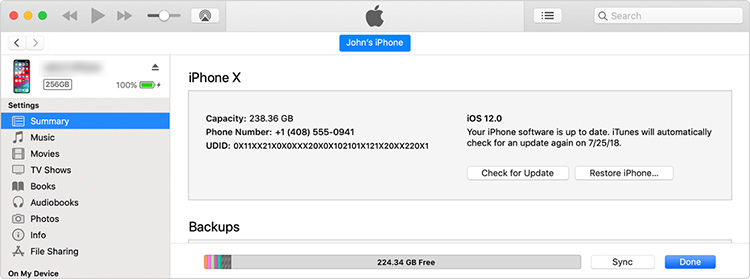
Step 3: Open iTunes on your computer.
Step 4: Check for updates in the Settings menu.
Method 3. Force Restart Your iPhone
A software error might interrupt the connection and cause the iPhone error 4013. A simple force restart can clear such temporary glitches and resolve the error.
To force restart your iPhone:
Step 1: Press and hold the 'Power' and 'Volume Down' buttons simultaneously.
Step 2: Continue holding until the Apple logo appears.
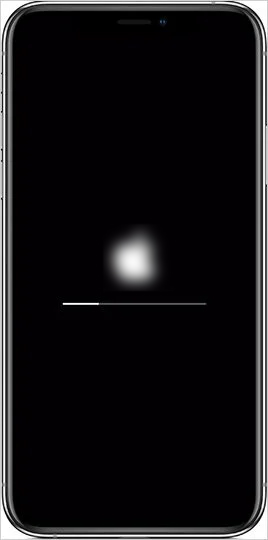
Step 3: Release the buttons and allow the iPhone to reboot.
Once done, try the software update or restore process once again to see if the error is fixed.
Method 4. Free Up Storage Space
Insufficient storage on the iPhone may lead to errors during updates or restores. To check the available storage and free up space:
Step 1: Go to 'Settings' > 'General' > 'iPhone Storage.'
Step 2: Review the list of apps and files taking up space.
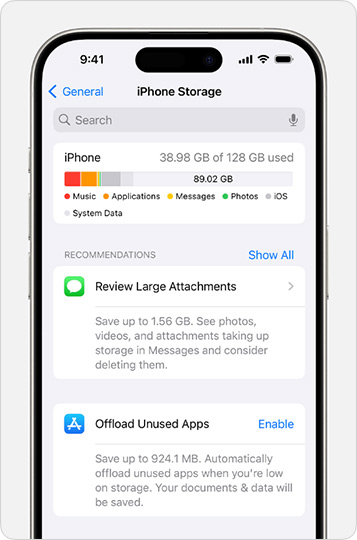
Step 3: Delete unnecessary apps, photos, and files to free up space.
Method 5. Restore iPhone Using Recovery Mode
If normal updating or restoring doesn't work, recovery mode might help. You can update or restore your iPhone in recovery mode using the following steps:
Step 1: Connect the iPhone to the computer and open iTunes.
Step 2: Force restart the iPhone. (Press and hold the 'Power' and 'Volume Down' buttons simultaneously. Do not release the buttons until the recovery mode screen appears.)
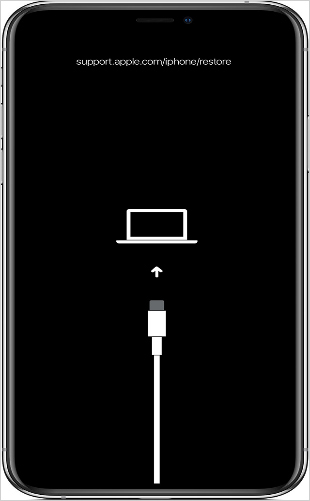
Step 3: Choose 'Restore' when prompted by iTunes.
Step 4: Follow the on-screen instructions to complete the restore process.
Method 6. Use Another Computer
Sometimes, the issue might be with the computer and not the iPhone. To see if that's the case, connect the iPhone to a different computer with iTunes installed.
Once connected, attempt to update or restore the iPhone using the new computer.
Follow the on-screen instructions provided by iTunes.
Method 7. Disable Security Software
Third-party security software on the computer may interfere with the update/restore process, causing iPhone Error 4013. To fix the error in such a case, follow the steps given below.
Step 1: Temporarily disable antivirus or firewall software on your computer.
Step 2: Reconnect the iPhone and attempt the update or restore.
Step 3: Re-enable the security software after completing the process.
Method 8. Contact Apple Support
If none of the above methods work, you may require professional assistance.
Visit the nearest Apple Store or contact Apple Support online to get the iPhone error 4013 fixed. The Apple Support team may open your device to check for hardware issues.
Important:
- Make sure you provide all the details about the error and the steps you've taken.
- Do not visit any unauthorized shops/centers to get the issue fixed.
- Do not try to open your device yourself. This can cause irreversible damage. It may also void your Apple warranty.
Risk of Data Loss due to iPhone Error 4013
iPhone Error 4013 is usually fixable and doesn’t cause permanent harm. However, there is a risk of data loss, especially if the error occurs during critical operations like an update or restore. This can happen because the error interrupts the connection between your iPhone and the computer, potentially leading to incomplete data transfers or corrupted files.
If you experience data loss after encountering iPhone Error 4013, certain steps can help you recover your data. For instance, using reputable data recovery software can be effective if the loss is due to minor corruption or incomplete transfers. Stellar’s iPhone Data Recovery software is one such tool that can help you recover lost contacts, messages, photos, and other important data.
However, there are cases where software alone may not be enough. If the data loss is due to severe corruption or hardware issues, recovery software might be unable to retrieve your files. In these situations, professional data recovery services are necessary. Stellar also offers specialized iPhone data recovery services that can handle more complex data loss scenarios.
Some of the key features of Stellar iPhone Data Recovery Services are:
- Comprehensive solutions for recovering lost data from iPhones, iPads, and iPods.
- Up to 100% mobile data recovery, irrespective of whether the data was deleted, formatted, or lost due to an error like 4013
- Pre-service analysis to confirm the possibility of data recovery. (You are also provided a time estimate for the process and details about the data recovery cost)
Important: If you wait too long before contacting experts, your chances of data recovery become weak. So don't wait; get iPhone data recovery services as soon as you face data loss due to iPhone Error 4013.
Mac®, macOS, MacBook® Air, MacBook® Pro, Mac Mini®, are trademarks of Apple Inc.
FAQs
The iPhone data recovery cost can vary based on several factors. The key factors include:
- The extent of the data loss
- The complexity of the recovery process
- The specific service provider
With Stellar iPhone data recovery services, you get data recovery cost estimates beforehand. This ensures transparency in pricing. Usually, the cost is around a few thousand rupees.
Preventing iPhone Error 4013 involves taking several proactive measures. Some of these measures include:
- Regularly updating iTunes
- Using certified USB cables
- Ensuring sufficient storage space on the device
- Avoiding interruptions during updates or restores
- Keeping the computer free from malware and viruses
- Disabling third-party security software during updates
All these steps can help minimize the chances of encountering the iPhone Error 4013.
Yes. Many methods used to fix iPhone Error 4013 can also address other errors.
For instance, updating iTunes, using certified cables, and restoring the iPhone in recovery mode can also help resolve Errors 9, 14, and 4005.
However, the effectiveness of these methods may vary.
If iPhone Error 4013 persists after attempting all suggested fixes, seek professional assistance. Contacting Apple Support or visiting an Apple Service Center is the best option. Trained experts will be able to diagnose the issue more thoroughly and fix issues that cannot be fixed via basic troubleshooting.
Using third-party software like Stellar Data Recovery for iPhone is safe. This is because Stellar is a well-known and reputable service and software provider.
However, other software solutions downloaded from untrustworthy sources may not be safe. Such software can cause data corruption or loss and should be avoided.
About The Author

Online Marketing Expert & Content Writer