PARTITION RECOVERY SOFTWARE – OVERVIEW
Powerful Software to Recover Lost or Inaccessible Partitions
Partition Recovery software recovers data from partitions lost due to any logical reason. It can even recover your important data from an unbootable system with a corrupt boot partition.
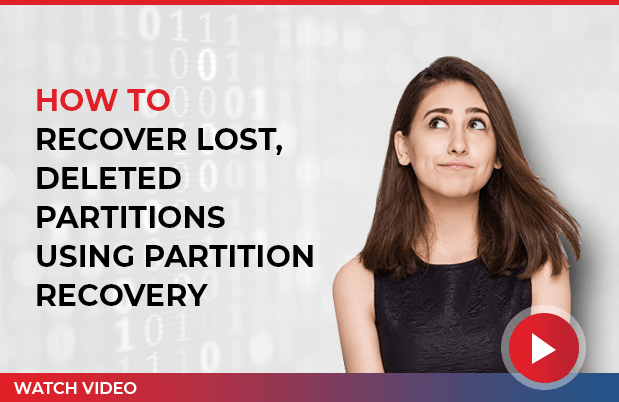
Secure, Advanced, and Efficient Partition Recovery Software
- Recovers data from missing, deleted, formatted, and corrupt partitions
- Recovers folders & files, such as documents, photos, videos, audio, etc.
- Recovers NTFS, FAT, FAT16, FAT32, and exFAT partitions
- Fetches data from corrupt, RAW, and inaccessible drive partitions
- “Extensive Search” option to recover partition from any storage device
- Allows to create image of the lost drive
- Supports data recovery from all types of 4K hard drives
- Restores files with original file names and timestamp
- Customized recovery for fast and accurate results
- 100% safe, fast, and user-friendly interface
PARTITION RECOVERY SOFTWARE - TOP USE CASES
Recover Data in Various Loss Scenarios
This powerful partition recovery software from Stellar recovers data from deleted and formatted partitions. It can recover any file type, including documents, files, folders, media files, etc.

LOST PARTITION RECOVERY
It helps you locate every single partition that existed on a hard drive. This enhanced and powerful data recovery feature helps in searching and recovering data from lost or missing hard disk partitions.

DELETED OR DAMAGED PARTITION RECOVERY
In case of a damaged or formatted partition, users are not able to access data in Disk Management or File Explorer. When the user attempts to open the data, an error message occurs.

FILE SYSTEM RECOVERY
It recovers deleted, lost, or damaged FAT, NTFS, HFS, HFS+, HFSX, Ext2, and Ext3 partitions. If, by default, a file type is not added in the supported list of files of the software, it allows you to add a file type/extension.
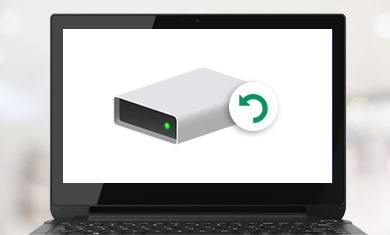
RAW RECOVERY
This DIY software has a RAW recovery feature that allows data recovery from inaccessible and RAW drives. This feature facilitates users to recover data from partitions on the basis of file signature, without any data loss. It also supports various media devices.
Complete Data Recovery
From Any Storage Device & File Type
This efficient partition recovery software from Stellar is reliable, powerful, and fast when it comes to data recovery. The software is compatible with all Windows versions. It supports unlimited file types and formats and various storage media. This DIY software is your go-to partition recovery tool.
Recover Unlimited File Types & Formats
The software recovers lost photos, videos, audio files, emails, Office documents, folders, etc.
Photos/Pictures
JPG/JPEG, TIFF/TIF, PNG, BMP, GIF, PSD, CRW, CR2, NEF, ORF, SR2, MRW, DCR, WMF, RAW, etc.
Videos
MP4, WMV, AVI, AVCHD, FLV, MKV, etc.
Audio/Music
MP3, MPEG, FLAC, WAV, WMA, etc.
Mails
OST, PST, EDB, DBX, EMLX, etc.
Documents
DOC/DOCX, XLS/XLSX, PPT/PPTX, PDF, CWK, HTML/HTM, INDD, EPS, etc.
RAR/ZIP
RAR, ZIP, Archive files, 7z, etc.
Recovers from Windows PC, laptops, hard drives, USB and more
Partition recovery software can recover data from any kind of storage device, including desktop and laptop hard drives, external hard drives, memory cards, SSDs, SD cards, RAID servers, etc.
Windows PC
Recovers data from the internal hard drive of your Windows PC.
Laptops
Software can easily recover data from the internal hard drive of your desktop/laptop.
External USB hard drives
The software allows you to recover data from any external USB hard drives.
Solid State Drives
Support data recovery from modern non-magnetic hard drives – SSDs.
Inaccessible RAW storage devices
Recover your data from Inaccessible RAW storage devices.

RAW partitions
Recover data from lost or deleted partitions.
An All-in-one solution
Powerful Features Make Data Recovery Easy
Stellar® Data Recovery for Windows offers advanced features like powerful scan engine, RAW recovery, recovery from BitLocker-encrypted drives, etc. It helps in recovering data from your preferred data storage devices the moment you need it.

Retrieves Partitions from All Windows Devices
Partition Recovery software supports recovery of data from partitions with all Windows-supported file formats. It can recover data from NTFS, FAT, FAT16, FAT32, and exFAT partitions.

Retrieves Data from BitLocker-Encrypted Hard Drives
The software can recover files and folders from BitLocker-encrypted drives. When the software prompts you to enter the BitLocker password, simply enter the password and follow the wizard to recover the data.

Recovers All Types of Files
The software recovers all types of files, such as documents, photos, videos, email files, etc. If, by default, a file type is not added in the supported files list of the software, it allows you to add a file type/extension.

Recovers Data from Crashed Windows System
The software recovers data from crashed Windows PC. If you encounter issues, such as BSOD, boot sector corruption, broken system files, etc., use the software to recover data. It lets you create a recovery drive that can be plugged into the unbootable system to recover the data.

RAW Data Recovery
Partition Recovery software offers RAW recovery feature that allows you to recover data from partitions on the basis of file signature, without any data loss.

Pre-Recovery Preview of Files
The software allows you to preview the files after scanning. This allows you to perform selective data recovery. Also, you can turn the preview feature ON or OFF.

Gets Back Lost Partition Data
The software helps in recovering data from lost or deleted partitions. You just need to select and scan the drive for missing partitions and recover the data.

Disk Imaging for Secure Recovery
The software has a disk imaging feature that helps in recovering lost partitions from failing drives. You can create the drive's disk image and recover the lost partition from the image without using the drive. Thus, there are no chances of data loss during partition recovery.
 Free Download 100% Secure
Free Download 100% Secure  Buy Now
Buy Now
* Download the free trial version to scan & preview your lost or deleted data.
PARTITION RECOVERY SOFTWARE
Efficient, Easy & Fast Data Recovery - Get Back your Data in 3 Steps
Stellar Data Recovery for Windows is also one of the most tested data recovery software and is trusted by millions of users. With an easy three-step recovery process, Stellar Data Recovery for Windows helps in recovering all the data with a simple process.
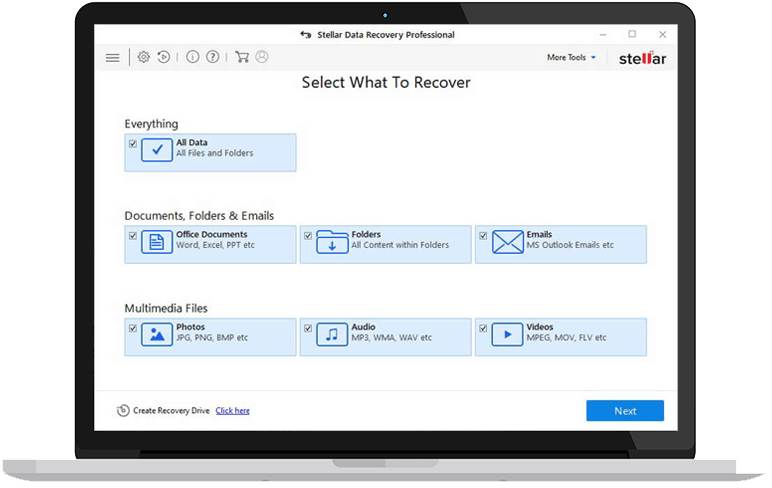
Select File Type
Select the type of data you want to recover and click ‘Next’.
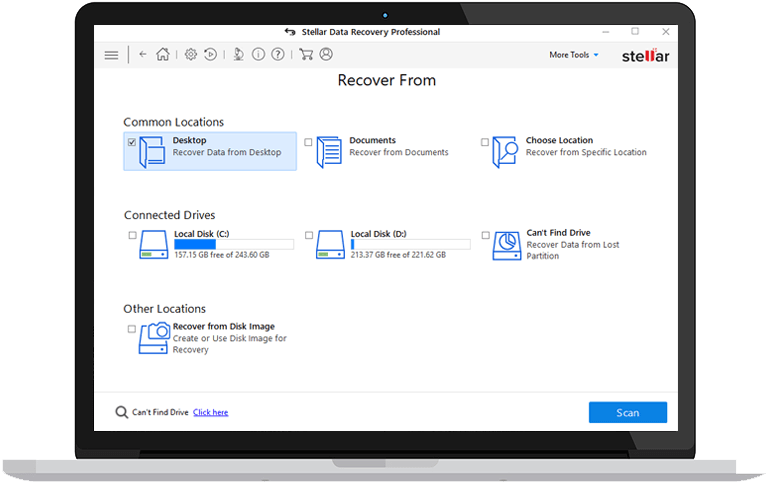
Select Scan
Select a location for “Quick” or “Deep” Scan and click ‘Next’.
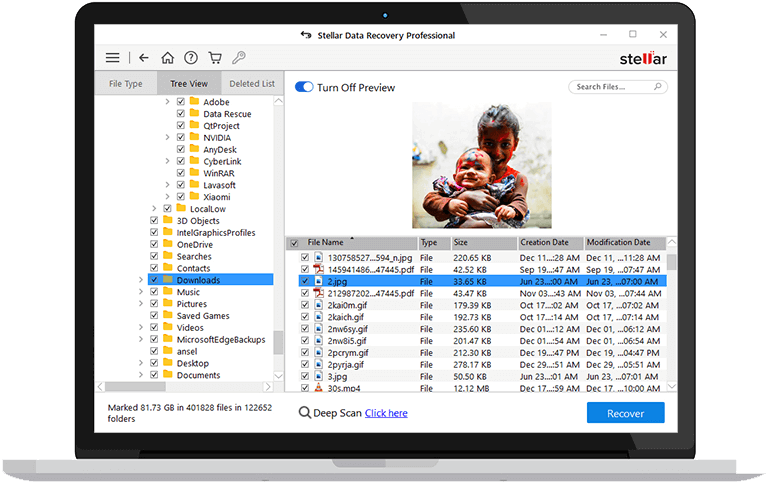
Select Recover
Select the files from scan results and click ‘Recover’ and save them at a desired location.
GET THE SOFTWARE AT BEST PRICE
Stellar® Data Recovery for Windows — Choose the Best Plan
Professional
1Year
` 8,999
`5,999
(Incl. 18% GST)
 Buy Now
Buy NowData Recovery
- Recover data from formatted drives
- Recover deleted photos, videos, office documents etc.
- Encrypted data recovery
- Recovery for any storage drive
- Recover for Lost Partition
- Data Recovery for Unbootable or crashed systems
Drive Monitor
- Monitors Hard Drive's Health
Premium
1Year
` 12,999
` 7,999
(Incl. 18% GST)
 Buy Now
Buy NowData Recovery
- Recover data from formatted drives
- Recover deleted photos, videos, office documents etc.
- Encrypted data recovery
- Recovery for any storage drive
- Recover for lost partition
- Data Recovery for Unbootable or crashed systems
Drive Monitor
- Monitors Hard Drive's Health
Video Repair
- Repairs Corrupted Vidoes
Photo Repair
- Repairs Corrupted Photos
Technician
1Year
` 19,999
` 14,999
(Incl. 18% GST)
 Buy Now
Buy NowData Recovery
- Recover data from formatted drives
- Recover deleted photos, videos, office documents etc.
- Encrypted data recovery
- Recovery for any storage drive
- Recover for lost partition
- Data Recovery for Unbootable or crashed systems
Drive Monitor
- Monitors Hard Drive's Health
Data Repair Software
- Repairs Corrupt Videos and Photos
Raid Recovery
- RAID 0, 5 & 6 Data Recovery.
- Recovers lost or formatted RAID logical volumes.
- Virutal Raid Recovery
OUR CUSTOMERS LOVE US
We Are Rated 'The Best' By Our Customers
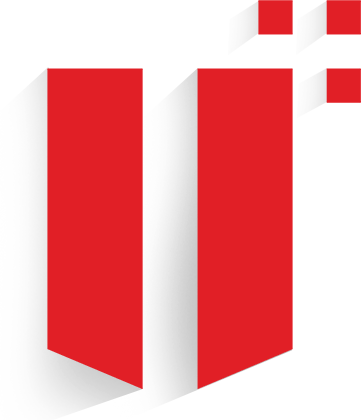
Technical Specifications
About Product
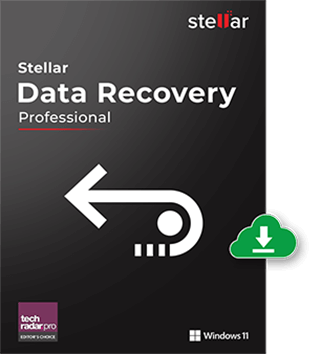
Version
12.3.0.0
Release Date
September, 2025
License Usage
Single User
Edition
Professional, Premium, Technician, Toolkit
Language Supported
English, Deutsch, Français, Italiano, Español, 日本語 , 한국어, Português Brasileiro, Dutch, हिंदी
System Requirements
Processor
Intel compatible (x64-based processor)
Operating System
Windows 11, 10, 8.1, 8 & 7 (Service Pack 1)
Memory
4 GB minimum (8 GB recommended)
Hard Disk
250 MB for installation files
Documents

Start Using Stellar® Data Recovery for Windows Today
Stellar Data Recovery is one of the best data recovery tools with highly customizable searches, a huge file-type library, and deep scan abilities.
 Free Download 100% Secure
Free Download 100% Secure  Buy Now
Buy Now
* Download the free trial version to scan & preview your lost or deleted data.
FAQ
Yes, the software can help recover data from USB partitions. Data loss from USB partitions does not mean the data is permanently lost. Data can be recovered if one has not overwritten data or saved new information on the partition. Be it data deletion, formatting, or file system corruption, this partition recovery software can help recover data from USB partitions.
Following are some major reasons for damaged partition:
- Improper usage of disk
- Unexpected power surge
- Bad sectors on hard disk
- Virus attacks
- Accidental deletion
A corrupt or damaged partition becomes inaccessible and needs “reformatting” to allow access. In case of a damaged partition, you will not be able to access data in Disk management or File Explorer. When you attempt to access the data, you may receive an error message. However, you can use a partition recovery software by Stellar to recover the files from damaged partition.
You can use Stellar’s partition recovery software to recover lost or deleted partitions. The steps are as follows:
- Download and install the partition recovery software.
- Run the software and choose the type of data to be recovered from the “Select What to Recover” screen by placing a checkmark on the desired checkboxes. Click on the ‘Next’ button.
- Select “Can’t Find Drive” from the “Recover From” screen by checking the respective checkbox (or from the bottom left corner of the interface). Click ‘Scan.’
- After selecting a physical drive from “Select Hard Drive to Search Lost Partition”, turn On/Off ‘Extensive Search’ option to allow the software to perform a thorough scan of the drive and then click ‘Scan.’
- After completion of the scan, the “Search Completed Successfully” message box appears. Click ‘Close’. The software lists all the found partitions.
- On the “Select Partition to Recover Data” screen, select a partition then click Scan.
- On the “Scanning Completed Successfully” message box, click ‘Close.’ Proceed with file preview and data recovery.
Yes. You can recover a specific volume by using this software.
It is a section of storage drive that has fixed storage capacity to store data. Every partition is assigned with a unique letter, say C, D, E, etc. Each partition also has a file system linked with it.
So, the need for partition recovery emerges when the formatted partition gets lost because of deletion of Windows or reinstallation of Windows.
Yes. To recover inaccessible volumes from a damaged MBR (Master Boot Record) disk, use any of the following methods:
Method 1: Create a USB recovery drive. Steps are as follows:
- Run the data recovery software on another working PC.
- Connect an empty USB flash drive.
- Choose the “Create Recovery Drive” option from the bottom left corner or from the “More Tools” menu present on the top right corner.
- Select the drive and let the software create a recovery drive.
- Once the USB recovery drive is created, connect it to the affected PC and then power on the system. Use the data recovery software that runs from the recovery drive to scan and recover inaccessible volumes and its stored content.
Method 2: Disconnect the damaged hard disk from your PC (if possible) and attach it to another Windows PC that has this volume recovery software installed on it. Then, run the software and carry out the defined process to recover inaccessible volumes from your damaged disk that is now connected as an external drive to the PC.
If the software takes a long time to scan, check whether the Deep Scan option on the ‘Recover From’ screen and ‘Preview’ feature on the Scan screen are turned ON or OFF. If they are ON, turn one or both of them OFF to speed up the scan process.
This powerful partition recovery software works best in lost partition recovery, formatted partition recovery, Optical media recovery, bootable drive recovery, BitLocker-encrypted drive recovery, RAW recovery, etc.
Follow these steps:
- Download, install, and launch Stellar Partition Recovery software.
- From the ‘Select What to Recover’ screen, choose the file types that you want to recover and click ‘Next.’
- In the Select Hard Drive box, select a hard drive with corrupt partition(s).
- The software displays all the disk partitions.
- All the partitions found are listed in the Select Partition to Recover Data window.
- Choose any desired partition from the list and click ‘Scan.’
- After the scan, select the file(s) you want to recover and click ‘Recover.’
- Click ‘Browse’ to choose a location to save the file(s) and click ‘Start Saving.’
To find a specific file format in the list of supported formats, perform the following steps:
- Run the volume recovery utility by double-clicking on its icon.
- Click on the ‘Advanced Settings’ icon that is present on the toolbar.
- Select the ‘File List’ icon. A ‘File List’ screen opens that contains all supported file types.
- Choose the desired file types and proceed with the recovery process.
If the desired file type is not present in the list, click ‘Add File Type’ icon to add custom file types.



