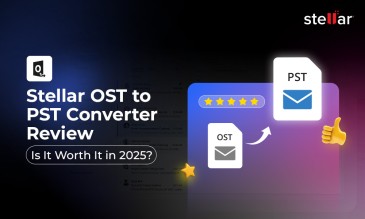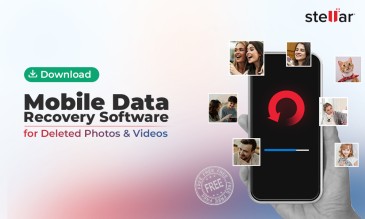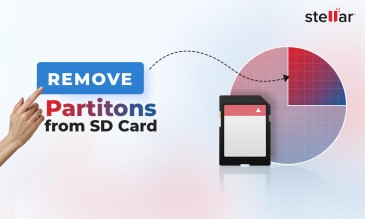Stellar Photo Recovery Professional
Exclusive Offer- Enjoy Unlimited Photo Recovery and Photo Repair for 1 Month @ ₹3,999
- Get Instant Key
- Get Service Coupon worth ₹2,500
- Free Technical support
2 Ways To Recover Deleted Photos on Windows
1. Windows Backup and Restore Utility
This method will only work for you if you take regular backups of your PC. Here’s how to recover your deleted photos using the Windows backup feature.
- First, connect an external storage media to your PC.
- Open the “Control Panel” and go to “Backup and Restore”
- You can now pick between two options – “Restore my files” or “Restore all users' files”. Pick whichever one is relevant to you.
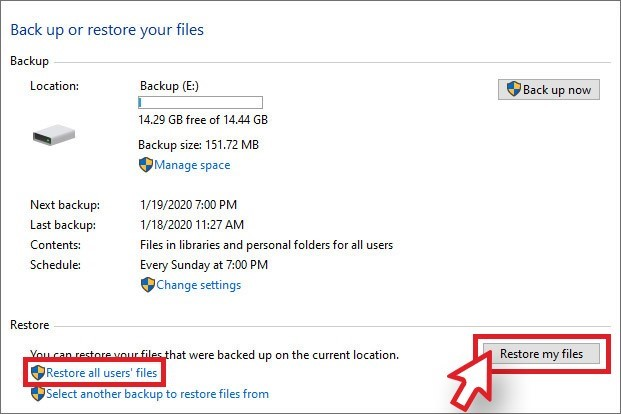
- Next, select the pictures that you want to recover. In this window, you will also find a “browse for files” and “browse for folders” option. Choose one then click “Next”
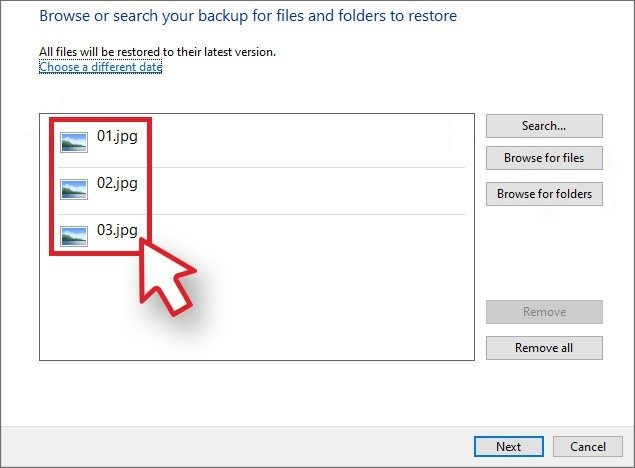
- Finally, click “Restore” to retrieve your images.
Also Read: How to Recover Deleted Photos from Laptop?
2. Deleted Photo Recovery with Software
As we mentioned, the previous method doesn’t work if you don’t take regular backups. If you’re one of the people on this list, then using deleted photo recovery software is your best bet. Here’s how to use Stellar Photo Recovery Software to retrieve your pictures.
- Download, install, and launch Stellar Photo Recovery software on your PC.
- A screen titled “Recover Photo, Video, & Audio” will appear. Select the drive you want to recover your pictures from, then click “Scan”.
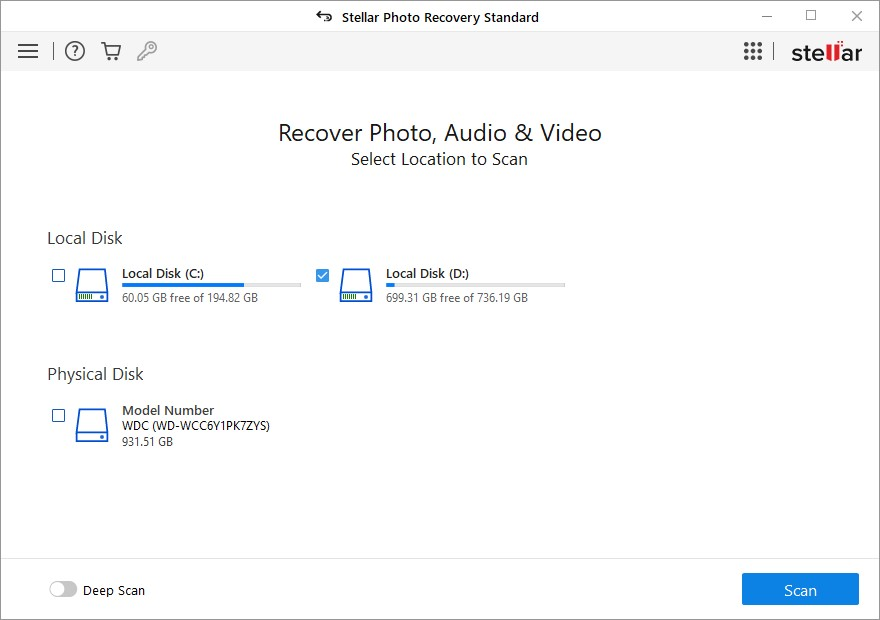
- Once the scan completes, you’ll be able to preview the files. You can select just the files you need.
- Then, click “Recover”
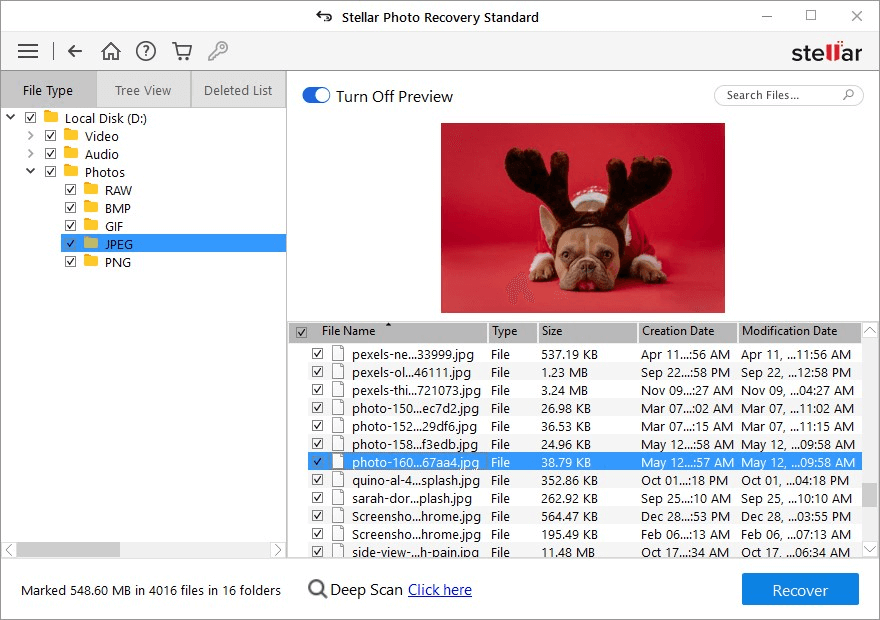
- Click “Browse”, then choose a location to store your photos. Finally, click “Start Saving”. You can view the progress of the photo retrieval in this window.
Check here for how to get activation key of stellar photo recovery software?
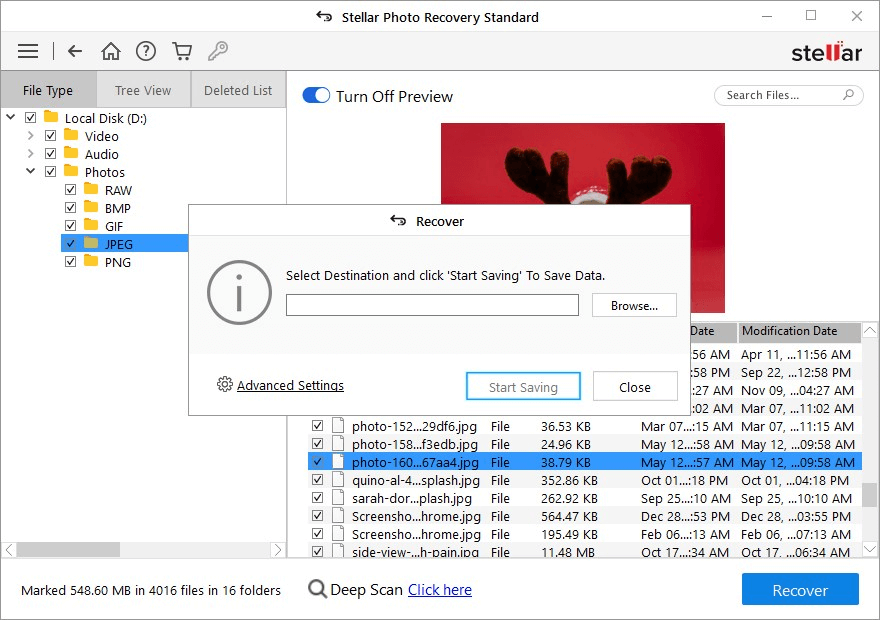
2 Ways To Recover Deleted Photos on Mac
1. Mac Photo Recovery Software
The most reliable method to recover deleted photos on your Mac is by using the Stellar Mac Photo Recovery Software. Here is how to recover photos on your Mac using the software.
- Download, install, and launch the software on your Mac.
- You will see a window titled “Select What to Recover”. Click “photos”.
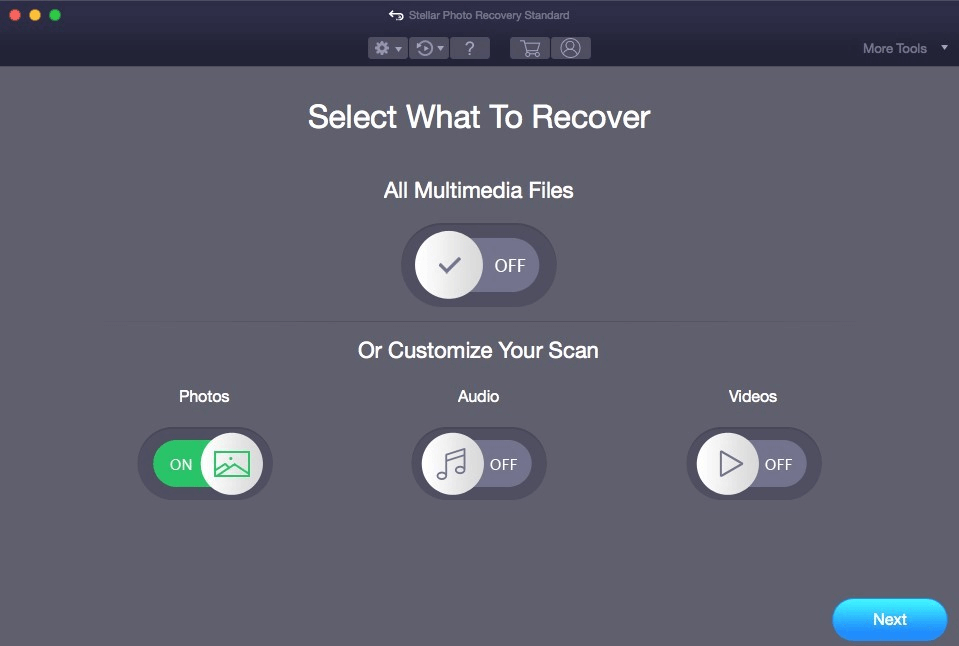
- Choose the drive from which you lost your photos, then click “Scan”. The software will scan and show you the recoverable photos.
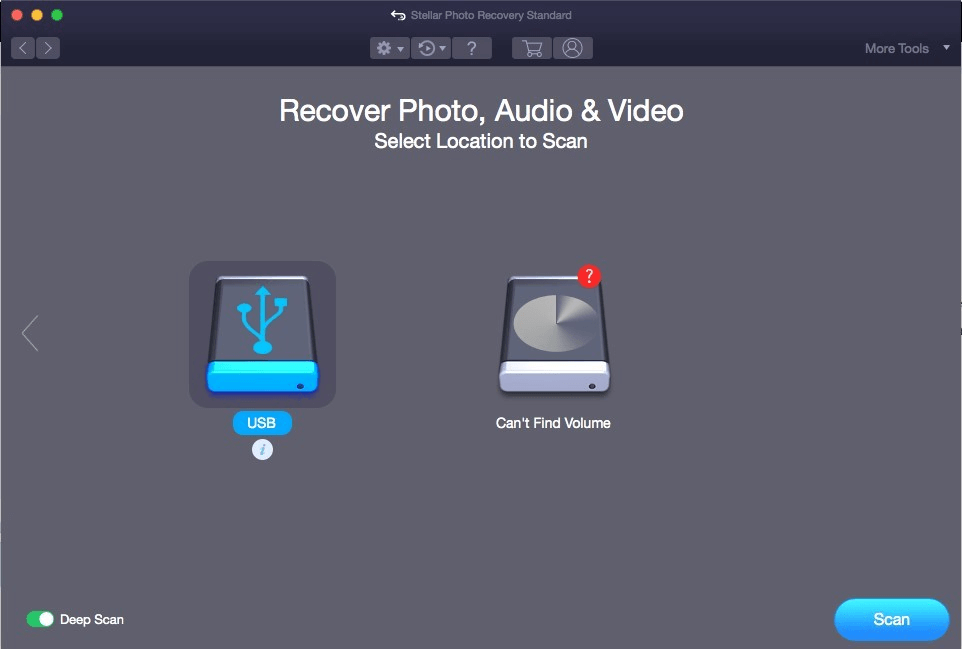
Tip: For faster search results, you can filter the file type in the “Advanced Settings”
- Once the scan completes, the files and folders will appear on the window. You can also preview the scanned photos before you save them.
- Select the photos you want to retrieve, then click “Recover”.
- Next, choose the location to which you want to save the pictures, then click “Save”.
2. Time Machine Backup
Time Machine Backup is one of the most reliable ways to save your essential files. Here is how to recover deleted photos using time machine backup.
- Open the Time Machine option on your Mac. The app will show you the available backups.
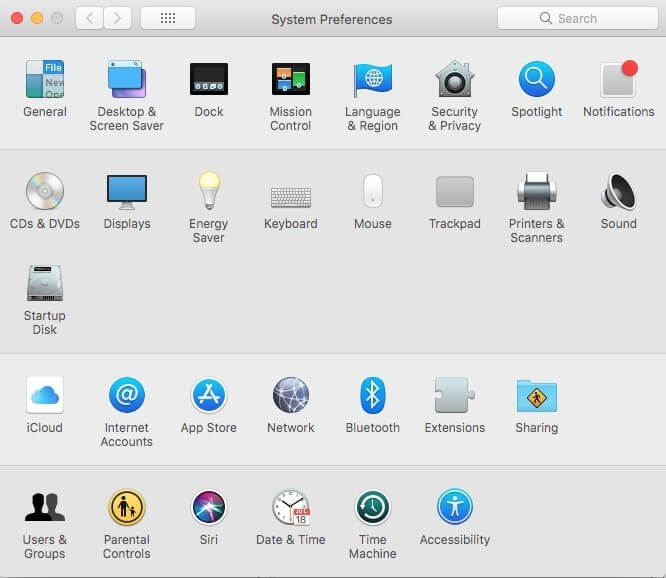
- Select the latest backup date. Then navigate to your photo library backup.
- Click restore to recover your pictures. The photos will be restored to their original folder on your Mac.
2 Ways to Recover Deleted Photos on Android
1. Google Drive Backup
This option is feasible only if you’ve backed up your data onto the drive. Most Android phones have this feature automatically enabled. So unless you’ve deactivated it, or if your drive doesn’t have sufficient storage, you can recover your photos this way. Here’s how.
- Open Google Drive on your phone or laptop. You can find a folder with all of your backed-up photos.
- Select the pictures you want to restore by long pressing it. A menu will pop up. Click “download”. The pictures will be saved to your gallery or the Photos app.
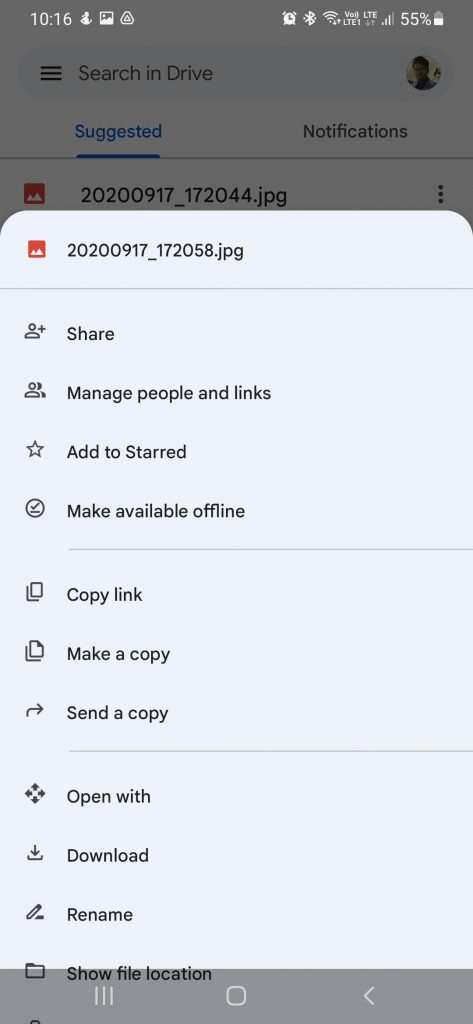
2. With Gallary App’s Trash
Most Android phones have a trash folder in them. So even if you delete pictures, the photo will remain in the trash folder for a stipulated amount of time, or if you delete it from the trash. Read to know how to recover deleted photos with this app.
- Open your phone’s gallery app.
- Navigate to the trash folder. Depending on your phone make and model, it may be on the left panel or in the gallery folders. Open the trash folder.
- Here, you can see all of your deleted photos that are still on your phone. Select the pictures you want to recover and click “Restore”.
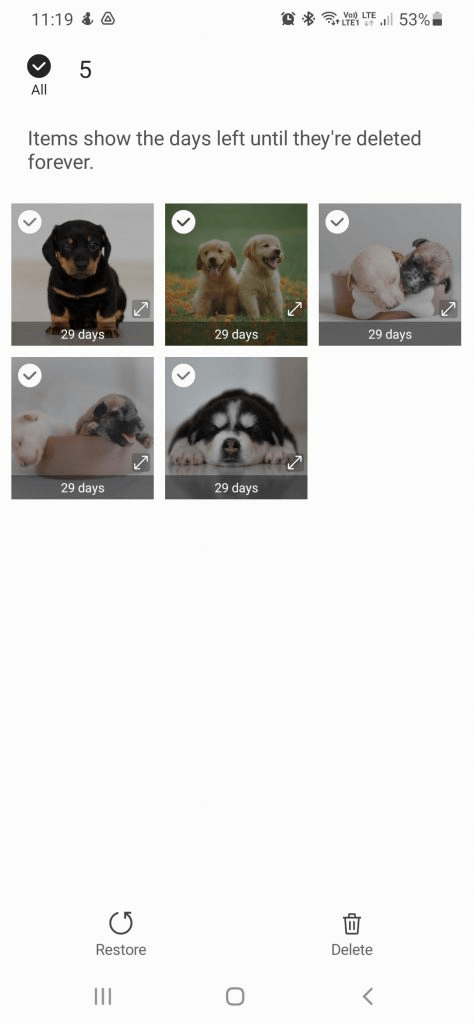
The recovered pictures will either be saved in your camera roll or in their original location.
Also Read: How to Recover Deleted WhatsApp Photos?
2 Ways to Recover Deleted Photos on iPhone
1. iCloud Backup
You can recover recently deleted photos from your iCloud. Follow the steps given below to recover your deleted pictures.
- Go to iCloud.com and sign in to your account.
- Navigate to “Photos”, then “Albums”
- Next, click “Recently Deleted” and select the pictures you want to recover.
- Click “Recover”. The pictures will be saved to their original file in your gallery.
2. iPhone Recovery Software
Stellar iPhone recovery software is compatible with iPhone 13 / 12 / 11 / XS / XR / X / 8 / 7 and below. So if you own one of these models and you’ve lost pictures, here’s how to recover them using the software.
- After launching the software on your iPhone, select what you want to recover. In this case, pictures.
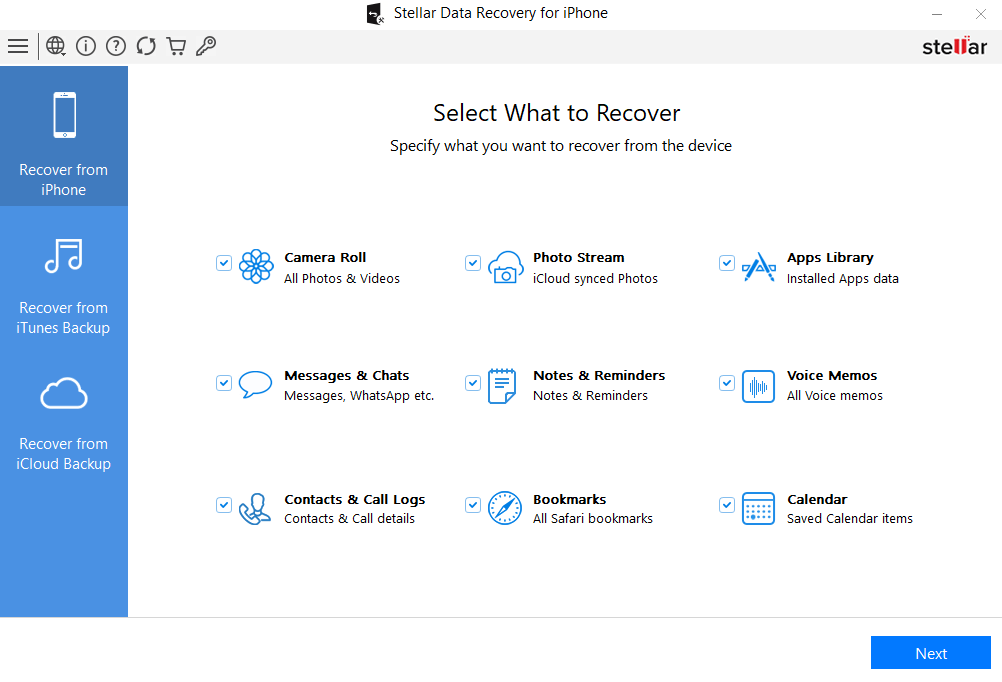
- The software will scan your device and show you the recoverable files. You can preview them and select the images you want to save.
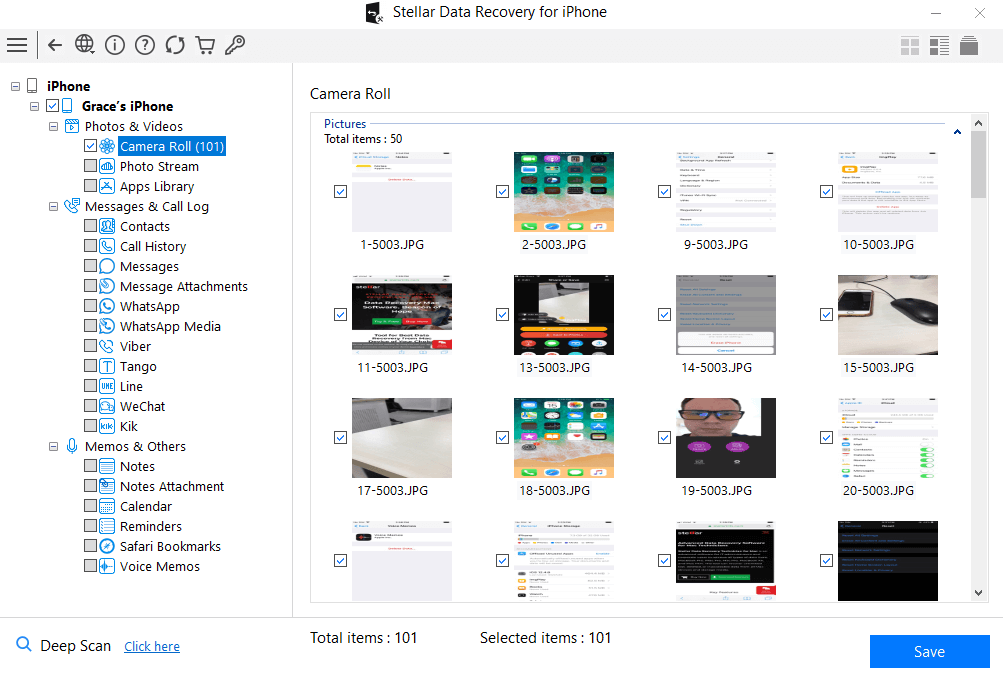
- Select the location you want to save your pictures in, then click “Recover”. You will see a recovery progress bar. Once the recovery completes, your photos will be saved in the location you specified.
Deleted photo recovery isn’t all that hard. As long as you’re using a good deleted photo recovery software, there’s no reason why you can’t recover your pictures.
About The Author

Content writer and digital marketing expert with 10 years of experience.




 Buy Now
Buy Now Download For Windows
Download For Windows