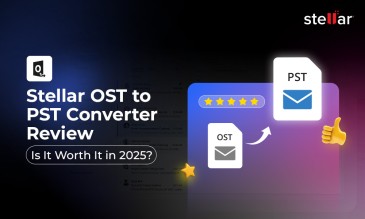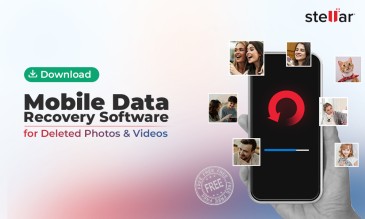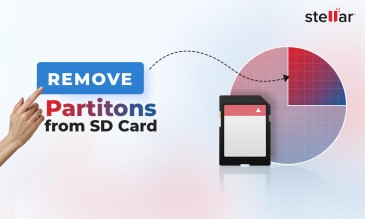In this knowledge base, we’ll share the nitty-gritty of data backup and explain different methods to back up your data. Read on to know.
Note: Have you lost your data? You don’t have any backup or forgot to take backup of your data, then what will you do to restore your data without backup? Don’t worry Stellar® has the multiple data recovery option to restore your lost data. You can select any data recovery option as per your need.
Data backup refers to the process of creating a copy of your data present on your computer or an external storage drive to another backup medium or cloud storage space.
Why Data Backup Is Important?
Data backup ensures data is available from the backup medium whenever required even when there is a logical or physical failure to access the original data. Logical failure includes deletion, formatting, corruption, or encryption. While physical failure is caused due to liquid, fire, electric surge, component damage, bad sectors, etc.
Data Backup is Useful in:
- Restoring data from the backup medium in case the original is unavailable.
- Obtaining the older versions of the data from its backup copy.
- Accessing the redundant data from any computer through the backup medium.
Data Backup Helps Rescue from:
- Accidental deletion of files
- Formatting of storage drive
- Corruption of storage drive
- Infection with virus or malware
- Sabotage, loss, or theft of computer
How to Back Up Data?
You can employ different methods, as per feasibility, to back up your data present on a computer or an external storage drive. These methods are described next:
1. Copy and Paste Data to an External Storage Drive
This method requires you to copy your important files from your computer or external storage drive and paste it to an external backup drive. The manual method entails regular effort from your side to perform the backup task.
For individuals, important data needs to be backed up weekly, monthly, or as it is created, depending on its criticality. This periodic backup helps avoid data loss proactively.
For organizations, the complete RTO (Recovery Time Objective) and RPO (Recovery Point Objective) need to be analyzed. RTO defines after how much time since data loss disaster the organization can come back to normalcy. While RPO defines the amount of data loss the company can afford to lose, which helps in estimating the frequency of backup.
Advantages:
- Back up only those files that are required as and when they are created or modified
- Takes less storage space and can be easily organized in the backup drive
Disadvantages:
- Process is monotonous
- Need to back up data without fail
- Chances of not backing up critical files are high
2. Chances of Not Backing Up Critical Files are High
This method requires you to use a free cloud storage space offered by many cloud service providers like OneDrive, Google Drive, or iCloud to back up your important files.
All you need is to create an account with the storage provider, login, and then specify the storage folder on your computer that needs to be synced to the cloud. The cloud app present on your computer then updates the created or modified data dynamically to the cloud server.
You can use the cloud account to access your data from anywhere and anytime or restore data from the cloud drive to your computer in case of data loss. Also, documents present in the cloud can be used for collaborative works.
Advantages:
- Provides immediate data recovery in case of data loss, thus significantly reduces RTO
- Ensures no data loss, thus reduces RPO and makes the critical data available all time
- Provides auto-syncing, therefore does not require human intervention
Disadvantages:
- Has limited storage capacity (that is 5-15 GB for a free account)
- Requires Internet connectivity
- Can’t back up the entire computer due to limited storage size
- The subscription charge is applicable to receive cloud space of up to 2 TB
3. Use the Native Backup App to Back up your Computer
All major operating systems provide a built-in backup application (such as Time Machine for macOS and File History for Windows) that helps you back up your computer automatically.
All you need is an external storage drive with a large storage capacity. Then set up the drive by using the backup software and schedule the incremental backup—hourly, daily, and weekly.
Advantages:
- Backs up your computer volumes easily
- Takes incremental backup automatically
- Restores data from the backup in case of data loss
- Provides chronology for data restoration
Disadvantages:
- Needs constant connection of the backup drive
- Deletes old backup, if there is space constraints
4. Employ Backup and Disaster Management Plan
There are situations wherein one backup medium is ineffective. For instance, when the original copy of data is lost and the backup drive itself is corrupt, damaged, or unavailable. Or when the backup was not taken, obsolete, or deleted. Then, you need to adopt the 3-2-1 backup plan.
The 3-2-1 backup plan requires you to create:
- 3 copies of critical files
- 2 files on different storage media
- 1 file on offsite location
By following the 3-2-1 backup plan, you can tackle any data loss disaster with ease. In case, you lost data due to logical failure and you don't have a backup, then leverage a data recovery software to recover your lost data. But when the data loss event has occurred due to physical failure, get a data recovery service to salvage your inaccessible data.
About The Author

Sr. Online Marketing Executive and Content Writer at Stellar Data Recovery.